(Last updated on January 9th, 2023)
Inkscape or Adobe Illustrator, which vector-based graphic design software is better?
Read this ultimate Inkscape vs. Illustrator comparison to find out which one is the best application that’ll fit most for your graphic design needs in a vector environment.
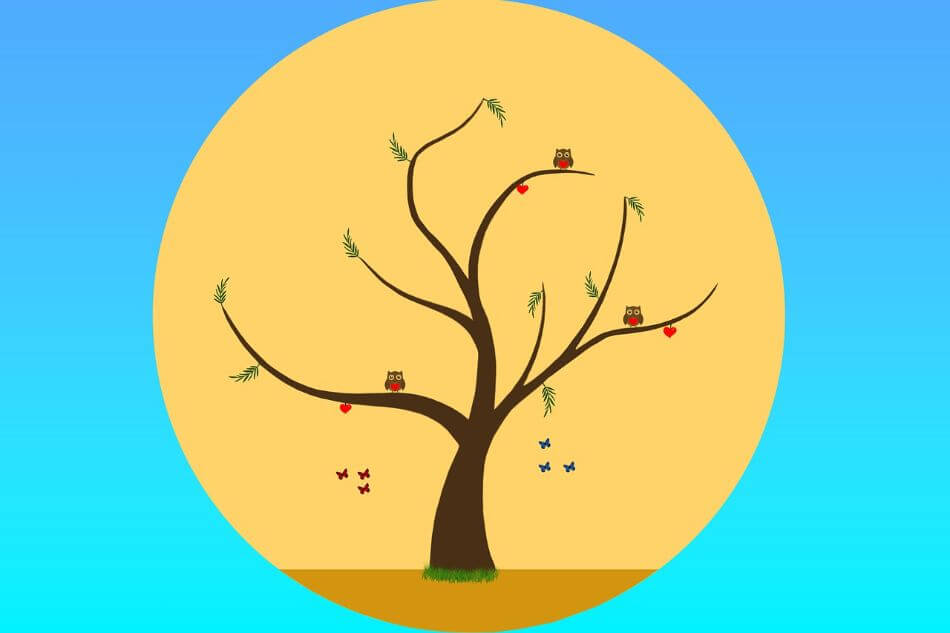
For these two apps, we’ll be looking at how well they handle most commo graphic design projects. They will be looked at in terms of their interface, drawing tools, features, and more. Each category will then be rated on a scale from one to five.
Overview of Inkscape
Inkscape first burst onto the scene in 2003 as part of the Sodipodi project. Having gone through numerous changes over the years, including changes in coding, developers, and hosting environments, it has proven itself to be a unique vector-based art software.
Its primary export format is that of SVG while usage for the application has spanned everything from logos to billboards.
Pros
- A free and open-sourced program that can be used for professional work.
- An easy-to-use interface makes it a straightforward program.
- Smoother workflow with simplified tools and plenty of support.
Cons
- Less elaborate tools for drawing and font alterations.
- Limited by vector graphics.
- Lacking in plugins for better customization.
Overview of Illustrator
Illustrator poses as the older challenger to Inkscape for being the most iconic name for vector-based applications for graphic design. Since its release way back in 1987, after two years in development, Illustrator has become far more than the vector graphics editor it was initially known for.
The application has not only a hefty legacy but also an award-winning one, having won the award of Best Vector Graphics Editing Program from PC Magazine in 2018.
Pros
- Powerful tools for drawing and creating font.
- More features for handling raster graphics in addition to vector artwork.
- Plenty of options for plugins.
Cons
- Illustrator is an expensive application use considering the $20.99/monthly price tag.
- Steeper learning curve for figuring out all the features.
- Doesn’t run as well on older computers.
Inkscape vs. Illustrator: At a Glance
1. Interface
Winner: Inkscape. With a less busy interface, Inkscape is far more friendly for users to jump right in and start creating.
2. Draw Tools
Winner: Illustrator. Illustrator’s wealth of tools makes it ideal for drawing.
3. Features
Winner: Illustrator. Though both applications have many identical features, Illustrator has just a tad more to make it a narrow winner.
4. Font
Winner: Illustrator. With its elaborate font tools, Illustrator is the clear winner in this department.
5. Workflow
Winner: Inkscape. It’s the simple setup of Inkscape that makes it more of an ideal program for a smooth workflow.
6. Formatting
Winner: Illustrator. Not entirely bound by vector graphics alone, Illustrator is far more accommodating of file formats.
7. Pricing
Winner: Inkscape. Inkscape wins by default for being a free and open-source application.
8. Plugins
Winner: Illustrator. The wealth of additional plugins for Illustrator spans far and wide.
9. Support
Winner: Inkscape. The amount of support and materials for Inkscape is unparalleled in making this program work for graphic designers
Short Verdict
Illustrator offers a more powerful set of tools and features compared to Inkscape. However, Illustrator costs $19.99 per month, whereas Inkscape is completely free. Overall, Illustrator is the better program among the two.
1. Interface
Inkscape
Inkscape is notable for carrying much of the same tools but with a less cramped work environment.
Everything has been simplified to create the cleanest workspace possible so that you’re not bombarded with feature windows when trying to conceive creatively. Selecting the text tool and changing the front is incredibly simple: just clicking the text tool on the sidebar and then selecting the font from the top menu bar.
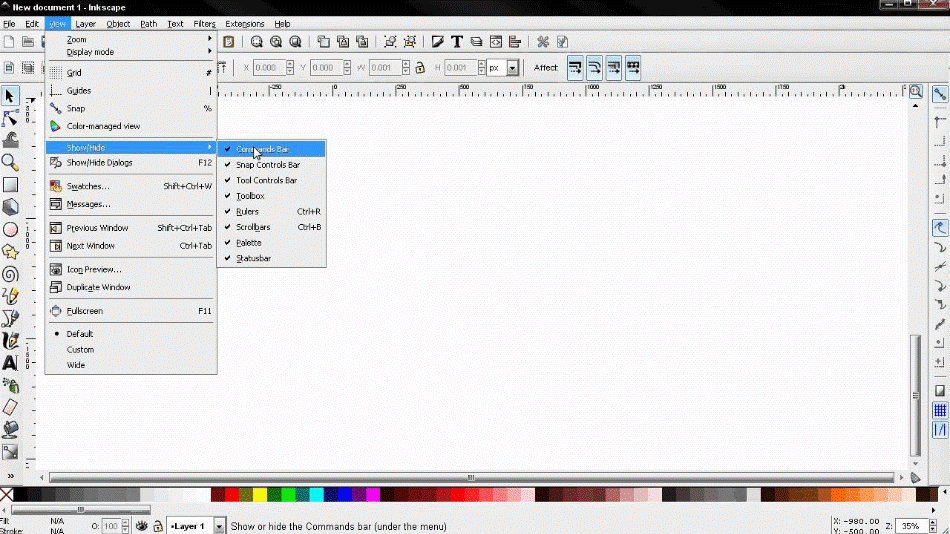
It’s all crisply presented and right out in the open that there’s little danger of becoming lost and overwhelmed with trying to keep a slew of windows organized while working. For being so easy to use, the application gets a perfect score for the interface.
Illustrator
With Illustrator having been an industry standard in graphic design for so long, not to mention carrying a hefty price tag, it comes bundled with many tools that can crowd the screen.
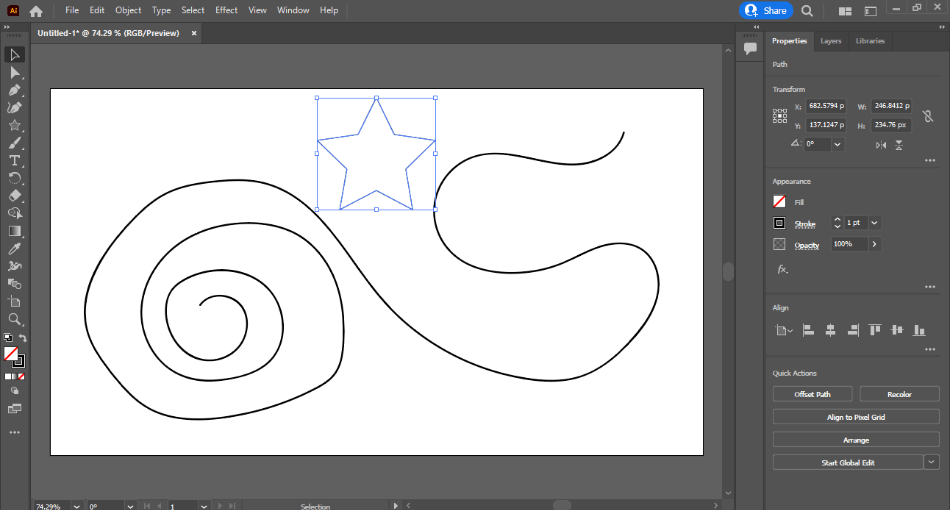
It’s become a little cleaner and easier to manage over the years but still takes quite a bit of getting used to for those just jumping into the program for the first time. There’s an intricacy that will possibly overwhelm first-time users, which is why we took off a point.
Winner: Inkscape. If you’re reading this article, it’s most likely because you’re scoping out a program to utilize for the first time. And the interface for Inkscape is ideal in this department as newcomers can hop right in the application, poke around, and start churning out graphic design projects in little time.
2. Draw Tools
Inkscape
Inkscape’s drawing tools are intuitive enough to understand, given the refined interface. The drawing tools include freehand options of the pencil and calligraphy tool while the pen tool allows for a fuller range of object creation with Bézier curves and straight lines.
While these tools work well, they are rather limited when you compare them to Illustrator. That being said, the tools are strong enough for most designs which is why only half a point will be taken off the score.
Illustrator
Illustrator has the same tools but with a few more features as well. This includes the paintbrush tool, which allows for better free-form paths with texture and the blob brush tool, which is best suited for compound paths.
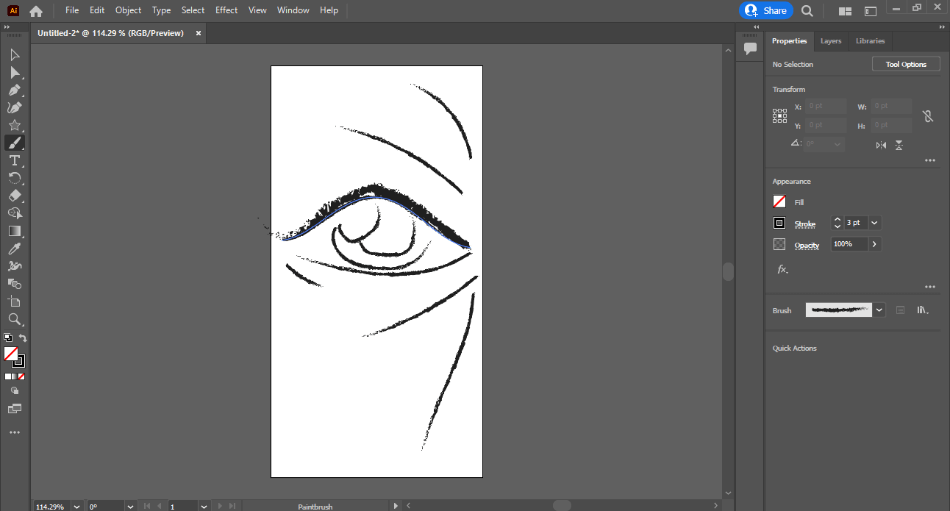
All of this makes the program exceptionally beneficial for those who are going to find themselves doing a lot more wrapping around shapes and objects with plenty of variants.
In the department of draw tools, Illustrator has a few more options to make it best suited for the most intricate of designs for those handy enough with a drawing tablet.
This makes the application more inclined to recommend for those graphic designers who want to be as artistic with their designs as they do analytical, giving plenty of power to free-hand and mouse-handed designs. The program certainly lives up to its name and gets a perfect score for its drawing tools.
Winner: Illustrator. As both Inkscape and Illustrator are vector programs, there’s a lot of overlap between the two applications. But when it comes to which program has the most features and customizations, Illustrator is easily the winner. It has more to offer and works well with even the most complex of projects.
3. Features
For their many features, Illustrator and Inkscape are in stiff competition. Both feature similar aspects in their tools of object creation/manipulation, paths, text, and rendering.
Inkscape
What’s rather remarkable about Inkscape is how much crossover it has had to match the more unique features of Illustrator. Inkscape supports as-you-drag rendering, node editing, boolean operations, bitmap tracing, and font modifications.
Those already familiar with Illustrator should have no problem at all getting used to the matching tools. And with a dedicated community of developers, the application continues to improve based on the needs of the users. There’s still some room for improvement when compared to Illustrator, however, which led to a deduction of half a point.
Illustrator
The significant improvements to the features of Illustrator simply can’t be overlooked. Making excellent use of Adobe’s cloud environment, Illustrator projects can be saved as a cloud document and be accessed on any machine that has Illustrator installed.
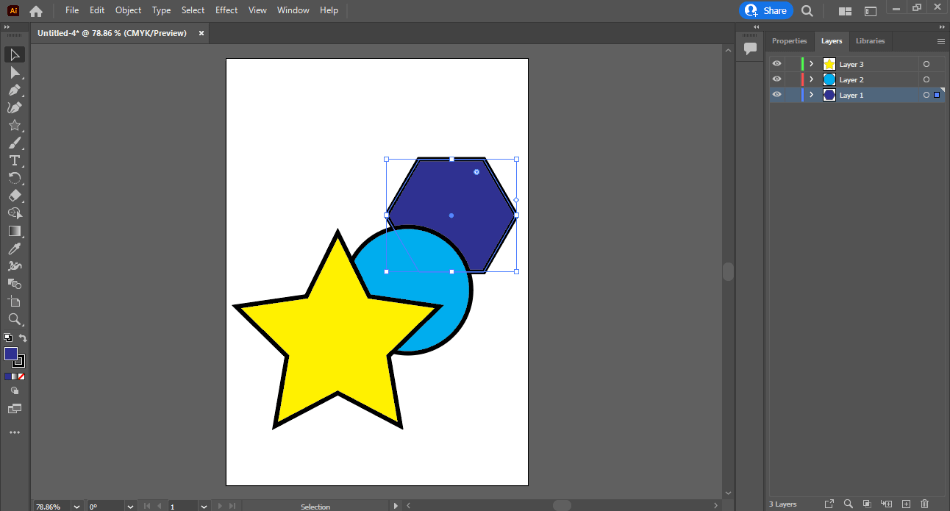
Where Illustrator once relied on outlines for rendering drawing, the full image now renders in real-time as you draw. The amount of control Illustrator has in organizing, manipulating, and duplicating artboards makes working on complex projects less headache-inducing. With such ease, the features for Illustrator get a perfect score.
Winner: Illustrator. Inkscape is making vast improvements that could very well catch up to all of Illustrator’s innovations with time. At this time, however, Illustrator has the upper hand and it wins in this category.
4. Font
Inkscape
Inkscape is also capable of supporting a lot of fonts but it requires a bit more of an installation process than Adobe Fonts integration with Illustrator. But its tools are just a tad more limiting considering the simplified environment.
While it certainly is more comfortable to implement fonts with a bare-bones display that is simple enough for users of any level to use, it falls just a few hairs short of toppling Illustrator in the realm of typography. For that reason, a point was taken off the score.
Illustrator
Illustrator has an immense amount of control in the typography department. The tools present not only allow for a vast array of font families and design, aided by the Adobe Fonts packages, but can also be used to create more 3D designs and elaborate effects.
The wealth of features in this department makes it a great application for crafting logos and flyers with much control.
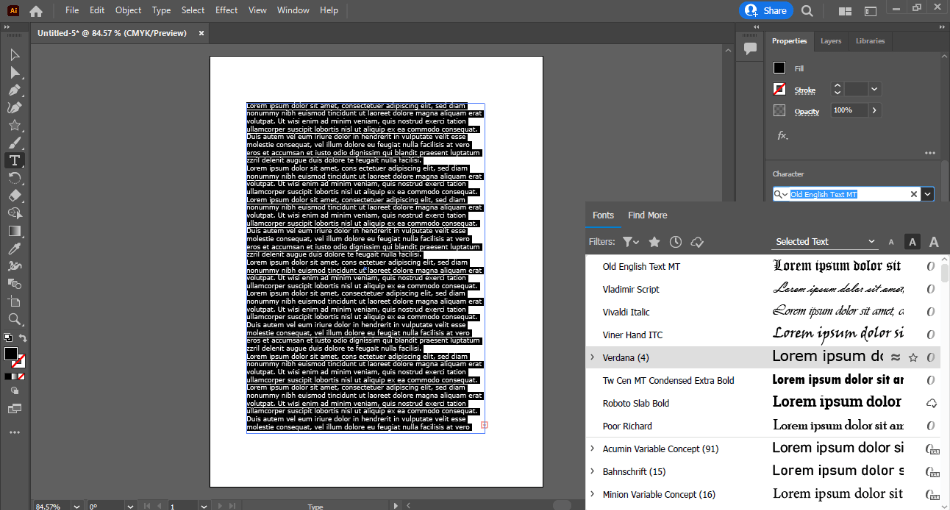
New features continue to be developed by Illustrator in this department. The snap-to-glyph feature makes measurements far more precise alignments of live text.
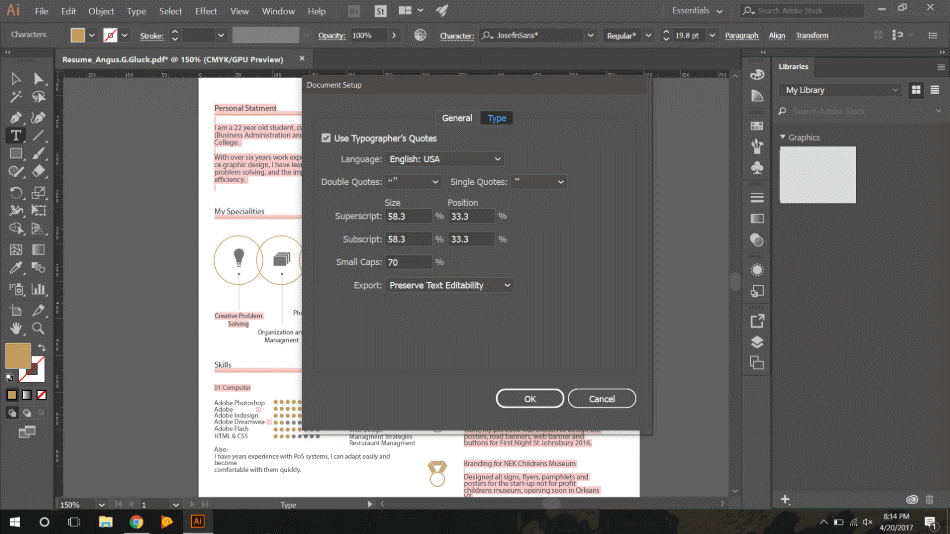
Objects can now be better aligned to glyphs of fonts. Font height also has better control in the new tools with Em Box, Cap Height, x-Height, and ICF Box. With such an abundance of options for font, Illustrator gets a perfect score.
Winner: Illustrator. Considering how crucial font can be to compelling graphic design, having the most options for customizations will be a major dealbreaker for some artists. This is why Illustrator wins this battle for having more options while Inkscape could use few more features.
5. Workflow
One aspect that simply can’t be ignored between the programs is how much resources they take up. A lot of the functionality with these applications will ultimately come down to how powerful your device is.
If you have an older machine you don’t plan on replacing soon for economic reasons, this can be a massive part of the decision making process.
Inkscape
Inkscape, however, has a functionality that is as simple as its design. A heavy-duty machine is less required for the program, mostly since users can stick with the current version for some time and decide where or not to upgrade later if their machine can handle it.
While this basic layout may not bode well for more complicated projects that require an extra level of care and detail, Inkscape does have an appeal for more straightforward projects.
Projects that are not as intensive on artboard organization and extensive features, make Inkscape more of the ideal software for older computers. With such versatility, the issues of being limited to simplified tools and a basic interface led to only a half-point reduction.
Illustrator
It is here where Inkscape is the king. Illustrator has loads of functionality but it comes at the price of being exceptionally taxing on your CPU, eating up a lot of resources and RAM.
Older machines could be struggling to keep up, mainly since Illustrator updates every year with newer versions that require more dedicated space and memory.
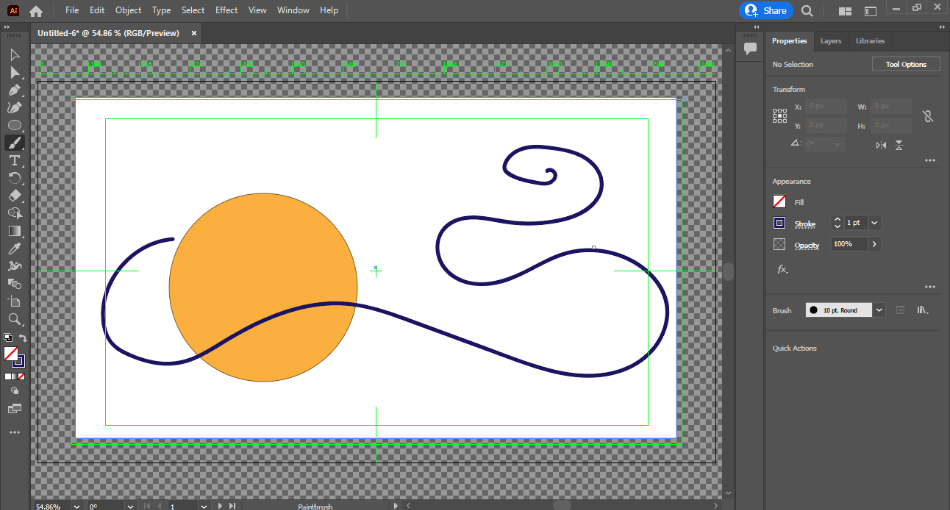
It’s not for nothing, however, considering the real-time rendering of effects can be quite handy for previewing detailed designs. Considering that having a powerful machine for the program may be yet another expense for graphic designers on a budget, a point has been taken off the score.
Winner: Inkscape. Inkscape is a far easier program to use if you’re seeking a creative application for the long run. While Illustrator is a powerful tool, it requires the most updated of machines to use its latest iterations. Being able to use Inkscape so easily in terms of both where you can install it and how it functions makes it the clear winner of this category.
6. Formatting
For two vector-based applications, Illustrator and Inkscape have a bit of a divide in terms of out-of-the-box formatting. They’re not fully compatible with one another in terms of their outputs.
Inkscape
Inkscape is not as desirable for printing considering the limited range of color which is an absolute necessity if you’re seeking a project for print.
Inkscape is undoubtedly capable of print projects, to be sure, but with limited control in the quality. It’s best suited for those graphic designers who will find themselves doing a lot of work in the area of brochures, posters, magazine layouts, and flyers.
It should also be noted that Inkscape also has a mobile version entitled XInkPlus that puts it just a tad ahead of Illustrator in the tablet-friendly department for such functionality. For such limitations, however, a point was taken off the score.
Illustrator
Illustrator can export in just about any format of file and color while Inkscape is more limited. In terms of what Inkscape can export, the formats include SVG, PS, EPS, and PDF, formats that Illustrator can recognize.
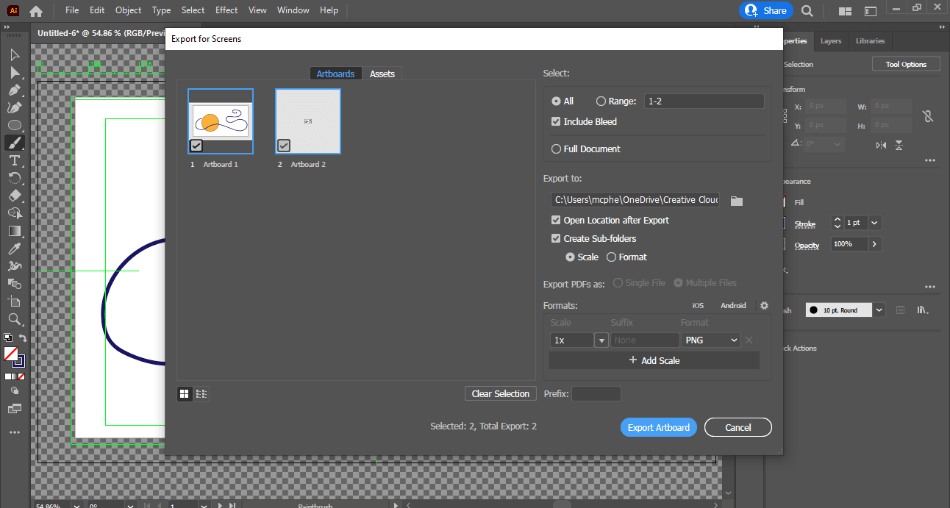
One area that is most concerning where Illustrator comes out on top is that Inkscape doesn’t support CMYK. It is for this reason that Illustrator is more desirable as it’s a better fit for a broader range of projects, both digital and print. This is why Illustrator gets a perfect score when it comes to formatting.
Winner: Illustrator. Illustrator is the easy winner when it comes to formatting. There’s just so much more you can do with the program when compared to Inkscape. If you’re seeking to become a designer-of-all-trades, you’ll want to go with Illustrator.
7. Pricing
Inkscape
Inkscape is undoubtedly the more desirable option for novice graphic designers who are either still learning or just starting on their own in the industry.
It’s free and open-source, meaning there’s no cost to not only use the program for your commercial benefit but tinker around with its many aspects as well.
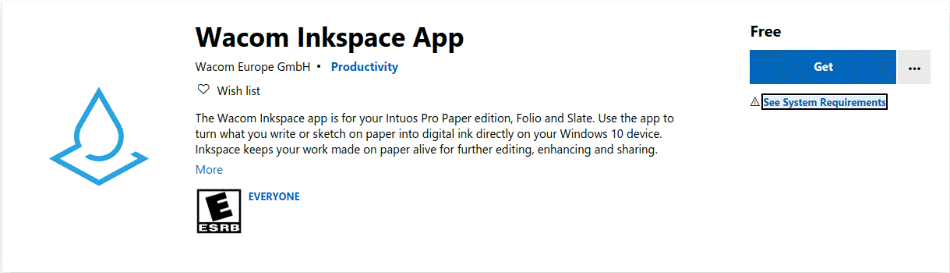
Even though Illustrator certainly has more frequency in graphic design industries, it’s advisable for first-timers to simply download Inkscape and give it a shot considering there is nothing to lose. But for Inkscape being free, there’s no question that it gets a perfect score for no cost.
Illustrator
Per the current Adobe payment model, Illustrator is purchased via a subscription model. The plan is annual at $20.99/monthly or $238/yearly for just Illustrator, but, let’s be honest, if you’re serious about graphic design, you’re probably going to need Photoshop as well.
So it’s highly likely you’ll be requiring the full Adobe Creative Suite priced at $599/yearly. That’s a steep price tag but is noteworthy for being an industry-standard program, so it’s a bit of an investment. There is a 7-day trial as well as a 14-day money-back guarantee.
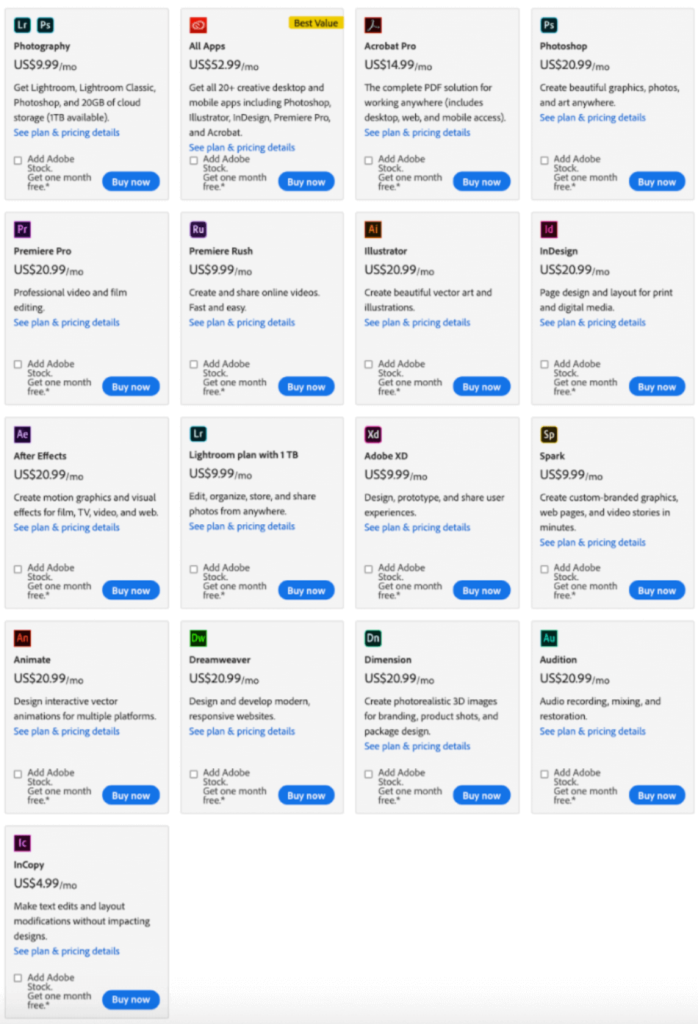
No matter which subscription option you choose, Illustrator is still an expensive investment. It’s harder to recommend a program such as this with a cost that will be spendy over time. For that reason, two points were taken off its score.
Winner: Inkscape. Inkscape is the easy winner in the category of price. It’s free to use and open-sourced for all to tinker with. Considering that Illustrator not only costs a monthly subscription to use but a rather costly subscription at that, there’s no question that Inkscape is the cheaper choice.
8. Plugins
Both Illustrator and Inkscape are home to plenty of plugins to better suit the needs of the graphic designer.
Inkscape
Inkscape has grown quite a bit within its open-sourced community to provide highly specific plugins for whatever you’re seeking.
Trying to make a blueprint layout for design purposes? Try the Blueprint Maker plugin. Are you seeking to turn a design into a puzzle? Use the Lasercut Jigsaw extension.
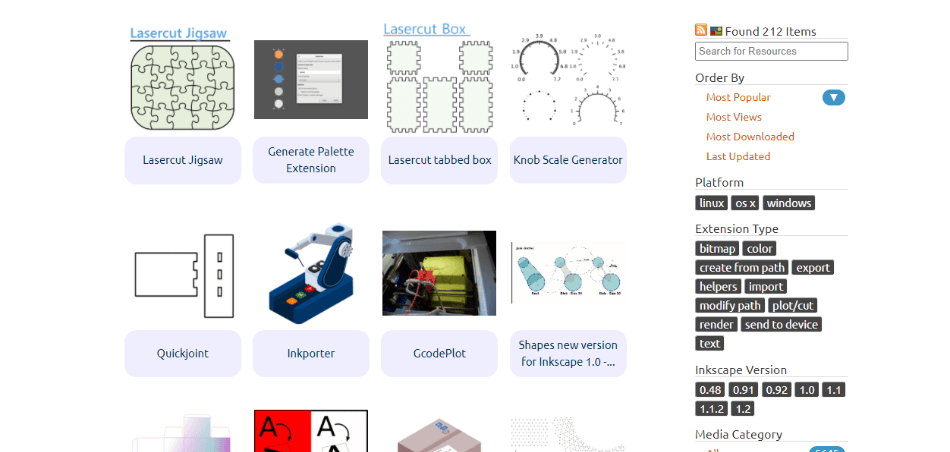
Everything from grid layouts to shape creation can be honed and modified through the wealth of free plugins made within the community.
One of the essential plugins for Inkscape that should be a requirement is Ghostscript. This essential plugin will make it easier to read EPS files by converting them into PDFs that are Inkscape compatible.
Another critical plugin is that of ImageMagick, which allows for exportation in the JPEG format. All of these many plugins are great but they’re comparatively not as vast as Illustrator. For that limitation, a point was taken off its score.
Illustrator
Illustrator simply offers a whole lot more. Such notable free plugins include MirrorMe for instant reflected designs in real-time, DirectPrefs that better allows for easier access to time-saving tools, and Cineware for 3D needs. And that’s only the free plugins.
Poke around for the more spendy options, and you’ll find so much. If you want an unbelievable amount of control in manipulating a font into your own, try the FontSelf plugin starting at $44.
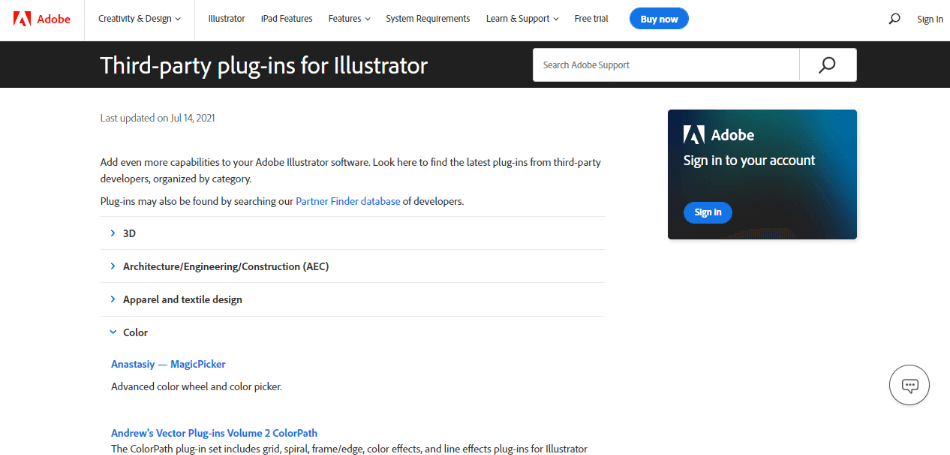
Dabble in creating stunning tapestries with Mandala Creator Pro for only $12. The more complex task of assembling a neon sign is even more comfortable with the Neon Realistic plugin for $8.
Even if Illustrator’s grander market is not free, it does have a lot more range and certainly makes more challenging graphic design tasks all the easier that it’s worth investing a few more dollars for a quality render. For such handy plugins, the app only gets half a point removed.
Winner: Illustrator. Illustrator has been around for quite some time that its many powerful plugins make it the clear winner. While Inkscape’s plugins are also pretty unique, they do feel more essential than neat additions. In addition to there being a wide variety, there’s no question that Illustrator is the top app in this category.
9. Support
Inkscape
Given that Inkscape is open-source, it has created a friendly community of developers and users cropped up around it. The thriving community occupies a forum, chat, and mailing list on the application’s website.
Also, present on the website is numerous tutorials and templates to not feel as overwhelmed with trying to retool Inkscape to suit your needs.
If a developer hasn’t quite addressed the tweaks you’re seeking, the website is very open about reporting bugs and issues, in addition to managing and debugging the program. The support available is so vast that Inkscape gets a perfect score for support.
Illustrator
Illustrator doesn’t leave its users out in the cold either, which would seem a given for the hefty price tag placed on the application. From the very moment the user opens any Adobe program, they’re greeted with a window that gives them the option to tap into support elements.
Clicking on the Learn button will bring the user to all sorts of learning materials and resources, including document presets and guided tutorials. Of course, technical support for Illustrator is about as sound as all their creative suite applications.
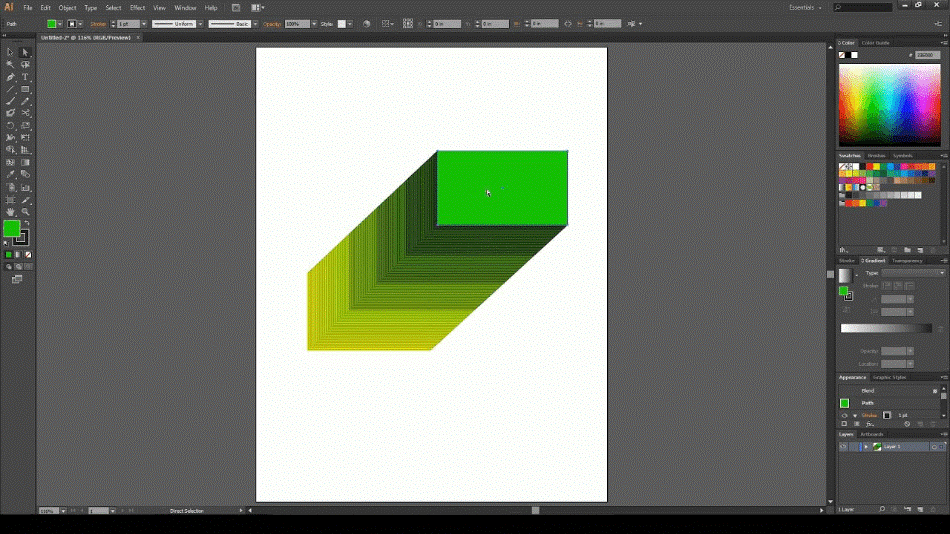
The only issue is that there may be too many avenues for support. Adobe offers choices in the areas of forums, calling, tickets, tutorials, and guidebooks but the wealth of material can seem daunting. It is for this reason why half a point was deducted.
Winner: Inkscape. It’s tough to gauge the support because both applications operate under different models. Inkscape is far more open with its supportive environment to accommodate users personally, while Illustrator is broader in its substantial offerings. Ultimately, it’s the more personal touch and sense of community that makes Inkscape shine bright and appear welcoming for any interested parties.
| Inkscape | Illustrator | |
| Primary Graphics | RGB | CMYK |
| Plugins | Limited | Many |
| Best Suited For | Website Graphics, Graphic Design Concepts, Logos | Print Media, Posters, Website Graphics, Image Tracing |
| Pricing | Free | $20.99/monthly |
| Discounted Price | No Discount | Check here |
Final Thoughts
If you’re seeking to do more industry work than visual experimentation, Illustrator is the program to stick with.
Inkscape certainly shouldn’t be discounted though for its ease of use, broadening the base of developers, and being, well, free.
As time progresses, it could very well be that Inkscape’s cleaner environment will trump the more busy interface of Illustrator with improved mechanics.
However, there’s a lot of room for improvement within Inkscape to catch up, and the open-sourcing of the program may very well make that possible in the future.
As it stands now, however, Illustrator simply has more functionality that can work well enough for just about any project and has keen compatibility with other essential Adobe applications.
You May Also Like
Frequently Asked Questions (FAQs)
Yes, in terms of supporting SVG files. AI formats can’t be exported directly but can be redefined from PDFs.
Yes, under the tablet app version entitled XInkPlus.
Yes. Adobe’s subscription service covers mobile versions as well.
Inkscape for sure, considering the free cost, open-source code, and simple enough environment to learn.
Inkscape can match a few of Illustrator’s features and tools that are great for making logos. However, it doesn’t have support for CMYK colors which makes it a less ideal program to use if you’re developing graphics for print.
Yes, Inkscape can be downloaded for free and be used for projects both personal and professional. The application is also open-source, meaning that you can customize the program however you like if you know how to code.

Mark McPherson has been working as a video editor and content writer for over ten years. His background started in animation and video editing before shifting into the realm of web development. He also branched out into content writing for various online publications. Mark is an expert in video editing, content writing, and 2D/3D animation.



Thank you Mark! This comparison was very helpful!
Happy Creating!
C. Humphrey
This information really helps. All i need is a product (inexpensive or better yet free) to convert my pdf patterns to svg format for my Cricut cutter. Inkscape sounds like the ticket.