(Last updated on January 9th, 2023)
Photoshop is available on the Chromebook. But how well does it perform on the browser-specific device? I’ll tell you all there is to know about using Adobe’s Photoshop on Chromebook, covering everything from the pricing to the installation.
- How to Setup Photoshop on a Chromebook
- How Much Does Photoshop Cost?
- Check Out the Table Below to Get a Good Idea of Your Options for the Price
- How to Install Photoshop on a Chromebook
- How Does Photoshop Compare on Chromebook to Other Laptops?
- Here’s a Breakdown of Which Features Are Present and Lacking in Photoshop’s Chromebook Version
- What Are Some Alternatives?
- Frequently Asked Questions

How to Setup Photoshop on a Chromebook
Chromebooks were not built to work with Adobe products since laptops were primarily designed for internet browsing. These machines are commonly used for online writing, reading, and video watching centered around Google’s Chrome browser. However, all of that is changing with the advent of browser-based applications.
Adobe announced at Adobe MAX in 2021 that Photoshop and Illustrator would make available as browser-based versions of the program. In the same way that paying for Photoshop gives you access to the mobile versions, your subscription also gets you this browser-based version. They’re both still in the beta stage but are well on their way to becoming solid alternatives for Chromebooks.
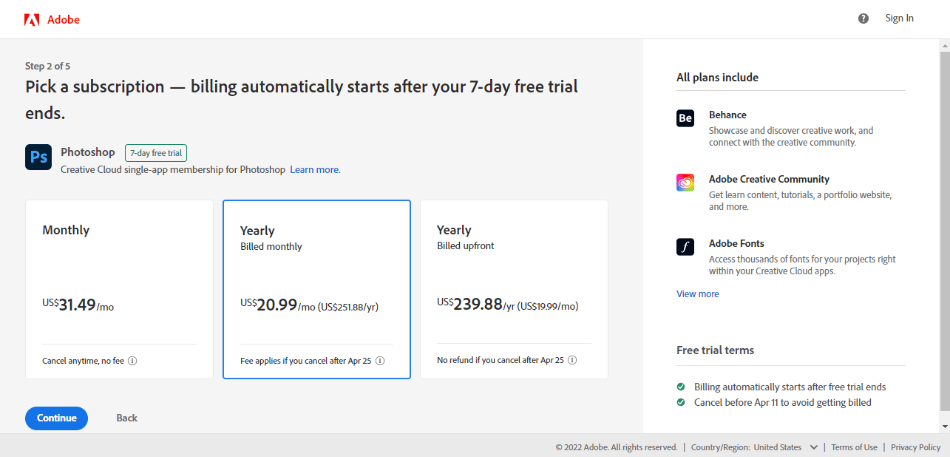
How Much Does Photoshop Cost?
Photoshop costs a monthly or annual subscription to use. The monthly cost with an annual contract is $20.99. You can also choose to pay on a month-to-month contract for $31.49/monthly or $239.88/annually.
The cost covers the latest version of Photoshop CC and all patches, bug fixes, and upgraded versions in the future. The plan also includes 100GB of cloud storage space. For those just starting to get used to the program, Adobe offers plenty of support in forums, phone calls, and a ticket system.
Photoshop can also be purchased under the cheaper Photography Plan. This plan only costs $9.99/monthly and gives you access to Photoshop, Lightroom, and Lightroom Classic. You’ll only get 20GB of cloud storage but you can easily upgrade this to 1TB for $19.99/monthly.
If you find yourself needing more apps for projects involving video development and publishing, consider getting the complete Creative Cloud package. This plan runs $54.99/monthly and gives you access to the entire Adobe Creative Cloud line of apps. This plan is also cheaper at $19.99/monthly if you’re a student or teacher.
Check Out the Table Below to Get a Good Idea of Your Options for the Price
| Photoshop CC | Photography Plan | Photography Plan (Upgraded) | Creative Cloud Complete | Student & Teacher | |
| Price | $20.99/Monthly | $9.99/Monthly | $19.99/Monthly | $54.99/Monthly | $19.99/Monthly |
| Cloud Storage | 100GB | 20GB | 1TB | 100GB | 100GB |
| Includes | Photoshop CC | Photoshop CC, Lightroom CC, Lightroom Classic | Photoshop CC, Lightroom CC, Lightroom Classic | Photoshop CC, Lightroom CC, Lightroom Classic, Illustrator CC, InDesign CC, and more. | Photoshop CC, Lightroom CC, Lightroom Classic, Illustrator CC, InDesign CC, and more. |

How to Install Photoshop on a Chromebook
Follow the instructions below on how you can get Photoshop on your Chromebook.
- Purchase a subscription to Photoshop on Adobe’s website by selecting one of the aforementioned Photoshop pricing plans.
- Once you’ve logged into your Creative Cloud environment, locate the section for “Your Files” located here.
- Place a Photoshop file in this library. Once it’s in there, click on it and then click the button “Open in Photoshop on the web beta.”
- The browser should now open Photoshop inside your web browser. You can now proceed with making Photoshop edits.
- Any changes you make and save on these files will be saved in the cloud and can be edited later on Photoshop for desktop and laptop devices.

How Does Photoshop Compare on Chromebook to Other Laptops?
Don’t expect to use all of Photoshop’s features in this browser-based version, especially for a program that is still in the beta stages. For starters, you can’t create Photoshop projects from the browser. You’ll either have to upload one from a previous project or download one to work with.
There are still a few handy Photoshop features. The Landscape Mixer offers some handy environmental filters, and the Harmonization tool is ideal for matching colors between layers. The familiar object selection and masking tools work just fine as well.
It should be noted that the Landscape Mixer and Harmonization tools are still in their experimental stages and could use some improvements. Despite the wealth of changes that need to be made to this version of Photoshop, it’s well on its way to becoming just as useful. Given the large market of browser-based apps, Adobe will likely continue improving this program.
Pros and Cons of Photoshop on Chromebook
Pros
- Simple interface.
- Can accomplish many of the same Photoshop functions.
- Works well with Illustrator’s web-based version.
Cons
- No way to create new Photoshop projects.
- Limited features.
- Only ideal for simple projects.
Here’s a Breakdown of Which Features Are Present and Lacking in Photoshop’s Chromebook Version
| Photoshop on Chromebook | Photoshop on Laptops | |
| Landscape Mixer | Yes | Yes |
| Harmonization | Yes | Yes |
| Layers | Yes | Yes |
| Vector Pen Tool | Yes | Yes |
| Sky Replacement | No | Yes |
| Camera RAW Filter | No | Yes |
| Facial Neural Filters | No | Yes |
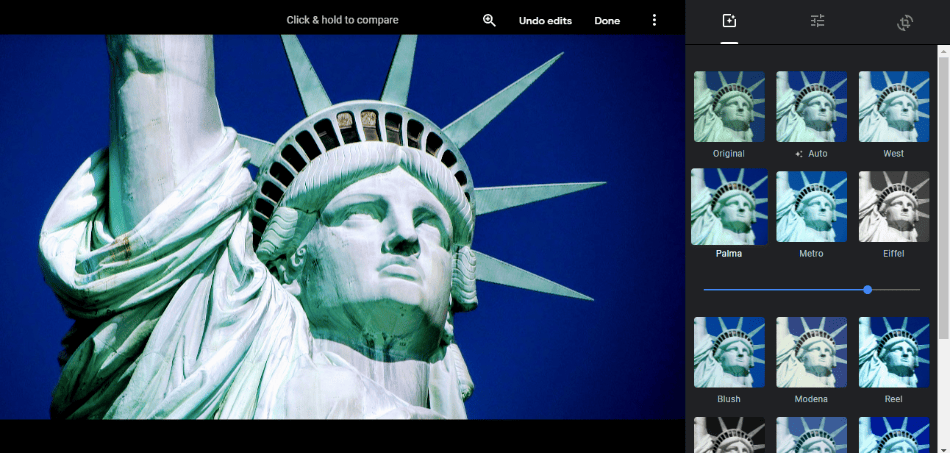
What Are Some Alternatives?
If you’re seeking a graphical editor you can use in the browser of your Chromebook, there are some alternatives to consider. Check out the other browser-based applications below.
| Price | Pros | Cons | |
| Canva | Free, $13/Monthly (premium) | Drag-and-drop interface. Plenty of template options. Easy to use. | Requires subscription for more templates and assets. |
| Pixlr E | Free, $5/Monthly | Cheap subscription. Intuitive interface. AI features. Layers, masks, and plenty of photo adjustment tools. | Ads in the free version. |
| Photopea | Free, $9/Monthly (premium) | Layers. Image history. Facial editing tools. | Free version is ad-supported. Not as many features or tools as Photoshop. |
| Google Photos | Free | Easy to use. Simple tools. AI search functions. | Limited only to photo edits. Lacking in effects and filters. |
Frequently Asked Questions
Yes, Photoshop can be used on Chromebooks. You can either download one of the mobile versions off of the Google Play store or the beta version that will open on the web.
Yes, Photoshop can be used on Chromebooks. You can either download one of the mobile versions off of the Google Play store or the beta version that will open on the web.
You can use Photoshop on your Chromebook for free in the form of Photoshop Express. It’s important to note that this version has limited features and is mainly used for basic photography edits. You’ll have to pay either for more features or the full version of Photoshop.
Yes, there are other apps that compare to Photoshop, which you can use on Chromebooks. These alternate apps include GIMP, Photopea, Snapseed, and Pixlr.
Yes, Google offers a similar photoshop application called Snapseed. It’s suitable enough for more photography jobs.
Yes, Chromebooks can be used for photo editing in addition to their primary focus of being used for web-based activities.
Photoshop costs a monthly subscription of $20.99 under an annual contract. You can get it for cheaper with the Photography Plan at $9.99, including Photoshop, Lightroom, and Lightroom Classic. The difference between these plans is that Photoshop gives you 100GB of cloud storage while the Photography Plan gives you 20GB. The Photography Plan can be upgraded to 1TB of storage for $19.99/monthly.

Mark McPherson has been working as a video editor and content writer for over ten years. His background started in animation and video editing before shifting into the realm of web development. He also branched out into content writing for various online publications. Mark is an expert in video editing, content writing, and 2D/3D animation.


