(Last updated on January 9th, 2023)
What’s the difference between Photoshop and Photoshop Elements? Is one more valuable than the other? We’ll answer these questions in this head-to-head comparison of these two Adobe applications.
For comparing Photoshop and Photoshop Elements, we’ll be looking at how well each one fares in common usage and rate them on a scale of one to five. Both programs are used primarily for photography edits. On that level, we’ll consider how editing photos stack up for each program’s layout, functions, workflow, and the support they offer.

Overview of Photoshop
Photoshop is one of Adobe’s most famous graphics applications. The program has been around since 1990 and has left quite the mark on the work of graphic editors. How many times have you heard someone in your lifetime use the phrase “Photoshopped?”
Photoshop started as a Mac-exclusive piece of software that mainly focused on editing photographs. The program is now capable of graphic design, digital artwork, and animation, becoming far more than a mere photo editing app.
Pros
- The app has robust tools to accomplish everything from photography edits to digital illustrations.
- The program has grown to feature aspects of animation and video.
- There’s a high level of customization with available plugins.
Cons
- The monthly subscription price is expensive.
- Requires a heavy-duty computer to handle such power.
- Considering the steep learning curve, it’s not the most straightforward program to learn.
Overview of Photoshop Elements
Photoshop Elements is essentially the consumer version of Photoshop. That means that it’s targeted more at novice users than professionals. This aspect is highlighted by a simplified interface and fewer tools and features to sort through.
Elements are just one of many Photoshop iterations that have popped up, such as the mobile version of Photoshop Express. Photoshop Elements has existed since 2001 as the cheaper alternative for the most common of photo-editing functions. Just like Photoshop, Elements has also evolved with its features.
Pros
- Elements is a cheap investment in Photoshop with a one-time payment and no monthly subscription.
- The application is easy to use for the most common photography projects.
- The simplified software makes it an easy recommendation for beginners.
Cons
- The features of Photoshop Elements are somewhat limited when compared to the professional version of Photoshop.
- The plugin support is severely limited when compared to Photoshop.
- While Photoshop Elements doesn’t require a subscription, you will have to pay if you want to upgrade to the next version.
At a Glance: Photoshop vs. Photoshop Elements
1. Interface
Winner: Photoshop Elements. With a more straightforward design, the interface of Photoshop Elements is easy on the eyes.
2. Tools
Winner: Photoshop. The unique tools in Photoshop can aid in any project beyond that of photo edits.
3. Features
Winner: Photoshop. Photoshop’s many features have made the program expand into the areas of animation and video.
4. Workflow
Winner: Photoshop Elements. With simplified tools, making edits in Photoshop Elements is a fast and easy experience.
5. Plugins
Winner: Photoshop. The abundance of handy plugins in Photoshop can accommodate any project.
6. Price
Winner: Photoshop Elements. With a one-time payment, Elements is a much cheaper investment than Photoshop.
Short Verdict
Photoshop Elements is a good beginner program but Photoshop itself is the better option as an industry-standard application. While the learning curve may be a bit steeper, the exceptional tools for a variety of industries will be a good investment for those seeking to develop a creative career.
1. Interface
Photoshop
Photoshop has been designed with a lot of professions in mind. The capabilities have grown to the extent that it’s used for far more than just photos and paintings. For being so versatile, the abundance of tools may crowd the screen.
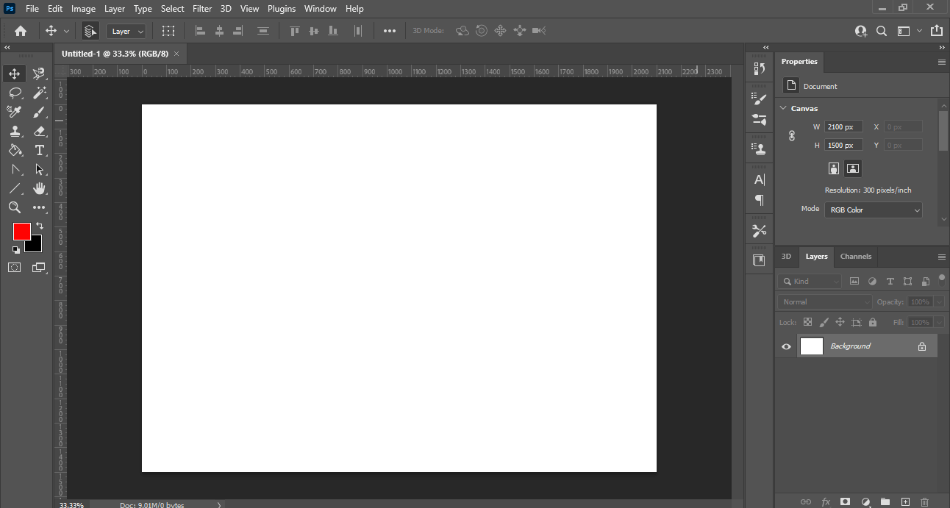
Fortunately, Photoshop’s interface is relatively clean. It compartmentalizes much of the tools to allow for a fairly large view of your canvas. You can also customize your workspace to allow for even more canvas space, reducing the presence of windows and toolbars.
While the customizations are nice, it still takes some time to navigate the elaborate interface. You can get used to it with time but that’s time spent learning when you could be creating. It’s for this reason why we’re deducting a point for how busy the interface appears.
Photoshop Elements
By comparison, Photoshop Elements is the more simplified version of the interface. The app has been built for beginners to use with ease. This is primarily due to how refined the app has been designed to focus specifically on editing photos.
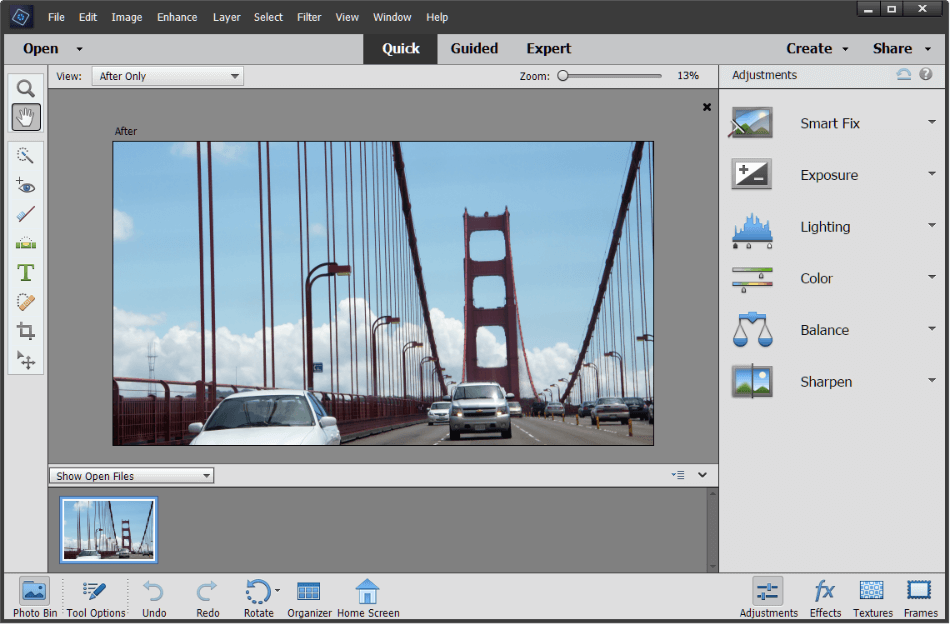
You won’t have to sort through many toolbars either. The essential tools are located on the left toolbar, and the editable features are on the bottom. It’s all very neatly assembled and easy to navigate, especially with the Guided workspace tab, which makes finding all the tools even easier.
The presence of presets also makes the interface simple for applying effects. Thumbnail previews are provided to give you a good idea of the changes you’ll be making. The various Adjustments on the right toolbar are pleasantly labeled with text and icons that are both appealing and specific.
The bottom line is that the interface is far easier in Elements than it is in Photoshop. It doesn’t take much to learn and can get you editing quickly. Photoshop Elements gets a perfect score because of its robust usability.
Winner: Photoshop Elements. Although Photoshop has a robust interface, the ease in Elements makes it the clear winner. It feels less like you’re poking around trying to figure things out and more like you’re ready to create something beautiful. Photoshop Elements is the easiest of interfaces to get used to.
2. Tools
Photoshop
Photoshop’s tools are so vast that it would take a whole other article to cover them all. There are tools not just for photo editing but painting, typography, 3D artwork, and frame-by-frame animation. It’s such a multi-purpose app that it seems limited to only refer to it as a photo-editing application.

In terms of editing photos, however, it’s still pretty stellar at that as well. The masking tools have become so advanced that the prevalent task of removing backgrounds is easier than ever. Retouching portraits to remove blemishes and textures has also improved with the layering and adjustment tools.
Photoshop’s many tools make it such a Swiss army knife of a program. It can accomplish far more than just edits of photographs and can be carried into numerous industries. For being so versatile in capabilities, Photoshop gets a perfect score.
Photoshop Elements
Photoshop Elements has fewer tools than Photoshop. Given that the program was meant for easier photo-editing, it’s predictable that this program wouldn’t focus on bringing over all the tools. The ones that remain are primarily in the realm of editing photos.
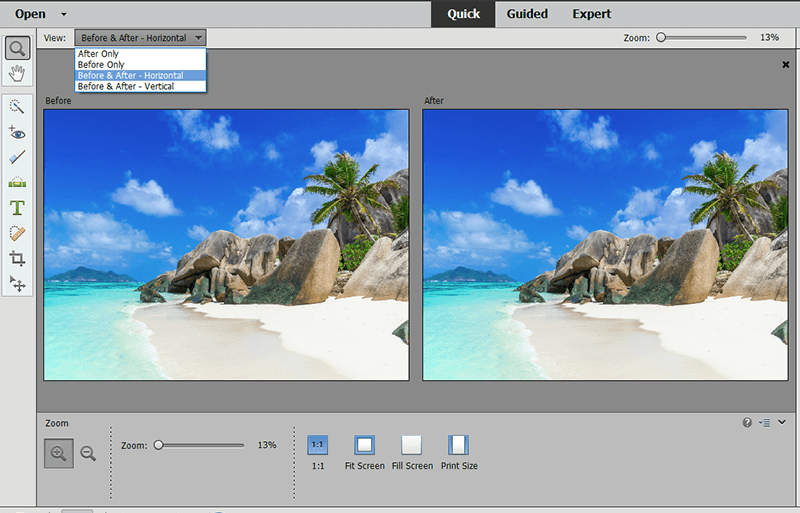
That being said, Photoshop Elements does have some great tools. The Red Eye tool is a quick solution for removing the red irises you sometimes get in photographs. There’s also the Whiten Teeth tool which is pretty self-explanatory.
These tools are handy for the most essential of photography edits. In Photoshop, you’ll have to get crafty to figure out these types of modifications. For just about everything else, Elements is rather lacking that we had to deduct two points.
Winner: Photoshop. Photoshop is loaded with handy tools for any industry. Whether you’re getting involved with photography, digital art, or any professional industry, there’s so much you can accomplish within this application. Photoshop is the easy recommendation here, considering the limitations of Photoshop Elements primarily focusing on one area.
3. Features
Photoshop
Photoshop’s many features span beyond just that of photo editing and drawing. The numerous adjustment filters can quickly apply anything from blurring to pixelation. The 3D features are also convenient if you find yourself working with 3D animation and need to create just the right texture or bump map for your 3D objects.
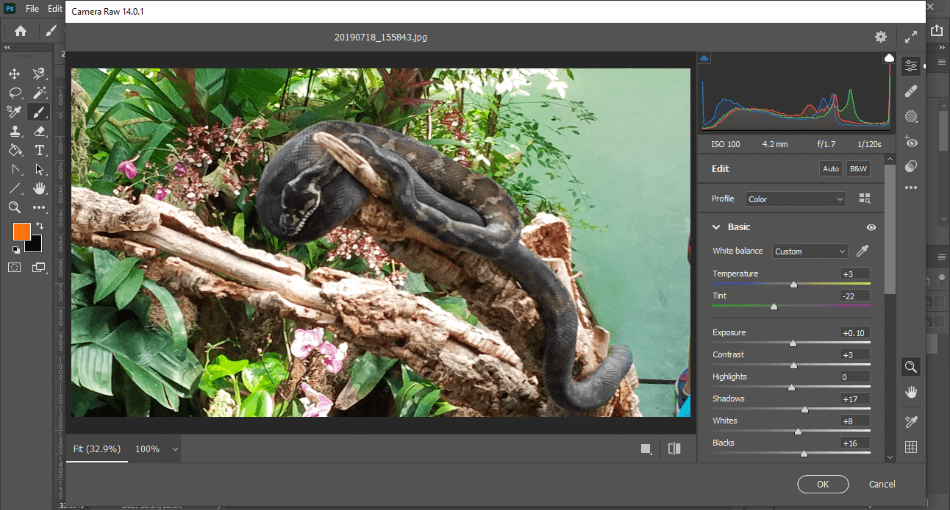
One of Photoshop’s best features is the Camera RAW filters, at least for photographers. This filter functions similar to Lightroom as it will allow you to edit specific areas of color, contrast, and more within your photograph. It’s a speedy little filter using sliders and real-time previews.
We also can’t forget to mention the Timeline feature that allows you to create animations. It’s perfect for either making an animated gif of images or a frame-by-frame animation clip. There’s no limit to the type of video you can produce within Photoshop, making it a bit of an animation program as well.
Considering the wealth of projects you can develop in Photoshop, it’s hard not to recommend it for just about any industry. That’s why we’re giving it a perfect score.
Photoshop Elements
Photoshop Elements is great for beginners seeking basic photography edits. We’ve already mentioned the Red Eye and Whiten Teeth tools as a real-time-saver. But there’s also the handy Adjustments Panel that simplifies even more common edits.
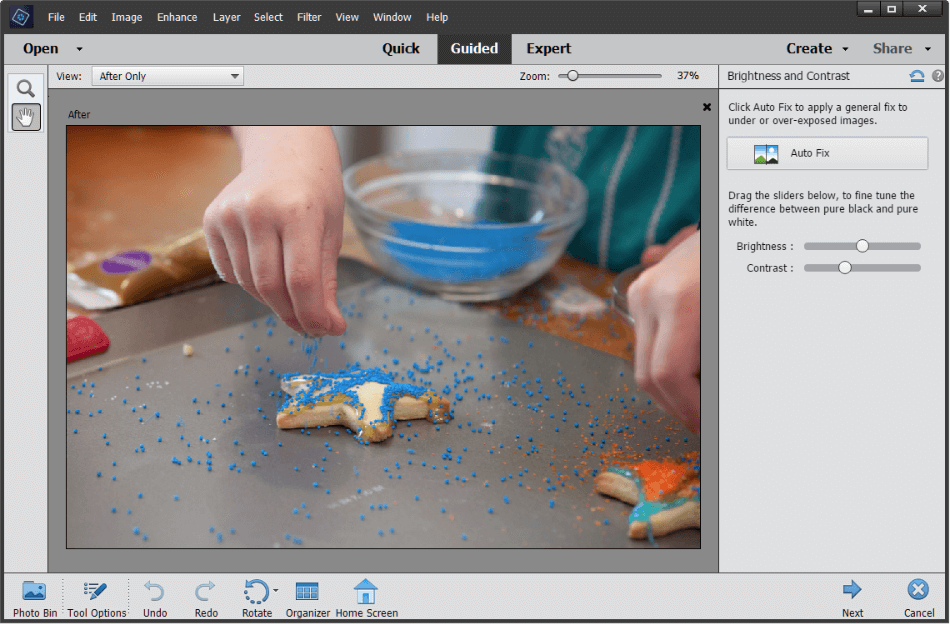
It’s a bit more akin to Lightroom in reducing the adjustments to thumbnails and sliders. Exposure, lighting, and color can easily be tweaked with just a few clicks and drags. It’s far more pleasing to use than going through the bulky Camera RAW filter of Photoshop for a similar effect.
It should be noted that Photoshop Elements does have the ability to create animations. These animations, however, are limited to a handful of presets to create the illusion of your photos being in motion. It’s a handy feature for making social media posts that come alive but not much more than that.
Photoshop Elements is a bit limited when compared to Photoshop for features. The limitation of basic photo edits and illustrations is a bit of a hindrance. Since the program does well in those areas, however, we’re only deducting one point.
Winner: Photoshop. Photoshop’s many features are strong enough to be useful for just about any creative project. The Camera Raw filter, versatile Timeline for animation and 3D effects for textures are the real standouts of the app. All of these features just blow Photoshop Elements right out of the water.
4. Workflow
Photoshop
While Photoshop can accomplish a lot, it does take a while to figure it out. For example, if you wanted to create an animated GIF, you’d have to enable the timeline window and learn how to make each frame. It can take some time to figure out these settings.
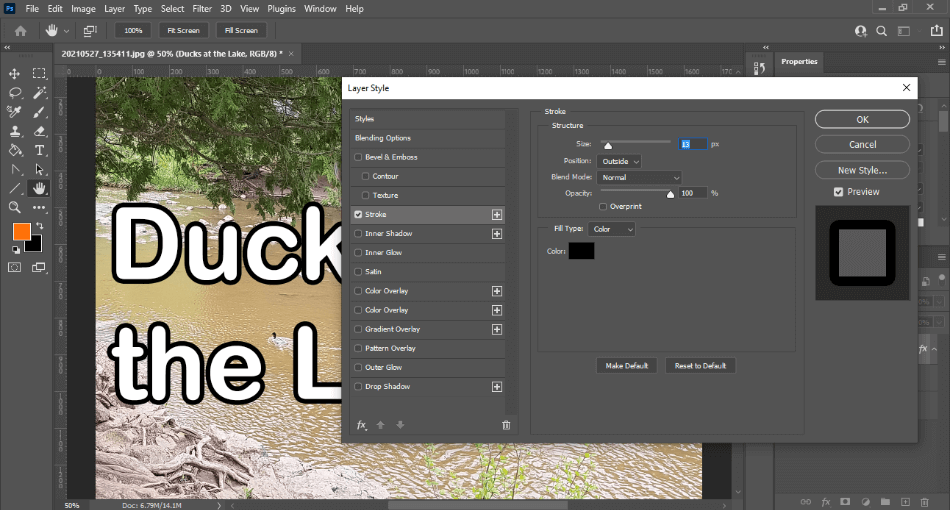
Photoshop just has so much functionality that you’ll have to customize and retool the interface to suit your needs. If you know you’ll be drawing a lot in the program; you may want to have the brushes in a mini-window. If you’re working designing graphics, you may need the layers window to be more significant.
While Photoshop can accomplish a lot, it takes a lot of learning to take advantage of that versatility. This applies not only to the interface and tools but even the components of graphic design and animation. It’s why we had to deduct two points in this area.
Photoshop Elements
Photoshop Elements has been designed to get around the learning curve of Photoshop. This means there’s less hunting for tools, effects, and presets. Less time searching for the right features can make editing photos a speedy experience.

Photoshop Elements organizes the interface into three different tabs: Quick, Guided, and Expert. If you have a good idea of the specific edits you want to make, select Quick for a refined look and simplified icons. If you need a bit of help finding the right features, Guided is the workspace that helps you out the most.
For speeding up much of the photography process, this area earns Elements a perfect score.
Winner: Photoshop Elements. The process of editing photos in Photoshop Elements is so easy that it is recommended for any skill level. Whether you’re a pro who needs edits finished quickly or a first-timer who wants to take a whirl at post-production, Elements accommodates both. It’s a great choice for a smooth workflow.
5. Plugins
Photoshop
Given that Photoshop is used widely in various industries, plenty of plugins have popped up to accommodate any project. If you need another type of brush to make your illustrations look more like paintings, consider installing the GrutBrushes plugin.
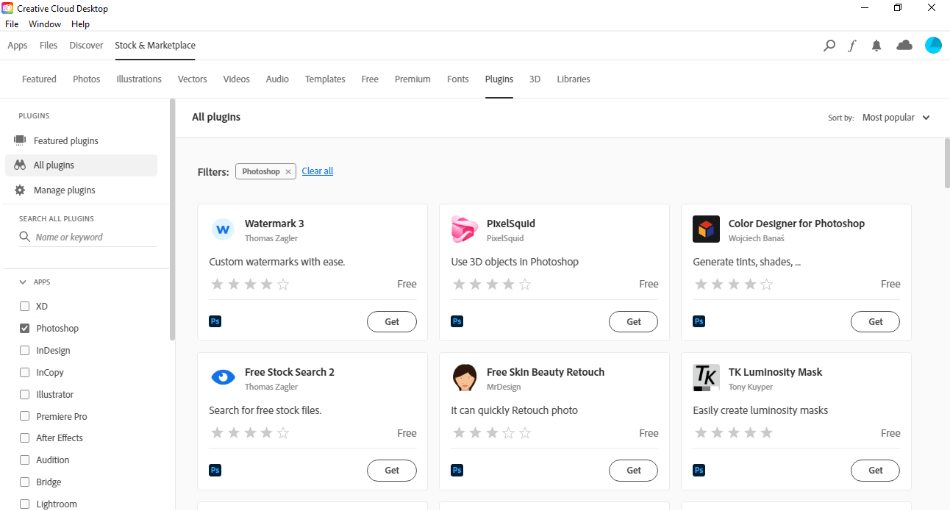
If you need some colorful presets for your photos, consider the ON1 Effects plugin. And those are just the free plugins. If you’re willing to pay, there are some top-tier premium Photoshop plugins to consider.
A strong premium plugin to consider is Aurora HDR if you want to make your HDR images look even better with more precise controls. Fluid Mask 3 takes a lot of the grunt work out of removing background if masking is an issue. You can find these plugins on both the Adobe website and third-party developers.
For so many options, plugins get a perfect score for Photoshop.
Photoshop Elements
Photoshop Elements does have some plugins but nowhere near as many as Photoshop. While it’s unlikely most users of Elements will want to pursue plugins, it would be nice to have those extra options. Unfortunately, there’s not much support for the plugins you can get with Photoshop.
Which Photoshop plugins work with Elements? Adobe’s website doesn’t say which ones will or won’t work. You’ll have to test them by attempting an install.
Based on the information in Adobe’s forums, there’s not a lot of accurate information on plugin support from the many developers and users. So not only are there a limited number of plugins that will work with Photoshop Elements but there’s also uncertainty, leading to us deducting two points.
Winner: Photoshop. Photoshop has not only the most plugins available but also the most stability. The plugins present are exceptionally powerful at making Photoshop run much smoother with common and uncommon tasks. Photoshop wins the plugin category for offering a mix of both variety and versatility.
6. Price
Photoshop
Photoshop can only be purchased in the form of a subscription. The cost is $20.99/monthly with an annual plan. That’s a cost that can add up over time.
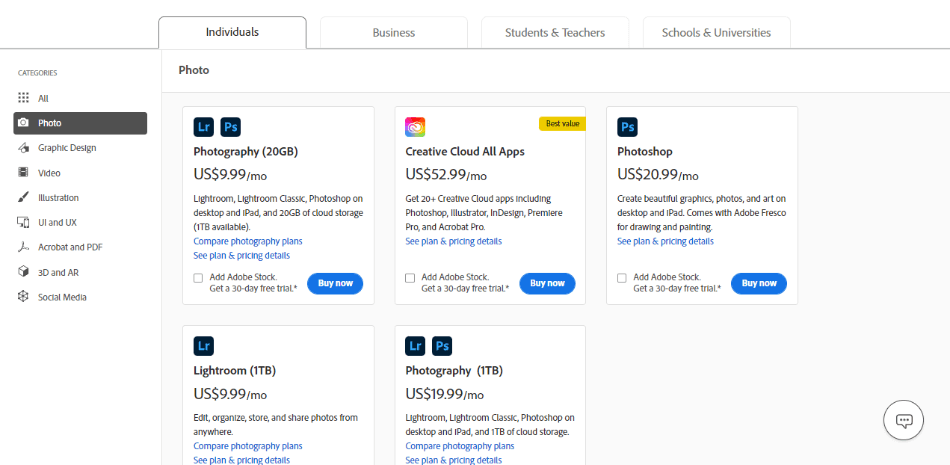
Thankfully, you can save on this cost if you go for the Photography Bundle. The bundle includes Photoshop, Lightroom, and Lightroom Classic for only $9.99/monthly with an annual plan. This is an absolute bargain.
The only catch is that the Photography Plan only gives you access to 20GB of cloud storage space. This differs from the singular Photoshop plan that gives you 1TB. If you’d like 1TB, it’ll cost you another $10, bringing the cost to $19.99/monthly.
Lightroom is cheaper than most Adobe applications. Most Adobe Creative Cloud apps don’t have such bundles that make them cheaper. That being said, we’re deducting a point for the long-run expense that can make this app a costly investment.
Photoshop Elements
Photoshop Elements has always been a one-time cost application. There’s no subscription required. All you have to do is pay $99.99 once and the program is yours for life.
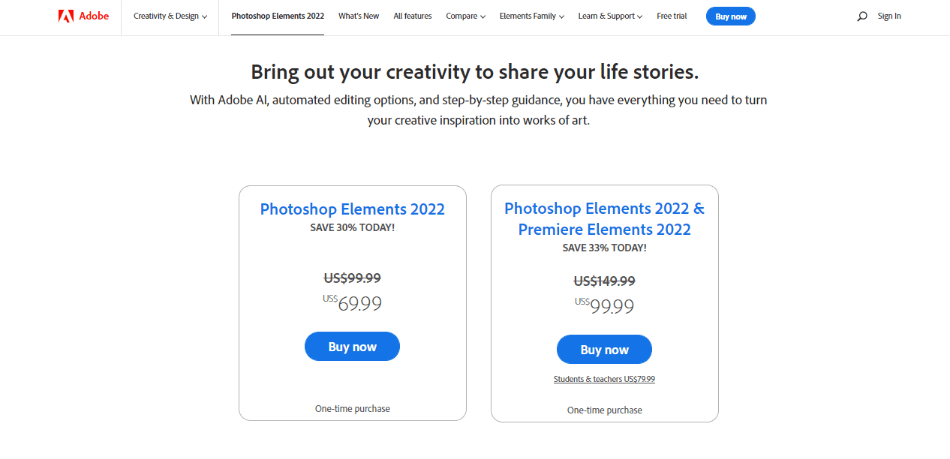
The only caveat is that you will have to pay to upgrade to the next version. The good news is that you can get a discount if you decide to upgrade. It’s not a big discount but it’s a lower price to keep yourself updated on the most advanced version of the program.
Photoshop Elements is still a cheap investment, even if you have to pay more upfront. Since the product will save you money in the long run, we’re tacking on half a point.
Winner: Photoshop Elements. There’s a comparatively low investment for those using Photoshop Elements. If you’re willing to use the current version of the program for multiple years, you could end up saving a lot of money over the monthly subscription model. Photoshop Elements is the winner for requiring you to pay month-to-month.
| Photoshop | Photoshop Elements | |
| Projects | Photography, Digital Illustration, Graphic Design, Animation | Photography, Limited Animation |
| Plugins Available | Many | Few |
| Best Suited For | Industry Professionals, Moderate Photographers, Graphic Designers | Beginner Photographers, Non-Photographers |
| Price | $20.99/monthly or $9.99/monthly on the Photography Plan | $99.99 once |
Which Version of Photoshop is Right For You?
The choice between Photoshop and Photoshop Elements ultimately comes down to your skill level. If you’re new to using Photoshop or graphic editors in general, Photoshop Elements is the obvious choice. It’s cheap, easy-to-use, and is best suited for novice photographers or those who just want to edit a handful of family photos.
If you know you’re going to be using Photoshop professionally in your career, Photoshop is your best option. It’s ideal that you get used to this industry-standard program considering how widely it is used.
You May Also Like
Frequently Asked Questions
Photoshop Elements differs from Photoshop as being more of a consumer-grade version of Photoshop. It has fewer features than the professional version of Photoshop but is an easier version of the program to use. It’s targeted at non-photographers for its simplified tools and interface. The price is also a one-time cost rather than the subscription model of Photoshop.
Photoshop Elements is not available for free, but it doesn’t require a subscription. The app is one of the few offered by Adobe that you can buy for one cost of $99.99. Once you’ve paid that, you own that version of Photoshop Elements for life. If you want to upgrade to the next version, you can get a discount.
Photoshop can only be used for free legally in the form of a seven-day trial. The trial will give you access to all of Photoshop’s many tools and features. When that time passes, you’ll then have to pay for the monthly subscription price to continue using the application.
Photoshop takes some getting used to as it has a bit of a steep learning curve. You will have to look up some guides and tutorials to find your way around the program. It’s worth learning, however, as the program is an industry standard used in various fields. It’s not exactly beginner-friendly, but it is valuable for beginners to master.
Photoshop has had plenty of alternative programs pop up since its inception. One of the most popular and free apps comparable to Photoshop is GIMP, which is great for both editing photos and drawing. If you’re seeking just to edit photos, consider Adobe Lightroom for the easiest and quickest way to edit photos. Other alternatives to consider include Affinity Photo, Photopea, and Pixelmator Pro.
Photoshop Elements is an excellent choice for those just starting to use graphic design and photo editing software. The app has simplified many of the tools to tweak photographs enough to learn and use with little instruction. It’s also a good investment considering you only have to pay a one-time cost instead of paying for a monthly or annual subscription as you would with Photoshop.

Mark McPherson has been working as a video editor and content writer for over ten years. His background started in animation and video editing before shifting into the realm of web development. He also branched out into content writing for various online publications. Mark is an expert in video editing, content writing, and 2D/3D animation.


