(Last updated on January 9th, 2023)
Check out this Photoshop Elements vs. Lightroom comparison to decide which one is the best application when it comes to simple solutions for editing your photos.
Since both programs are used primarily for photography, we’ll be looking at them in terms of how well they function in this area. Photoshop Elements and Lightroom will be looked at for interface, features, plugins and more. They will then be judged on a scale of one to five.

Overview of Photoshop Elements
Photoshop Elements, not to be confused with Adobe Photoshop, has been branded for the longest time as Adobe’s cheaper and simpler version of the popular program.
The application was first introduced in 2001 and is more suitable and less expensive than Photoshop, aimed at more personal than professional use.
Pros
- Cheaper cost over time for only paying a one-time fee.
- Very easy to use and a good choice for novice photographers.
- Powerful enough to accomplish most common photography edits.
Cons
- Limited features as a consumer-grade photography application.
- Lacking in certain tools for more complex photography edits.
- Only works on desktop environments.
Overview of Lightroom
Lightroom has been seen more as the cunning photo editing program for professional photographers. Introduced in 2007, it functions as a less destructive version of Photoshop in that it only focuses on the alteration of photos and keeps them separate to avoid damaging the original.
Though far limited in Photoshop’s grander graphical capabilities, Lightroom has proven to be suitably quick and straightforward in photo edits that don’t require raster or 3D graphics.
Pros
- Powerful and intuitive tools for making fast photography edits.
- Works on both desktop and mobile environments for a faster workflow when you’re on the move.
- Numerous plugins speed up the workflow by simplifying the exportation process.
Cons
- Costly application with a monthly subscription that adds up over time.
- Non-destructive environment is not ideal if you intend to edit photos with graphics and titles.
- Album organization not as ideal for being inherent to the program rather than your computer’s folders.
Short Verdict
Overall, Lightroom is a better investment for the professional photographer than Photoshop Elements. Lightroom offers more functionality and is better equipped for an image-related task.
Photoshop Elements, which is a simpler version of Adobe Photoshop, is a good option for beginners and photo hobbyists.
Related: 10 Best Apps to Fix Blurry Pictures in 2023
Comparison At a Glance
1. Interface
Winner: Adobe Lightroom. The clean interface of Lightroom makes it easy enough to work within.
2. Features
Winner: Adobe Lightroom. For a professional photo editing software, Lightroom simply has more to offer.
3. Ease of Use
Winner: Photoshop Elements. As a program best-suited for novices, it’s no shock that Photoshop Elements is much easier to use.
4. Tools
Winner: Adobe Lightroom. The wealth of options for editing tools in Lightroom manages to be more plentiful.
5. Effects
Winner: Tie. Both applications are teaming with numerous effects to amplify photos.
6. Outputs
Winner: Adobe Lightroom. There are numerous ways to export your photos in Lightroom for print and web with ease.
7. Plugins
Winner: Adobe Lightroom. Being a more professional program, Lightroom comes better equipped for plugin support.
8. Price
Winner: Photoshop Elements. For a simple one-time cost, Elements wins out as the cheapest application in the long run.
9. Support
Winner: Tie. For both being Adobe products, they match up quite well in the realm of support.
1. Interface
Photoshop Elements and Lightroom are a bit neck-and-neck in the realm of their interfaces. Both aim for simplicity in getting straight to the point of editing the basics of photos with a handful of elaborate options in between.
Adobe Photoshop Elements
Photoshop Elements layout is friendly for navigation. From the moment the user boots up the program, they’ll be presented with a series of shortcuts and tutorials to jump right into the kind of project that will suit them best.
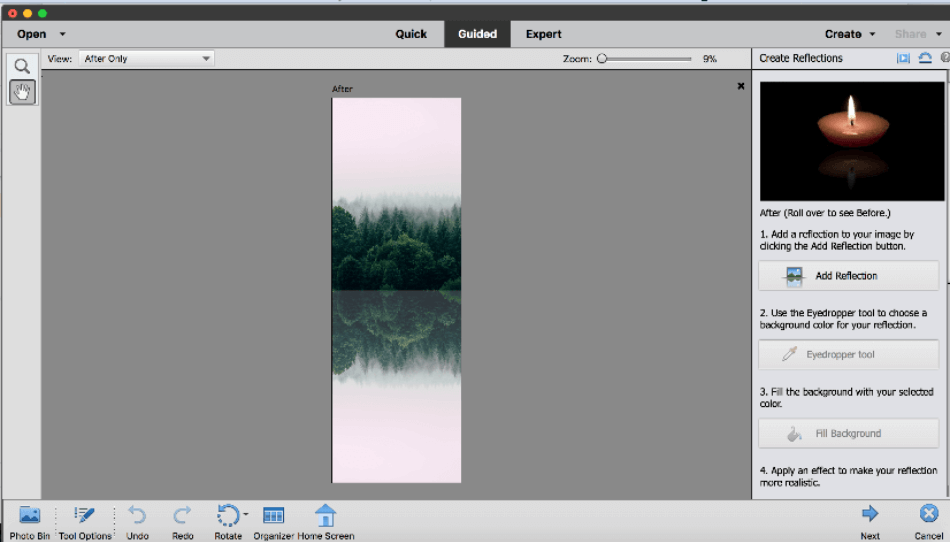
Built to be intuitive, Elements also has plenty of in-app tutorials so the user can learn as they progress through the program. With all the options neatly presented, the interface is suitable as the beginner’s guide to jumping into Photoshop.
That being said, the program’s interface is not as straightforward when it comes to photo editing. When compared to Lightroom, we had to remove a point for the interface taking a bit more time to learn for basic edits.
Adobe Lightroom
As far as interfaces are concerned for professional photo manipulation; however, Lightroom has Photoshop Elements beat in this department.
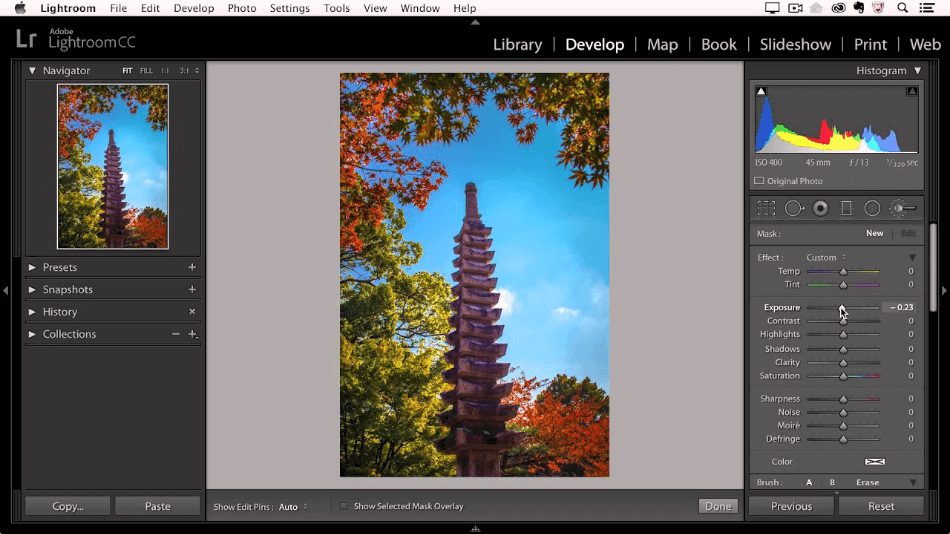
Similar to the more professional version of Photoshop, Lightroom is clean and organized. It’s also relatively easy to alter photos with sliders’ windows for changing everything from lighting to contrast.
Even better, the interface, for being so free of clutter, replicates rather well for mobile versions of the program. All of this earns Lightroom a perfect score.
Winner: Adobe Lightroom. For its versatility and grace of maneuvering around multiple tools, Lightroom is the better interface for photo editing.
2. Features
Adobe Photoshop Elements
Photoshop Elements, as the name might imply, is a more stripped-down version of Photoshop. To list all the features it doesn’t have would take too much time, so it’s best to document what it can do.
Aside from the necessary trimming and color editing of photos, the software can also do quite a bit for more evocative displays. Images can be manipulated into animated GIFs with the use of 2D and 3D camera effects.
There are also tools for lowering camera shake blurs and smoothing skin and some more complex features such as facial feature edits, cutting out people from frames, and sketch filters.
All that being said, these features are still rather limited in terms of photography edits. This is especially true when compared to Lightroom, leading to a one-point deduction from the score.
Adobe Lightroom
Lightroom’s features, however, have cropped up heavily over the years with numerous advancements and additions.
For those not quite sure which version they’d like to go with for editing their photos, there’s a version editor that can allow for multiple versions to select from, more akin to presenting a slew of designs for review.
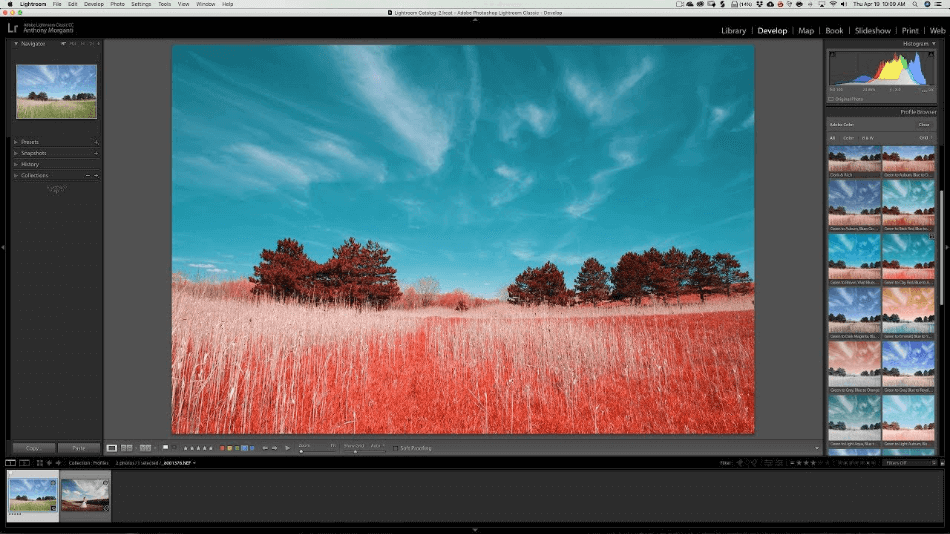
Raw images can have changes automatically applied the moment they are added into the application. Numerous export features make it easier to get photos out to where they need to be faster, be in a gallery on a website, or sent off to the printers post-haste.
With so many features present in the application, Lightroom gets a perfect score.
Winner: Adobe Lightroom. The many features of Lightroom, which continue to improve with each iteration, make it the more obvious winner considering Element’s one-and-done pricing will leave the user with whatever that version has to offer at the moment, potentially leaving the photographer hanging for more in the future.
3. Ease of Use
Adobe Photoshop Elements
Photoshop Elements is more widely recognized as the more personal version of Photoshop, given that most of its examples relate to private videos of family trips and vacations.
With the consumer in mind who may not be as technically astute, Elements was built to be extremely user friendly.
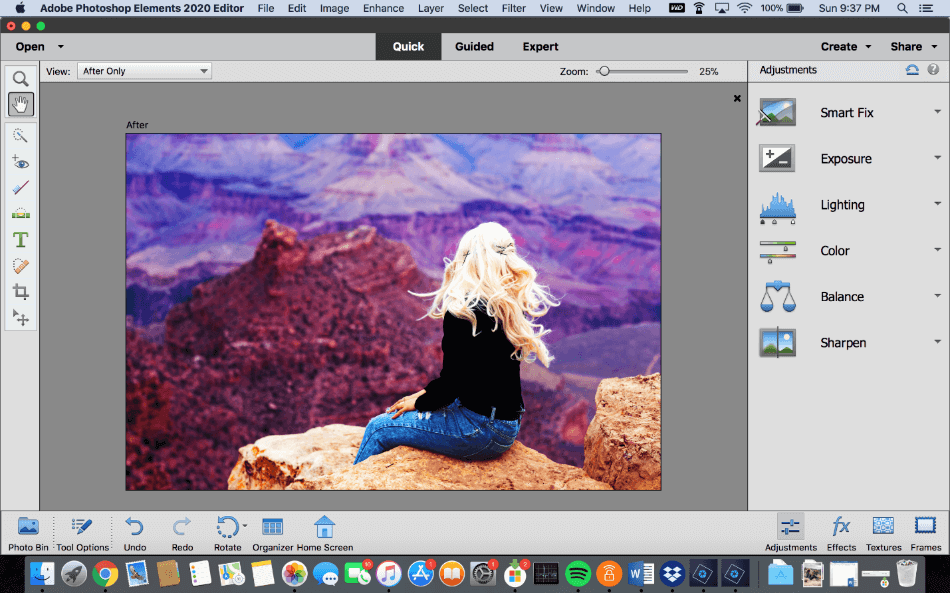
Elements has simplified everything from the organization of loading your images to the exportation of finished photos. The interface is not too cluttered that any novice can hop right in and start cleaning up their favorite photos.
Considering that the application is incredibly intuitive for first-time photographers, Photoshop Elements gets a perfect score for ease of use.
Adobe Lightroom
Lightroom, by comparison, is a bit denser in features and usage. There’s a few more tools and a bit more to its integration if you plan on streamlining your exporting of finished images.
Thankfully, the interface is clean enough to avoid being cluttered with features while doing your work. The interface is at least intuitively sufficient to learn, given the in-app tutorials and smart organization tools.
The X factor is ultimately how well the user is willing to set up integration programs to streamline the photo editing process via Lightroom’s plugins. Considering the learning curve, Lightroom ultimately gets one point taken off of its score.
Winner: Adobe Photoshop Elements. Photoshop Elements ultimately aims to be the most easy-to-understand photo editing application of the Adobe library, it’s hard not to choose it for ease of use.
However, a caveat of the application should be noted that professionals may find the lack of extra tools a bit frustrating, but, as has been stated, Elements is the cheaper pick for creative beginners.
4. Tools
Adobe Lightroom
Lightroom has ballooned over the years to be far more applicable for more significant projects than just mere lighting and color corrections on the fly.
One of the most massive changes of recent activity was HDR merge and panorama merge for larger photos of more detail and in need of better controls for editing.
A host of other tools, including automatic cropping to remove non-rectangular edges, fill out a program that can do far more than just light balance. These many handy and powerful tools led to Lightroom getting a perfect score.
Adobe Photoshop Elements
Photoshop Elements has grown over time as well, though it may seem a slower build when saddled next to the complete package of Adobe Photoshop itself.
Numerous tools are available for everything, from simple changes in size and color to elaborate edits of facial features and background changes.
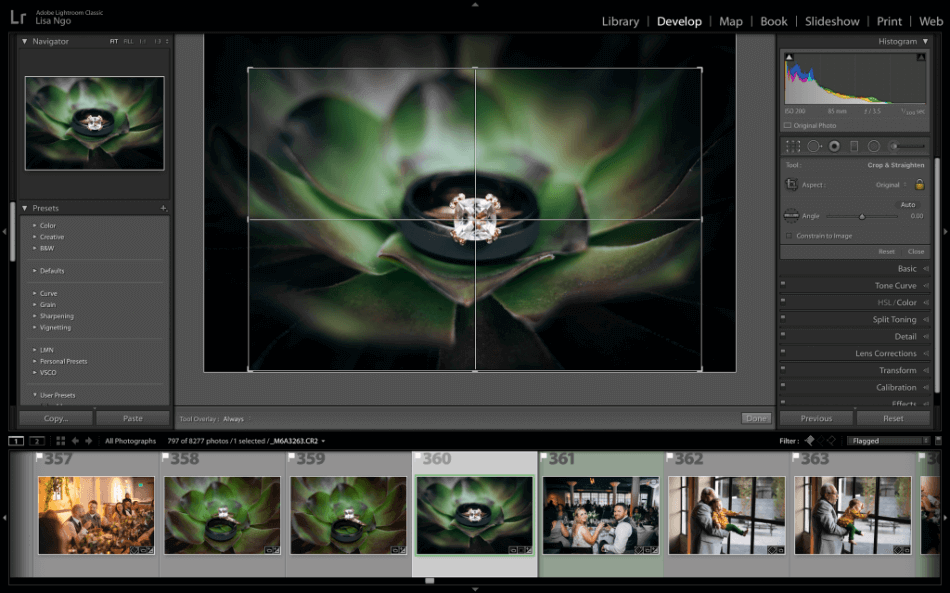
Collages and graphics are pretty par for the course as far as essential photo editing software goes, but the tools are simple enough to use with an improved range in how much they’re capable of handling.
The tools provided by Photoshop Elements are handy but also limited in a few areas. It is for those limitations why a point was taken off the score.
Winner: Adobe Lightroom. Between Photoshop Elements and Lightroom, these applications are quite capable of being alternated to the denser workings of classic Photoshop. That being said, Lightroom’s growing toolset is just unbeatable in this department.
5. Effects
Adobe Photoshop Elements
Novice users of Photoshop Elements may be surprised at the wealth of unique effects they can apply, far more than just the glossy tints and black-and-white filters.
Realizing that this product would most likely be used by families trying to get the best shot of their kids, many features focus on the face. Eyes can be made more open, skin more smooth, pupils less red, and even faces more tilted.
You can even snip people out of photos with relative ease to place them behind more colorful backgrounds. Couple this with color balancing and contrast effects, and amateur photographers will find they have mastered such simple software.
The few limitations of this application’s effects only led to a half-point deduction.
Adobe Lightroom
Lightroom, too, will surprise the most astute photographers with how much more available the application is for their photo needs. The more noteworthy is the machine-learning feature of Enhance Detail, sharpening, and straightening an image to be more presentable.
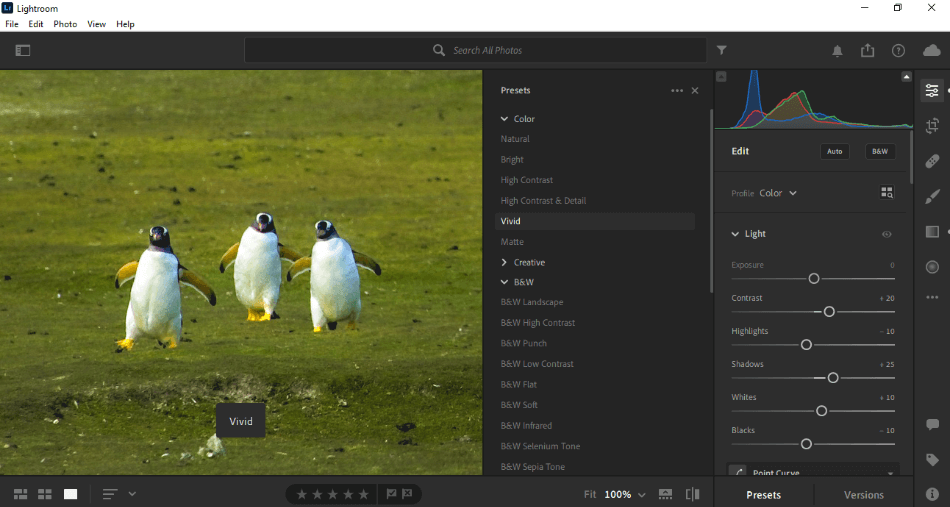
Of course, it’s not going to make your picture-perfect image and still seems to be in its early stages, given how little it alters for most pictures and how long the process can take.
Lightroom certainly can surpass Photoshop Elements with many advancements it has made, but it still has a way to outperform the cheaper competition. It is for this reason that only half a point was taken off the score.
Winner: Tie. One of the few aspects where Photoshop Elements and Lightroom are quite eye-to-eye is their photo effects. It’s a narrow field in terms of who they are suited for in photo editing.
For the moment, both applications are handy with the effects they’re capable of producing.
6. Outputs
Though both applications can boast exportation in several different file formats, there’s a significant difference in how they streamline the process.
Adobe Photoshop Elements
For Photoshop Elements, there are a few options to best export your project, be in the form of a standard photo file type (JPG, PNG) or a more animated format (GIF).
The exporting process is pretty clean and familiar for anyone who has dealt with saving out creative images. And even if you’re not, the software is gentle enough to guide just about anybody through the process.
All that being said, there are some notable limitations when compared to Lightroom. It is for this reason why a point was taken off the score.
Adobe Lightroom
Lightroom does all that and more. By more, I don’t just mean the addition of such heavy-duty photo formats as DNG and TIFF.
With the help of some plugins, Lightroom can zoom your photos straight to where they’re meant to be. This includes everything from prepping the pictures to be viewable on a WordPress website to sending them off to a print service.
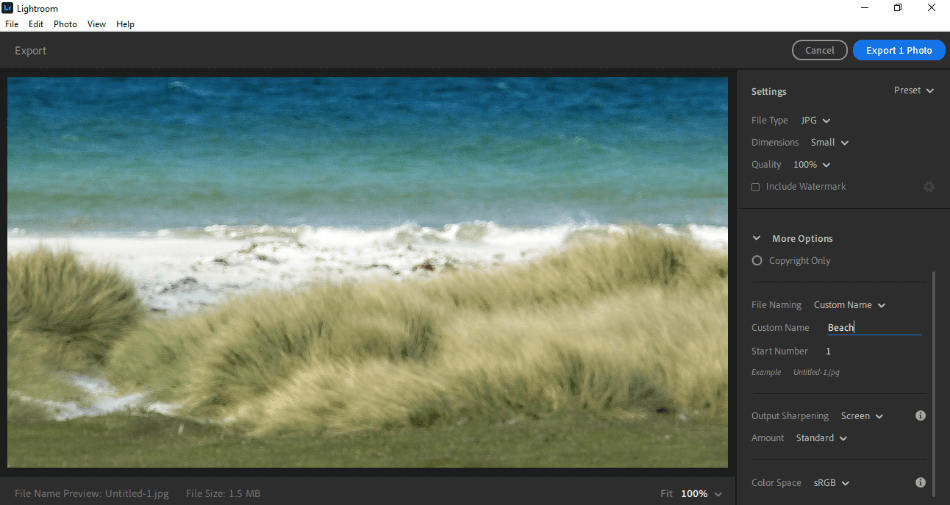
For those working under timely deadlines, these aspects can be real time-savers for a project involving significant edits on several photos. Another benefit to Lightroom that can’t be overlooked is its cloud connection, which allows for convenient storage to work on projects anywhere.
The many output formats and speedy means of exportation led to Lightroom getting a perfect score.
Winner: Adobe Lightroom. The simple stripping of standard Photoshop features within Elements is perhaps too simple, unable to handle more complex outputs and exportation processes. Lightroom takes this category with ease.
7. Plugins
The two applications are somewhat simplified applications that may not require as many plugins to help out with projects. They still have a few plugins to aid in the photo editing process and make tasks a little easier.
Adobe Lightroom
Lightroom’s plugins are offered by Adobe and are numerous and varied by needs. What’s most appealing of the offerings are those that focus on streamlining the exporting process.
If you process your photos at Costco, there’s an app that can ease the process of getting your edited images straight over to the Costco Photo Center.
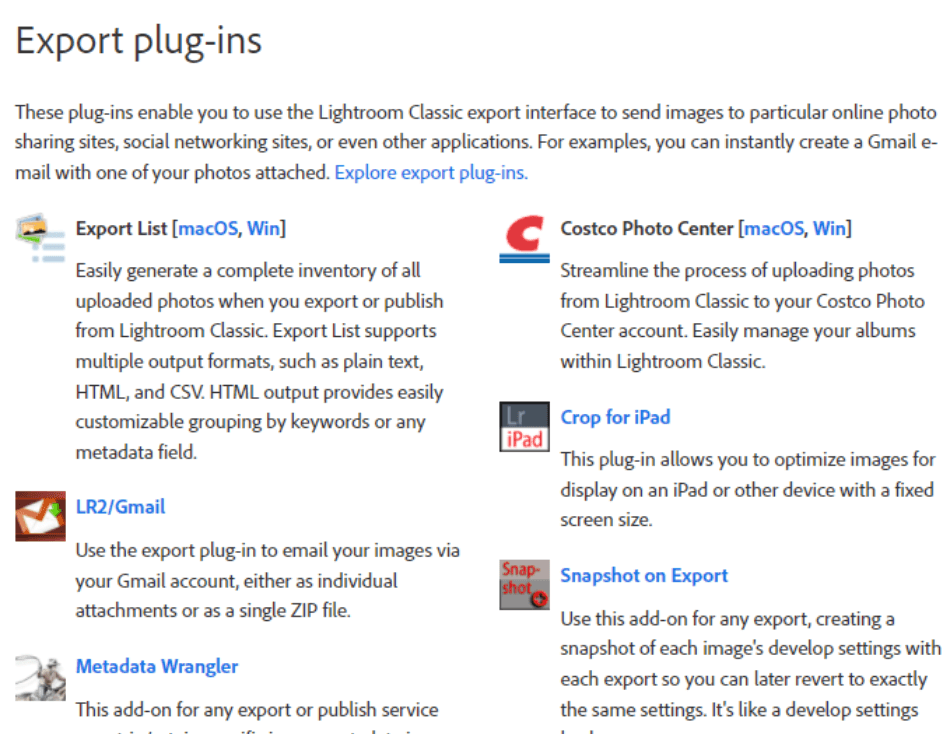
If your photos will be going up as a gallery on a WordPress website, there’s a plugin that can prep your images for the NextGEN Gallery WordPress plugin.
And for the more international photographer, there’s a Snapfish integration for getting your photos printed as soon as possible. Be aware, however, that these plugins work primarily with Lightroom Classic and not the cheaper CC version.
With the abundance of plugins and minor issues between versions of Lightroom, only half a point was taken off the final score.
Adobe Photoshop Elements
It should come as no surprise that Photoshop Elements, as stripped down as it is, doesn’t have a wealth of plugins.
You’ll have to do quite a bit of searching to find plugins that are more suited for Elements than the standard Photoshop software. Even uploading the plugins takes a bit more effort as they simply can’t be dropped into the program.
There are some plugins for touch-ups like Beauty Retouch Panel or ON1 Effects, but considering these are third-party plugins, it should give you an idea of how much support Adobe has placed in this version of Photoshop. With a limitation on the plugins, two points were taken off the score.
Winner: Adobe Lightroom. For the mere fact that Elements requires some hunting and searching for plugins, Lightroom is the clear winner here.
8. Price
Photoshop Elements and Lightroom vary quite a bit in terms of their pricing.
Adobe Photoshop Elements
Photoshop Elements has a one-time cost of just $99.99. If you figure you’ll be doing video editing as well, you can also take advantage of the bundle with Premiere Elements (a stripped-down version of Premiere) for $149.99.
That’s it. One payment and the application is your own without a subscription fee. This method has been the pricing structure of Photoshop Elements for quite some time, so it is one of the few Adobe applications sold at the retail level for being so low in price.
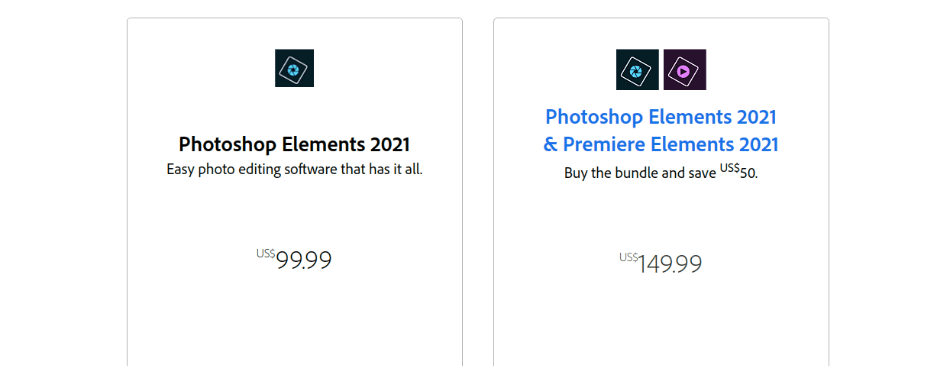
For being so cheap in the long run, Photoshop Elements only gets a half-point taken off for the upfront cost being a little high.
Adobe Lightroom
Lightroom favors the more familiar Adobe pricing model of being subscription-based under the Creative Cloud packages. You can pay $9.99/monthly for access to Adobe Lightroom CC and $19.99/monthly for Lightroom Classic on the cheap end.
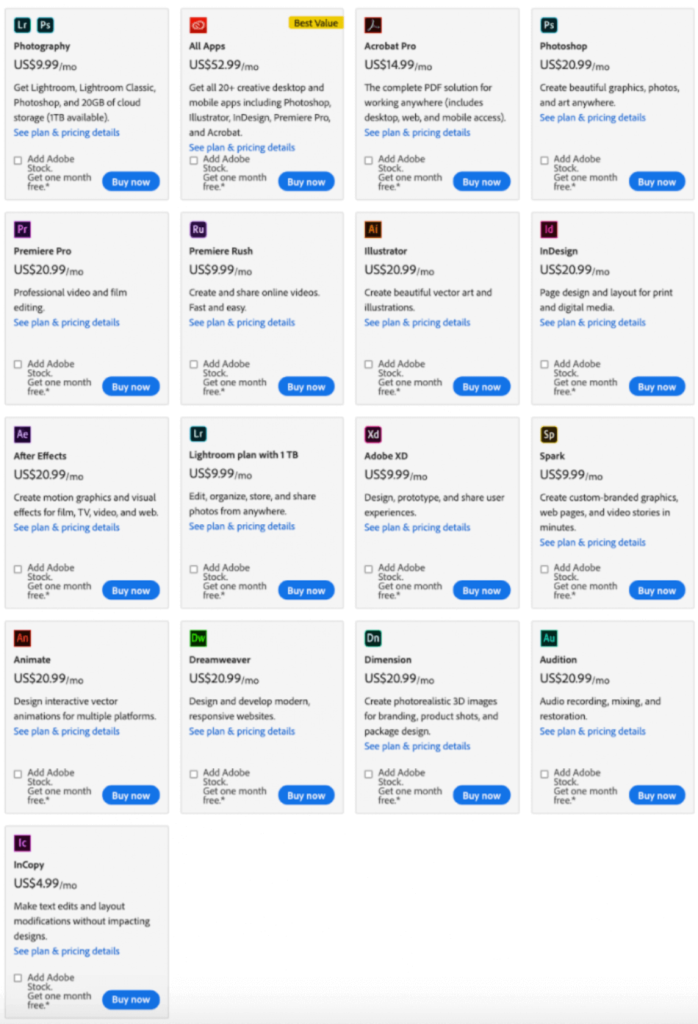
On the more expensive end, yet is still a good deal, is the photography bundle that includes Photoshop for only $19.99/monthly. More importantly, both Lightroom and Photoshop can be used on mobile devices, so the applications are well-suited for the on-the-go photographer.
Even though Lightroom is one of the cheaper subscriptions, it’s still a cost that will add up over time. For this reason, a point was taken off the score.
Winner: Adobe Photoshop Elements. Both products still seem like a bit of an investment, but it all depends on how much usage you’ll get out of them.
Suppose you intend to continue photo editing for more than a year; in that case, Photoshop Elements is the way to go without worrying about keeping up with monthly payments well into the future.
9. Support
Adobe Photoshop Elements
Photoshop Elements has been designed to be as user-friendly as possible and the support available reflects that. Adobe is available for phone calls and tickets to address any issues with the programs.
There are also forums and plenty of articles/tutorials about how best to utilize each program, whether you need to figure out how to install plugins in Photoshop Elements or properly calibrate your photos for print in Lightroom.
The variety of options available ensure that you’re not left high and dry for help. That high level of support leads to a perfect score for the app.
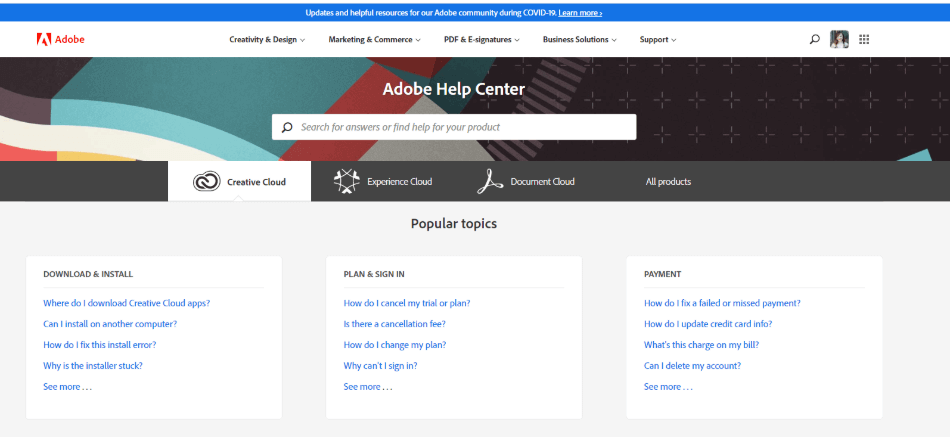
Adobe Lightroom
Of course, the amount of resources varies based on the users’ appeal and creatives/developers’ focus. This is why Lightroom has more of a dedicated plugin page, while Photoshop Elements will have to go searching.
That being said, Lightroom’s support is comparative with Photoshop Elements that there’s hardly any difference. For being so similar, Lightroom also gets a perfect score for support.
Winner: Tie. The attention that Adobe has given to these products in general support is relatively balanced. Lightroom and Photoshop Elements tie for this category.
| Photoshop Elements | Lightroom | |
| Mobile Version | No | Yes |
| Best For | Beginners | Professionals |
| Pricing | $99.99 (one-time) | $9.99/monthly |
Final Verdict
What needs to be stressed is Photoshop Elements and Lightroom have different uses for different users.
Elements is best suited for the small photo jobs of an individual novice who just needs some simple editing for not much money. However, with all features considered, Lightroom is a better investment for the professional photographer.
Frequently Asked Questions (FAQs)
Lightroom would work best for mobile. Being a part of the Adobe Creative Cloud, Lightroom can easily be installed on a mobile device.
While the application certainly can be used for more professional photography projects, it is best suited for personal usage in smaller projects.
With the aid of plugins, Lightroom projects can be exported with ease to WordPress, Snapfish, and a host of other web applications.
Yes, hence the lower price. A few standard features are present, but it’s designed to be a barebones application for basic photo editing.
Photoshop Elements costs a one-time fee of $99.99. That’s all you need to pay as there are no additional fees or subscriptions required. You will have to pay to upgrade the software but there’s a reduced price.
Lightroom costs a monthly fee to use on the Adobe Creative Cloud. The cost is $9.99/monthly. You can also pay that same price for the Photography Plan that includes Lightroom, Lightroom Classic, and Photoshop.

Mark McPherson has been working as a video editor and content writer for over ten years. His background started in animation and video editing before shifting into the realm of web development. He also branched out into content writing for various online publications. Mark is an expert in video editing, content writing, and 2D/3D animation.



In fact, I found the information I was looking for in your article. It’s really helpful.
I have benefited from reading your article.
Thank you very much.
Glad I could help 🙂
I am not a professional photography, but I have a larger personal collection of photographs that I need to catalogue and update some as I go. Moving forward I want to take photos on my iphone and edit them at the same time and store them.
I am assuming Lightroom is the best way to achieve both functions?
Did you mean to say “alteration”, rather than “altercation” (which is what appears in the article text)?
Does Elements support RAW and Tiff