(Last updated on November 1st, 2022)
See this in-depth Movavi review to see whether this program is right for you or not.
Movavi Video Editor has come about as a more advanced version of a consumer-friendly video editing application among the competing video editors available.
Having been around since 2004, the application was born from a small startup company with a handful of employees committed to video production software.
As the company grew, so did the video editor’s capabilities, which started partnering with Intel, NVIDIA, and 2Checkout. The range also improved as the editor expanded to Mac platforms, numerous applications in different media, mobile applications and offered their products in multiple languages.
Designed with the user in mind, Movavi developed their video editing software to be usable by everyone, whether it’s a kid working on a school project or an old-timer seeking to tip their toes into the waters of video.
The company also seems to be open to continuing with new software developments that users would desire most.
So how exactly does this video editor stack up against other video editors? Is it a substantial piece of software that can be for everything from internet videos to movie production? Or is it more tailored for a specific audience, be they, hobbyists or experts?
Let’s find out in this review of Movavi Video Editor.
Pros and Cons of Movavi
Pros
- Intuitive for first-timers
- simple interface
- plenty of effects
- advanced features made easy.
Cons
- Lacking features
- underdeveloped functions
- not built for more professional editing.
Short Verdict
Movavi has a few compelling features to be one of the more robust consumer-grade video editors, but it’s missing too many features for professionals.
1. Interface
Movavi boasts a robust yet straightforward interface that bears some striking similarities to Adobe Premiere Elements’ likes. The most immediate aspect that conjures such comparisons is using a visual display for assets in a storyboard style layout.
The timeline is relatively standard with its layering of video and audio. You can drag, trim, and shuffle around all clips within the timeline with intuitive and straightforward tools present. The editing tools are incredibly easy to get used to for being large and conveniently placed just above the timeline.
The preview window feels a bit like a mix of professional and hobbyist views with the combination of timecodes and a progress bar akin to online video platforms.
However, the most troubling aspect is that there’s quite a bit missing from this interface if you’re seeking to craft a more professional video.
The big problem is that there are no gauges for audio levels or meters to find out just when your audio is peaking and where it needs to be fixed. You’re going to have to rely a bit more on your ears to listen to where the audio is an issue and keep an eye on the waveform to spot where a problem may lie.
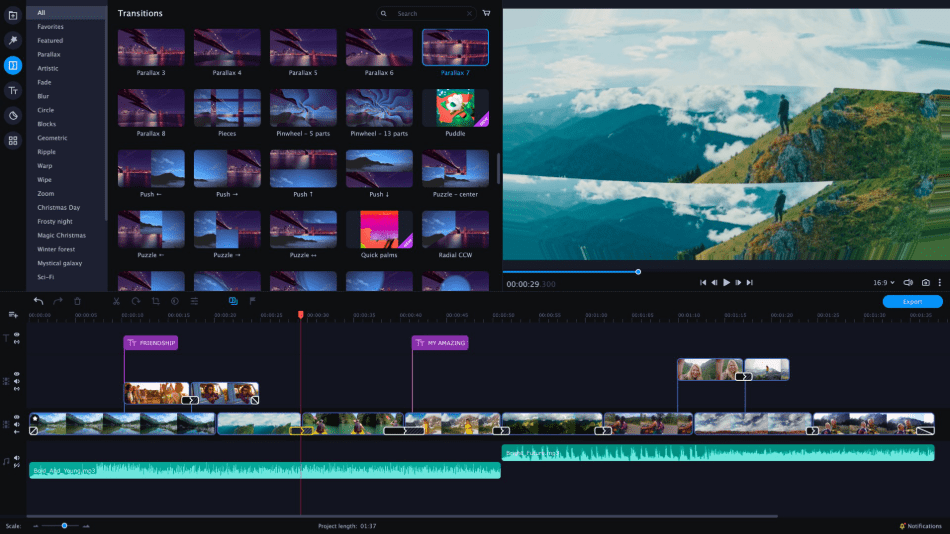
This isn’t to say that there are no options for fixing the audio as there are normalizing functions to smooth out areas that may be quiet or too loud.
But without a proper audio window to keep track of the peaks, there’s an awful lot of guesswork involved as opposed to other video applications that feature a level gauge.
2. Editing
The editing process is relatively straightforward. Clips can be moved around in the timeline as they would any other program, though how they can be shifted magnetically shares much in common with Final Cut Pro.
You can trim In and Out points to specify what part of the video will be snipped out. Clips can also be split if you want to place pieces of the video elsewhere on the timeline or apply a specific filter to a particular section.
Much of the tools you’ll use for editing are also exceptionally easy to access and find, with all the essential tools being big and bold on the toolbar just above the timeline.
In terms of the most simplistic editing functions, Movavi fulfills all the basic needs. It’s nothing spectacular when compared to the competition of other video editing applications, but it does its job in the area quite well.
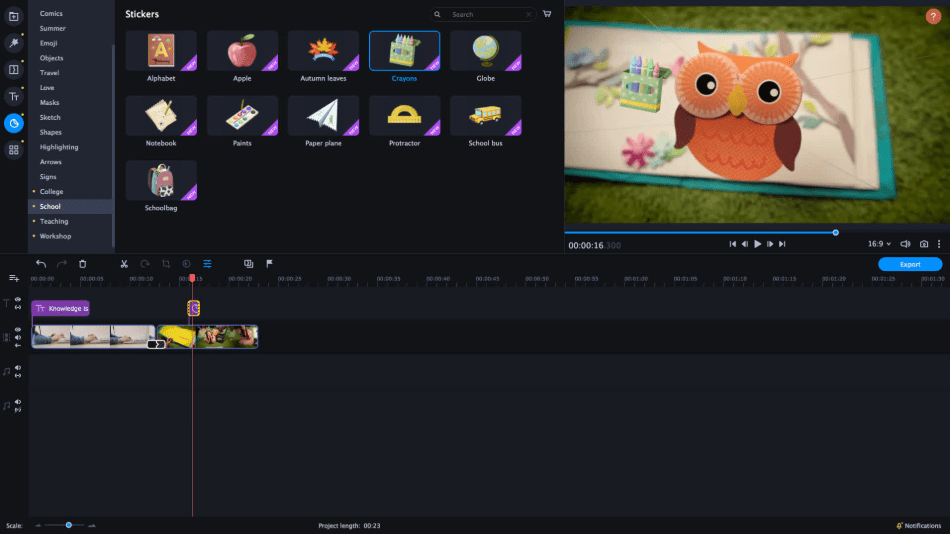
3. Effects
Despite seeming so basic in much of its interface and editing, Movavi hasn’t skimped on the effects that can be placed over your video projects.
Similar to other video editing programs, you can preview how such effects and transitions will appear on your video by merely clicking on the icon. When you’re reading to add one, simply drag it down onto the part of the timeline where you want such an effect to be applied.
A handy collective of effects can be found in the Callout section, used for highlighting specific areas of footage. These effects can allow for the placement of arrows and circles to point out parts of clips you want to draw attention to most.
For example, if something unexpected or funny happened in a scene’s background, you can duplicate the clip, slow it down, and drop a circle or arrow towards something worth pointing out in the video.
Though a bit tacky, there are also a handful of options for placing clip art or “stickers” over your footage. Given how limited the clip art selections’ scope, it’s doubtful that most users will want to use this function.
Their text tool is pretty sufficient with just enough options to be customizable yet not daunting enough, given the limited range. All the essential aspects of text editing are present where the font style, color, and size can be altered for full control in look placement.
As with other video editing programs, these are simple enough to add by dragging and placing text within the preview window, automatically generating a layer for the text in the timeline. You can add animations to the text to give them a transition into the scene or move about throughout your video.
Not all the effects tools work quite so well. For example, the Stabilization tools leave a lot to be desired in how it attempts to fix jerky footage.
Additional functions of Pan & Scan and Chroma Key incredibly lack in options as well that it hardly seems worth using them for more high-quality projects. They’re sufficient for hobbyists who just want a no-frills clean-up of their work and will not be bothered by the absence of more precise controls.
Though these effects seem somewhat restricted, Movavi thankfully has more options to select from in their application store, easily accessed through the application. The convenience of getting to the store through Movavi Video Editor is welcoming for users who could use some guidance in seeking more from the program.
That being said, it’s a bit cumbersome that so much of the features one would expect from most video editors are not present right out of the box.
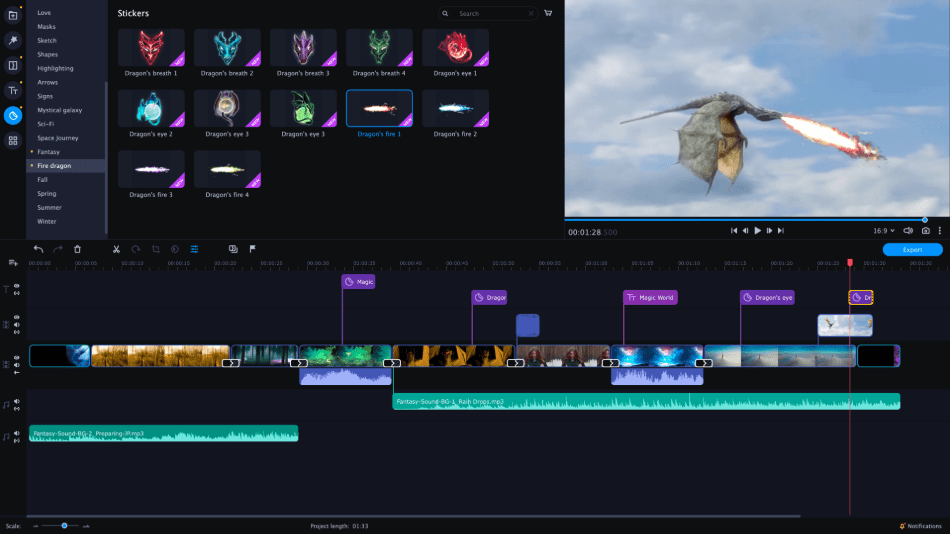
4. Workflow
The workflow for Movavi can be a bit of a hassle at times. This starts right from the moment you import video into the application.
Rather than placing the video in your asset folder, the new video is already placed on the timeline. The program does this with every new video you bring in, slapping it right next to the timeline’s current video.
While this process may be fair for those who just want to make quick and dirty edits linearly, it’s a bit of a nightmare for those trying to perform non-linear editing.
To work around this, the user is forced only to bring in clips when they’re sure they’ll need them, making projects a real hassle to keep together.
Another major drawback is that importing media into the application can only be done with your local files. This means that while the program is capable of bringing in video, audio, and photo files that are right on your desktop, Movavi doesn’t appear to be capable of importing in a video from an AVCHD camcorder.
Once you’ve placed your video files into the program, the editing process itself runs reasonably well. All the tools work without issue, and the non-destructive editing environment works well for those who may have doubts about what they trim out of their projects.
The large buttons atop the timeline are also incredibly convenient, including an undo and redo button that is not as pronounced in other editing programs.
Effects can be added with a few options, though much of the transitions are fairly locked in their specifics for length. For instance, any fade or dissolve that is added can’t be tweaked for a longer animation.
Some of the effects are pretty specific and handy in what is capable of from Movavi. One of the unique effects is that of the callout effect, which can easily circle parts of a video you’d want to highlight—exporting out video proceeds relatively well with the wealth of options present for either local renders or online uploads.
Of course, the workflow only bodes well for those making just a few edits and adding a few bells and whistles. When it comes to more professional-looking video, that’s a whole other can of worms.
You’re not only going to have to deal with the issues previously mentioned about importing, but you’ll also have to contend with working without a lot of tools for tweaking visuals and audio.
Namely, there’s no audio level bar, meaning you’re nearly left high and dry when it comes to making sure your audio doesn’t spike. And while several filters can allow for better color correction, there’s still a lot of lacking customization in this area.
What’s most distressing about Movavi Video Editor is that it feels limited in its functionality that much of the processes one might expect from a video editor have been divided into Movavi’s application library. This includes such applications as a video exporter and slideshow generator.
With the addition of an app store for additional effects, Movavi feels far more like an application designed to nickel-and-dime the user, providing the barebones of video editing workflows for hobbyists but making for a heftier invoice if desiring to proceed further in this profession.
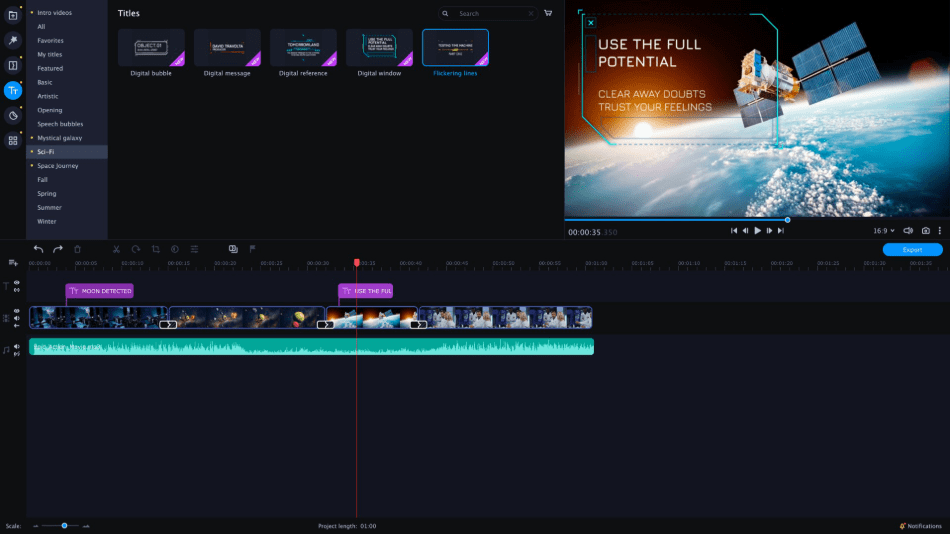
5. Ease of Use
How easy Movavi is to use will ultimately depend on which user will be handling the software.
For non-professional projects, the program works pretty well at the most basic editing features with a few effects in between.
The magnetic timeline with automatic additions when footage is added works quite well most of the time. The application assumes that those who import any assets want it on the timeline immediately and right in front of the current video.
These aspects make the program most appealing for hobbyists looking to experiment with their vacation footage or students trying to craft a moving visual for their school assignments.
Teachers, wanting to assemble an educational video for the classroom, can also benefit from them. As can marketing people who are inexperienced in video-making but want to craft something for the big meeting or sales pitch.
For the more professional editors seeking to edit for film, television, and video productions, Movavi is a real hassle to utilize. Much of the automation functions will easily aggravate those working with multiple assets who don’t want every single one slammed into the timeline upon import.
The lack of specific audio levels and color correction tools is also going to make the program very limited for editors who desire a full amount of control in their projects.
So while the generally easy aspects of video editing may be easy for amateurs, it’ll most likely be a chore for the more professional editors out there.
6. Output
Once a video project is finished, Movavi offers several choices to render out the final product. Of course, the most common and sufficient codec of MP4 is present (best built for online video), but you additionally have options for AVI, MOV, and WebM, among others.
The only other codec that might be useful outside of WMV and FLV archival formats is that of the MPEG-2 codec, which works well for placing videos onto DVD.
It’s also worth noting that if you’re as updated on each codec’s specifics to tinker with the advanced render settings, there are several presets you can select from in the program.
There are even automation rendering options for those who want to immediately upload their completed work onto YouTube with just a few clicks.
7. Pricing
| Product | Regular Price |
|---|---|
| Adobe Creative Cloud | $52.99/month |
| Movavi | $79.99/year |
Pricing for Movavi Video Editor comes under a few tiers. For the standard 1-year-license of Movavi Video Editor Plus on 1 PC, the cost is $39.95 a year.
However, if you’d instead not do monthly and purchase a lifetime license for 1 PC, that plan will run you $59.99. The lifetime tier is considered the best value considering how cheap it is and how many features come with it.
A complete tier is that of the Video Suite, priced at $149.85 but is sometimes priced lower at $79.95. This lifetime license for one 1 PC includes media file conversion and screen recording, useful if you’re seeking to record a tutorial or bring in different types of video files.
If you’re a business seeing to purchase the application, you have two choices. A 1-year-license costs $79.99, while a lifetime license purchase goes for $219.95 or $149.95 if on sale. These tiers seem to cover one PC, but Movavi offers a flexible pricing plan to purchase several licenses for your organization.
If you’re a school seeking to purchase this program for educational purposes, there are several plans for this as well. Buying the program for machines in your school can be as low as $10 a device with a minimum purchase of 100 licenses.
For the more individual education usage – such as a student using the application for a project or a teacher using it for crafting educational video – the cost is $49.95 a year.
Additionally, Movavi also offers a complete package of all their editing programs and services that includes a slideshow maker, clip library, full access to the effects library, and software for writing videos to DVD.
This package only comes in 1-year-license plans that are $1,615.60/yearly for individuals and $2,899.60/yearly for businesses.
While there’s plenty of options present for whichever range suits you best, it may be too much to consider. The unfriendly website layout doesn’t help either which sends you searching around Movavi for the right package.
You’ll have to poke around the educational sections reasonably deep to find the package that best supports your institution.
8. Support
Movavi comes with a fairly standard level of support. Their website’s support section features a troubleshooting guide, an FAQ section, and an email option for support questions buried at the FAQ’s bottom.
The Resource Hub on their website is packed with numerous articles, how-tos, and tutorials to either get you comfortable with the program or inspire with some helpful hints. There’s also a Learning Portal for seeking out tips and tricks for specific types of video editing projects.
All of these support options are decent for guiding the user, but the lack of open tech support that can accommodate tickets and phone calls feels far more limited than the competition.
Final Verdict
Movavi is a video editing software that serves well as a starter editing program. It’s no wonder why the application has such an extensive section for classroom appeal to students and teachers.
It’s an intuitive enough program for most to get used to and has a few cross-platform functions that can gently ease a beginning editor into working with a timeline.
But for those seeking to use the program for more professional purposes and not just merely hobby or educational videos for class, there’s so much missing from this software that holds it back from higher quality.
So unless you’re only using the video editor for a handful of small projects without a lot of detail, the Movavi Video Editor is just too clunky to be worth it for editors seeking to produce professional work.
Frequently asked questions
Movavi Video Editor can be downloaded for free to try but will only produce videos with watermarks. You’ll have to pay for a license to remove it.
The Movavi Video Editor free trial lasts for the standard seven days as most applications.
Movavi Video Editor Pro does exceptionally well at producing videos to upload on YouTube.
Movavi requires a yearly subscription plan to use.

Mark McPherson has been working as a video editor and content writer for over ten years. His background started in animation and video editing before shifting into the realm of web development. He also branched out into content writing for various online publications. Mark is an expert in video editing, content writing, and 2D/3D animation.



Hi I just purchased movavi to simply convert from cannon mxf to mp4 .I have resolved 16 for editing etc.
Trouble is my doc is 101 gb in mxf.90 min run.and conversion stopped at 41 min.it seem to be a time restrictions.
Any advice,,reg rob
Feeling Disappointed.
I edited with a movavi 2021 a raw video of about 23 minutes.
I needed a 2 mins video from there, so I did some cuts and cut outs.
Upon export to mp4 format, and I even tried AVI, but the exported video pays for like 5 seconds or less and freezes. The frozen capture stays like that till the end…
Only the audio plays well to the end.
I tried another video, but the export picked an entirely different video from the media bin, used a screen capture from it, and gave a frozen video preview, but audio played till the end.
A third experience was when I started entirely afresh with a raw video from a different camera.
This time, it gave me bright green frozen preview, and played the audio till the end.
What could have been the cause?
I have the same problem. It seems to be a bug.
Hummmmm…. I used it before but now I’m using Gom Mix Max. I tried their software because of the low price and I love their software. I could save so much time only by using this program. There’s no bug and it’s really smooth and fast. So I use them as a major editing program for my Youtube