(Last updated on November 2nd, 2022)
Filmora or iMovie, which editing software is better in 2023?
See this ultimate Filmora vs. iMovie comparison to make the right choice about your editing software.
Both Filmora and iMovie are commonly used video-editing programs for beginners. They are both modestly priced and offer free versions for initial use to see if the program is right for you.
In a world where the video is statistically engaging, editing to craft a story or to improve the engagement is increasingly important. While there are many professional platforms on the market like Adobe Premiere Pro, Final Cut Pro, and Avid Media Composer, they can be very intimidating and difficult to use for a novice user.
Related: 10 Best Apps to Fix Blurry Pictures in 2023 (Top Picks!)
That is where video-editing programs like Filmora and iMovie come in to save the day. These two programs are specifically designed for simple and basic editing. However, they can take your project to the next level by providing preset effects, transitions, and titles.
Filmora vs iMovie: Comparison at a Glance
1. Ease of Use
Winner: iMovie. Apple products are known for their ease of use and are generally simple to pick up and start using as they are fine-tuned for use by beginners. This goes for iMovie, as well. Filmora is a great alternative if you can’t get access to iMovie, however.
2. Effects
Winner: Filmora. Filmora’s preset effects are unmatched by any other beginner editing platform. With animation preset and customizable video and audio effects, Filmora’s offerings are matched perfectly for a new editor looking to spice up their footage.
3. Titles/Text
Winner: iMovie. The titles and effects offered in iMovie are spectacular for a free program. This is emphasized by its preset titles that are easily placed on top of footage and customized to match the font and styling of your project.
4. Workflow
Winner: iMovie. iMovie’s practical design allows people to create a workflow that best fits their editing style without forcing you one way or the other.
5. Scalability
Winner: iMovie. The workflow and interface can help shape up an editor’s thought process and edits skills. That gives way to the ultimate creative freedom and expression, which is an ideal outcome for an editor. Another favorable impact is that they can hone their skills and improve upon the program they are using.
6. Usage
Winner: Filmora. Filmora is offered for users running Windows, Linux, and Mac operating systems and is, therefore, more universally accessible by a wide array of editors. However, while iMovie is only offered for Mac users, it can also be used on iPhones, which gives it an edge in mobile video-editing.
7. Pricing
Winner: iMovie. As iMovie is offered for free on Apple products, it wins the pricing category. The most popular Filmora product comes for a one-time fee of $69.99.
Short Verdict
While Filmora has great qualities to its up-and-coming program, the base that iMovie has created with its ease of use and constant improvements, that makes it better of the two.
However, the greatest downside of iMovie is that it only functions on macOS. Therefore, if you operate on Windows or Linux, Filmora will be the best option for you. And really, you won’t have that much of a different experience from those that use iMovie on Apple products.
1. Ease of Use
It’s no secret that Apple products are incredibly easy to use. And that’s no different with its beginner video-editing tool i.e. iMovie. Filmora also prides itself on being an extremely user-friendly platform, as well. However, if you were to put a new editor in front of both of these programs, they will most likely have less trouble and fewer questions with iMovie.
Beginning with iMovie’s import process, the system is pretty straight-forward. You will be prompted by an “import footage” message in the upper left panel. you can easily drag and drop footage here or import it via the file function. Once the footage is there, it’s off to the editing.
iMovie’s magnetic timeline makes it easy to drop footage in place, so it snaps together with the existing footage. This way, there will be no missing frames, as the clips will butt up against each other.
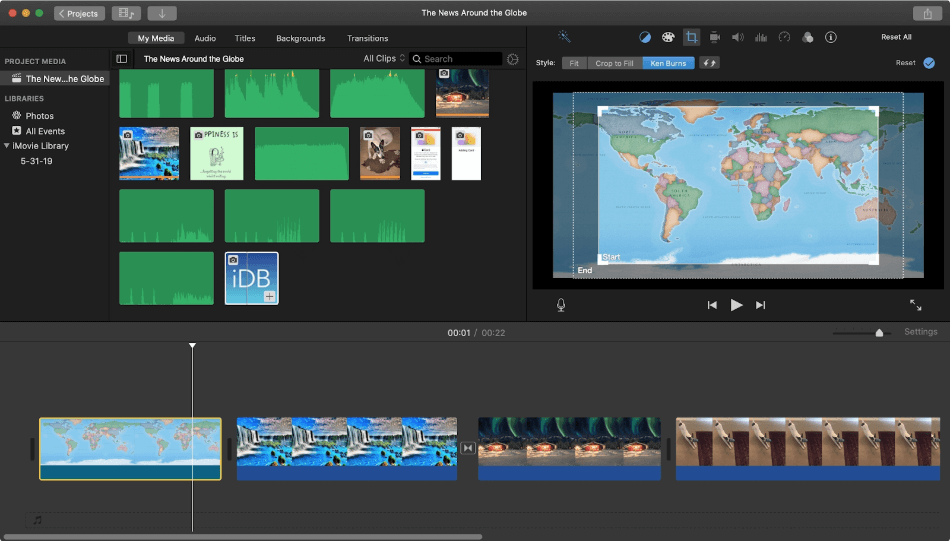
Fortunately for beginners, Filmora is also very easy to use platform. Upon launching the program, you will know what tools are available and how to use them. They are even all available on the initial interface.
Filmora also gives easy access to complex effects, which we will touch on later. To give you an idea, Filmora offers automatic noise removal, text and title effects, footage stabilization, frame-by-frame preview, split-screen, and audio engineering effects.
Winner: iMovie
2. Effects
Crafting the story and sequence is only part of the editing workflow and importance to post-production. To give added production value and establish a tone to the project, effects will be necessary and invaluable. This is the category in which Filmora thrives.
However, let’s start with what iMovie has to offer. One of iMovie’s most effective tools is its green-screen keying effect. This is by far the most sophisticated green-screen tool for a free platform. Impressively, this keying tool will effectively key out any color and replace it with any background color.
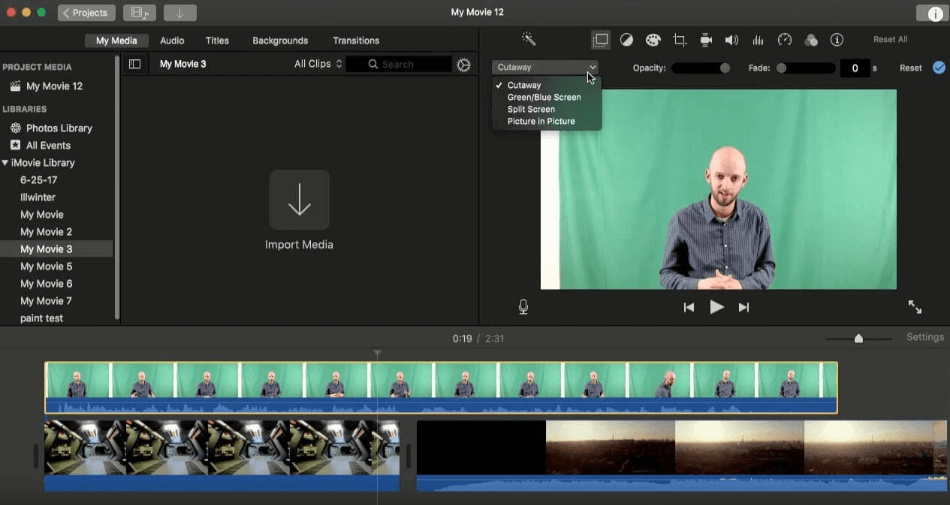
Another great iMovie effect is the steadicam effect. With this, you can take your shaky footage and conform the footage to fit a smooth path, making it appear as though you filmed the footage on a dolly or steadicam, hence the name.
The split-screen effect is a great tool for beginners to add a split-screen to their footage. With this, users can add footage on multiple different parts of the frame for a dynamic edit.
Another tool that iMovie offers is the cut-in-time with music tool. In order to create an opening musical sequence, iMovie has a tool for that! This can also be applied to automatically edit music videos. However, take this with a grain of salt as it is not an advanced feature and would require a personal touch for maximum creativity.
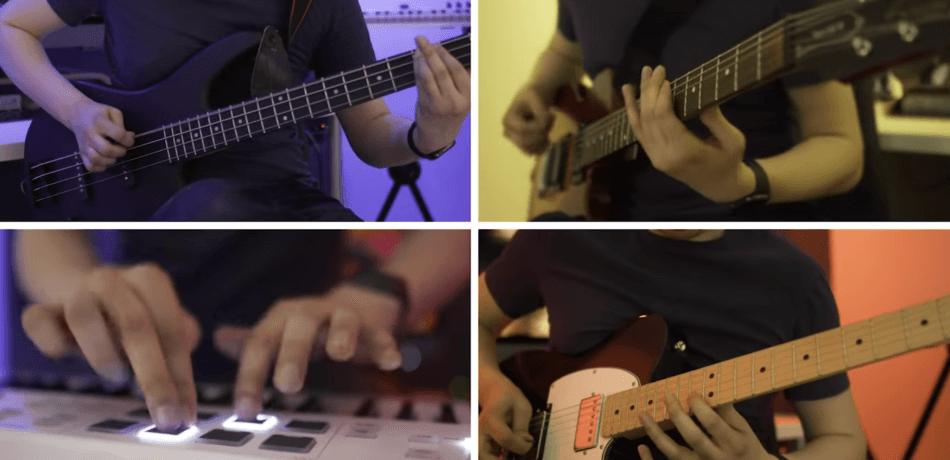
Now, for what Filmora has to offer. Filmora’s split-screen effect is actually more advanced than that of iMovie’s. Another effect that is commonly used in videos now is a speed effect. In Filmora, however, the fast-forward speed effect takes into account for motion-blur. It simulates the actual shutter speed of a camera and what that would look like naturally, making for a great effect. The same can be applied for slow-motion.
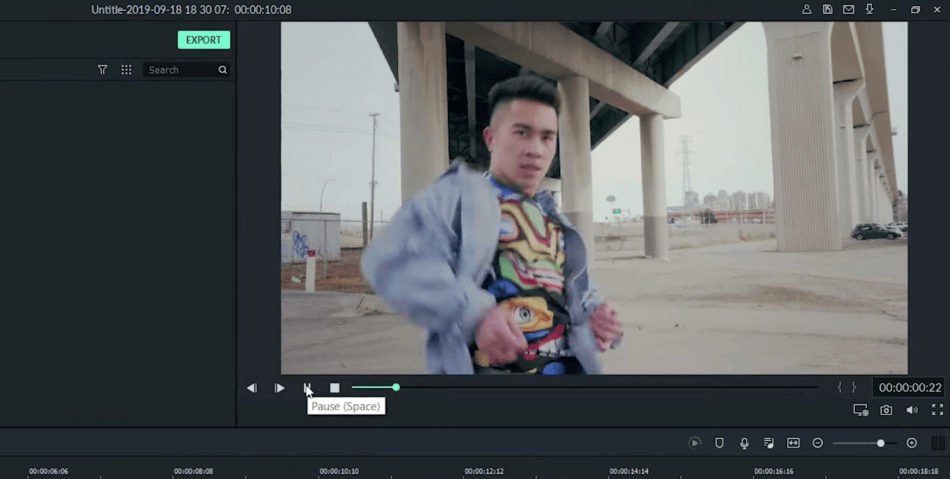
Another great Filmora effect is the crop and zoom effect. This will zoom into a part of the video you want to focus on. Think of it like a Ken Burns effect in iMovie, but this will also apply motion blur to the pan and zoom, making the effect feel very natural and easy on the eyes.
Another smart effect that Filmora offers is the tilt-shift effect. This applies a blur to the footage in areas that aren’t focused on and sharpens the image of where the focus should be designated. Think of it as an Instagram filter but for video and even more sophisticated!
Finally, on top of all that Filmora has to offer, they have external plugin effects that are either free or for purchase across many websites and platforms. This makes for a plethora of significant preset effects available to a beginner editor, helping them to take their project to the next level.
Winner: Filmora
3. Titles/Text
Adding titles and text to your video in both Filmora and iMovie is very simple and easy. iMovie and Filmora also offer a wide array of preset titles and text options for input.
Filmora offers specific titles like lower thirds, end credits, subtitles, and more. This makes for fast implementation of unique and high-quality text. You can easily change the duration by going to a file setting and then effect duration. This goes for any effect, actually. In the style tab, you can change the font, size, color, and style of the text.
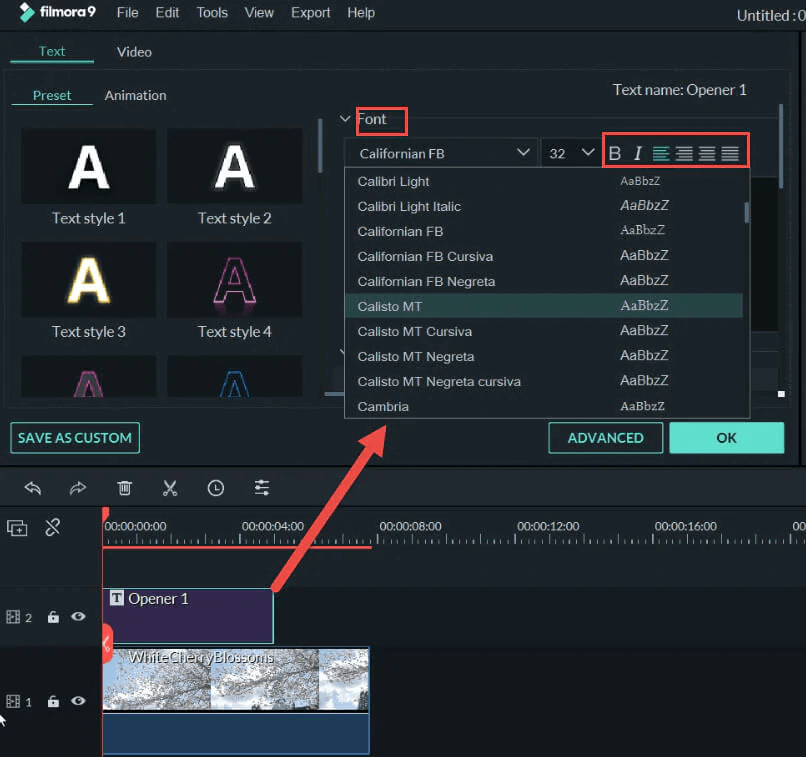
What is significant about the text in FIlmora is the animation styling you can add. With over 80 preset animations, Filmora offers cool, easy-to-use effects to put on the text. On top of that, custom animation can be added by animating the motion and transformation.
With all of that, you can even add a customized animation and effect sequence as a preset for further use when needing to add to multiple layers of text. This can save an indescribable amount of time.
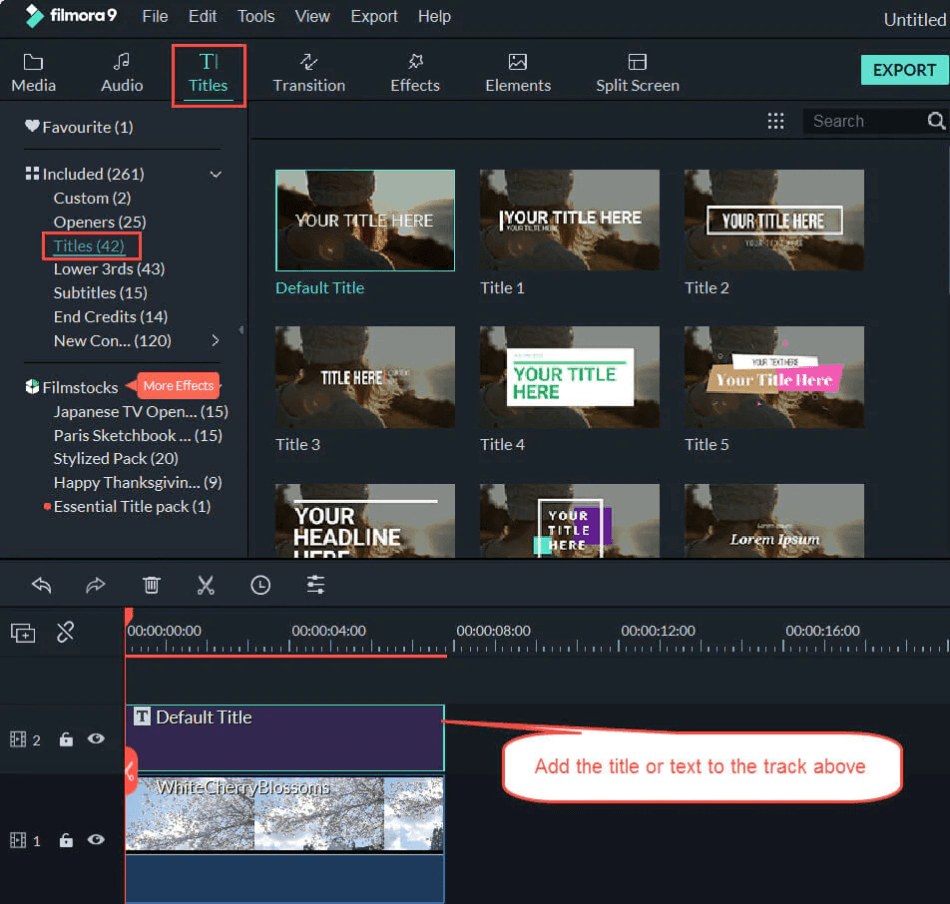
iMovie’s text and titles are similar in nature to that of Filmora’s. However, iMovie also offers 3D text and titles, which is also unmatched in any other free video-editing platform on the market. Another aspect that takes iMovie’s text over the top is the hand-written text effect.
With iMovie, there are also many preset text options that give a nice launch pad to placing in text. From here, you can change the text font, size, style, and color. On top of that, you can add drop shadow, change leading, and add an outline.

Because of all this, iMovie’s text and titles are the best for a beginner video-editing platform. And that goes in effect, especially when compared with Filmora.
Winner: iMovie
4. Workflow
The workflow of iMovie and Filmora are fairly similar when looked at from a broad scope. However, when really digging into the details, iMovie’s workflow is superior compared to Filmora.
Let’s start with the workflow in Filmora. Filmora actually offers a free version that requires very little effort to make a preset video that is edited automatically by Filmora. This is nice if you’re only looking to put about a minute of work into it. However, if you want to make a truly unique and customized video, the full Filmora version must be accessed.
Here, you can import footage easily by dragging it into the upper left panel. Scrubbing the footage is just as simple. When placed into the timeline, the clip will start wherever the cursor was located. Match clips up against each other like this, add text, add effects, and export to make a final video.
One promising aspect of Filmora is that the interface can be somewhat customizable to fit your editing style, speed, and use.
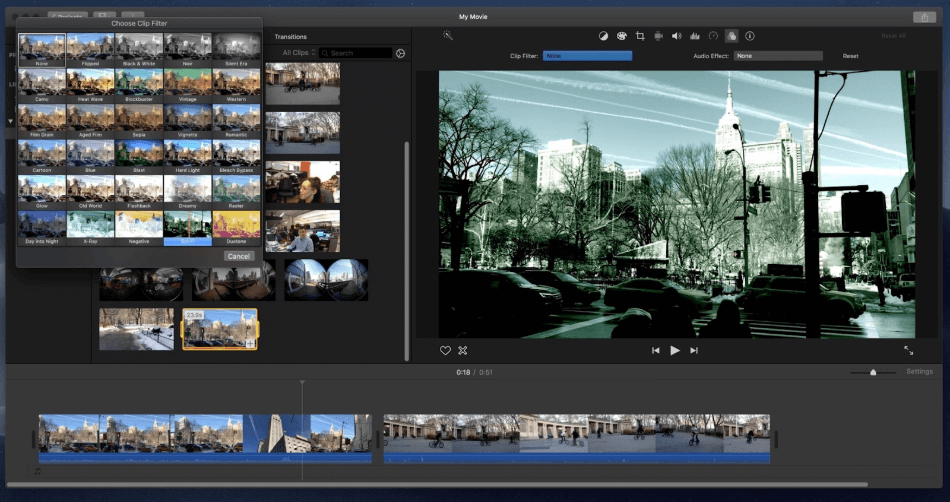
iMovie’s workflow is set up to help the user become informed as to what professional editing platforms use but don’t intimidate the user, which is an entirely different balance to achieve.
iMovie is tailored very well to Apple products. So, if you shot your footage on an iPhone or iPad, it is easiest to import footage and edit in iMovie. However, it is almost just as easy to import footage from another camera or other media that was sourced. The footage will load into iMovie a bit slower with a different codec, but once in, it is matched to the project format and ready to be used. This saves time in the backend.
Winner: iMovie
5. Scalability
Scalability can be determined by the amount an editor progresses in their abilities while using a particular program. Think about it like starting on a bike with training wheels and moving to an adult bike with two wheels. With continued use and self-education, an editor will quickly progress and even possibly turn their skills into a career. The program you use greatly affects this progress.
iMovie wins this category hands down. This is because iMovie is designed by Apple, which also designs Final Cut Pro, a high-end professional video-editing platform. Final Cut Pro is used by some of the best in the industry.
Simply put, if you use iMovie for an extended time, you will be ready to upgrade to Final Cut Pro. Once you have a strong base knowledge of video editing from iMovie, you can easily move on to bigger projects.
This can also be applied to other professional video editing platforms like Adobe Premiere Pro and Avid Media Composer. But, admittedly, the easiest transition will be to Final Cut Pro. In fact, there are other comparisons for those higher-end editing tools.
Before we get into that, it’s a fact that iMovie will immensely help you transition upward. While Filmora will have similar effects, the program was made solely for beginner use without a clear trajectory to improve upon. This could be because Filmora’s producer doesn’t have a high-end video-editing product, or it is because Filmora is used simply for what it is used for and nothing more. There is nothing wrong with that. But if you’re hoping to improve upon your skills, iMovie is the better choice for you.
Winner: iMovie
6. Usage
Filmora is primarily used by beginners and new editors. The interface is well understood, and the workflow is clear to follow. It’s also an excellent option for new editors on operating systems like Windows and Linux that don’t have access to macOS. This is actually the sole reason that Filmora wins this category.
By giving access to any type of editor on any type of operating system, Filmora opens the gates to its usage. Filmora also offers a wide array of tutorials and articles that help implement a desired action or effect. Because of these reasons, Filmoria wins the usage category, hands down.
iMovie’s usage is limited only to macOS users. But, it is free to use and often already downloaded on the devices that are purchased. Granted, those products are generally higher in prices than others.
One amazing advantage of using iMovie is that it can be used on a mobile phone and iPad, in addition to a laptop and desktop. This makes for quick on-the-go editing like none other. By comparison, most other video-editing platforms are only accessible on desktops or laptops.
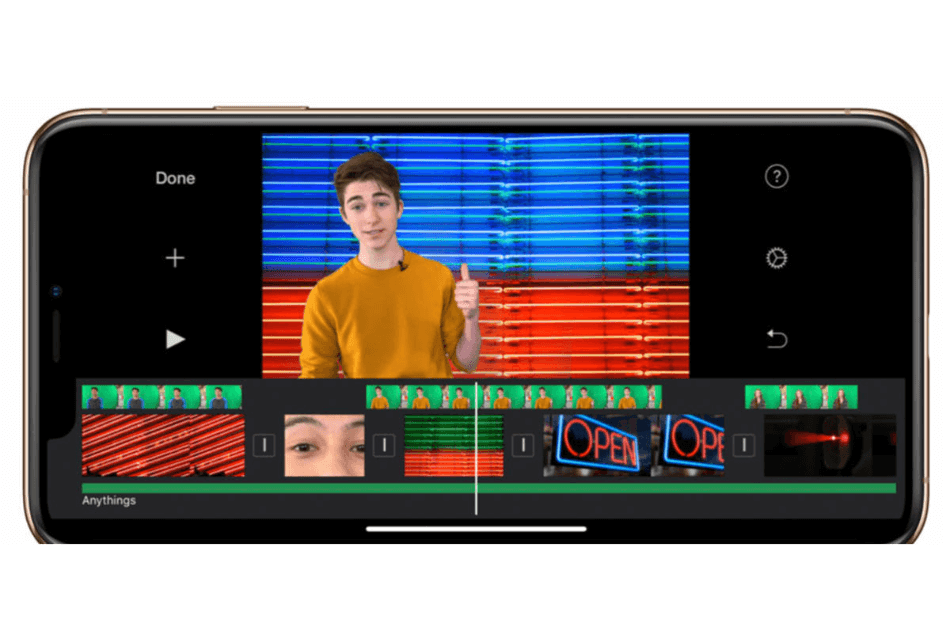
In fact, when producing something exclusively using Apple products, the process is incredibly efficient. However, this is ineffective for most that do not have all Apple products.
Winner: Filmora
7. Pricing
| Product | Regular Price |
|---|---|
| Adobe Creative Cloud | $52.99/month |
| Filmora | $39.99/year |
| iMovie | $0 (free) |
iMovie is offered for free with the purchase of an Apple desktop or laptop. That being said, Apple products are generally a bit higher in price because of added benefits like this. Apple products often-times come loaded with apps like Garageband, iTunes, and iMovie.
Amazingly enough, iMovie is also free on Apple’s App store. This means that it can be downloaded for free on iPhones and iPads.
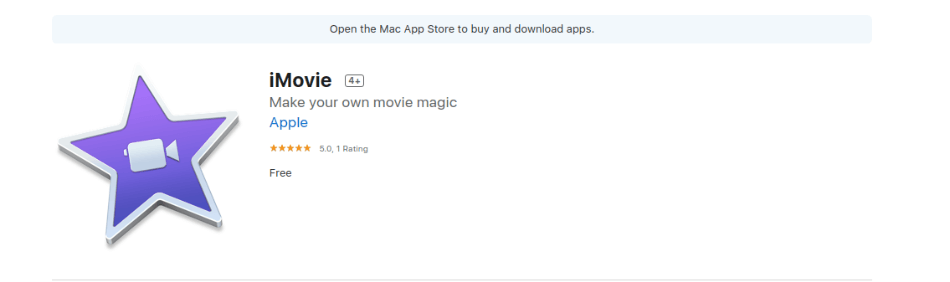
While Filmora does offer a free version, the outcomes of your videos are limited and potentially watermarked. To get the basic version, a one-time fee of $39.99 is charged. This is extremely reasonable as many high-end video-editing programs can be purchased on a subscription plan for around the same price per month.
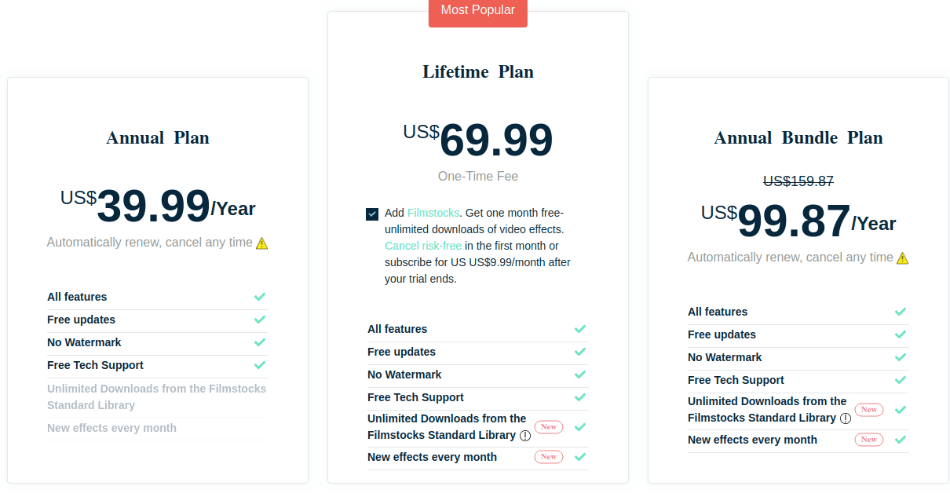
Filmora also offers two other options. A one-time fee of $69.99 gets you the program as well as access to Filmora stock footage, which can be great for tooling around with and even potentially using in videos. Filmora is also available to students and teachers with an education discount of $7.99.
Winner: iMovie
Final Thoughts
When searching for a beginner video-editing tool, your decision will often-times be between Filmora and iMovie. This decision can easily be considering which operating system you run. If you are on Mac, it’s easy to go try iMovie, as it is free and most-likely already installed on your computer. If you decide that iMovie isn’t for you, it’s also easy to get Filmora and start your video-editing journey with it!
If you’re operating on Windows or Linux, you are tethered to Filmora or another beginner video-editing platform that isn’t iMovie. This isn’t so bad as Filmora offers great preset effects and an interface that is easily understood.
Frequently Asked Questions FAQS
Filmora is a video-editing program designed for beginners. Filmora has a simple interface that is easily understood and many preset effects to suit a beginner editor.
iMovie is free to use but you must have an Apple product to run it as it only works on macOS.
Filmora costs $59.99 for the full version and $39.99 for the basic version.
iMovie has a wide array of preset effects and titles for beginners to edit cohesive videos together. The interface and the magnetic timeline is designed for efficient functionality and high-quality videos. So, yes you can churn out decent, beginner-level videos using the platform.

Chris is an LA-based filmmaker and video editor who has a passion for writing and creating video content. He has produced and edited a wide variety of projects, most notably his documentary series “Off the Cuf,” which explores the world’s most fascinating and obscure communities. He has over 10 years of experience under his belt and is known for explaining complex concepts in simple, easy-to-understand way.
He is extremely familiar with all the top video editing software out there such as the Adobe Premiere Pro, Adobe After Effects, Final Cut Pro, iMovie, Adobe Animate, and DaVinci Resolve. Chris also has extensive know-how of top graphic design & photo-editing tools, including Photoshop, GIMP, Canva, Snappa, and more.



I really really like iMovie. It is a great tool for you to edit movie .
There are a ton of pros and cons. It’s ok, every program has the pros and some cons .
So, I think the pros are that it’s a really good tool for editing
they have many choices and options if you are looking for great transitions, effects, or text but if you would like to use more effects you should use the other one .
It is great for green screens and there is so much hidden things in imovie that I recently discover that I did not last time.
and, it is great for making short movies maybe about landscapes, and it is great place for importing pictures and videos .
The cons?
Sometimes It takes a very long to load on my mac book air computer and I have to quit then come back and that takes quite long .
It is free on apple mac, which I am happy, but other device it is not like the samsung, or the android, etc. so if you like imovie and you do not have a device that support apple , then i think you need to pay some money
and , I feel it kind of needs more storage before it reaches the capacity . Because then I feel like that’s when it takes forever to load then you have to quit and come back again .
So, now you know the pros and the cons about imovie. Personally , I really like iMovie and apple did a great job working hard to make every one use .
Even if you do not have the apple device and you would really like to use imovie, I don’t think you have to pay a ton of money but I am not sure the whole of my family have only apple phones and the computers but our TV and speaker is the other one .
Bye i really hope you like my review 🙂
Though I do professional video work, I was looking for something simple with great features. You know… for doing simple jobs like family videos, and projects for friends and associates. I’ve been eyeing Filmora, but literally did not even think of looking at iMovie. I haven’t touched it in years, and boy have things changed! It’s drastically better than it used to be. Wow. I wouldn’t have even thought to look at it if not for your great comparison/review.
I just DL’d Filmora, so I’m going to give that a spin, then compare it to the latest version of iMovie. I’ve already seen some irritating limitations on the latter, but then again I have to remind myself I’m not going to use it for pro-level work, either! :-p
Thanks for the extremely helpful article, Chris.
If you understood OS you would understand that the macOS system will only run on a Apple computer or device, you can not buy it for any other device unless you are a unix expert and can load it into a hackintosh which its probably not worth doing.
Therefore it is impossible to buy for any other operating system apart from macOS.