(Last updated on January 9th, 2023)
We researched both programs extensively. Read this in-depth Illustrator vs. CorelDRAW showdown to see which one is a better fit for you.
CorelDRAW and Illustrator are both graphic design programs that use vector graphics. We’ll be judging them based on how well they stack up in areas of features, pricing, support, and more. They will be ranked on a scale of one to five in each area.

Overview of Adobe Illustrator
Adobe Illustrator is a vector-based program by Adobe that creates beautiful graphics. Illustrator is great for graphic designers looking to create logos, posters, flyers, and more, able to be resized without losing quality.
Pros
- An industry-standard application that is used in professional graphic design.
- Works well in conjunction with other Adobe applications.
- Strong tools for developing vector graphics.
Cons
- It’s an expensive application for the monthly cost that can add up over time.
- Limited collaboration tools that are not ideal for team environments.
- Steep learning curve for its many tools.
CorelDRAW
CorelDRAW is a vector-based program by Corel, designed to create beautiful graphics and illustration. The software is print-focused, creating beautiful print media.
For clarity’s sake, we will be focusing on CorelDRAW from the CorelDRAW Graphics Suite. There are cheaper versions of the CorelDRAW with fewer features that we won’t be looking at today. (CorelDRAW Essentials, CorelDRAW Standard).
Pros
- The one-time pricing will save you money in the long run.
- Collaboration tools make it easier to work in a team environment.
- The app can be used without even downloading it.
Cons
- Not as much of an industry-standard application that is used in most professions.
- Doesn’t integrate as easily with most programs.
- Could use more support.
Short Verdict
Both Illustrator and CorelDRAW are powerful vector-based programs that create professional results. If you already work within the Adobe family, go with Illustrator. It’s the industry standard tool for vector editing and illustration.
If you want a better value and aren’t an Adobe user, get CorelDRAW.
Comparison at a Glance
1. Features
Winner: Tie. Both CorelDRAW and Adobe Illustrator have a ton of tools for creating vector-based work. Their features are powerful and make professional results.
2. Pricing
Winner: CorelDRAW. CorelDRAW is the better-priced model. You get a better value with the suite as a subscription or a one-time fee. Adobe Illustrator is more expensive and does not have a one-time purchase option.
3. Collaboration
Winner: CorelDRAW. CorelDRAW has the best collaboration tools simply because you don’t have to leave the app to comment. You can share a link, getting other CorelDRAW collaborators involved to review your work. Adobe Illustrator does not yet have an in-app function.
4. Compatibility
Winner: Tie. Both CorelDRAW and Adobe Illustrator have great compatibility. They work on Mac and Windows. CorelDRAW has an amazing online web app, allowing you to access/edit/comment on a project from anywhere without downloading the software.
Adobe Illustrator has now come out with an iPad application, letting you work on the go.
5. Support
Winner: Tie. Illustrator and CorelDRAW offer a ton of support resources. They both have online, step by step guides as well as in-app help.
6. Longevity
Winner: Adobe Illustrator. Adobe Illustrator is seen as an industry standard. If CorelDRAW keeps adding to its suite of programs, it could become competition in the future.
7. Users
Winner: Tie. Both professionals and hobbyists use Adobe Illustrator and CorelDRAW. CorelDRAW is better for newbies because there is less of a learning curve, and the program overall is more intuitive. Illustrator is better for professional graphic designers needing complex vector assets.
1. Features
CorelDRAW
- Vector Shapes: Has several methods to create vector shapes, including the Pen tool, Bezier tool, and Freehand tool. Also has simple vector shapes like rectangle, ellipse, and polygon.
- Mesh Fill tool is extremely powerful. It allows the user to paint using gradients and create a perfect vector shape that can be resized and recolored. The tool is great for creating prototypes and realistic-looking objects.
- Color Harmonies quickly changes the color scheme of your artwork. You link similar colors and then change the palette to be influenced by the new color, preserving exiting color harmonies while changing the whole look.
- Has CorelDRAW.app online, an online CorelDRAW application that allows you to edit your drawing remotely. If you use Corel Cloud, collaborators can view your document, making comments in the Comments panel.
- Typography Editing: Refine type in your projects precisely, adjusting fill, kerning, alignment, and more. You can add drop shadows and contours, managing the details of the font with variable font support.
- Corel Font Manager: Organizes and manages the font library.
- PowerTRACE feature: Create a beautiful vector illustration from photographs seamlessly. CorelDRAW allows you to adjust the final vector image in a preview mode. The results are stunning, accurate vector images.
- Powerful upsampling, allowing you to create much improved final works from pixelated images.
- Fast software performance.
- Vector illustration: Create curves, lines, and shapes to create stunning logos and vector graphics.
- Utilizes layers for non-destructive editing.
- Includes right to left typesetting, necessary for Arabic, Hebrew, Persian, and Urdu.
- Integrates with Corel Cloud, allowing you to store your documents online.
- Corel PHOTO-PAINT, a great sister app for editing photographs that work seamlessly with CorelDRAW. Included in the graphic suite.
- Corel Font Manager: Manages your library, saving your favorite fonts. Included in the graphic suite.
- CAPTURE 2023: Saves screenshots of your computer screen. Included in the graphic suite.
- AfterShot 3 HDR: Makes corrections to JPEG or RAW photo files. Included in the graphic suite.
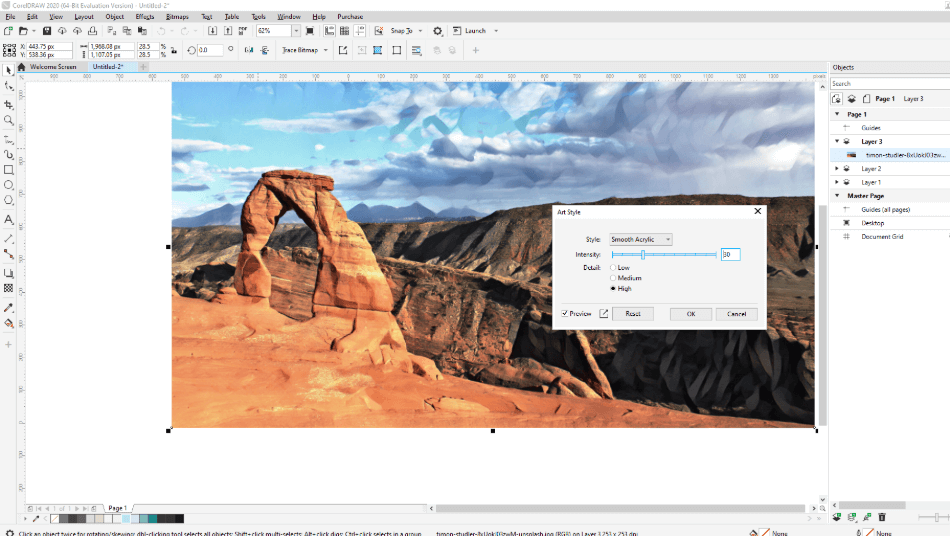
CorelDRAW has made some exceptional advancements beyond being a mere illustration tool. It has become a more ideal for photo editing and the many innovations have improved the overall workflow. With all of these features considered, only a half-point was taken off for some of the restrictions of vector graphics.
Adobe Illustrator
- Many vector-design tools, including the Pen tool and Curve tool. Illustrator uses Bezier handles, allowing you to adjust your graphics with the utmost precision.
- Has dozens of templates to choose from, allowing you to start with templates for brochures, posters, flyers, and more. The templates are organized by final output such as Mobile, Web, Print, Film & Video, and Art & Illustration.
- Shape Builder tool: You can merge and subtract shapes using this tool. This tool is so helpful when creating unique shapes in a design.
- Integrates seamlessly with Adobe Stock and Typekit. Adobe Stock has thousands of Illustrator files, allowing you to bring in pre-made artwork/templates. Typekit has thousands of fonts to choose from, easy to download.
- Library Tool: Lets you create color palettes, font styles, and more, keeping your project’s branding organized.
- Integrates with Cloud documents, allowing you to access your file from anywhere. Autosave keeps your file up to date, protecting you against crashes.
- Recolor tool: This panel is powerful, allowing you to recolor your work easily. By opening up the panel, you can draw existing colors into a new color range. You can use color palettes to pick the new colors or take the colors from an existing photograph using the color theme picker.
- Uses layers for non-destructive editing. Allowing you to group layers together, hide/unhide and lock for maximum control and ease of workflow.
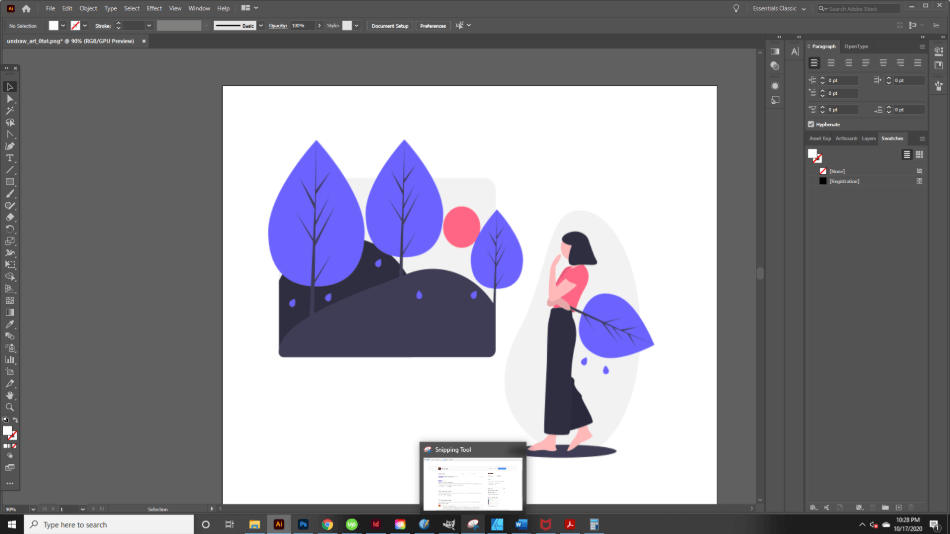
Though Illustrator is still bound by vector-based graphics, forcing you to switch over to Photoshop for raster-based projects, these many features make it a strong app. These many innovations led to only a half-point being taken off the final score.
Winner: Tie. Overall, Adobe Illustrator and CorelDRAW have a ton of intuitive vector drawing options. They both create professional-grade work.
2. Pricing
CorelDRAW
CorelDRAW offers both subscription and one-time purchase options.
You can get:
- Month to month subscription of $34.95.
- A yearly subscription of $249.00.
- One-time purchase of $499.00.
If you want a subscription model, CorelDraw is cheaper than Adobe and gives you more features for roughly the same price as the single-program Illustrator package.
If you want to buy the software, once and done, CorelDRAW will still save you money in the long run. The CorelDRAW suite is cheaper than the Adobe Suite, saving you over $100.00 just in the first year.
If you only want to buy once and not think about it for five years, CorelDRAW is the way to go. This is why the application gets a perfect score for pricing.
Adobe Illustrator
Adobe Illustrator is only available via a subscription model. The plans range from $20.99/month for just Adobe Illustrator to a steep $52.99/month for the full creative suite. Yearly, this will cost you $251.88 or $635.88, respectively. Adobe doesn’t come cheap!
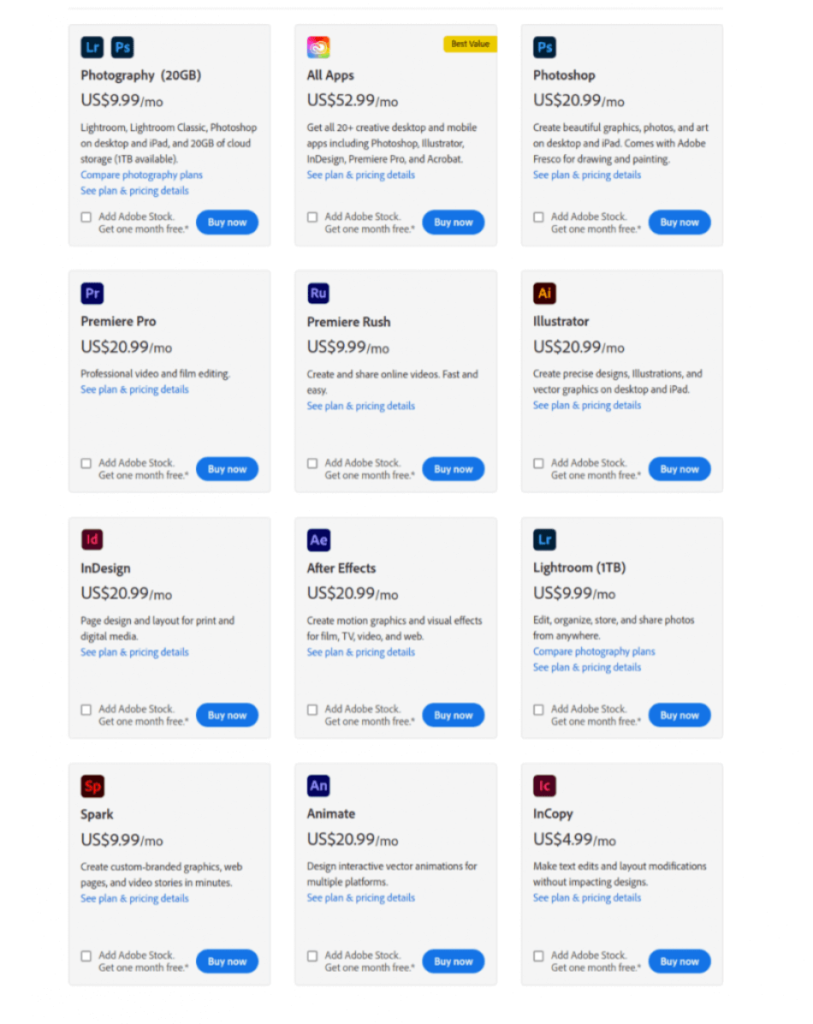
As a side note, if you are a teacher or student, you can get the full creative suite for as low as $19.99/month. Jump on this deal. This plan is the best option that Adobe has to offer. You must be currently enrolled to receive this package.
With all these options considered, Illustrator is still an expensive program in the long run. Even the cheapest subscription models will still have you paying quite a bit over time. For these issues, a point and a half was taken off its score.
Winner: CorelDRAW. Comparing the price between Adobe Illustrator and CorelDRAW depends on your needs. If you are looking for the latest and greatest, getting an Adobe subscription is the best because they routinely roll out software fixes and new features. Overall, though, CorelDRAW is a better option, giving you lower prices at a better value.
3. Collaboration
CorelDRAW
CorelDRAW has a great collaboration feature, allowing others to comment and markup artwork for revision. Comments can be resolved and replied to by everyone.

The tool is awesome because it allows you to get feedback without leaving the application, keeping all of the discussion and work in one place. For being so ideal for team environments, CorelDRAW gets a perfect score for collaboration.
Adobe Illustrator
For Adobe Illustrator files, there isn’t a current way to comment and share in-app. However, a useful workaround is to save your document with Cloud Documents.
Here, you can share a link to your project, allowing others to comment and make a suggestion. The process isn’t perfect but still is better than nothing. That being said, it’s a very limited tool and that’s why two points were taken off the score.
Winner: CorelDRAW. Overall, in-app collaboration is the best. It’s efficient for a project and skips the messy file exchange. CorelDRAW wins for making the design process that much easier.
4. Compatibility
Adobe Illustrator
Adobe Illustrator works for both Mac and Windows Users. Adobe just came out with Illustrator for iPad on October 21st, 2020. This new release is a huge deal for designers, allowing you to create on the go and giving you the versatility of iPad to a desktop workflow.
The iPad app is available for all plans that include Illustrator. This versatility has few limitations, which is why only a half-point was taken off the score.
CorelDRAW
CorelDRAW works for both Mac and Windows users. There is an iPad application; however, the ratings are relatively low.
A great feature of CorelDRAW is CorelDraw.app, an online application so you can access and edit your work from anywhere, without having to download the software.
The online app is great for people who are on the go and need to make a quick edit or comment on a coworker’s project. The online application is meant specifically for desktop use.
CorelDRAW imports and exports Illustrator files. Illustrator does not open CorelDRAW files. In order to open a CorelDRAW file, the workaround is to export as an Illustrator file and then open in Illustrator. Also, the conversion isn’t seamless, so some features from either app won’t carry over.
For these few limitations, CorelDRAW only gets a half-point reduction.
Winner: Tie. Overall, Adobe Illustrator and CorelDRAW tie for compatibility. They work across a variety of platforms and have features that make the software that much more accessible.
5. Support
CorelDRAW
CorelDRAW has tons of resources in the Corel Discovery Center, which is much harder to navigate than Adobe Illustrator’s. Here, you will find step by step tutorials, detailing tools, and guidance on how to use the program to the max. The website also features video tutorials, showing you the tools in action.
CorelDRAW also offers additional bundles for purchase on the site. They offer everything from Clipart to templates and artistic effects. CorelDRAW has tech support through Zendesk. You can call or chat with a customer service rep, getting the help you need.
In-app, CorelDRAW also has a lot to offer. They have a hints feature, giving you a hint for the current tool you are using. They also link you to a Quick Start guide, which walks you through all of CorelDRAW’s basics.
With so many resources, the learning curve doesn’t seem as steep. It’s easy enough for any skillset to jump into the program with plenty of support available. These aspects led to CorelDRAW getting a perfect score.
Adobe Illustrator
Adobe Illustrator has tutorials in-app, teaching you new features and program basics. The Learn panel includes written and video instruction, giving you step by step guidance on tools and techniques.
On their website, Adobe has a Learn and Support page for every Adobe Program. The Get Started Page walks you through the basics, from downloading the app to getting to know the interface and tools.
The main tutorials page has written instruction, walking you through a technique like creating shapes or adding text to your design. Lastly, the Illustrator User Guide is a written online manual, going through topics in-depth, all in one place.
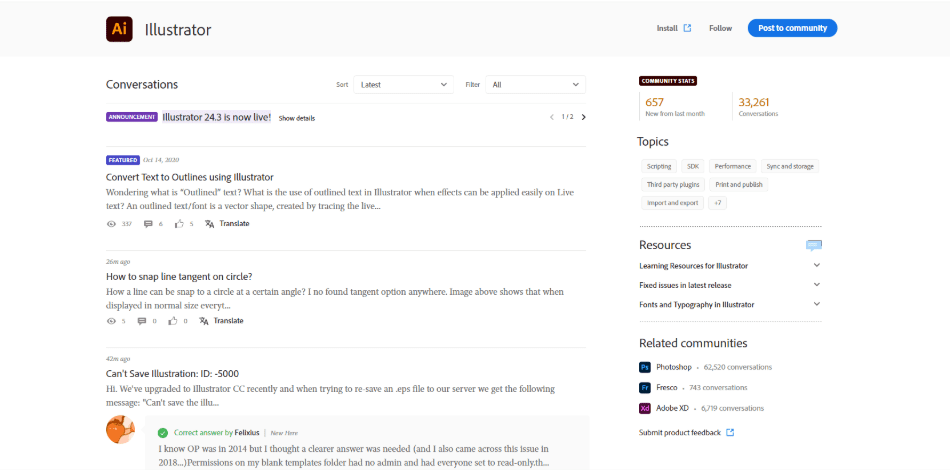
Adobe also has community forums and 24/5 tech support, available for chat or call. You can talk to a live person quickly or find your answer already resolved on the forum. The forum is very organized, separated by program with controls to filter out date and relevancy to your question.
Adobe’s site is intuitive and organized, leading you to a solution faster. For being so fast and informative, Adobe’s support for Illustrator gets a perfect score.
Winner: Tie. Overall, both programs have a ton to offer when it comes to supporting. Adobe Illustrator and CorelDraw have in-app help as well as live customer support help to answer any questions. They give you everything you need to master the program.
6. Longevity
CorelDRAW
CorelDRAW has improved a ton over the years, updating its software to incorporate new features and fix software problems. If CorelDRAW keeps adding more software to their suite and improving at their current rate, Adobe could have some major competition in the future.
For the moment, however, CorelDRAW does have some rough edges to smooth out to ensure it’ll be around longer. With that issue, one point has been taken off the score.
Adobe Illustrator
Illustrator is an incredible vector-based program that graphic designers use worldwide. The program is powerful and seamlessly connects with the Adobe Creative Cloud Suite.
Adobe products as a whole are standard in the industry. Businesses need versatile software that can address all of their needs. Adobe offers a suite of over twenty programs that does just that.
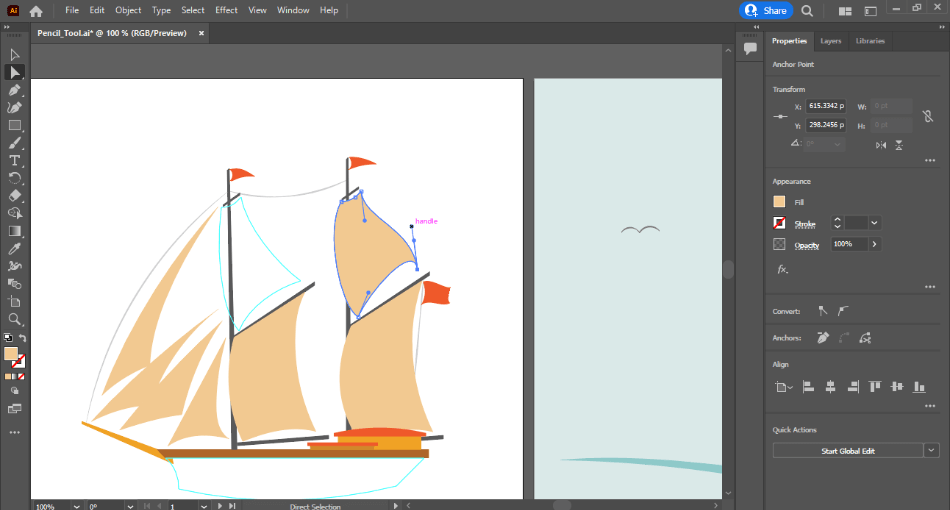
Adobe has been around for a long time and it doesn’t look as though Illustrator will be leaving their library anytime soon. For having such staying power, Illustrator gets a perfect score.
Winner: Adobe Illustrator. From video editing to publication design, Adobe does it all. Illustrator is part of this suite, one of the best programs in the lineup. At this moment, Illustrator offers more longevity than CorelDRAW. Illustrator is an industry-standard and supported by a huge family of apps that work seamlessly together. If CorelDRAW adds more programs to its suite, it could become a competitor.
7. Users
CorelDRAW
CorelDRAW is great for hobbyists and new graphic designers. The learning curve is easier, and the program is quick to master. Adobe Illustrator is complicated, full of features you may or may not use depending on what you create.
CorelDRAW is perfect for anything printed. It’s great for creating media like signs, flyers, or photo composites. The app has page design features, great for adjusting documents for printing.
CorelDRAW is focused on making 2D publications and print media and is perfect for hobbyists and graphic designers working in niche fields. It has its limitations but still works well for its specific areas. For its minor limitations, only a half-point was taken off the score.
Adobe Illustrator
Meanwhile, Adobe Illustrator is designed for web media and creating vector assets like logos, complex illustrations, and typography. The program is not as focused on page layout and dimension.
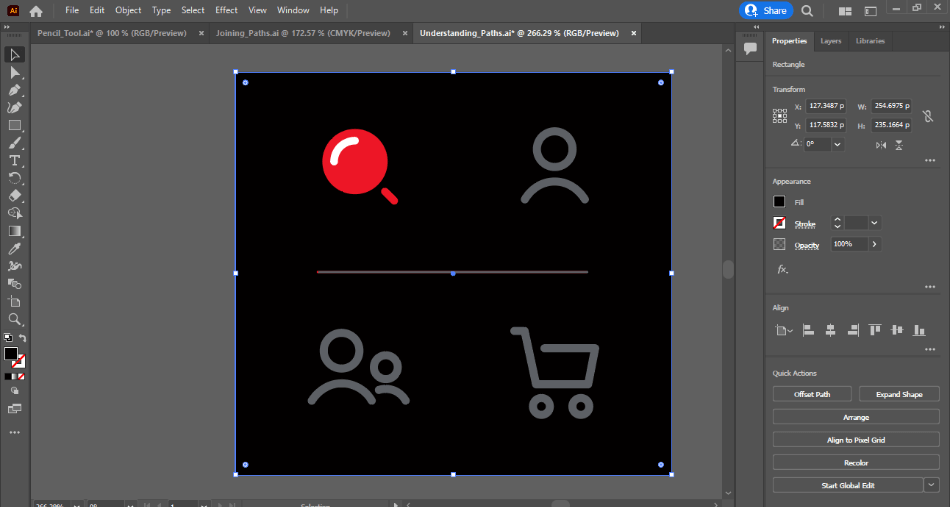
Adobe Illustrator is meant for graphic design professionals, aimed at creating a myriad of vector graphics. It can take some time to learn all its many functions but the userbase that has cropped up around it has grown considerably. With only minor limitations in its capabilities, it gets only a half-point reduction.
Winner: Tie. Overall, CorelDRAW is best for people looking for an easier program. Newbies and professionals both use the program, while Illustrator is industry-standard. However, its high learning curve does make it a less appealing choice for newer artists and is mostly used by people needing a complex vector program.
| CorelDRAW | Adobe Illustrator | |
| Collaboration Tools | Comments | Sharing |
| Mobile Version | Yes | Yes |
| Graphics | Vector-Based | Vector-Based |
| Pricing | $419.99 (one-time) | $20.99/monthly |
| Discounted Price | No Discount | Check here |
Final Thoughts
Both Adobe Illustrator and CorelDRAW are great programs with a ton to offer. Getting the best program for you depends on who you are and your needs as a creator.
If you are looking for a program that can tackle anything and everything vector, get Adobe Illustrator. Overall, it’s one of the best programs on the market, worth the steep learning curve. You will be able to create everything from flyers to logos.
If you are working primarily in print-based media, get CorelDRAW. The app is designed specifically for 2D work and is easy to learn. The app is a great value, available at a variety of price points.
Frequently Asked Questions
You can import Adobe Illustrator files into CorelDRAW and export it as Illustrator files. The conversion isn’t perfect because the programs are built in a completely different way.
Yes, graphic designers still use CorelDRAW. The software has gotten major upgrades, fixing problems, and keeping up with the times.
CorelDRAW is very user friendly and not hard to learn. There are many tutorials online to get you started and walk you through the basics.
The best CorelDRAW software is CorelDRAW Graphics Suite 2020. This software is the latest release with the most features.
CorelDRAW uses vector-based graphics and can be used for graphic design projects requiring that format. This includes printed logos, website graphics, posters, and shirt designs.
Illustrator will be easier to use for those who are already experienced with using other Adobe applications such as Photoshop and InDesign. If you have used either, the tools and workflow should look similar. If you don’t have that foreknowledge, Illustrator and CorelDRAW are pretty equal in terms of how long it takes to learn all their features and functions.

Anne is a filmmaker and writer with a passion to bring stories to life. She has created several short films, specializing in stop-motion animation. Anne has over eight years of filmmaking experience, and she is always ready to share her knowledge with other creators. She started her company Anne Gets Creative in 2020.
Anne is extremely familiar with many Adobe programs: Photoshop, Illustrator, InDesign, After Effects, Premiere, and Audition, to name a few. She has also worked with other programs such as Procreate, Canva, iMovie, and Final Cut Pro. She always strives to give the best software reviews, researching diligently so her readers don’t have to.



Illustrator vs. CorelDRAW: The Verdict:
“… If you already work within the Adobe family, go with Illustrator. It’s the industry standard tool for vector editing and illustration.
If you want a better value and aren’t an Adobe user, get CorelDRAW.If you want a better value and aren’t an Adobe user, get CorelDRAW.”
I choose the second option and i’m very happy & satisfied.
Illustrator or CorelDRAW, which one is the best choice of professionals, really varies from designer to designer. Each software is used In the USA by professionals. A vast number of designers switch to CorelDRAW from Illustrator, also switch to Illustrator from CorelDRAW, vice-versa.
I am using illustrator for design from the beginning of my career.
Thanks for sharing your thoughts, Nusrath.
I use CorelDraw from 2009 and i’m very satisfied. I have started with x4 and now i use CorelDraw 2020. In CorelDraw is there PhotoPaint, a multipage options for booklets, magazines, brochures. PhotoPaint also have a great features, enough for bitmap adjusting/editing.+the price of CDR is better than Ai, Ps, Id.
CorelDraw is the best without any comment, especially the price. Corel Draw contain multipage option for brochures, books, booklets, photo editor(PhotoPaint), much better price than Adobe Products.
Sugar boy , why you deleted my previous comment?
I learnt vector illustration from Corel Draw, right from the beginning.
Later I realized the features of Adobe Creative Cloud. I tried to learn Illustrator and it was quite difficult to learn the UI and tools that were in the Illustrator.
Corel Draw could export the document in the illustrator format and that is good until we meet the needs of Layering. Layers are key aspects in adobe software’s like Illustrator, Photoshop, After Effects, etc.
The pathway I took to learn Vector Illustrations made me tough to learn Adobe Suite.
Important – 1 :
this is how you could make use of Corel Draw’s core feature if you are already familiar with Adobe Suite.
Corel Draw has a less known feature. it can clone the features like UX, shortcuts, options of Adobe Illustrator with just one click (see below).
Window —} Workspace —} Specialty —} Adobe Illustrator (Click this to activate)
This option / feature could do its best to provide you with Illustrator’s UX, shortcuts, options and more.
And most important, if you are a beginner and want to be a Rockstar in the graphic design industry, do start with Adobe Suite. with that learning experience you could make use of corel draw’s core features with less to none learning (using the feature mentioned above).
(or)
If you are a hobbyist don’t want to spend more time on lessons and if you easily get bored (like me) go with coreldraw. You can easily start implementing and see results in very less time 🙂
Important – 2 :
If you want to be in Digital Design Industry – Starting and learning with Adobe Suite might be the basic industry standard you would need.
If you want to be in Print & Media Industry (& only want to be in this industry) – With Zero hesitation start learning Coreldraw as it has numerous feature support and export support in this particular segment.
Boom ! just now I realized that this could have been written as an individual article / blog rather than being in comments section.
Until next time,
VM
CorelDraw has been around since the late 1980s, when I was a reseller of the software. It is a very established and stable product, and has come a LONG way in the past 30 years. Can’t believe it’s been that long.
Some articles on CorelDRAW mention that it has limitations, compared to Adobe Illustrator CS6, but they don’t specify what those limitations are. Would you please tell me what they are.
I formerly had access to AI which I now don’t have (without a subscription), and am still fairly new at working with it. If my main purposes of finding vector software are for creating and either licensing or printing art with a variety of gradated shapes and layers, and for vectorizing raster art without manual tracing, would you recommend CorelDRAW or another software?
Thanks so much. I really will need and appreciate your views on this.
Write more; that’s all I have to say.
CorelDraw has some major licensing issues, my house got hit by lightning and my motherboard was blown up. Fortunately, when the storm started, I made backups and managed to recover all my data. Contacted Corel, I had my outright purchase X7 serial number (and all the supporting paperwork) but they would not allow a reinstallation. All the other companies (including Microsoft and Adobe) allowed a one-off recovery. I would avoid Corel because they seem obsessed with Piracy and allow no common sense discretion even if you can prove beyond doubt that you are not attempting anything dodgy!
I prefer Adobe Illustrator over CorelDraw as it has much simple interface and tools to use.
Regardless of what everyone is saying here, which program is better comes down to personal preference and how good the user is with the program.
You can create professionally without a problem with CorelDraw and no one would be the wiser to know what suite you used to create your assets, if you keep up with the latest iteration of the software. I have been using CorelDraw X3 professionally and personally since 2007 and I get VERY professional results with it, even today. I have tried Adobe just to become knowledgeable about how it works, and I do prefer CorelDraw because more than being “easier” to use, it is simply less intimidating. Less intimidating means your mindset for learning all the ins and out are less tiresome, so you get further (IMO).
Embolden! Find your blog a learning platform for tech. I am just reaching out because I recently published a content that might be a good fit. Either way keep up the good work!
Coreldraw is fucking dog sh*t, from the bottom of my heart I hate this useless stupid program. Don’t buy it, better use Illustrator. No offense, its just personal opinion.
I have been using CorelDraw for about 25 years in the sign making industry. I can only compare it to using Adobe CS3 version that I worked with. I’ve always appreciated the scaling aspect of CorelDraw. I can design for a letter size output page at 1/8″ = 1′ or tabloid sheet at 1/4″=1′. CS3 couldn’t do this.
I feel like it’s a CAD program that let’s you inject color, bitmap fills all in a scalable format.
Flawless stuff! Spread the colorful graphics, I just reach out as I recently want you to have a look on our content also. So Good Luck for the future!