(Last updated on January 9th, 2023)
We extensively tested both of these platforms and read hundreds of reviews to create an ultimate comparison of the two to help you decide which one is the best editing platform for you.
Adobe has created an array of media applications that fit just about any type of creator. Two fantastic options for compositing and animation are Adobe Animate and Adobe After Effects.

While these programs differ greatly, they can create similar results, just in vastly different ways. We’ll review them in various areas of animation and video then rate them on a scale of one to five.
Overview of Adobe Animate
Adobe Animate was previously known as Adobe Flash. Though the name has changed, the application still produces 2D animation and interactive content. It can be used for developing everything from frame-by-frame animated videos to gaming applications for mobile devices.
Related: Adobe Illustrator vs CorelDRAW: Who Wins & Why? (2023)
Pros
- Plenty of features and tools for streamlining the animation process.
- Character rigging tools make simple character animations easy to apply.
- Interactive features ideal for turning your animations into games and applications.
Cons
- Limited mostly to 2D animation.
- No compositing tools for handling video.
- The retirement of Flash limits the variety of output.
Overview of Adobe After Effects
After Effects has had a legacy as Adobe’s top video compositing app. Green-screen compositing and visual effects layering are just some of the functions. The application has also grown to become capable of motion graphics and animation.
Pros
- Industry-standard application in the visual effects field for strong video compositing tools.
- Capable of detailed and intricate motion graphics animation.
- The render queue allows for multiple projects to be rendered in sequence.
Cons
- Requires a heavy-duty computer to handle the taxing software.
- The lack of real-time previews makes the final renders harder to review.
- Steeper learning curve when it comes to creating motion graphics.
The Short Verdict
After Effects is the industry standard tool for compositing, visual effects and motion graphics, while Adobe Animate is used to design vector graphics and interactive animations for websites, games and TV shows. Overall, After Effects is a much more comprehensive tool than Adobe Animate.
Comparison at a Glance
1. Ease of Use
Winner: Adobe Animate. It’s no secret that animation software generally takes a decent amount of time to learn. However, Adobe Animate aims to limit this learning curve and allow users to create high-quality animations for less time invested. After Effects has a much wider scope of possibilities, thus giving it a steeper learning curve. The lack of excess tools aids Adobe Animate’s user-friendliness.
2. Character Animation
Winner: Adobe Animate. Adobe Animate was designed particularly for cartoon animation. While After Effects does offer many of the same effects that Adobe Animate does, it’s other features and interface can be cumbersome when just attempting character animation. Adobe Animate’s interface and tools are specifically designed for character cartoon animation.
3. Compositing
Winner: Adobe After Effects. After Effects is the industry standard for compositing and VFX. With its interface, masking tools, and extensive layering style, After Effects is designed for advanced compositing. It can also be linked to Adobe Premiere Pro CC through Adobe’s Dynamic Link for a seamless VFX application.
4. Features
Winner: Adobe After Effects. After Effect’s steep learning curve can be explained by its extensive list of complex and advanced features. But don’t count this as a disadvantage, this means that After Effects can be used as a versatile tool. From layered composition to 3D text, to camera tracking and rotoscoping, After Effects is one of the only programs on the market to offer this many features.
5. Tools
Winner: Adobe After Effects. Similar to its feature list, After Effects offers a wide array of tools fit for advanced compositing, VFX, and cartoon animation. Whereas, Adobe Animate’s focus lies in character animation.
6. Interface
Winner: Adobe After Effects. Like Adobe Animate, After Effects offers a customizable interface. However, the timeline in After Effects is a unique blend of animation and video editing, as to match it’s composition design, which effectively acts as a hybrid of animation and video editing.
7. Pricing
Winner: Tie. Both Adobe Animate and After Effects can be purchased with an Adobe Create Cloud subscription. With this, you also get access to many industry-standard media software such as Photoshop, Lightroom, Audition, and many more. Adobe Creative Cloud costs $52.99 per month.
8. Users
Winner: Tie. Adobe Animate and After Effects are equally matched when it comes to the users for both programs. This isn’t too surprising considering both programs have been around for decades and are widely used across various industries.
1. Ease of Use
It’s no secret that animation takes a lot of time to master. Due to this, both Adobe Animate and After Effects have a steep learning curve. But once you get over the hump, there are few limits to what you can do on these platforms.
Adobe Animate
If we were to choose a more user-friendly application, it would have to be Adobe Animate. The interface is set up for simple use; the timeline is tailored more for animation, so it makes sense when selecting frames and adding keyframes to create motion.
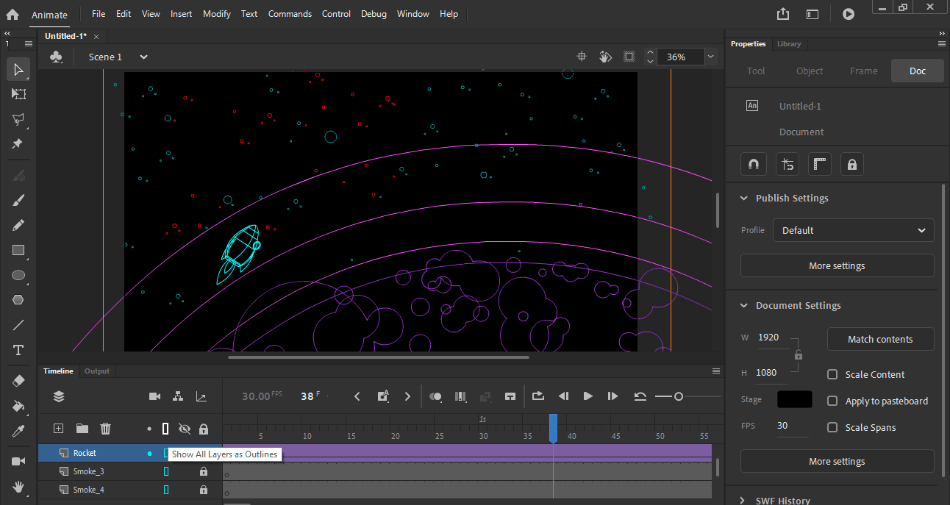
This, however, does not mean that you do not have to watch several tutorials and tinker with the platform quite a bit before even creating simple animations. The learning curve isn’t too steep that it doesn’t take long to start drawing frame-by-frame or tweened animation. For being so user friendly, it gets a perfect score.
Adobe After Effects
After Effects has an even steeper learning curve. Because many of the tools are present in the interface, the program can look confusing and intimidating upon first glance. After Effects is also kind of set up like a hybrid of animation and video editing.
This means that the timeline and interface are designed to have features of both animation and video editing, which can be extremely confusing until you use them for an extended period of time to wrap your brain around the maneuvers. For such a steep learning curve, one point was taken off for the interface.
Winner: Adobe Animate. Because of these reasons, Adobe Animate is slightly more user-friendly and we recommend it be used by beginners for simple cartoon animation.
2. Character Animation
Adobe Animate
Character animation is what Adobe Animate was designed for. It’s mesh keyframing and lip-sync features make this program best suited for cartoon and character animation.
Adobe Animate offers tools that are specifically designed for cartoon animation, and much of that is manifested in the characters. These tools are vector-based so you can create original, scalable artwork inside of the program. On top of that, the tools are designed for you to have access to free-draw certain vectors inside the program, as well.
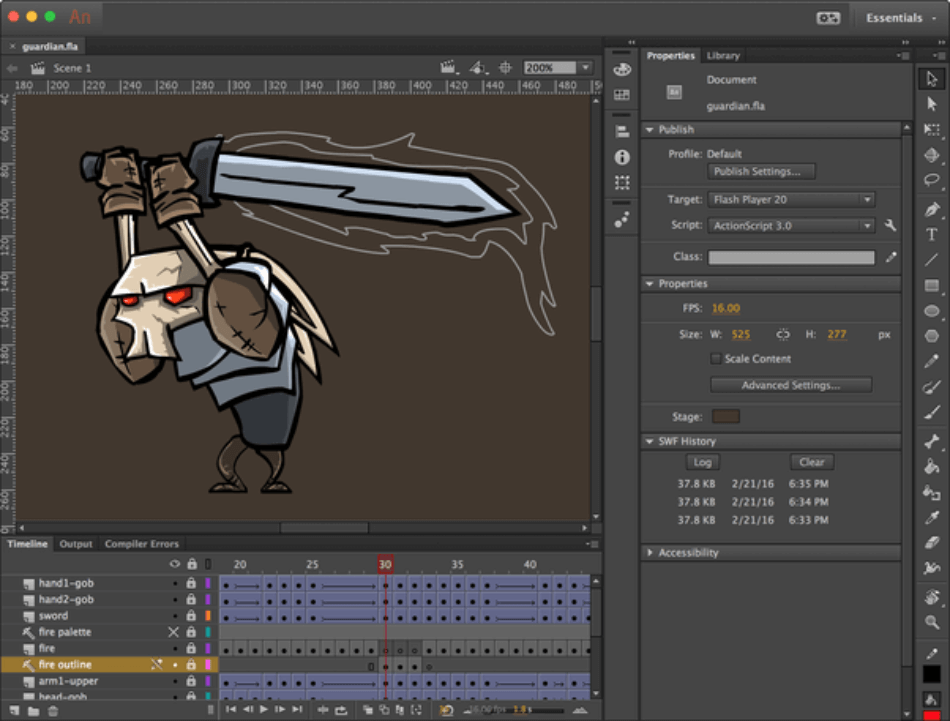
Another aspect of Adobe Animate that makes it great for character animation is its use of mesh points. When dragging and animating a character, Animate integrates points that animate together on the body of the character to make it move as if it’s one unit. This allows for realistic and lifelike movements, leading to a perfect score for the program.
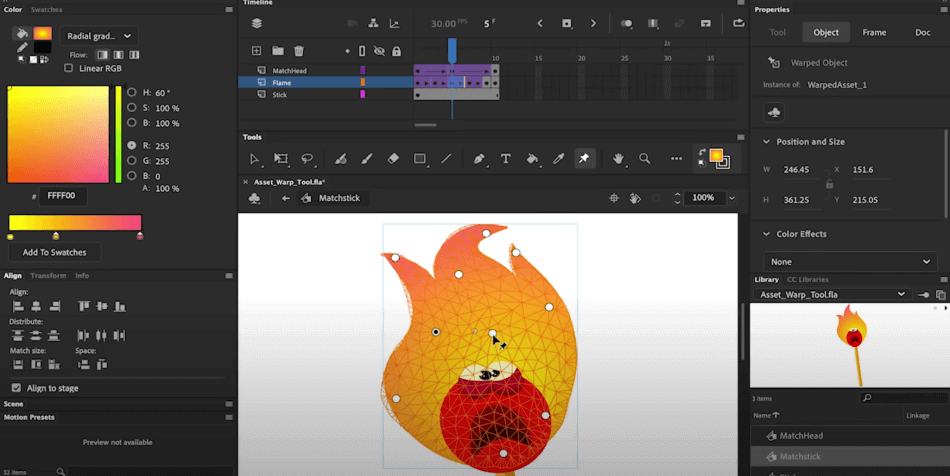
Adobe After Effects
After Effect’s, though inferior to Adobe Animate’s cartoon animation, does have character animation capabilities as well. With After Effect’s puppet tool, you can add extensive keyframe animation to characters.
After Effects is entirely capable of character animation, however the interface and easy access of tools for this specific purpose is not as clearly laid out as it is in Adobe Animate. For being harder to master, After Effects gets a point taken off the score.
Winner: Adobe Animate. Adobe Animate really shines when animating cartoon characters on this platform. The many tools and features take far less time to learn and master than it would for the same projects in After Effects. This is why Animate is the clear winner.
3. Compositing
Adobe After Effects
Like character animation for Adobe Animate, compositing is where After Effects shows its muscle. With an interface, tools and features specifically designed for extensive compositing work, After Effects is a VFX dream machine.
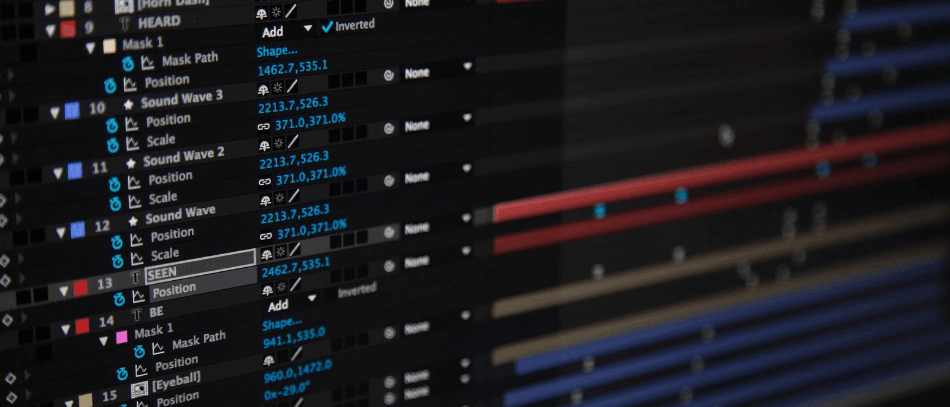
With the use of After Effects, it is possible to combine 2D animation art and live-action raw footage. With tools that match the noise and blur of the footage, After Effects allows consumers to create effects that are seamless and amazing.
Possibly most impressively, After Effects allows you to compose multiple 3D layers on top of each other. With this, you can place fire, objects, or two different live-footage video layers in the same frame. You can also control the lighting and shadows of the place-in objects to make them match the setting footage for a completely realistic look. All of this control over compositing has led to a perfect score.
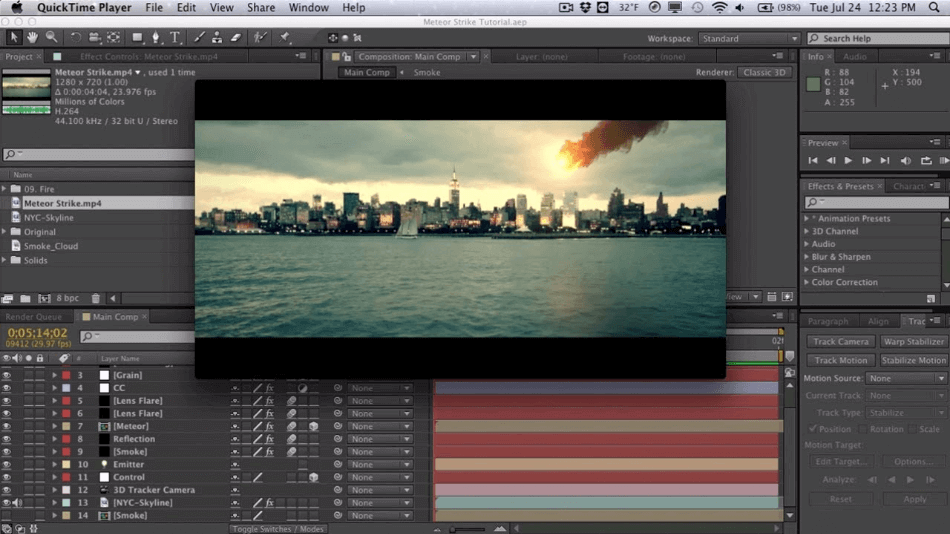
Adobe Animate
You won’t find much luck with any video compositing in Adobe Animate. This is mostly because Animate doesn’t really deal with video well. It has a few features you can utilize to duplicate some effects but not a whole lot.
Video can be imported into the program and you can animate on top of that footage. That being said, you can’t really alter the footage itself in anything beyond some vector drawings and effects. For these major limitations, three points were taken off the final score.
Winner: Adobe After Effects. If you’re looking for a detour from an exclusively cartoon animation program and seek a more full-bodied composition VFX machine, After Effects is surely the program for you.
4. Features
Adobe Animate
Adobe Animate has a great array of features that aid in professional cartoon animation. One of these features is vector brushes. Vector brushes allow you to utilize a touch-sensitive device with a pen or stylus to create 2D patterns, shapes, curves, or lines.
Another Adobe Animate feature is Animate Camera. With Camera, you can match the animation style you’re looking for with the camera movement of the footage in place. This means that if there is an action scene, you can match the dramatic camera zooms and pans to the animation in place.
A real cartoon powerhouse feature in Adobe Animate is Lip-Sync. This will match the audio dialogue with the mouth movement on your cartoon character automatically. While it’s true that you do have to have your own mouth phenoms, there are many available online.
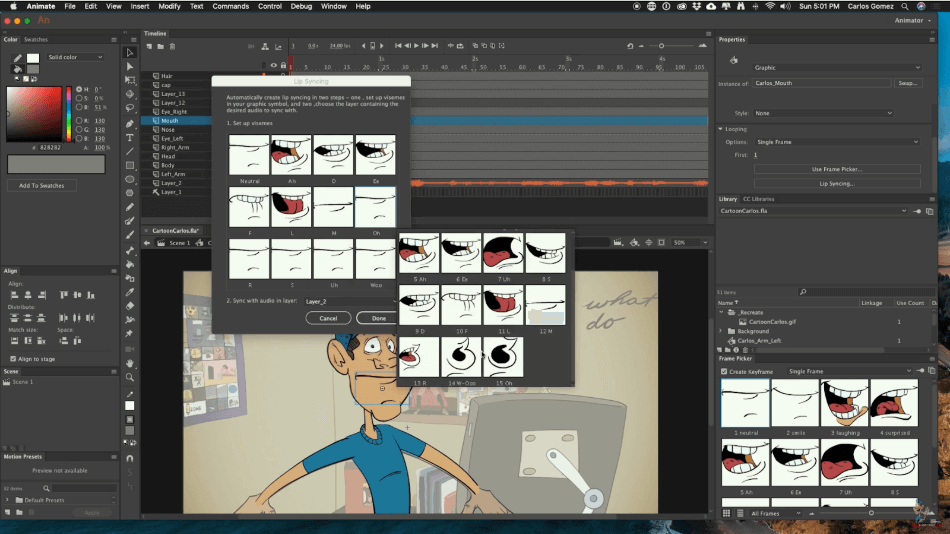
From there, you match the sounds with the mouth phenom and auto lip-sync these animations. The program works pretty well, although you may have to make some minor adjustments for perfection. For the few limitations, one point was taken off the app’s score.
Adobe After Effects
Despite these enormously powerful features, After Effects offers more. On top of the previously mentioned Adobe Animate features, After Effects offers compositing and extensive text features.
Possibly After Effect’s most powerful feature is its compositing. While it can be commonly used for 2D workspaces, the compositing features really shine when used in 3D environments. With After Effect’s camera tracker, you can manipulate the space of raw footage by adding explosions, snowfall, ambiance, and just about anything, really. This gives consumers access to advanced VFX.

Another feature commonly used in After Effects is title design. This is used to animate graphics or text. Oftentimes it can be seen during logo animation at the beginning or end of videos. Because all of the compositing, scripts, and plugins can also be applied to text, titles and logos can be manipulated in 3D space, as well.
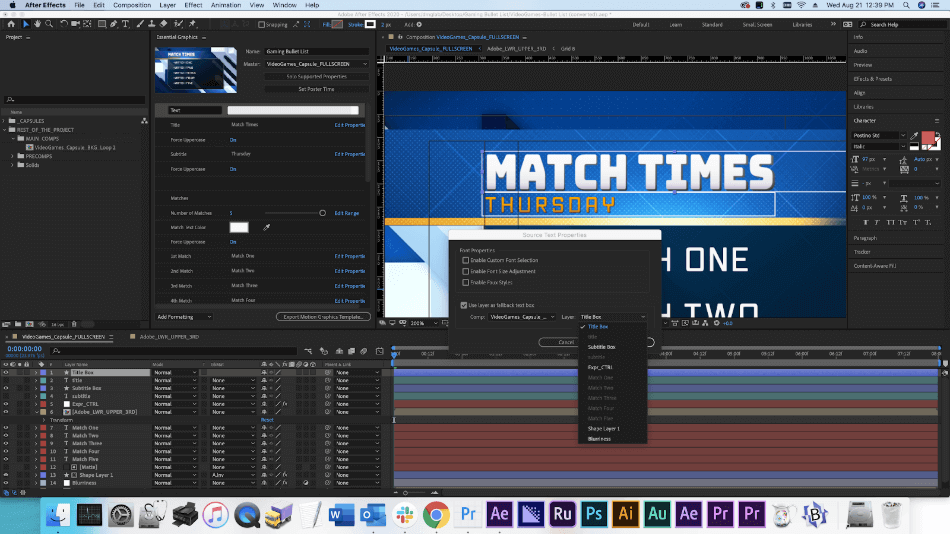
The abundance of so many useful tools makes After Effects a highly versatile application for any video projects. Be it special effects compositing or detailed motion graphics, the program can handle it all. It’s for this reason why it gets a perfect score.
Winner: Adobe After Effects. While both apps work well in their respective areas, the range of features in After Effects is incredibly vast. The many post-production and animation projects you can develop in the app makes it the clear winner over Animate.
5. Tools
Adobe Animate
Adobe Animate’s asset warp tool is one of its standout tools. This tool makes for realistic movements of 2D animation objects and characters. By using a mesh design on the object, you can add points that can transform and rotate. This also moves the mesh, which moves the object, creating realistic movements.
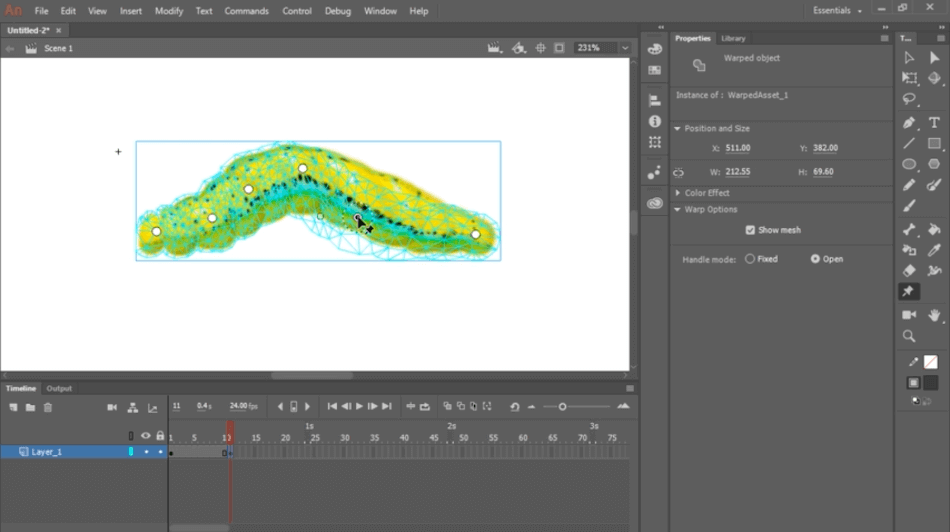
Adobe Animate also offers its lip-sync tool, which we’ve mentioned previously. Another powerful tool in Adobe Animate is the audio synchronizing tool. This will synchronize your audio with movements in your animations. For these many powerful tools, only a half-point was deducted for the lack of handling alternatives to 2D animation.
Adobe After Effects
After Effects has so many effects, it is impossible to delve into everything in a comparison article. However, we can cover the main attractions. After Effect’s legacy puppet tool is similar to Adobe Animate’s asset warp tool. Here you can layout a mesh-like structure on a 2D object and animate to your liking, creating realistic movements.
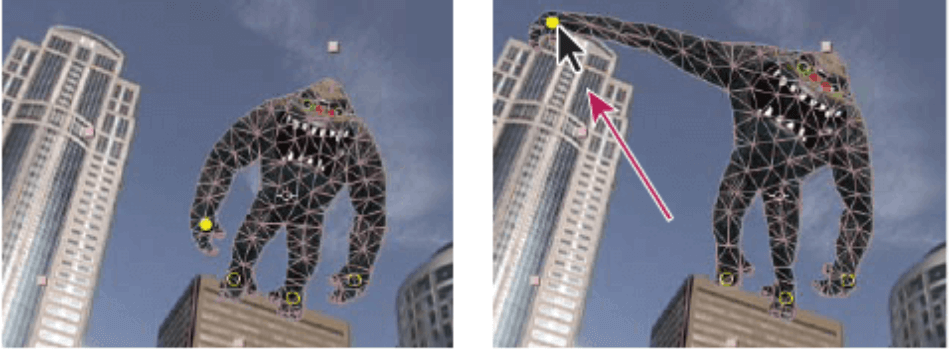
With a keyframe in After Effects, you can apply and customize an ease into or out of it. Best of all, you can copy those ease settings and apply them to other ease ins or outs. Another fun tool is the gif gun, where you can render and export a gif with the click of a button. This can be a huge time saver if you’re creating a lot of gifs.
The camera tracker in After Effects is top of the line. With this, you can select a point in the frame and hit play. After Effects will automatically track the movement of the camera. Afterward, you can apply this motion to other layers to match the footage you’re working in. This can be hugely helpful when adding and compositing layers into live-action raw footage that is handheld. This same effect can be applied to 3D compositions.
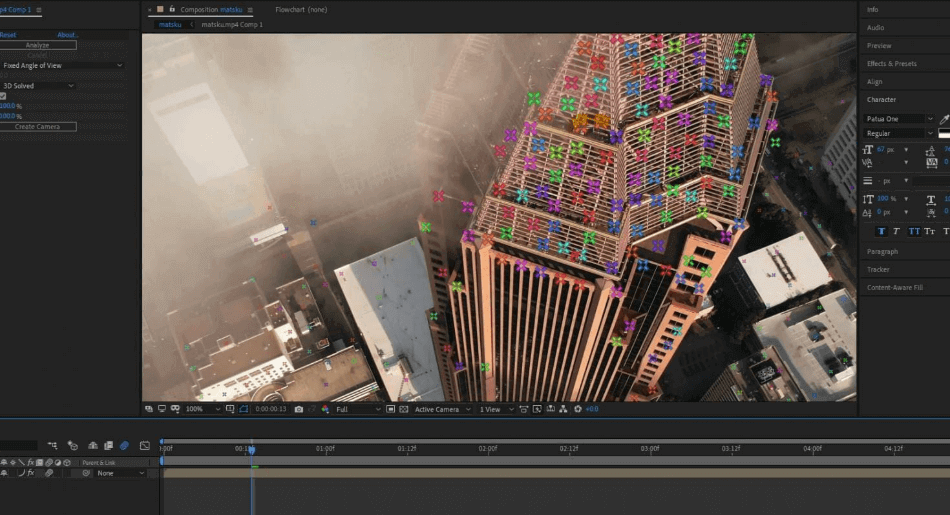
Lastly, you can’t talk about the tools in After Effects without mentioning its rotoscoping capabilities. Think of it as a green screen keying process without a green screen, but rather applied to objects, limbs, heads, windows, or anything really! This sophisticated tool will track the object you wish to rotoscope out automatically throughout the footage. Obviously, to achieve perfection, you might need to do some fine-tuning on individual frames. However, this tool is immensely powerful.
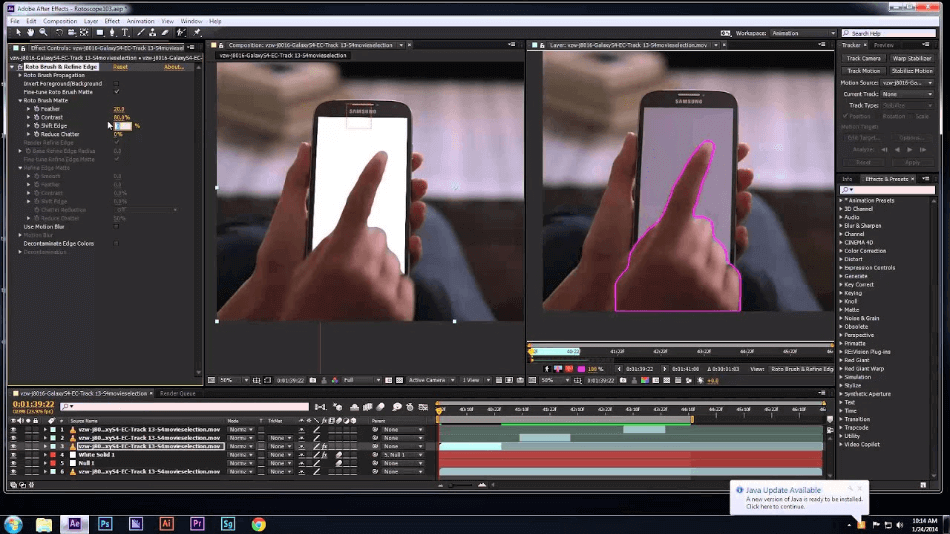
With an abundance of powerful and useful tools for a wide range of video projects, it’s easy to see why After Effects gets a perfect score for tools.
Winner: Adobe After Effects. It’s no secret that Adobe Animate and After Effects both offer an extensive set of tools for compositing and animation. However, if we have to choose one, it would definitely be the tools offered in After Effects. It doesn’t only offer cartoon and character animating tools but tools for text, compositing, VFX and puppet animation.
6. Interface
Adobe Animate
Adobe Animate’s interface is customizable, as each panel can be shifted in location and size to perfectly fit the user’s intentions. However, the generic interface is preferable to most. Here, you’ll see the timeline at the top, where each individual frame can easily be selected and manipulated, unlike many video editing platforms. The Library panel on the right gives quick access to assets. The color, alignment, and scene panels on the left give easy access to animation tools.
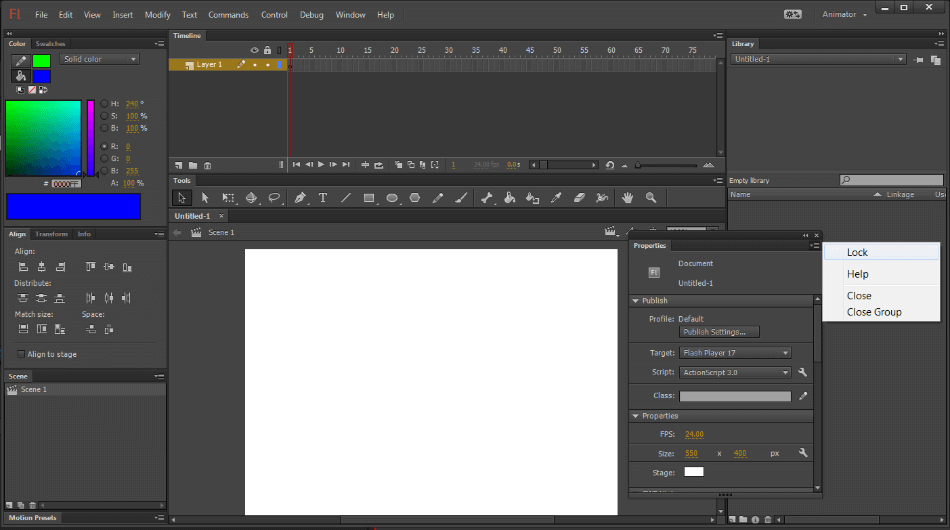
The interface does take a bit of time to get used considering how compartmentalized everything appears. For some navigation education required, one point was taken off the score.
Adobe After Effects
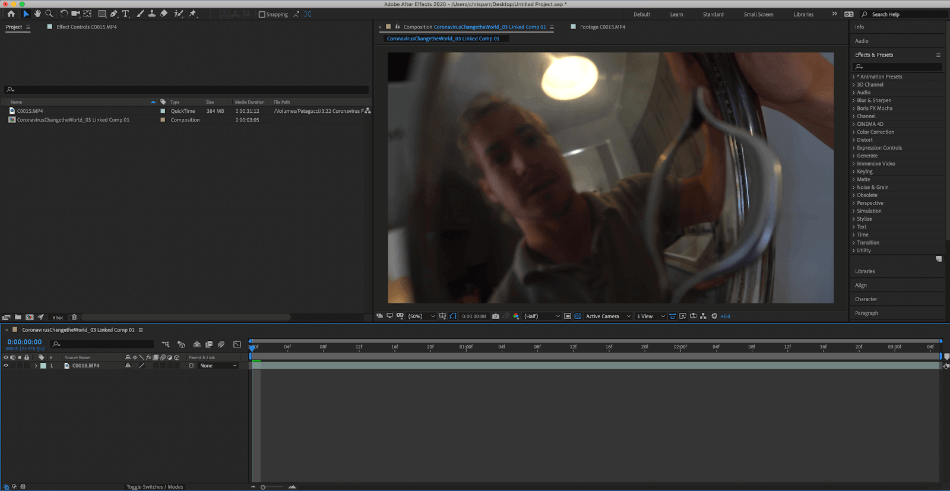
The After Effects interface is set up like a hybrid between an animation and video editing software. The timeline at the bottom of the interface is pretty standard for most platforms. But the quick access to effects in the upper right gives you searchable results for placement of effects onto clips.
The effect controls lie on the left of the interface, where this program shows its power. Here you can take a deep dive into each effect and create keyframes. You can also add masks into the program panel from here and layer compositions.
While it will take you perhaps the same amount of time to learn the program as Animate, After Effects has the benefit of keeping an organized layout for a smoother workflow. With this aspect considered, only a half-point was taken off the final score.
Winner: After Effects. The interfaces in Adobe Animate and After Effects are different in many ways. For one, the Adobe Animate interface is much more understandable for a first-timer. After Effects takes much more getting used to.
However, after toying around for a few days, you’ll be sure to know the basics of advanced compositing. This is why After Effects is the winner considering the interface gets easier the more you get used to it.
7. Pricing
Adobe Animate
As with the other applications of Adobe’s Creative Cloud platform, you’ll have to pay a monthly fee to use the app. The monthly cost under an annual plan is $20.99. There isn’t much of an alternative here.
This is a price that can add up over time given the monthly expenses. The only benefit to this model is that your software will constantly be updated with the latest version. For that expensive long-haul price, two points were taken off the score.
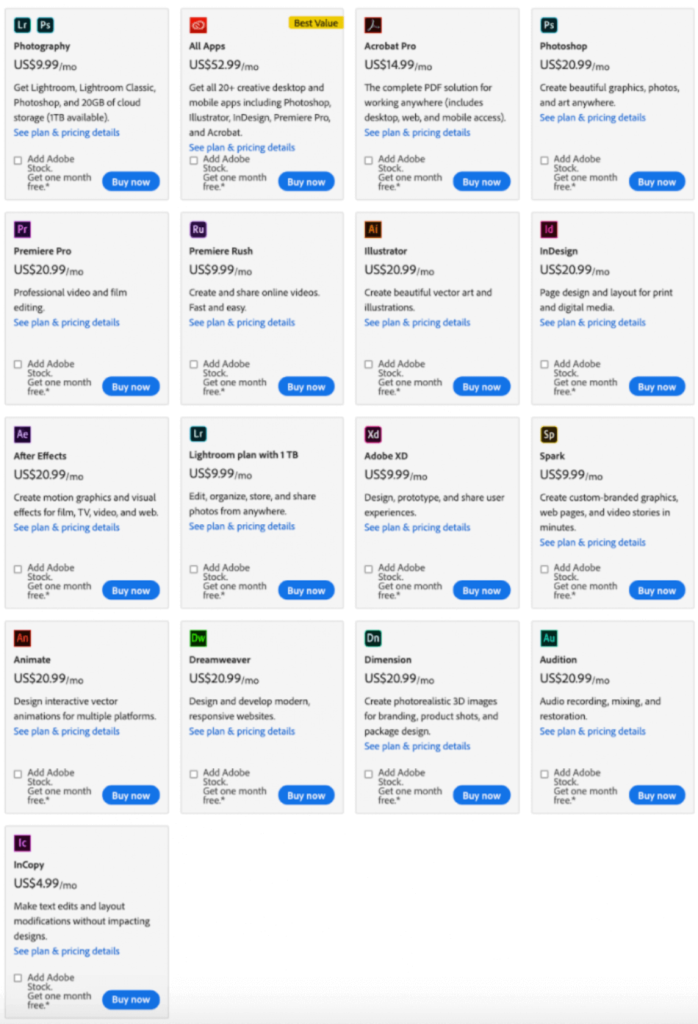
Adobe After Effects
After Effects isn’t much different from Animate in terms of pricing. In fact, the price is exactly the same. You’ll also pay $20.99/monthly to use the application without much alternative.
You can get both apps if you’re willing to pay for the complete Creative Cloud. That will cost you $52.99/monthly. For the program itself, the cost is the same as Animate and so the score will be the same.
Winner: Tie. Animate and After Effects are equally priced so this category is a tie by default. There are student plans that are significantly lower in price. There are also teacher, school and business plans as well.
8. Users
The greatest determining factor in choosing the right program for you is what type of user you are. And that can be determined by what type of work you do or are seeking to do.
Adobe Animate
Adobe Animate is primarily for users that create cartoons, TV episodes, advertisements, films, games and interactive content for publishing on Flash Player & Air, HTML5 Canvas, custom platforms like Snap SVG, or WebGL.
Adobe Animate has been used for Nickelodeon TV shows, for example. It’s features, tools and interface are decently easy to use and work efficiently and effectively to create super high-quality cartoon animations.
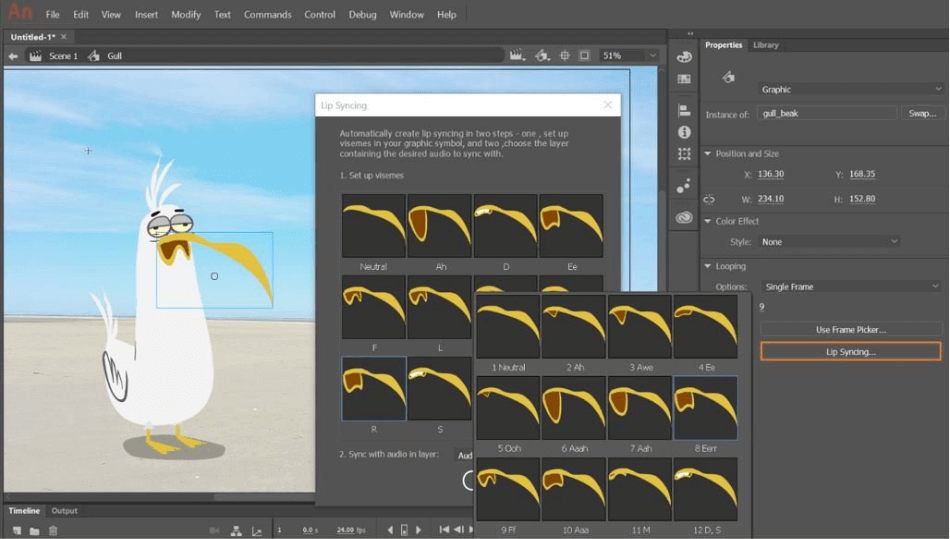
Working with Adobe Animate has been described by many as interesting and fun. While there is a learning curve, like many powerful animation platforms, Adobe Animate has been around for many years and continues to strive for the industry standard. Because of this, Adobe Animate is a great resource for a user seeking to create high-quality cartoon animations fit for the big screen and beyond. It is for these reasons why the app gets a perfect score for users.
Adobe After Effects
Adobe After Effects has a different user base. After Effects is primarily used for creators compositing 2D footage or text in 3D spaces, extensive VFX artistry, character animation, text and title animation, green screen and rotoscope styling.
Because After Effects offers more features, the user base is more vast and extensive than that of Adobe Animate. Most After Effects users take their footage from another platform to hyper-focus on one clip or section that requires compositing or VFX. In fact, many video editors utilize Adobe’s Dynamic Link by taking the footage from Premiere Pro in After Effects for VFX work.
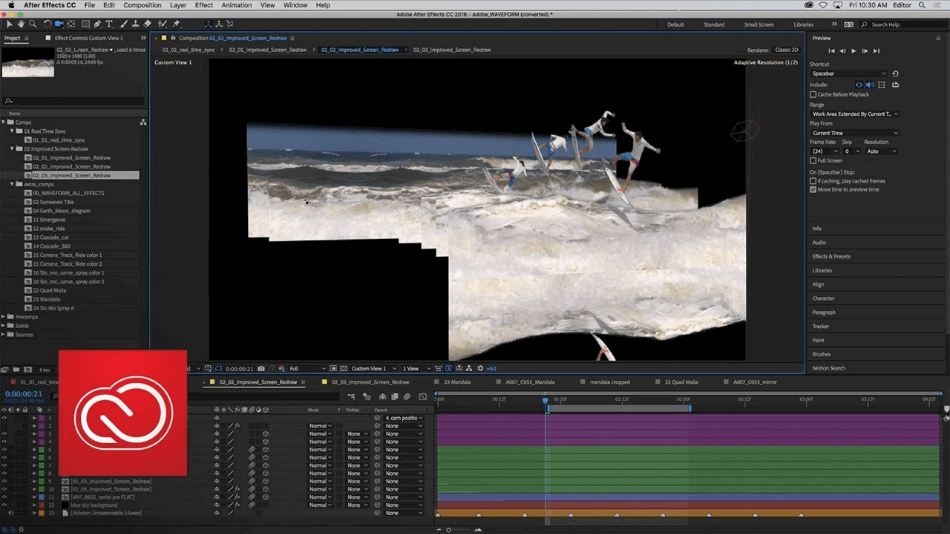
Like Adobe Animate, many users have used After Effects for many years, as it has been in the media industry for many years. This makes After Effects a safe choice to learn, as it will be sure to be around for many more years and continue to be the industry standard in compositing and video graphics. For being so robust with its legacy, After Effects gets a perfect score.
Winner: Tie. It’s a bit of a close call when it comes to winner for users. Both programs serve their userbase well with more than enough resources to learn with ease. There’s also equal amounts of support offered by both Adobe and third-party websites. For this category, the result is a tie.
| Adobe Animate | Adobe After Effects | |
| Video Compositing | No | Yes |
| Vector Animation | Yes | No |
| Ideal For | 2D Animation, Motion Graphics, Mobile Applications | Motion Graphics, 3D Graphics, Video Compositing |
| Pricing | $20.99/monthly | $20.99/monthly |
Final Thoughts
After Effects offers unparalleled compositing features and has become the industry standard in visual effects and motion graphics, while Adobe Animate is used for designing interactive animations. Adobe Animate is easier to use if you’re a beginner while After Effects has a steeper learning curve.
Frequently Asked Questions (FAQs)
The better application ultimately comes down to the type of video projects you’re developing. If you’re trying to create 2D animation with a frame-by-frame drawing quality, Animate is the better app. If you’re trying to add special effects on top of video, After Effects is the better application.
Yes, Adobe Animate is used by professionals for both animation and interactive games. Some companies that use the program include Electronic Arts, Universal Pictures, and Netflix.
Yes, After Effects can be used to create motion graphics. You will, however, have to assemble parts of your animation in a program to organize the many moving assets. You may want to use this program in conjunction with Adobe Photoshop.
Adobe Animate can easily be used for frame-by-frame animation. In fact, it’s probably the easiest part of the program to learn. Simply create individual frames on the timeline and start drawing in each frame for the desired traditional-animation workflow.
Adobe After Effects does take some time to learn. Compositing video and creating motion graphics in the program has gotten easier over time. That being said, you’ll have to spend some time figuring out where all the tools are and how to use them.
Both applications cost the same price. Each one costs $20.99/monthly to use. You can also get both programs and all of Adobe’s Creative Cloud applications, such as Photoshop, for $52.99/monthly.

Chris is an LA-based filmmaker and video editor who has a passion for writing and creating video content. He has produced and edited a wide variety of projects, most notably his documentary series “Off the Cuf,” which explores the world’s most fascinating and obscure communities. He has over 10 years of experience under his belt and is known for explaining complex concepts in simple, easy-to-understand way.
He is extremely familiar with all the top video editing software out there such as the Adobe Premiere Pro, Adobe After Effects, Final Cut Pro, iMovie, Adobe Animate, and DaVinci Resolve. Chris also has extensive know-how of top graphic design & photo-editing tools, including Photoshop, GIMP, Canva, Snappa, and more.



I am a Motion Graphic Designer with exposure in Art Direction, Graphic Design, Compositing, Video Editing, and also provide After Effects Animation Services. I have worked extensively across both the advertising and broadcast industries, creating engaging content. The best way to describe my work style is strong graphic design, colors, and typography oriented. I have a piece of in-depth and practical knowledge across motion graphics, design, creativity, art direction, and video editing. I have worked with a range of brands, advertisers, and agencies to produce work for documentaries, television, and digital media.