(Last updated on November 2nd, 2022)
See this in-depth Adobe Premiere Elements 2023 review to see whether this program is right for you or not.
What is Adobe Premiere Elements? This program is a quick video editor offered by Adobe. The app is a simpler version of Adobe Premiere Pro and suited for hobbyists and beginners over professional video editors. Read on to see if this program is right for you.
Pros and Cons of Adobe Premiere Elements
Pros
- Price: Unlike subscription-based Adobe Premiere Pro, you can buy Adobe Premiere Elements as a one-time purchase. The price is very affordable in comparison to other video-editing programs.
- Ease of Use: Easy to use program with a clean interface.
- Video Editing: Great video editing features with tons of video effects, useful text tools, and guided edits. Premiere Elements can also support 4K video and uses AI integration to make sophisticated edits.
- Compatibility: Works for both Windows and Mac computers.
- Customer Service: Adobe has excellent customer service, 24/5 customer service reps, community forums, and a comprehensive learning portal.
Cons
- Limited Creative Control: The downside of using guided edits and the tools within Premiere Elements is less control over editing. In comparison to professional editing software like Premiere Pro, you have less precision over adjustments.
- Slow Rendering Speeds: When rendering your final video, the output speeds are notoriously slow.
- Pay to Upgrade: You have to buy newer versions of the software. If you own a previous version of Premiere Elements, you will get an upgrade discount.
- Limited Features: No 360-degree VR, 3D editing, multi-cam support, or screen recording capability.
Short Verdict
Adobe Premiere Elements is a great video editor for users looking to make simple video edits. The typical users are making family videos with simple edits and don’t want to be bogged down with the complexity of a professional video editor.
If you aim to make videos with as little fuss as possible, Adobe Premiere Elements is the program for you.
Features
- Modes of Editing: Premiere Elements gives you three modes of editing when entering the Quick, Guided, and Expert. You can jump between video editing modes as you edit your project. Let’s go over each mode and see how they work
- Quick lets you quickly trim a video clip or combine photos and videos to make a movie. These edits are fast and focused.
- Guided gives you specific guided edits that walk you through the process from start to finish. The guided edits are everything from basic edits, audio, and video adjustments, to fun edits.
- Expert gives you a traditional video editing platform with a timeline and toolbar. The layout is clean and straightforward without distractions.
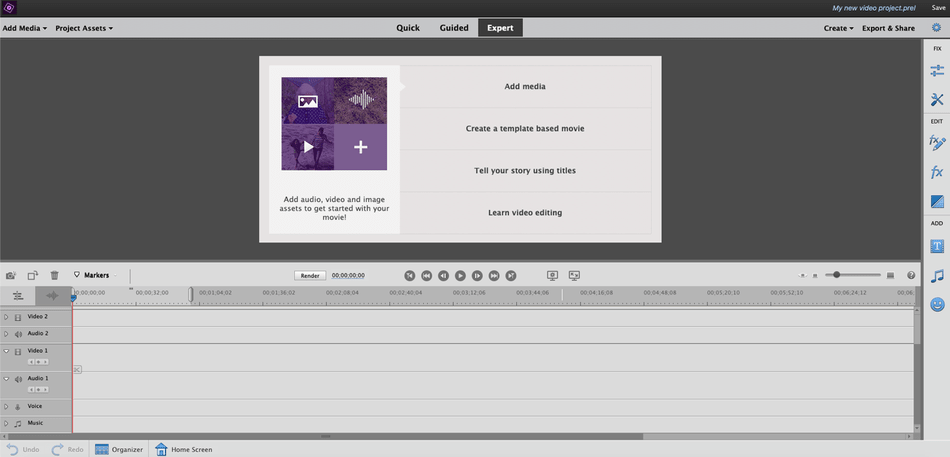
- Adjustments: You can apply fast adjustments to your video, fixing lighting, color, shake, and temperature.
- Quick Tools: These tools let you do quick actions like creating candid moments from your footage, time remapping, and motion tracking.
- Effects: Add and edit effects on your clips. There are video and audio effects to choose from in the program. There is everything from color correction to blurring and advanced adjustments like channel mixing.
- Transitions: The program provides dozens of transitions for your videos. To apply, drag, and drop to the timeline.
- Motion Titles: Let you add motion graphics to your video.
- Music: You can add music to your video. The music will automatically remix to match the movie clip’s length, creating a sound that is a great fit.
- Graphics: Add flat graphics to your videos, like animals and objects.
- Quick Project Creation: You can create a project quickly in Premiere Elements. You have options to either create a video story, movie, or video collage with your project, giving you step-by-step templates.
- Elements Organizer: Organizes your media efficiently, letting you quickly search through photos and videos. The program has auto-tagging, tagging objects automatically so you can find them fast in the Elements Organizer.
The features offered in Adobe Premiere Elements are great for simple video editing. If you are looking for precision and ultimate control over your final video, this is not the video editor for you. If you want fast and don’t care about customization, then you have a good fit.
What’s New in Premiere Elements 2023?
Adobe Premiere Elements updates their software frequently. Let’s explore what’s new in the program.
- Double Exposure Videos (Guided Edit): Create double exposure videos. You add a video within a photo to create the effect.
- Animated Matte Overlays (Guided Edit): Reveal the video by using animated matte overlays. You can apply different animation styles and shapes to the video and use it as a transition.
- Accelerated-GPU Performance: See high-quality playback of your effects without rendering the video.
- New Music files: New music files were added to the sound library for your projects.
- Automatic Catalog Backup: Organization within your video library is automatically backed up for easy recovery.
So, not much has changed. Premiere Elements 2020 brought the following features to the table:
- Auto-Tagging: In the Elements Organizer, objects and items will automatically be tagged, making for easy searching.
- Fill Frames (Guided Edit): This edit will guide you through altering a vertical video to become a horizontal video. When you turn a vertical video into a horizontal video, there will be empty space on either side. The edit teaches you how to fill the space with the video and blur the contents.
- Noise Reduction: An advanced effect that will reduce noise in your video footage.
- Sky Replacement (Guided Edit): You can replace the sky in your still photo with an animated video.
- Support for HEVC and HEIC codecs on Windows.
Adobe comes out with a new version of Premiere Elements regularly. There are always new features added and improvements with the software.
Guided Edits
Here, I’m going to go over a few guided edits that come with Adobe Premiere Elements. These edits are great, letting you add fun effects.
- Get Started: This edit teaches you the beginning basics of film editing, guiding you on how to add clips, arrange them into a sequence, clean them up, and then save the project into a movie.
- Trim and Split Clips: You will trim clips by taking off either end. You will also learn how to split clips, splitting a clip into two parts.
- Add Transitions: You will add transitions between clips. Premiere Elements gives you many options for transitions.
- Add Text: You will add titles to your movie, editing and animating them into your project.
- Adjust the Brightness/Color/Contrast: Here, you will fix your clip’s lighting and the coloring.
- Add an adjustment layer: In this tutorial, you will add an adjustment layer or effect to one or more clips.
- Time-lapse: Turn a series of photos or videos into a time-lapse video. As a side note, many cameras and phone cameras have the time-lapse feature. Get a tripod and start the time-lapse; doing this keeps the image clean and allows you to do longer sequences (you can’t hold your arm in the same place forever!). I recommend trying it with sunrises and sunsets.
- Luma Fade Transitions: This effect creates a cool transition between clips. You freeze a frame of your chosen media and then apply the gradient wipe transition effect.
- Color Pop: This edit will turn your video into a black and white color scheme. Using the HSL tuner panel, you will increase the saturation of the color you want to pop out. The tuner gives you color options.
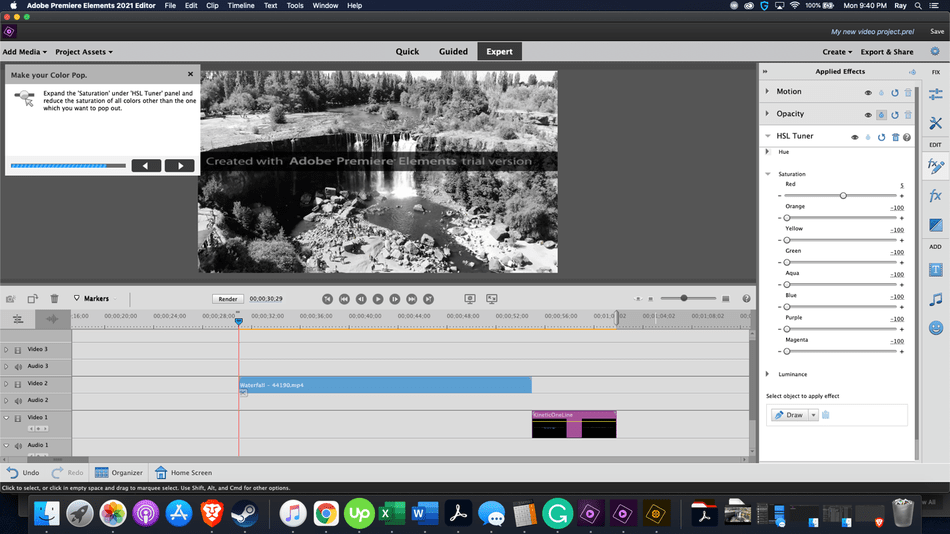
- Create a Picture-In-Picture Effect: Here, you can place a video on top of another video. You choose a background video and a video that you want to overlay.
- Add Narration: This edit will guide you on adding a voice over for your video. You will record the narration in-app, first placing the playhead where you want the audio to begin. Next, you will directly record the audio into your video, stopping once finished.
- Glass Pane Effect: This effect will blur your video, creating an in-focus slice that moves across the image.
- Bounce Back: In your project, this edit will create a boomerang video, moving forward then backward in motion. You can export this video also as a GIF, creating an infinite loop.
- Fix action cam footage: This edit is great for footage taken with a Phantom or GoPro camera, fixing length, correcting fisheye bulge, and correcting coloring.
- Put Video Inside Title: This will crop the video in the shape of the title.
- Add a musical score: This edit will add a musical score to the film.
- Animate Graphics: Using this edit, you will add graphics to the movie. You will use keyframing to edit the animation.
- Create a freeze frame with a motion title: First, the effect will have you pick a moment to freeze your video. Then you will add a motion title to animate into the film.
- Apply an Effects Mask: This edit will walk you through adding an effect to a specific part of the frame.
- Time Remapping: Create slow or fast-motion effects. Adding slow and fast-motion can add drama to your videos. For example, you could speed up a game’s main movements and slow down on a crucial gameplay moment.
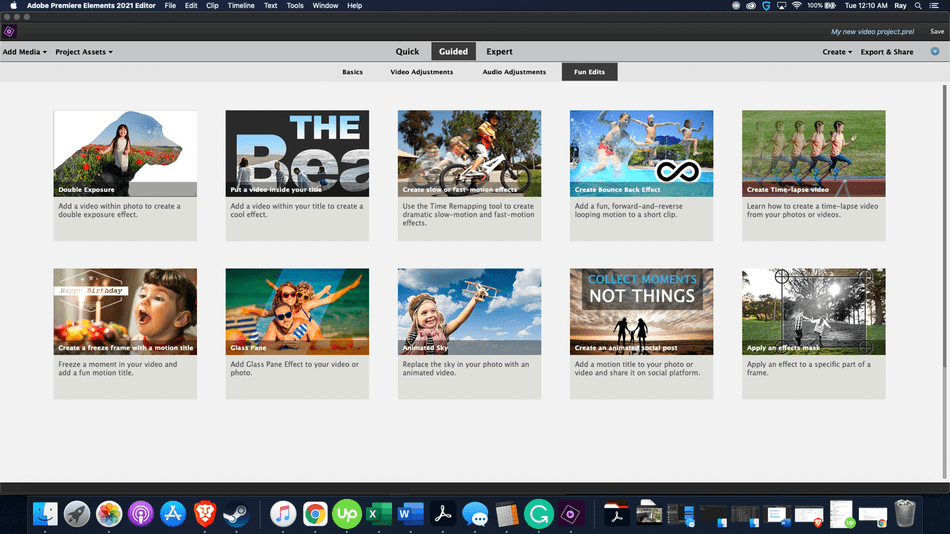
Adobe Premiere Elements provides many guided edits. You will learn everything from the basics to advanced, fun edits for your films. The tutorials are simple and effective.
Adobe Elements Organizer
The Adobe Elements Organizer is one of the best aspects of getting Adobe Premiere Elements. The application comes with the Elements products, Premiere Elements and Photoshop Elements, helping you organize footage fast and not waste time looking for specific clips.
The program utilizes Adobe Sensei, the AI technology that integrates with Adobe’s software to curate the best user experience. Using Sensei, tags will be generated automatically. The program will group the media by:
- Faces: Photos with similar faces will automatically be grouped together. This grouping makes it so much easier to compare footage of specific people.
- Location: Media taken in the same location will be grouped together. For example, if you took a road trip from NY to LA, your media would be organized by your stops along the way.
- Tags: Sensei will generate tags that match the photo like nature, food, etc.
- Events: The media will be grouped by events
The custom organization will be automatically backed up, protecting you from losing precious time reorganizing your photos. Compared to traditional video editors, this process is simple and effective, keeping you organized without much headache.
Sharing & Creating
Elements applications are fantastic at making your photos or videos instantly shareable. In Adobe Premiere Elements, you can create animated social posts, finished movies, or video collages:
- Animated social posts let you add motion titles to your video or photo to share on social media. The program walks you through the entire process from beginning to end, showing you how to add an animated text graphic and export it for the web.
- To create a finished movie, Premiere Elements gives you three options, favorite moments, instant movie, and video story.
- Favorite Moments: Here, you will go through your video footage, marking favorite moments, and Premiere will automatically put your clips into a finished movie.
- Instant Movie: With this option, you’ll pick your clips, pick a theme, and then Premiere will automatically pick the best parts of the clips, placing them seamlessly, creating an instant finished film.
- Video Story: In video story, Premiere Elements outlines the film into a storyboard, giving you a template to place your clips in.
- Video collages let you quickly create a fun video collage. Premiere will provide different templates for you to utilize. Once picked, you will just fill the grid with your desired clips. You can make the clips animate all at once or go one after the other.
When you export your video, you have several default choices. You can choose between quick export, devices, online, audio, and image export. Here, you will also select your file destination and file name.
- Quick Export: This export will quickly export your video in a default format.
- Devices: Here, you can choose where your video will be viewed, computer, TV, mobile, or custom. You can select the resolution, format, and quality of the video.
- Online: You can directly share your video to YouTube or Vimeo in-app, saving you an intermediate step.
- Audio: Just export the audio portion of a film, choosing MP3, AIFF, or AAC formats.
- Image: Export a frame, GIF or use a custom preset to save an image of your video
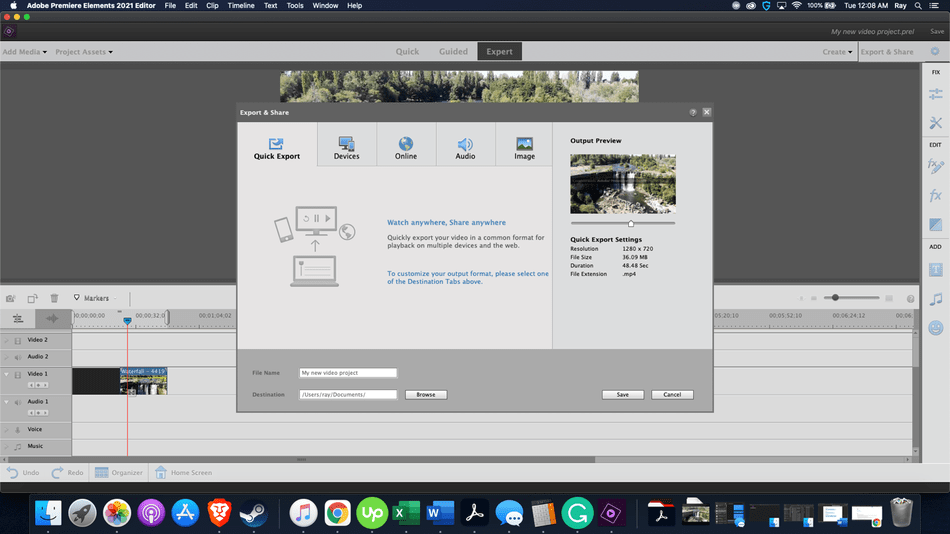
These sharing options are great for creating quick, finished products ready to view.
Price
| Product | Regular Price |
|---|---|
| Adobe Creative Cloud | $52.99/month |
| Adobe Premiere Elements | $99.99 (one-time) |
The price model of Premiere Elements is fantastic, giving you the option of a one-time purchase. In comparison to other programs on the market, Premiere Elements is a great deal.
- Premiere Elements 2023 $99.99 as a one-time purchase.
- Photoshop Elements 2023 & Premiere Elements 2023 Bundle: $149.99 as a one-time purchase.
- Photoshop Elements 2023 & Premiere Elements 2023 Bundle, Student and Teacher Edition: $79.99 as a one-time purchase, only available for currently enrolled students and teachers.
Adobe offers lower, discount pricing for customers who own older versions of Adobe Premiere Elements and want to upgrade. You can also try out the program in a 30-day free trial. Granted, a watermark will be stamped on those videos until you purchase the software.
If you just need a simple video editor and don’t require the best and newest software at all times, get Premiere Elements. The program will get the job done and save you a fortune.
Longevity
In terms of longevity, Adobe Premiere Elements is a mixed bag. The program is meant for non-professional users, so having the best software with the most features isn’t a central focus.
If you want the latest version of the program, you will have to buy the next version. The price is discounted for people who already own the software. Also, the program is relatively inexpensive, so purchasing the product isn’t a huge deal.
In comparison to subscription-based plans with Premiere Pro, you will always be saving hundreds of dollars even if you upgrade the software annually.
You don’t get free new versions of the program, so I would say longevity is low. However, if you don’t care about getting the latest and greatest, Premiere Elements should last you forever if you don’t care about new updates.
Ease of Use
Adobe Premiere Elements is a straightforward program. The layout is simple and easy to follow, with several helpful elements that make your experience even easier.
Professional editing programs tend to be jam-packed with as many tools as possible. It’s a common problem for products in the software market. The programs advertise themselves to have more features over a competitor. The result leads to programs filled to the brim with tools that most customers may never use.
Premiere Elements takes the opposite approach. This program has narrowed down the essential tools and edits that a user would make. The barebones structure, while with less capability, creates a non-intimidating program accessible to the beginning user.
In the program itself, there are links to the relevant lesson material. The guided edits take you step-by-step through the process of an edit, keeping you focused on the task at hand without getting lost in the program.
Overall, the program is easy to learn. You should have no problem jumping in.
Customer Support
Adobe has an extensive customer support system. From online communities to online tutorials, you should find all the answers you need.
Adobe provides video and written tutorials for their programs. For Premiere elements, videos on Adobe.com detail step-by-step lessons for the program. There is also written documentation that walks you through the topic as well.
If you need additional help, Adobe has a community forum online. Here, you can post your questions, and peers and experts will answer you. The forum is organized by software type and topics, making relevant answers easy to find.
If you still need help, Adobe has 24/5 chat experts available online to address software questions. While they can take a long time to answer (I’ve experienced chat sessions between 30 minutes to an hour), they will always take the time to answer your questions.
Whether through a tutorial, chat window, or community forum, you will find the answers you need. Adobe has all the resources to keep you up to date with new features and familiar with the old ones.
Final Verdict
If you need a simple video editor without bells and whistles, Adobe Premiere Elements is a good choice. You get a basic video editor plus guided edits and quick actions to make a finished product quickly. Adobe focused on putting in features that most users will actually use and left out the more specialized ones.
If you are looking for a professional-grade editor, I wouldn’t get Premiere Elements. Why? The program isn’t cut out for doing advanced techniques and is limited in creative control, which you need for complicated edits.
For the professional editors, get a more high-tech program. For the hobbyist and users looking for a good value and quick editor, Adobe Premiere Elements is an excellent choice.
Frequently asked questions
Adobe Premiere Elements 2023 is a great video editor for people who want simple, quick, and easy video editing. There are guided edits as well as a barebones video editing workspace.
The program is easy, with a clean interface that isn’t crowded with tools and options. You can jump right in without a lengthy tutorial, making quick edits fast.
Adobe Premiere Pro is a professional-grade video editing platform built for advanced users. Adobe Elements was made for hobbyists and beginners who want a simple video editor.
The only legal way to get Adobe Premiere Elements for free is by utilizing the free 30-day trial. If you torrent the software, you can face felony penalties and fines for thousands of dollars and permanently lose access to your projects.
Yes, there are green screen options for Adobe Premiere Elements. On Mac, you use the video merge option, and on Windows, you can use keying effects like Chroma Key.

Anne is a filmmaker and writer with a passion to bring stories to life. She has created several short films, specializing in stop-motion animation. Anne has over eight years of filmmaking experience, and she is always ready to share her knowledge with other creators. She started her company Anne Gets Creative in 2020.
Anne is extremely familiar with many Adobe programs: Photoshop, Illustrator, InDesign, After Effects, Premiere, and Audition, to name a few. She has also worked with other programs such as Procreate, Canva, iMovie, and Final Cut Pro. She always strives to give the best software reviews, researching diligently so her readers don’t have to.


