(Last updated on January 9th, 2023)
See this ultimate Premiere Pro vs. Premiere Elements comparison to help you decide which one is the right editing software for you.
It’s no secret that Adobe has an array of products to fit each individual creator. This is particularly the case for both Premiere Pro and Premiere Elements. We will be taking a look at both apps and rate them in various areas on a scale of one to five.

Overview of Premiere Pro
Premiere Pro is the industry-standard video editing software for professionals. If you’re seeking to edit a short film, commercial, or even a feature film, this is the program for you. It has been used on everything from news footage on CNN to big Hollywood movies like Deadpool and Gone Girl.
Premiere Pro has been active since 1991 and has made vast improvements. The additions of various color correction and audio mixing tools have made it more of a one-stop shop for video editing. It also has a host of plugins to improve workflow and numerous output formats for just about any project.
Pros
- An industry-level application capable of delivering high-quality videos.
- Useful tools of color correction and audio mixers make this a multi-purpose post-production editor.
- There’s a greater level of output for various file formats.
Cons
- The monthly price can add up to an expensive application over time.
- There’s a steep learning curve for figuring out all the many tools and effects of the program.
- The outputs are limited for more advanced 4K and HDR videos.
Overview of Premiere Elements
You’d be correct in assuming that Premiere Elements is a lite version of Premiere Pro. Designed to be user friendly, it is the perfect software for beginners and first-time editors. It also doesn’t cost much either with a simple one-time fee.
Premiere Elements first came about in 2004 to better appeal to non-editors. Editing home movies became more common and Adobe aimed to make Premiere part of that consumer market. By 2006, it had become one of the most popular consumer-grade video editing programs on the market.
Pros
- A one-time cost of $99.99 is a cheap investment for the software.
- Easy-to-use effects templates that don’t require much time to learn and apply.
- Guided editing tools makes the program ideal for beginners.
Cons
- There are many limitations to the customizations for tools and effects.
- Many of the effects templates are too simplistic for more advanced projects.
- Not ideal for professional video editing projects.
Adobe Premiere Pro vs. Premiere Elements: At a Glance
1. Interface
Winner: Premiere Pro CC. The interface presets available with Premiere Pro CC are much more advanced than those available with Premiere Elements. Best of all, you can create custom interfaces that allow for dual monitors and personal work stations. While Premiere Elements has three preset interfaces for each type of editing, Premiere Pro has countless interfaces and thus contains a better interface system.
2. Effects
Winner: Premiere Pro CC. Premiere Pro is the industry-standard for professional editors and thus contains effects necessary for automatic adjustments like warp stabilizer as well as manual adjustments like keyframing and masking. Premiere Elements has great preset effects for beginners, but these can become monotonous and out of date quickly.
3. Workflow
Winner: Premiere Pro CC. The Workflow in Premiere Pro CC is much better than that of Premiere Elements. This is because Premiere Pro allows you to customize your process to help it fit your style. Premiere Elements, on the other hand, offers an expert and quick workflow system with effects to be used from the guided portion.
4. Ease of Use
Winner: Premiere Elements. Premiere Elements was designed for beginners and new editors. Premiere Elements will allow a first-time editor to import footage and edit a video with preset effects and titles in a single day, if not a few hours. Premiere Pro, however, is a bit more intimidating and more complex, especially at a first impression.
5. Text
Winner: Premiere Pro CC. Premiere Pro offers full access to customizable text options where you can adjust font, styling, drop shadow, color, animation and motion, threading, leading, masking, and much more. Premiere Elements is more centered around its preset titles that you can throw into a timeline, change the text, and be done.
6. Color Correction
Winner: Premiere Pro CC. With Premiere Pro’s Lumetri Color effect, users have full access to Lumetri scopes, charts to adjust, and selective color options. Premiere Elements offers basic color correction features that allow the adjustment of exposure and color. This is also offered in Premiere Pro for more basic color correction via the color interface.
7. Audio
Winner: Premiere Pro CC. Premiere Pro allows you to edit audio in its audio interface. Because of this interface, Premiere Pro has much better audio features and effects when compared to Premiere Elements.
8. Pricing
Winner: Premiere Elements. Premiere Elements is offered by Adobe for a one-time fee of $99.99. Premiere Pro is offered on a subscription basis of $20.99 per month. For full access to the Adobe Creative Suite, which includes Premiere Pro, After Effects, Photoshop, Audition, and much more, Adobe’s monthly fee is $54.99.
The Short Verdict
Premiere Pro is the industry standard in video editing, boasting a powerful set of features and capabilities. Premiere Elements is a stripped-down version of Premiere Pro and offers limited features and functionalities. Premiere Pro is used by professional editors, while Premiere Elements caters to novice editors.
Overall, Premiere Pro is the better video editing software. Pair its totally customizable interface with its infinite array of effects, and you have a video editing platform that you can create just about anything with.
That being said, the editing platform you use should match your abilities and desires. If you’re a beginner, only hoping to accomplish the basics, there is no need to dive into the deep end with Premiere Pro. Premiere Elements will suit your needs and it’s way less expensive. You also won’t waste unnecessary time watching tutorials and figuring out just how to get your footage into the Premiere Pro timeline. With Premiere Elements, this should make sense to most upon first look.
If you’re a beginner, but you’re looking to learn and grow as an editor, then it might be in your interest to at least begin toying around with Premiere Pro while you’re editing on Premiere Elements. These two programs are surprisingly different from one another, despite both being Adobe products. However, if you’re hoping to be a long-term editor, there is no doubt that Premiere Pro will be a great tool for you.
1. Interface
Premiere Elements
Premiere Elements boots up with three different preset interfaces. The quick interface is the most basic. It has a magnetic timeline on the bottom where each frame represents an entire clip. The quick interface also has a large video playback panel for viewing. There are also tools along the right edge, which include editing tools, transitions, effects, texts, and audio. This is designed for novice editors.
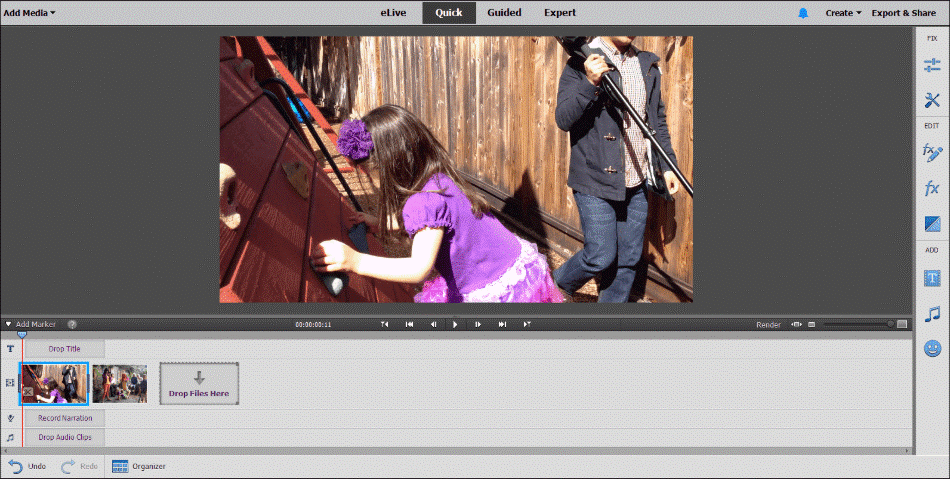
Premiere Elements also has a guided interface that is slightly more advanced. This is the interface that contains all of Premiere Elements guided edits. These include filling a frame if the video was shot vertically, timelapse, audio enhancements, picture-in-picture effect, video-inside-title effect, animated sky effect, color pop, and narration.
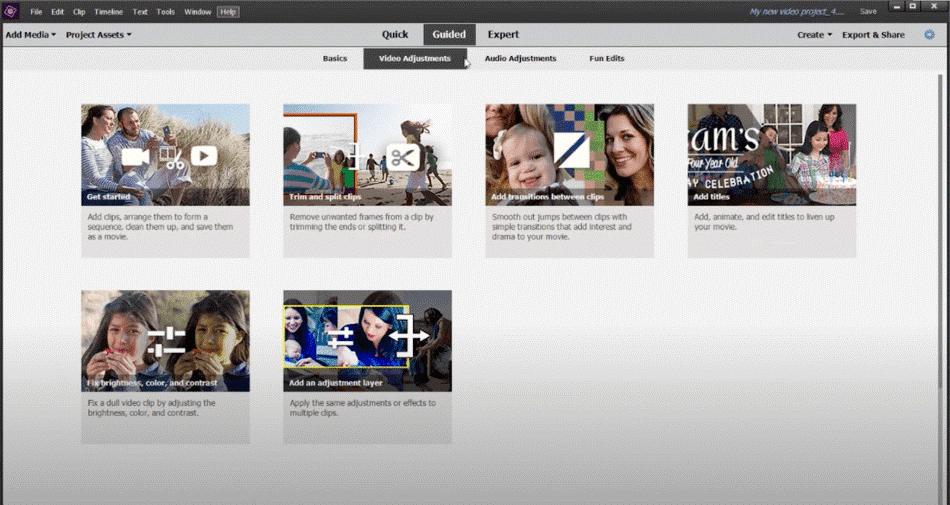
The expert interface is possibly the most used interface in Premiere Elements. This is similar to the quick interface, except for the timeline and effects panels. The timeline panel is more similar to the Premiere Pro timeline, where you have access to multiple layers to fine-tune your video and work in layers.
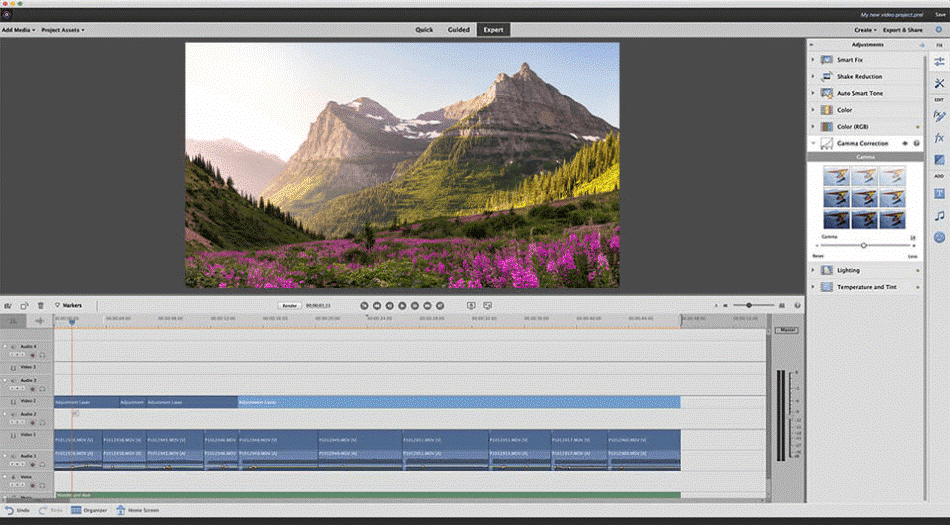
This goes for audio layers, as well. The effects panel is also expanded a bit to give you easier access to transitions, color, cropping and more. For having such an ease of use to the interface, with little instruction required, we’re only deducting half a point.
Premiere Pro
The Premiere Pro interface, however, is superior in just about every way. First and foremost, experienced editors can create a custom interface to fit which tools you most commonly use.
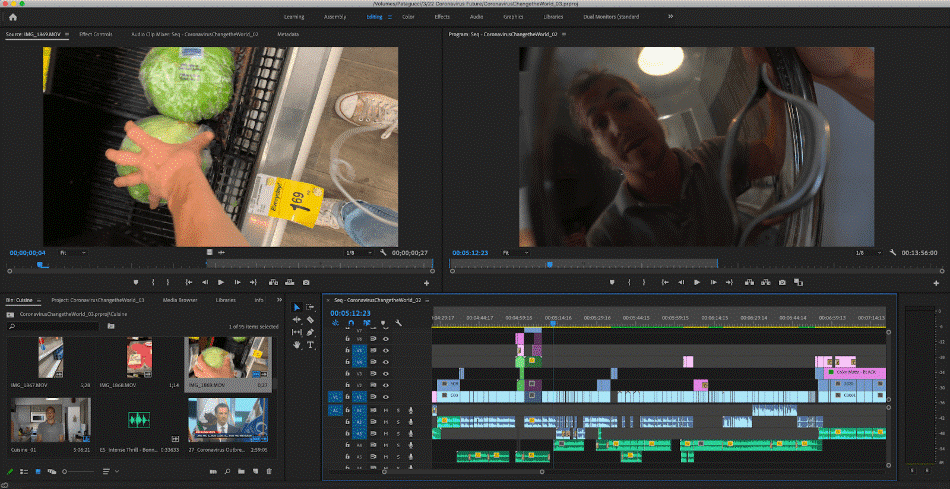
The four panels presented in the preset editor interface are most common. This gives you quick access to an effect panel where you can manipulate the selected clip, a source panel to add clips and images to the timeline, the timeline with multiple layers, and finally, the video playback panel.
At the top, there are additional preset interfaces such as graphics for text, color for color correction, audio, libraries, dual monitors, and more. There is such a wealth of controls that can be tailored for any workflow. With such variety, we’re giving Premiere Pro a perfect score.
Winner: Premiere Pro CC. Premiere Pro is a far superior interface to work with when compared to Elements. Although Elements is easy to use, it is limited in how it can be customized. Premiere Pro is more ideal for the professional editor seeking to go far with their work.
2. Effects
Premiere Elements
The effects and features contained in Premiere Elements are significantly less extensive than the effects you have access to with Premiere Pro. Premiere Elements does offer many basic effects on the right-side panel. Here are many presets that are commonly seen. But to be honest, these effects are outdated.
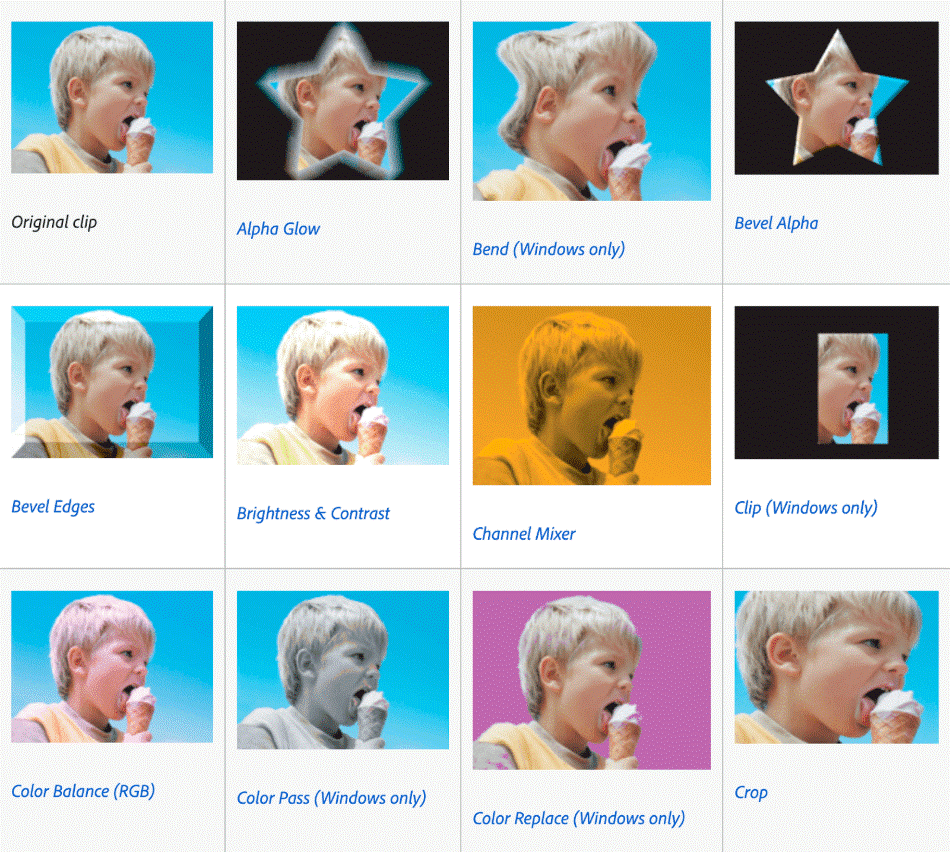
These effects are decent if you’re assembling a home movie and they don’t take too much effort to place. That being said, they’re very limited and have this inescapable quality of looking less professional. With so little variety in both templates and options, we’re deducting a point.
Premiere Pro
It’s true that you can create a well-crafted video with Premiere Elements. But if you’re seeking the punch-in, zoom, and other smooth transitions that are commonly seen in newer videos, Premiere Pro is the program for you. Here you can plug-in any third-party transition that takes your videos to the next level with drag-and-drop functionality. However, most impressively, you can create your own effects and transitions with Premiere Pro’s effects included in the program.
With Premiere Pro, you have access to sophisticated effects like warp stabilizer, linear wipe, just about any type of blurring effect and so many more. Premiere Pro also has an extensive set of features enabled in the effects panel for any clip. Here you have access to keyframes, which are the professional editor’s tool of choice.
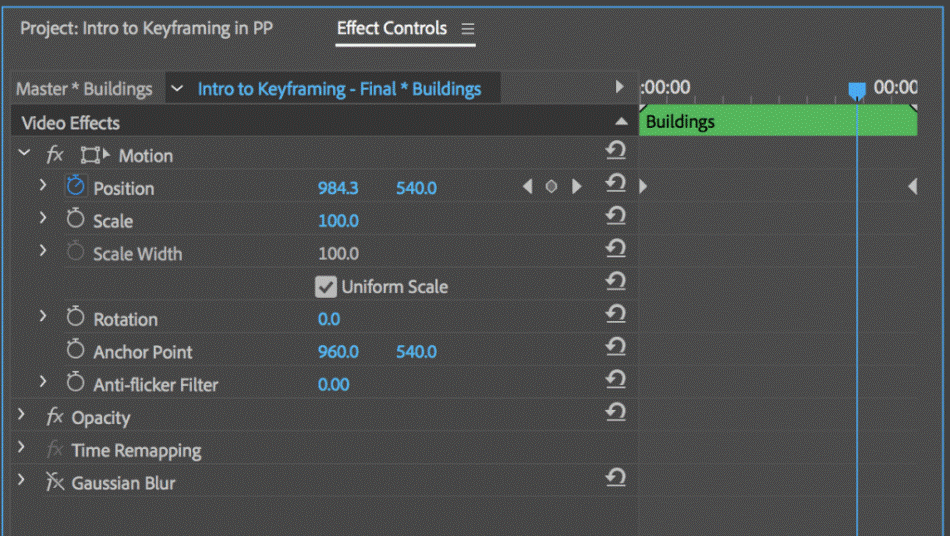
To place keyframes on a clip, simply click on the stopwatch of any effect you’d like to animate. Wherever the cursor is placed, the effect is locked there. When you move your cursor and change the effect, it will lock the effect in at that time. That means that as you playback and move through the timeline, the effect will move from one keyframe to the next. This is animation 101 and a great tool for an editor.
On top of keyframing, Premiere Pro has access to masking. This is an intermediate compositing effect with Premiere, but there is a lot you can do with it. To utilize expert level compositing tools, After Effects would be your program of choice.
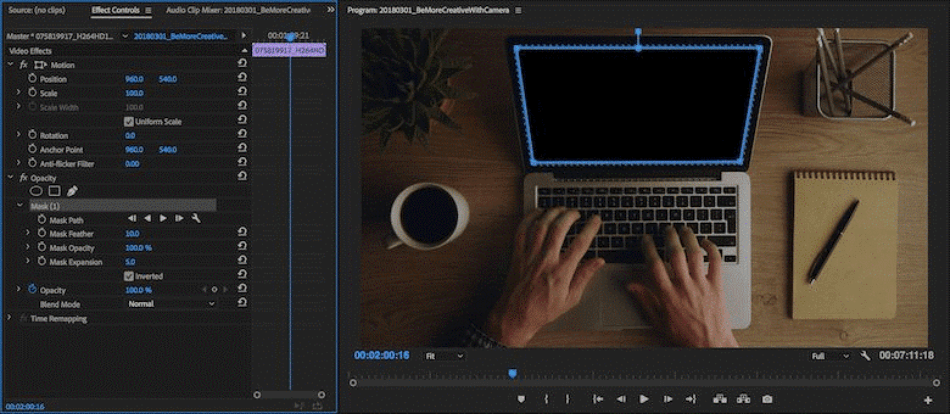
Simply select the opacity pen tool and mask out any object you’d like. To really beef up your compositing skills, Premiere Pro allows you to use the masking and keyframe feature at the same time. This allows you to do basic and even intermediate animation work. With so many powerful effects, Premiere Pro gets a perfect score.
Winner: Premiere Pro CC. Because of this combination of basic and sophisticated tools, Premiere Pro harnesses more powerful effects than Premiere Elements. Though the effects take some time to learn, they are absolutely worth figuring out for how many amazing videos you can create with them. Premiere Pro is the clear winner when it comes to effects.
3. Workflow
Premiere Elements
The workflow established with Premiere Elements is about as simple as it gets with any new editing platform. However, this also means that it is somewhat outdated. It’s quite difficult to create a platform that is both relevant and user-friendly for a first-timer. Because of this problem, Adobe has created two programs: Premiere Pro and Premiere Elements.
With Premiere Elements, the workflow is established for you because, most likely, you will be a newer editor using this platform. However, it is designed quite well for new users as you can bring footage in by either trimming one video clip or importing several files, as can be seen below.
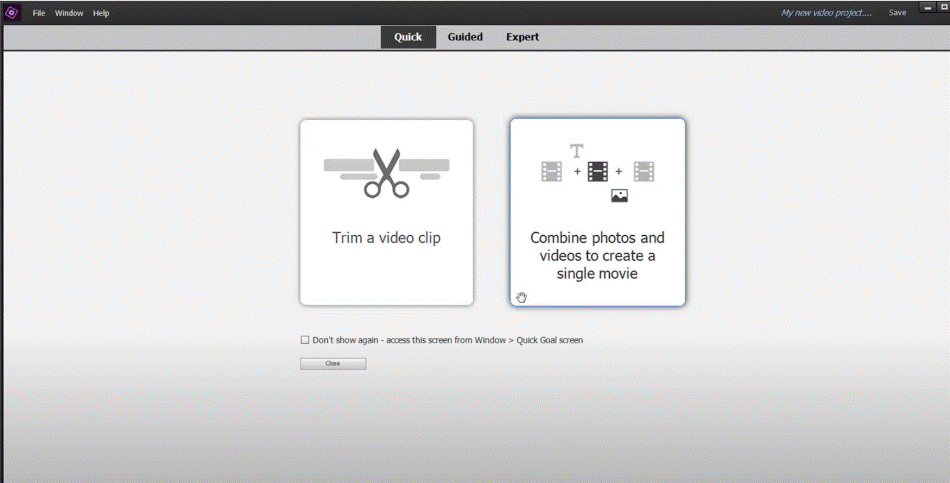
From here, Premiere Elements is extremely basic, even having each storyboard frame represent an entire clip. You can easily move between the quick, guided, and expert tabs to add simple effects and make basic adjustments to the clips on your timeline.
Something nice for Premiere Elements users is the representation of effects that users will most likely need. Because Premiere Elements is most used by beginners, the footage used can be fixed using noise reduction and color tools to fix overexposed and underexposed footage. Though the workflow is straightforward, we had to deduct a point for being limited with the possibilities.
Premiere Pro
Opposite of Premiere Elements, Adobe offers Premiere Pro, which has a more complex, but much more effective workflow to achieve greater results.
There are multiple methods of bringing footage into Premiere Pro, to begin with. You can drag and drop files in, use the media browser, or create proxies when working with higher bitrate 4k files. Proxies allow efficient playback and editing while not bogging down your system in an effort to playback such high-resolution images. Through this, Premiere Pro will actually create lower-res 720p files to use for editing purposes, then use the original files when exporting a completed edit.
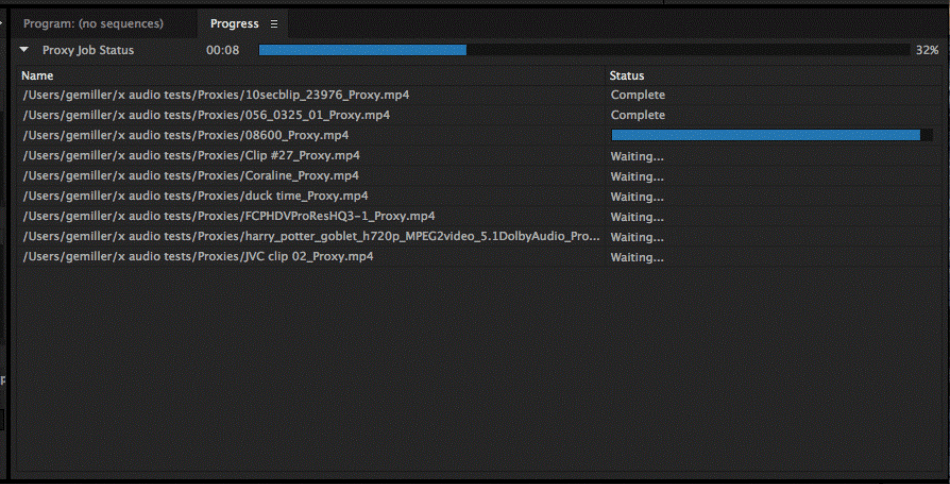
This is only the beginning of what Premiere offers. From here, you can arrange any layout you prefer by selecting which tools are needed and where they are needed for efficient use. Best of all, you can save your workspace so you’ll only need to establish it once and fine-tune it as you develop as an editor. For only taking a bit of time to figure out, we’re only deducting a half a point.
Winner: Premiere Pro CC. The power of Premiere Pro’s organized workflow can’t be overstated. It’s organized to make the process so smooth that it’s worth the learning curve to master the interface. It’s also a more important workflow to learn for more industry-level edits.
4. Ease of Use
Premiere Elements
Adobe has specifically created Premiere Elements for new users seeking simple tools for video editing. The interface is simple, the workflow is self-explanatory, and the export and share settings are established for beginners.
Most importantly, the interface and workstation don’t appear foreign while in Premiere Elements. As a result, users aren’t intimidated like they are upon first sight of the Premiere Pro workspace.
Simply put, if you’re seeking an easy to use video-editing tool to edit home videos and short personal videos, Premiere Elements is designed for you. It works well for any skill set and doesn’t take much time to assemble a video from start to finish. For such ease, we’re giving Elements a perfect score.
Premiere Pro
If you’re hoping to edit professional videos or turn video editing into a career, however, Premiere Pro is the better choice. It has all the tools you need for creating edits perfect for commercials, television, and movies. However, it will take some time to learn.
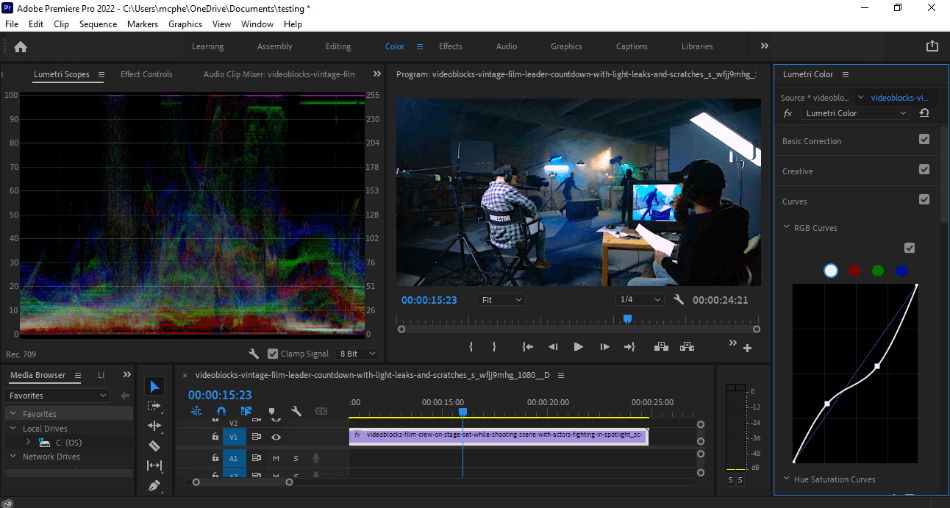
With so many tools and features, you’ll have to spend quite a bit of time trying to figure it all out. It’s not very intuitive for the novice editors and you’ll most likely find yourself digging into tutorials and guides. For requiring some time to learn, we deducted a point.
Winner: Premiere Elements. Premiere Elements wins this category, hands down. There is no doubt that if you’re a new editor debating between Premiere Pro and Premiere Elements and you just want an easy-to-use platform, Premiere Elements is the program for you.
5. Text
Premiere Elements
Unfortunately, Premiere Elements does not contain the expert level features of Premiere Pro CC. But, maybe that’s for the better, as this is an expert level maneuver. Simpler, yet plenty of extensive other features are already offered in the graphics interface, as well. Here you can create text titles and customize anything from threading, leading, drop shadow, animation keyframes, masking, color, font, styling, and much more.
Premiere Elements offers great resources and presets for titles. However, there’s limited customization ability for each title. Despite this, text effects in Premiere Elements allow most beginners and new users plenty of options that aren’t confusing to use. That being said, the limitations led to us deducting a point.
Premiere Pro
Premiere Pro harnesses enough text features to create just about anything you can dream. And if it can’t do it, it’s compositing sister program, After Effects, can do it via Adobe’s dynamic link. Right-click on any clip, replace it with an After Effects composition, and your clip will automatically be taken to After Effects. Best of all, any changes you make in After Effects will be automatically applied to the Premiere Pro clip.
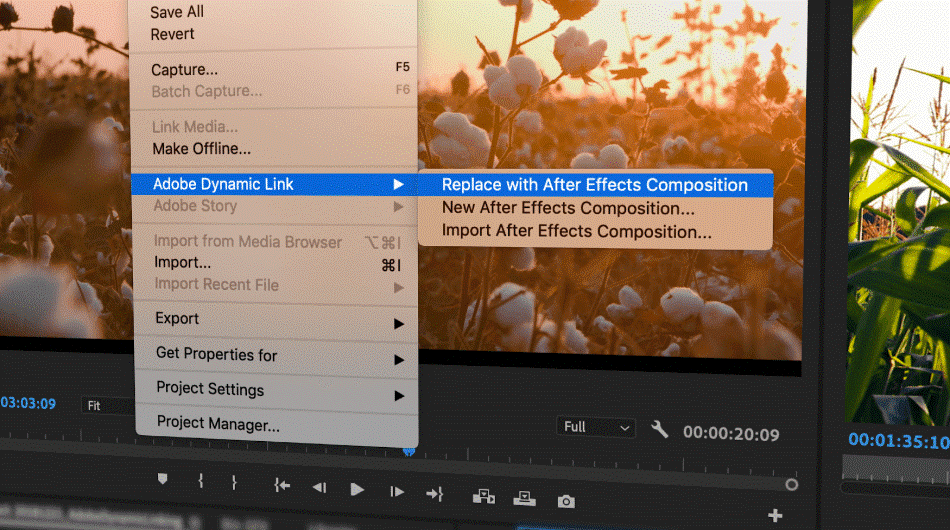
Though After Effects can provide great backup, Premiere Pro has enough tools to create effective text tools. The only thing it seems to lack are some added effects for creating 3D text. Considering that this aspect can easily be brought in with the addition of After Effects, we’re only deducting half a point for that minor issue.
Winner: Premiere Pro CC. For the most options when it comes to editing text, Premiere Pro is once more the application of choice. While Elements offers some easy features to draw from for customizing text, Pro just offers a whole lot more. Premiere Pro wins when it comes to text.
6. Color Correction
Premiere Elements
Premiere Elements offers a much lighter version of Premiere Pro. Here you can adjust exposure, saturation, and hue. You can even isolate a certain color for manipulation. But if you’re hoping to color correct professionally, you must head to Premiere Pro to fine-tune everything.
Elements can really only be recommended for the non-editors who want some quick and simple color correction. It’s not best-suited for professional videos but should suffice just fine for home movies and amateur social media videos. On that level, Elements gets a point reduction for its limitations.
Premiere Pro
At surface level, the color correction features in Premiere Elements and Premiere Pro are similar. However, when you dig deep into the Lumetri Color effect offered in Premiere Pro, there lie many professional resources for fine-tuning color. This extent of fine-tuning is not offered in Premiere Elements.
With the Lumetri Color effect in Premiere, the sky’s the limit for color effects. Here you have access to Lumetri scopes and charts to manipulate each individual hue, saturation, tone, and exposure. And it’s well laid out to view exactly what you are doing to each clip.
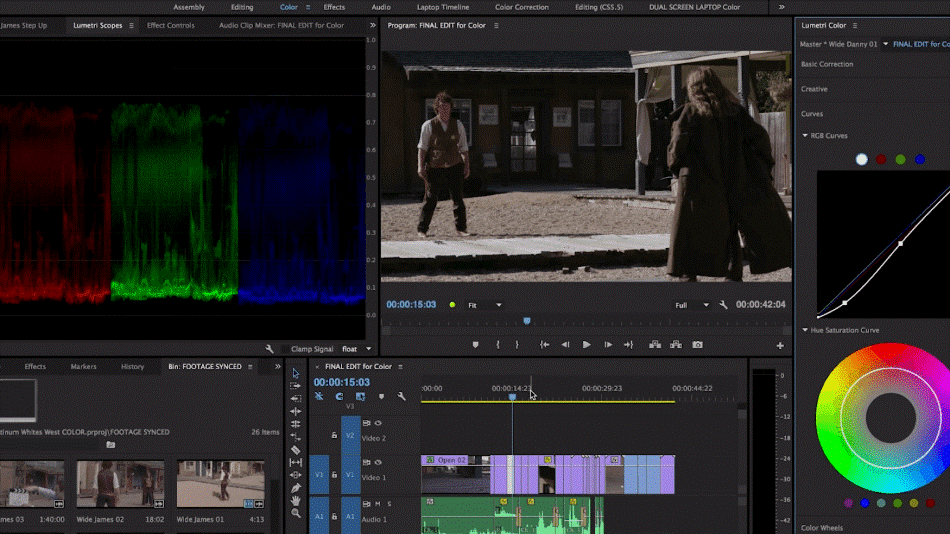
The Lumetri scopes have become such an industry standard that they are absolutely an essential aspect to learn for any beginning editor. In addition to the many presets available, including camera-specific modes, it’s easy enough to recommend the program for post-production color grading. Premiere Pro gets a perfect score in this department.
Winner: Premiere Pro CC. There’s really only one choice when it comes to professional color correction and that’s Premiere Pro. The many scopes and presets alone are enough to recommend the application over Elements. It’s the only choice if you’re trying to create a professional-looking video that’ll please more than your social media feed.
7. Audio
Premiere Elements
With Premiere Elements, only the basics of adjusting volume are covered. You won’t be able to fix much when it comes to adding in transitions or unique audio effects. Basically, you only have about as many audio tools as you would any consumer-grade video editing app on the market today.
For those doing basic audio edits, these issues with audio limitations may not seem like a big deal if you have control enough over your recordings. However, it is not a good choice in apps if you need to edit your audio past the volume levels. With such a major limitation, we’re deducting two points.
Premiere Pro
The audio engineering tools in Premiere Pro are superior to those offered in Premiere Elements. With Premiere Pro, you can mix gain, add effects, and create a professional audio track.
Premiere Pro’s audio effects are so extensive that you can even isolate certain frequencies to edit and remove. Say you’ve got a beeping fire alarm in the background that can easily be removed with the denoise effect.
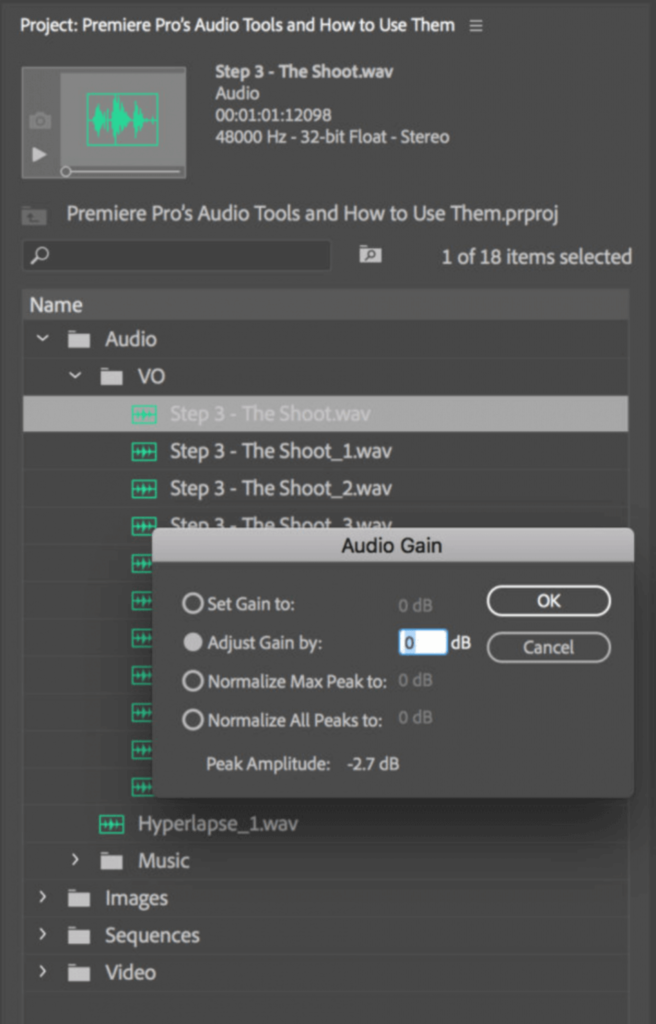
Best of all, the audio interface in Premiere Pro gives you access to any audio editing tools you’d want. And if you need more extensive audio editing done, you can take your clips to Adobe Audition, as well. For only minor issues requiring Audition, we’re only taking off half a point.
Winner: Premiere Pro CC. Just as with color correction, Premiere Pro is just as stellar when it comes to audio editing. Elements offers far less when compared to Premiere Pro’s many tools that won’t have you opening up another program. Pro wins this challenge easily.
8. Pricing
Premiere Elements
Premiere Elements is a less expensive editing platform in the long-run. Premiere Elements is offered by Adobe for a one-time license of $99.99. That’s all you need to pay.
Over time, a new version of Elements will come out and you will have to pay for it. Thankfully, there’s a reduced price for those upgrading. For such simplicity in the pricing, Elements gets a perfect score.
Premiere Pro
The single app, individual purchase of Premiere Pro CC, however, is $239.88 per year. Alternatively, you can pay a monthly subscription fee of $20.99.
Another option is to purchase the entire Creative Cloud Suite, which includes Premiere Pro, Photoshop, Illustrator, After Effects, Lightroom, InDesign, Audition, and much more. Here’s a full list of what Creative Cloud has to offer.
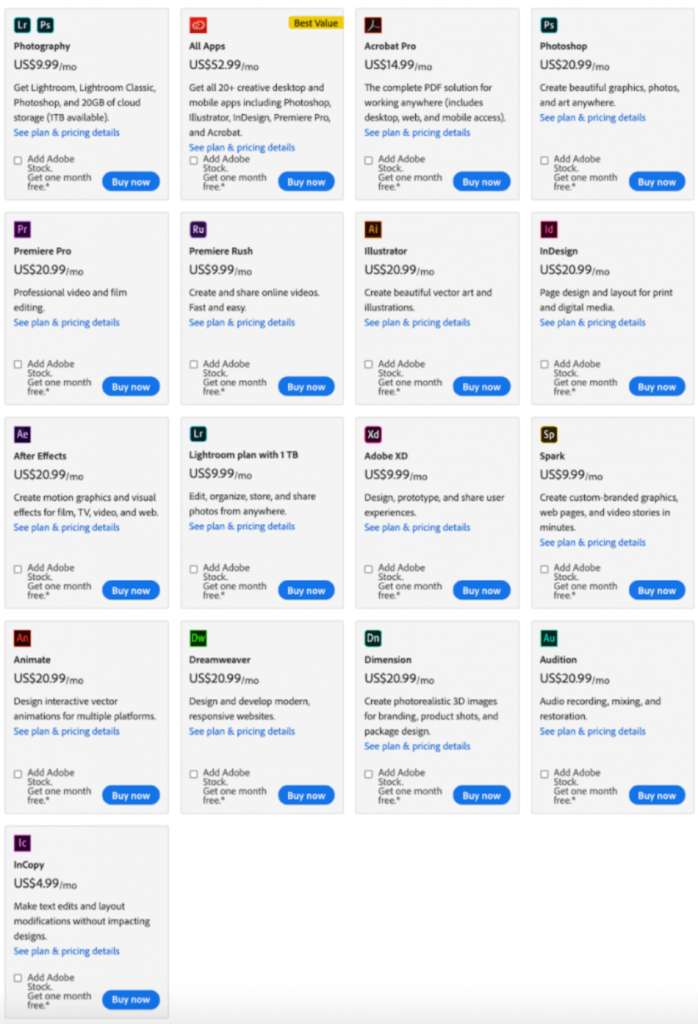
The full Adobe Creative Cloud is $599.88 per year or $52.99 per month.
There are also student discounts if you have an active student email, as well as business, teacher and school pricing. All of these options, however, are still rather expensive in the long run. For such a costly program, we’re deducting two points.
Winner: Premiere Elements. As far as pricing is concerned, Premiere Elements is the superior application. Though the upfront cost may seem high, you’ll save much more money than going with Premiere Pro’s subscription model. With a one-time price, it’s easy enough to recognize Elements as the clear winner of this category.
| Premiere Pro | Premiere Elements | |
| Effects | Many | Limited |
| Color Correction Tools | Lumetri Scopes | Filter Templates |
| Best Suited For | Movies, Television, Commercials | Home Movies, Amateur Social Media Videos |
| Price | $20.99/monthly | $99.99 once |
| Discounted Price | Check here | Check here |
Final Thoughts
Premiere Pro is the best program for long-term editors. If you’re seeking to edit more than one video while learning more skills and growing as an editor, Premiere Pro is the program for you.
If you’re looking to edit simple videos with preset effects and titles in a quick fashion, Premiere Elements is the program for you. If you also don’t consistently use editing platforms, Premiere Elements may also be for you to avoid a monthly fee.
Frequently Asked Questions (FAQs)
Premiere Pro is a video editing application better suited for professionals while Premiere Elements is for beginners. Pro contains a lot of professional tools for creating commercials, television shows, and movies. This includes such post-production tools as color grading Lumetri scopes and audio mixing boards. Elements, by comparison, has fewer features but is easier to learn for those who don’t need any fancy post-production effects for their videos.
Premiere Elements is better for beginners when compared to Premiere Pro. It doesn’t require as much knowledge to use and offers up enough guidance that non-editors can find their way through just fine. However, Elements is not as ideal if you’re seeking to develop more professional and industry-standard videos.
Premiere Elements has a few familiar aspects that compare to Premiere Pro. The interface is similar as are some of the editing tools and filter effects you can place over your videos. However, Elements doesn’t have the same level of tools for color grading, audio mixing, and even text effects.
Premiere Elements is worth the small one-time cost if you’re working on non-professional video. This includes home movies that you intend to share with the family or simplistic videos you want to share on Facebook or YouTube. Since the app only costs $99.99 once, it’s a cheaper investment than Premiere Pro which costs $20.99/monthly. However, if you’re trying to create more professional videos for commercial campaigns or feature films, you’ll want to go with Premiere Pro instead.
Yes, Premiere Elements will only cost you a one-time fee to use. The cost is $99.99 and then the program is yours with no additional costs. You won’t have to pay a monthly fee to continue using the software, unlike Premiere Pro. That being said, Premiere Elements does regularly receive updates annually and you’ll have to pay to upgrade if you want the latest version.
Premiere Pro costs $20.99/monthly to use. This cost covers any updates and upgrades to the program, including the latest annual version. You can also buy the app in the Creative Cloud packaged plan, which costs $52.99/monthly and additionally comes with Photoshop, After Effects, and more Creative Cloud applications offered by Adobe.

Chris is an LA-based filmmaker and video editor who has a passion for writing and creating video content. He has produced and edited a wide variety of projects, most notably his documentary series “Off the Cuf,” which explores the world’s most fascinating and obscure communities. He has over 10 years of experience under his belt and is known for explaining complex concepts in simple, easy-to-understand way.
He is extremely familiar with all the top video editing software out there such as the Adobe Premiere Pro, Adobe After Effects, Final Cut Pro, iMovie, Adobe Animate, and DaVinci Resolve. Chris also has extensive know-how of top graphic design & photo-editing tools, including Photoshop, GIMP, Canva, Snappa, and more.



Adobe Premiere Elements 2020
Thanks for your comment 🙂