(Last updated on January 9th, 2023)
See our complete review and get the ultimate comparison between the two to help you decide which one is the best editing platform for YOU.
Final Cut Pro and iMovie are two of the most used editing platforms. Both iMovie and Final Cut can only be used on Apple computers. And as a bonus, iMovie can now be used on Apple iPhones as well!
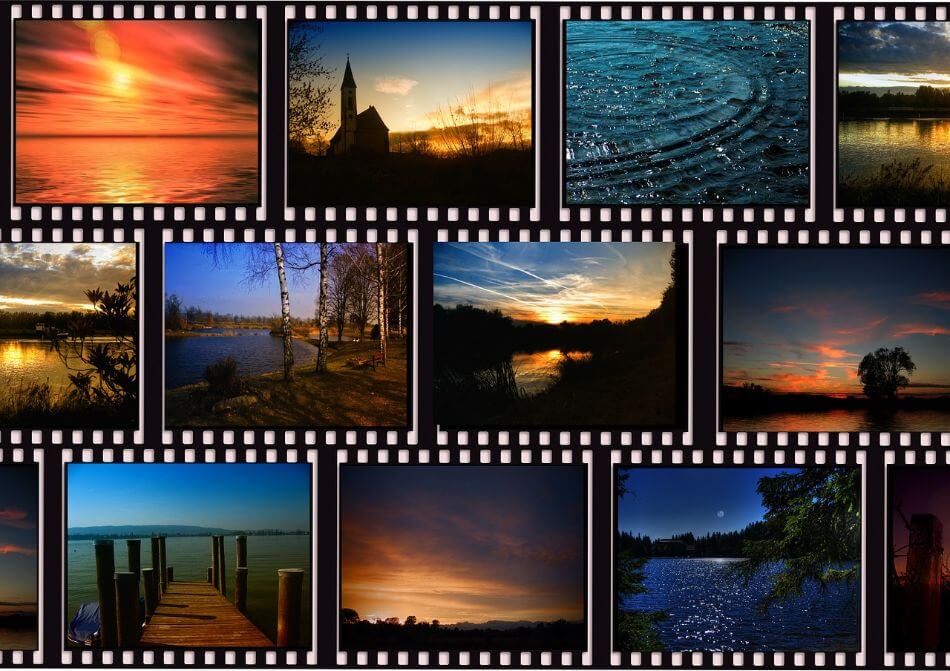
Of course, the right choice depends on your requirements when determining which platform is best suited for you. For example, what kind of editing you want to do, how frequently you’ll be editing, etc. However, both options are slightly similar in functionality, as they are both Apple products.
We have used both iMovie and Final Cut Pro extensively and have considered hundreds of reviews to bring you an ultimate comparison between these two popular editing platforms. They’ll be looked at in different areas and then scored on a scale of one to five.
Overview of Final Cut Pro
Final Cut Pro has been considered Apple’s most top-of-the-line video editing program. The Mac-exclusive app has been around since 1998 and continues to be one of the most powerful video-editing apps on the platform. Not only does it take advantage of the hardware but it also has plenty of powerful tools.
Related: Adobe Premiere Pro vs Premiere Elements (2023 Comparison)
Though comparable to other video post-production applications, Final Cut Pro differs as it is a non-linear editor. That being said, it also has similar tools for color correction, audio mixing, and compositing effects.
Pros
- Powerful tools that have made the program an industry-standard application.
- Advanced special effects to aid in everything from compositing to audio adjustments.
- Plenty of plugins to choose from to better customize the app.
Cons
- Expensive one-time cost.
- Steep learning curve when compared to iMovie.
- Requires a heavy-duty Apple computer to handle complex projects.
Overview of iMovie
iMovie has been a consumer-grade video editing application since 1999. It has been designed with non-professionals in mind with a simplified interface and tools. It’s also free so there’s no cost to develop video projects.
The program has made some advancements over the years, including HD support. iMovie also comes pre-installed on most Apple devices so you may not even have to download it.
Pros
- No upfront cost as the program is free to use and even readily installed on most Mac computers.
- Easy-to-use program for beginner editors.
- Speedy program for taking advantage of Apple hardware.
Cons
- Limited features and plugins.
- Lacking in color correction and audio mixing tools.
- Not ideal for professional-quality videos.
iMovie vs. Final Cut Pro: At a Glance
1. Ease of Use
Winner: iMovie. iMovie is designed to be a user-friendly editing program that you can import your footage into and edit with as simple of tools as possible. That being said, iMovie is not the program for scaling your production up in quality. Because it can be used easily by a first-timer, iMovie has better ease of use when compared to Final Cut Pro.
2. Text
Winner: Final Cut Pro. When implementing text into your production, Final Cut offers more tools to make stunning titles. Final Cut even has presets for lower thirds and titles that are much more advanced than those of iMovie. It is also easier to customize the font and styling of text in Final Cut compared to iMovie.
3. Interface
Winner: Final Cut Pro. The interfaces of iMovie and Final Cut are similar. Because Final Cut has more tools on its interface, it is the winner. Final Cut even has specialized interfaces for the process you’re involved in, whether it be editing, compositing, or color correction. Similar to Final Cut, iMovie has a magnetic timeline that snaps clips into place and shifts all clips automatically over when removing or replacing a clip. This aids in its user-friendly nature.
4. Workflow
Winner: Tie. The workflows of Final Cut and iMovie are similar. Both programs import footage, use a magnetic timeline, and add effects with presets in a similar way; this aspect is considered a tie. The only difference in workflow is that Final Cut offers a LOT more tools and effects to use for professionals and people hoping to learn more about editing.
5. Operating Speed
Winner: iMovie. Both products are only compatible with Apple products. This means that the operating speed compared to their competitors is fast. However, because of a file size, it may take some time to boot up. The operating speed of iMovie is faster than Final Cut because Final Cut offers more tools and effects. This can bog the program down compared to the simpler iMovie.
6. Advanced Effects
Winner: Final Cut Pro. Final Cut offers an array of advanced effects. This is because the program is designed for professionals who need access to more features, tools, and effects. iMovie is more focused on presets that can be plugged in for a fast and easy user experience.
7. Color
Winner: Final Cut Pro. The color correction features enabled in Final Cut are far superior to those of iMovie. The iMovie color correction features are focused on improving the footage, whereas you have total customization to match the tone and mood of footage in Final Cut Pro.
8. Plugins and Integrations
Winner: Final Cut Pro. There is a huge array of third-party plugins for Final Cut on just about every stock footage and editing site. And that doesn’t even mention the numerous editors that have created their own plugins that are also available online, either for free or a small fee.
9. Pricing
Winner: iMovie. Because iMovie is made available for free, it wins the pricing comparison. However, this means that you have to purchase an Apple product because that is the only way to operate the application. On the other hand, Final Cut Pro is offered for $299.99.
Short Verdict
Final Cut Pro is the superior program. It is designed for beginners but also harnesses enough effects and controls for professionals to use. While iMovie is great for not getting distracted by any fancy or custom graphics, it doesn’t allow for growth and learning as an editor. iMovie is great, however, for a one-time use platform or for novice users.
Final Cut has the versatility to be used as an editing platform for home movies, school or class montages, multi-camera 89 and shorts, professionally shot commercials, short films and feature films.
Long story short, Final Cut Pro has a similar interface and magnetic timeline as iMovie but it has much more to offer when it comes to advanced features.
1. Ease of Use
iMovie
iMovie is designed for a first-timer to use, plain and simple. If you have a simple project to complete that requires splicing together a few clips, iMovie is the platform for you.
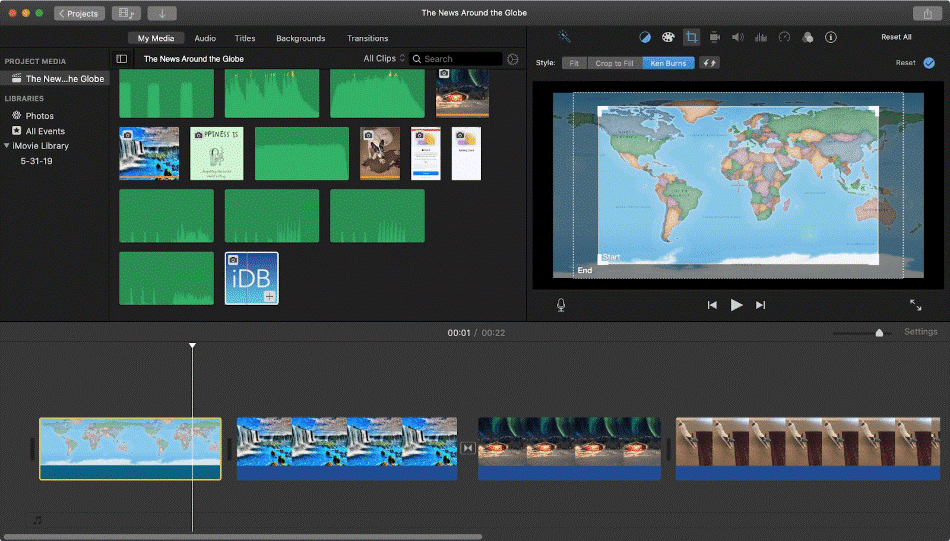
Apple prides itself on having products that are easy to use. And while Final Cut is very user-friendly, you will have absolutely no difficulty using iMovie for the first time. For being so intuitive, iMovie gets a perfect score for ease of use.
Final Cut Pro
That being said, Final Cut is a very user-friendly application. But the additional effects and graphics may be distracting for someone that is just looking to create a video with simple cuts and text titles.
If you’re seeking to develop more professional videos, the app is worth learning for all its many tools and features. That being said, the learning curve is rather steep when compared to iMovie. For this reason, a point was taken off Final Cut Pro’s score.
Winner: iMovie. iMovie is so convenient that it is even available on the Apple App Store. This aspect of iMovie really sets it apart from professional editing software in that you would usually need a computer to edit footage. However, the tools you have access to are very limited on a mobile phone. Even with those limitations, iMovie is the clear winner for the short amount of time it takes to learn.
2. Text
iMovie
The good news for iMovie is that it is very easy to add text to a project. All you have to do is navigate to the titles tab in the workspace and choose a preset. From there, you can add a few specifications to it, but you are severely limited in what you can do. For these limitations, one point was taken off the score.
Final Cut Pro
While iMovie does have preset motion-based graphics for text, Final Cut has a much larger array of presets and customizable graphic options for each individual text title.
To add text in Final Cut, it is slightly more complicated, but the options are limitless. From the window, go to titles and generators. You can now browse the text titles in the sidebar and choose one by double-clicking it. From here, you can edit the text’s font and styling. But you can also move the playhead to where you want the text to appear and disappear and move the title clip accordingly.
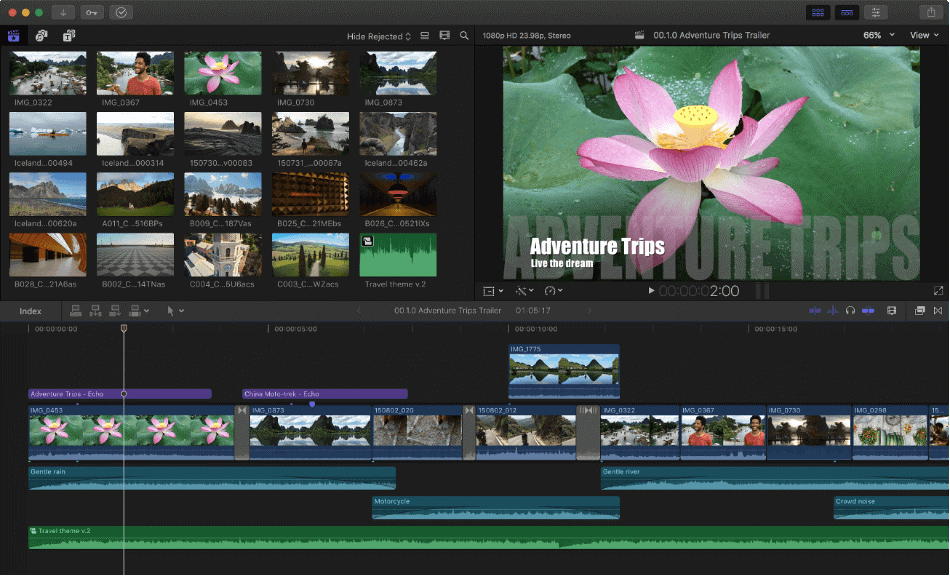
The processes are fairly similar in iMovie and Final Cut, but Final Cut has unlimited access to fonts and styling, whereas iMovie is very limiting. With more options and better customization tools, Final Cut Pro gets a perfect score.
Winner: Final Cut Pro. iMovie has some straightforward text options but they just can’t compare to Final Cut Pro. The wealth of fonts, styles, and various customizations make the app far more dominant app. For being more customizable than iMovie, Final Cut Pro is the clear winner.
3. Interface
As can be seen below, the interfaces amongst iMovie and Final Cut Pro are very similar.
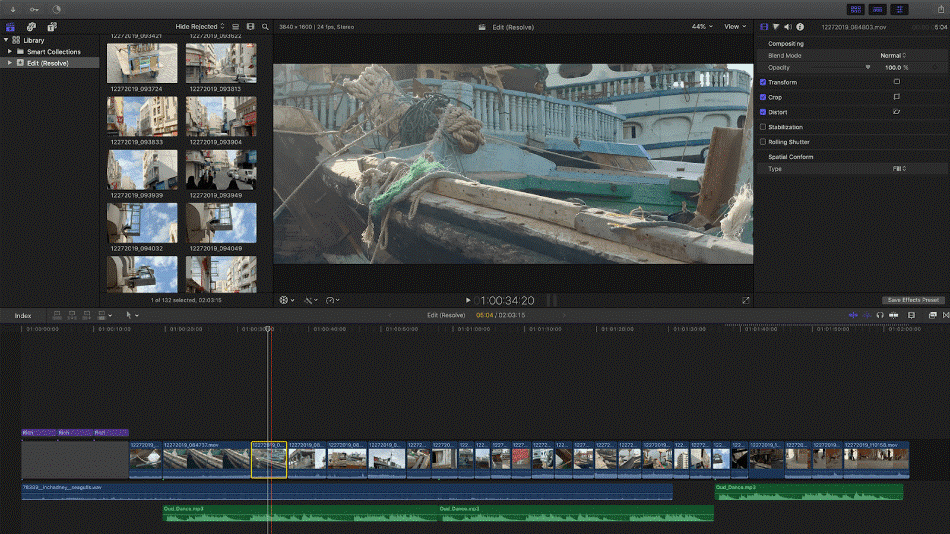
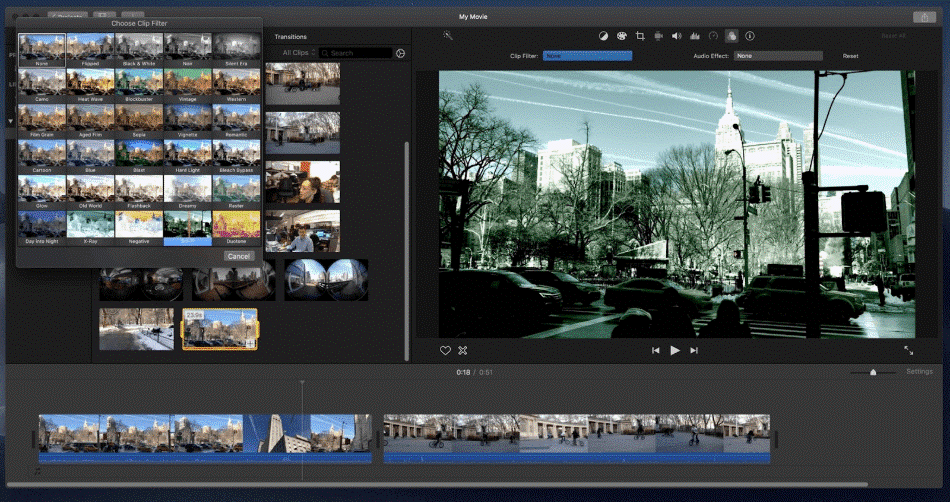
One thing you’ll quickly notice is that the top picture (which is Final Cut Pro) features an additional panel than the bottom picture (which is iMovie). This is because the interface hosts more tools in Final Cut Pro than in iMovie.
iMovie
If you recognize that iMovie is designed for only first-timers and very simple edits, it makes sense that there are only three panels on the interface. These panels are the source panel that holds the footage and clips, the timeline which holds the clips that are cut and edited together on the magnetic timeline, and the program panel, which shows whichever clip you are playing. This program panel is a single panel for playback.
iMovie is easy enough to navigate in its interface. That being said, it is rather limited in its layout. For these limitations, a point was taken off the score.
Final Cut Pro
Final Cut Pro is designed for professionals. The interface represents this, as there are the same three panels as iMovie, but also an effects panel that is commonly used by professional editors to manipulate footage in the timeline and source panels.
For having a more professional layout, only half a point was taken off for the learning curve required to understand all the ins and outs of the interface.
Winner: Final Cut Pro. Despite the similarities, Final Cut Pro beats out iMovie for the interface battle. It will take more time to learn but it’s worth the time for the professional quality videos you can create. With a highly organized layout and clean look, Final Cut Pro is the winner.
4. Workflow
iMovie
The workflow of iMovie is about as basic as it gets. You import clips, put them into the timeline, edit them, and share by exporting. With iMovie, the features are easier to use than Final Cut Pro but much less extensive.
Considering that iMovie was designed specifically for non-professionals, it’s an incredibly easy program to use. Despite its limitations, workflows can go pretty smooth for basic video editing projects. For that usability, only a half point was taken off for the limitations.
Final Cut Pro
With Final Cut, the workflow is a bit more complicated, but this allows for much more control. The first few steps to editing are similar between the two platforms. To import footage, it’s as simple as going to the file, clicking import, then selecting the files you want in the project. From here, the timeline is magnetic, so the clips you put in will snap to each other. And if you remove a clip in the middle, the clips around it will then come together.
With Final Cut, after the files are in the timeline, adding effects, color correction, and footage manipulation is easily accessible and extensive.
To add to Final Cut’s extensive workflow, advanced motion compositing is also available. This is not included in iMovie whatsoever, strengthening Final Cut’s program in comparison. With so many tools and features, only half a point was removed for the learning curve.
Winner: Tie. iMovie and Final Cut Pro are pretty evenly matched when it comes to their workflows. iMovie has a simplified process for basic edits while Final Cut Pro serves better for more professional projects. Both applications function well in their respective areas of skill sets.
5. Operating Speed
Both iMovie and Final Cut Pro are only compatible with Apple products and Mac computers. This is a detriment to project sharing, but a benefit for operating speed.
While both iMovie and Final Cut import footage into the project, this means that the project sizes are larger than non-apple products. However, this also means that once the projects are fully loaded and functional, they playback and work very effectively, with minimal lag.
iMovie
The operating speed and time it takes to finish a project in iMovie is much faster than with Final Cut and just about any other editing application that is offered. There are minimal buttons on the iMovie platform, making choices simple, fast, and resulting in smaller file sizes.
iMovie does have limitations but it’s rather fast when it comes to rendering out your projects. Thanks to its many simplifications, the program gets a perfect score when it comes to operating speed.
Final Cut Pro
Final Cut Pro is built for more professional projects. However, as the projects become more complex, they can be more taxing on the software and hardware. Despite the power the Apple-specific application has for professional video, a point had to be taken off for the overall speed in most projects.
Winner: iMovie. When it comes to speedy video editors, iMovies wins over Final Cut Pro. It should be noted that Final Cut Pro is one of the speedier video editing applications when compared to other professional editing programs. In general, however, iMovie takes better advantage of the Apple platform to deliver the speediest of video renders and workflows.
6. Advanced Effects
iMovie
With iMovie, you can add clips into your timeline, add preset transitions between scenes, create titles to overlay on clips, add photos, record voiceover, add preset sound effects, edit the sound effects, manipulate the speed of clips, and export for specific uses.
However, this is just about the limit of what you can do. With these limitations, you may not be able to develop more professional videos. For those issues, a point and a half has been reducted.
Final Cut Pro
Final Cut offers much more advanced editing effects. With Final Cut, you can also professionally color correct your footage with tools like their color inspector. You also have access to keyframes in Final Cut Pro, which totally steps up the level of compositing motion graphics on this platform when compared to iMovie.
With Final Cut you can expand audio clips for advanced editing. This is extremely important in filmmaking as the sound is of high importance for production value.
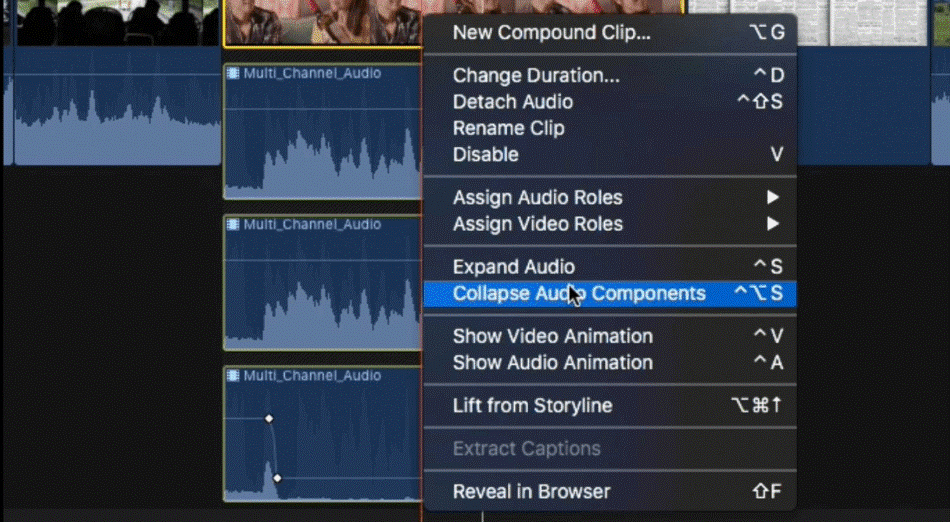
One nifty tool you can use with Final Cut is the flow dissolve tool. This allows you to take footage of someone talking and remove the “ums” and “uhs” to make a seamlessly flowing conversational clip.
On top of all of this, Final Cut offers advanced compositing that allows you to animate existing footage and manipulate graphics and text with keyframes. This is easily used to combine two clips to match them up and create a stunning effect. Most footage contains an alpha channel that is processed by Final Cut and automatically creates a composite of two clips.
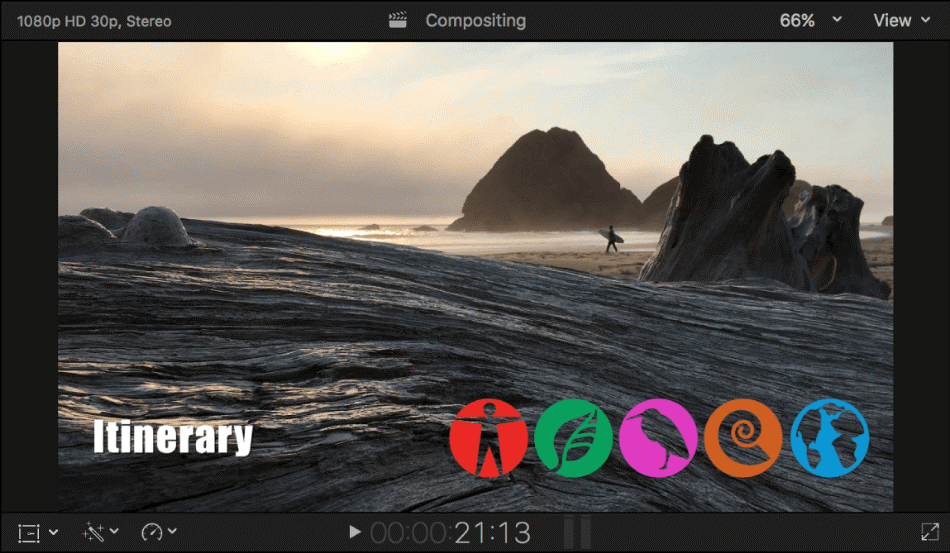
With so many options when it comes to advanced effects, it’s easy enough to give Final Cut Pro a perfect score.
Winner: Final Cut Pro. Final Cut Pro is the easy winner in this category. Compared to iMovie’s limitations, the app just has more to offer with its many advanced effects. If you’re seeking to create video with professional effects, your best option is Final Cut Pro.
7. Color
iMovie
Color correction is a process that can take a footage and make it pop, bringing it to the next level by matching the colors with the mood and tone of the project. Because iMovie is an application that is to be used for home movies and amateur videos, the color correction tools compliment that. This means that the tools are somewhat basic in nature, especially when compared to Final Cut.
For being so basic, iMovie gets a point removed from its final score for color.
Final Cut Pro
Final Cut Pro’s color correction tools are of professional quality. With Final Cut Pro, you can access video scopes, which provide waveform, RGB parade, and vectorscope.
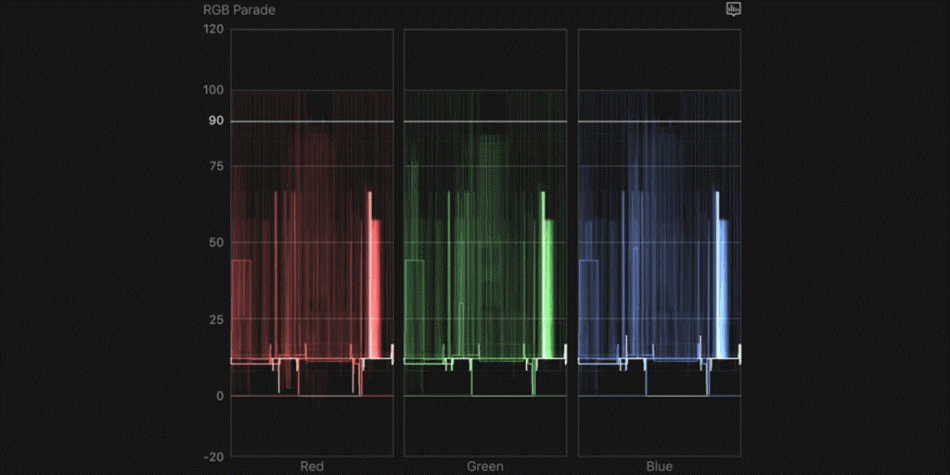
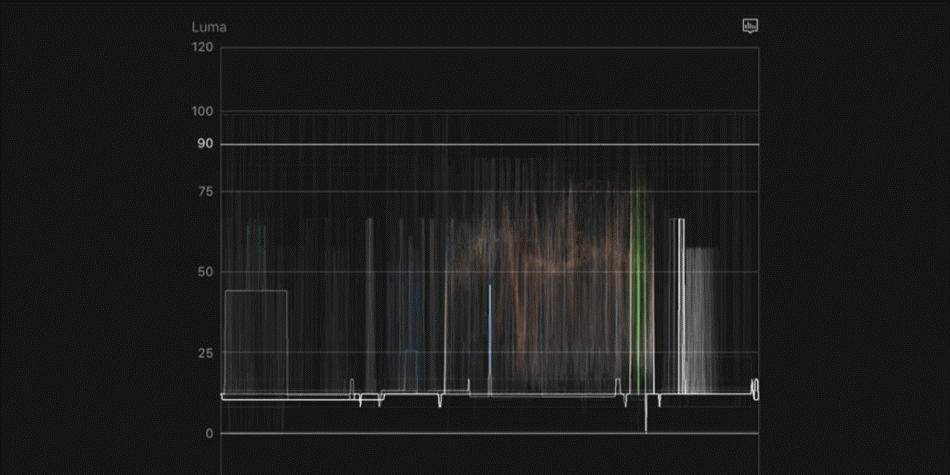
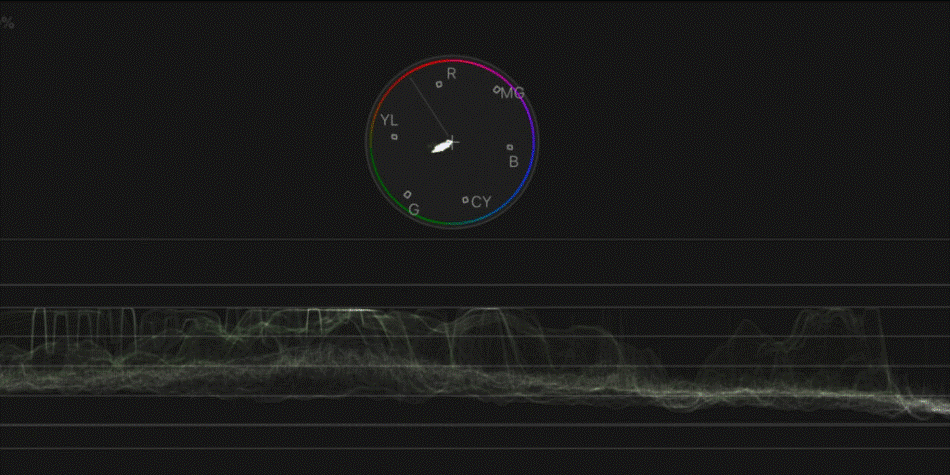
With these tools, you not only have access to manipulate certain colors and shades, but you can also see how it is affecting your footage in an analytical manner.
Final Cut also has a sophisticated automatic color correction tool. This can be used in one of two ways. Either by matching a color, which emulates the color palette of another clip and applies it to your selected clip or by balancing color, which takes a clip and applies the most effective color correction effects to it.
With such versatility, Final Cut Pro gets a perfect score for color.
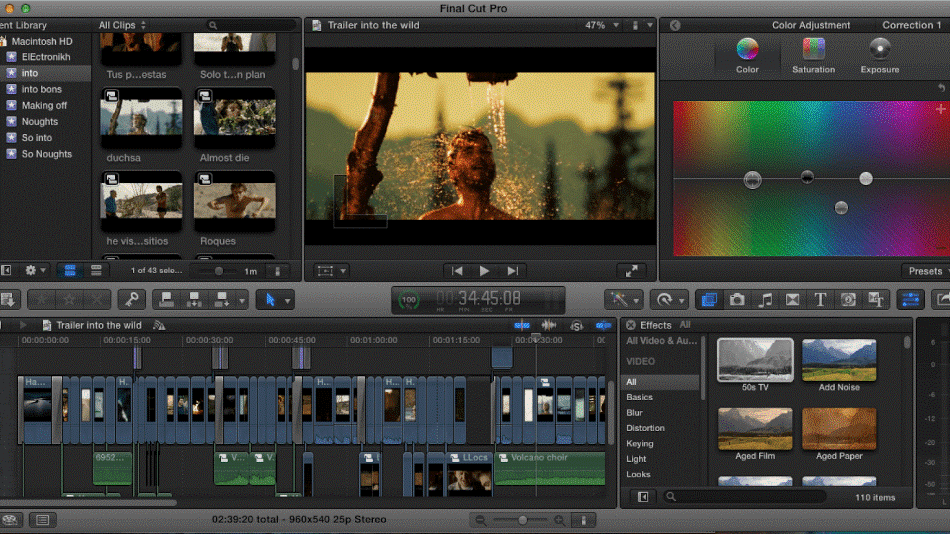
Winner: Final Cut Pro. The clear winner when it comes to color correction is Final Cut Pro. The tools present are strong enough for industry-level work while iMovie only offers enough customization for very basic videos. For having more professional tools, Final Cut Pro is the winner.
8. Plugins and Integrations
iMovie
While iMovie does have the ability to utilize plugins, they can come across as amateur or low quality. This is because iMovie is designed for home movies and smaller projects and the plugins represent that.
Without a stable collection of plugins, it’s hard to recommend iMovie. With these limitations, two points were taken off the app’s score.
Final Cut Pro
Final Cut Pro, however, is designed for professionals, and thus has professional-level plugins and integrations.
While Final Cut has a built-in warp stabilizer, iMovie does have access to third-party plugins, but they are never up to the task. This is especially emphasized in the fact that most users of iMovie have shaky footage that needs a good warp stabilizer. iMovie also has access to many other third-party plugins, but they follow the same impact that the warp stabilizer has on the footage – i.e. sub-par.
For an array of great third-party plugins, Final Cut Pro is the program for you. Many professionals have created plugins to help themselves and offer their creations at either no or low fees.
Every major stock footage site, including Shutterstock, Videohive, fcpeffects, Pixel Film Studios, Motionvfx, and Filmora, offers professional Final Cut Pro plugins. These include smooth transition packs that are used by top-tier Youtubers, surface tracking technology, auto-zoom in/out, mask zoom, glitch effects, and many many more.
As far as integrations, one of the more powerful tools of Final Cut’s that iMovie doesn’t currently have access to is share destinations. This allows you to export to multiple different formats including DVD, Facebook, Youtube, .mov, .mp4, Vimeo, http Live Streaming, Blue Ray, and email during one export. This tool is powerful, as you don’t have to wait to do this multiple times for one project.
With such powerful plugins present, Final Cut Pro gets a perfect score.
Winner: Final Cut Pro. Final Cut Pro has much more to offer when it comes to plugins and integration. The options provided by these many features can make it easy to customize the application for just about any purpose. Considering that iMovie doesn’t offer nearly as much integrations, Final Cut Pro is the clear winner.
9. Pricing
iMovie
iMovie, on the other hand, is free with the purchase of a Mac computer. iMovie is also available on iPhone via the App Store. This makes the editing tool very unique in that you don’t actually need a computer to use it.
Considering you don’t have to purchase the program or even download it as it comes installed on some Mac computers, iMovie gets a perfect score when it comes to pricing.
Final Cut Pro
Final Cut Pro is a flat fee of $299.99 through the Apple Store. This rate often comes at a discount if you purchase the computer with the software already installed or are a student.
The details behind this rate are fuzzy. It’s been documented that you do have access to several rounds of updates to the software, which isn’t very frequent, but we can’t say for certain if this includes a lifetime of updates. For being rather costly upfront, two points were taken off its score.
Winner: iMovie. iMovie wins for the price simply because there isn’t any price to speak of. It’s a free program with no upfront cost, free to download from the Apple App Store. Compared to Final Cut Pro’s costly expense, iMovie is clearly the cheaper choice.
| iMovie | Final Cut Pro | |
| Compositing Tools | No | Yes |
| Plugins | Few | Many |
| Best Suited For | Home Movies, Basic Social Media Videos | Professional Commercials, Movies, Television |
| Pricing | Free | $299.99 |
| Discounted Price | No Discount | No Discount |
Final Thoughts
Final Cut Pro is clearly the best program. Although it takes more time to learn, it harnesses much more power than it’s more basic Apple friend, iMovie.
Final Cut Pro is a program designed for beginners looking to learn more as well as professionals. Final Cut can edit a home movie but also a professional feature film or commercial.
That being said, if you’re looking for a no-frills editing program without having to pay money to edit your short film or home movie, iMovie is the program for you.
Frequently Asked Questions (FAQs)
Final Cut Pro is a better application to use if you’re trying to develop professional-looking videos. iMovie is a better choice if you’re only seeking to edit some home movies and don’t require advanced color or audio editing tools.
Professionals are less likely to use iMovie considering the limitations of the program. The application is not as ideal as it doesn’t have additional features for color correction, audio adjustments, and compositing.
Final Cut Pro is worth the cost if you’re planning on developing professional video edits. The tools present in the program are considered industry standards and are used in everything from social media commercials to television programs. If you’re trying to start a career in video post-production, Final Cut Pro is a good choice.
iMovie is suitable enough for making basic video edits. This includes placing clips in a sequential order, adding audio, and applying some transitions and effects. However, if you’re trying to accomplish more than that, you’ll want to go with Final Cut Pro instead.
iMovie has been simplified to such a degree that it doesn’t require much time to learn. The easy-to-read interface and intuitive tools make it a post-production program that is easy enough to recommend for beginners.
Final Cut Pro is an application developed by Apple that works exclusively on Mac computers. At the time of this writing, there is no version of the application available for Windows operating systems.

Chris is an LA-based filmmaker and video editor who has a passion for writing and creating video content. He has produced and edited a wide variety of projects, most notably his documentary series “Off the Cuf,” which explores the world’s most fascinating and obscure communities. He has over 10 years of experience under his belt and is known for explaining complex concepts in simple, easy-to-understand way.
He is extremely familiar with all the top video editing software out there such as the Adobe Premiere Pro, Adobe After Effects, Final Cut Pro, iMovie, Adobe Animate, and DaVinci Resolve. Chris also has extensive know-how of top graphic design & photo-editing tools, including Photoshop, GIMP, Canva, Snappa, and more.



iMovie does not seem able to recognise AVCHD clips. How do I convert these to a format suitable for iMovie on a MacBook Pro and an iPad Pro?
Can Final Cut Pro X do Masking/Rotoscoping, say if you want to remove an object from your film?
Hello DMV,
I am not sure about that. You can google it 🙂 Hope that helps!
Two of the most popular video editing progrmas for macOS users are iMovie and Final Cut Pro X (FCPX). While iMovie caters to more casual video editors, FCPX aims to let you do more complex projects while still being user-friendly.
Thanks for your comment. Happy to help 🙂
Thanks for this very helpful review. I have been using imovie as it was free with my macbookpro from my company. My only drawback is that the titles font is hard to adjust or change (unless i am not doing it right). it is limited so if i want a different font or color, it is extremely limited and restricted.
Thanks so much!!!!!
Thanks for your comment. Glad you liked it 🙂
Will Final Cut Pro work efficiently on a 21.5″ iMac 4K, 3GHz i5, 16 MB of ram, with 2GB Radeon graphics, running on OS 10.15.6? I noticed they only mention the Mac Pro and MacBook Pro when talking about the testing. I usually work on short features and won’t be editing full length movies.
Does Imovie let you share as an mp4 file. I have been using the free trial of Final Cut pro for some old home movies but I found that I could not export as an mp4 in IMOVIE. Would rather use Imovie since free!!! Maybe I am missing something??
Export as .H264 in iMovie and you get a .MOV.
Rename .MOV to .MP4, done.
Basically iMovie just puts your .H264 .MP4 video inside a QuickTime .MOV container.
Just make sure you select “High” for your quality when exporting to MP4.
“Best (ProRes)” quality will export the video files into MOV format as ProRes is a codec developed by Apple.
Hi Chris,
I have been using iMovie for over 10 years and I love the program…it gets the job done, however I was working with a client on some YouTube video editing projects and had to do my edits with out being connected to WIFI. I also used my iPad Pro as a mirrored screen device so that my client can follow and add input as I edit. After importing my video clips into iMovie and as I began to edit the lagging was so horrible that my client and I had to use the video clips in the source video area to view (to which there were no lagging). My question is would this be a hardware, software or technical issue due to not being WIFI connected? I dont experience this when editing in the office or at home where Im always WIFI connected. Thanks for shedding any light!
I used iMovie for years because it was simple, fast and rendered out high quality video.
It took me a long time to get up the nerve to take on the learning curve associated with FCPX, but now I use FCPX exclusively.
If you’ve edited, and watched, enough video, you can tell right away when someone uses iMovie, and it screams amateur. If you want to push through to the next level, go pro with FCPX, you’ll be glad you did!
Hi, can you please do some for a chromebook?