(Last updated on January 9th, 2023)
Read this in-depth Lightroom vs. Darktable comparison if you want to make a wise decision.
For these two photography applications, we’ll take a look at how well they function under the most common issues for photographers. These aspects are comprised of interface, tools, features, and more. Each area will be reviewed and rated on a scale of one to five.

Overview of Adobe Lightroom
Adobe Lightroom first sprang to life as an add-on to Adobe Photoshop around 2007 and has grown to be more of its own program.
What differentiates the application from Photoshop is how the software is built specifically for editing on top of raw photos rather than adding all sorts of raster graphics. Some of its key features are made to sharpen images and tweak their brightness, as the name may imply.
Related: Lightroom vs Lightroom Classic | Which One to Pick? (2023)
Pros
- Incredibly intuitive interface and workflow.
- The tools work incredibly fast for being a series of sliders.
- Plugins aid in speeding up the output process.
Cons
- Expensive monthly subscription cost.
- Requires switching between Lightroom Classic for more advanced editing.
- The organization system is not as ideal despite being so speedy.
Overview of Darktable
Darktable is perhaps the most direct competitor to that of Lightroom. Unlike other competitive photo editing software, Darktable aims for non-destructive edits on raw photos, forgetting the usual raster-graphic workflow akin to Photoshop.
The software came about in 2009 and works on such systems as Linux, macOS, Solaris, and Windows.
Pros
- The program is free to use professionally and is open-sourced so you’re free to tinker with how it functions.
- A high amount of features for highly customizable photo edits.
- Organized and intuitive workflow.
Cons
- Slightly steeper learning curve when compared to Lightroom.
- Not as many handy plugins.
- Could use more support.
Short Verdict
While Lightroom is a powerful tool in Adobe’s photo-editing arsenal, Darktable is more versatile and feature-rich for editing photos. Lightroom is a subscription-based product, while Darktable is completely free. Overall, Darktable is the better program among the two.
Lightroom has the benefit of its mobile app and cloud sync but Darktable’s abundance of tools is just too powerful and too vast to ignore considering how much you get for free.
Comparison at a Glance
1. Interface
Winner: Tie. Both Lightroom and Darktable have interfaces so similar it’s eerie how close they appear in the design.
2. Tools
Winner: Lightroom. Despite a bit of a learning curve, the tools available in Lightroom are a bit more robust.
3. Features
Winner: Darktable. The range of control within Darktable is relatively high that it can be daunting at times.
4. Workflow
Winner: Darktable. The organization is a bit easier to utilize within Darktable.
5. Ease of Use
Winner: Lightroom. The learning curve is much less steep for Lightroom for having been around much longer with more help offered.
6. Output
Winner: Lightroom. Vast improvements with panoramic and HDR rendering have been made in Lightroom to make it better suited for high-quality output.
7. Extensions
Winner: Lightroom. The plugins for Lightroom are very convenient in terms of what they can pull to edit your photos better.
8. Pricing
Winner: Darktable. As a free and open-source piece of software, Darktable is the clear winner when it comes to costs.
9. Support
Winner: Lightroom. Adobe’s devotion to supporting and community remains much higher than the comparatively smaller range of resources for Darktable.
1. Interface
Photographers may be surprised at just how alike Lightroom and Darktable appear on their interfaces’ surface level. Both of them keep the primary image dead-center at all times, making sure the final product is always in front of you while the tools remain on opposite ends.
Lightroom
Lightroom has simplified so much of the interface that it doesn’t take much time to start editing your photos promptly. Just open up the program, import some photos, choose one from the bottom slider, and start making changes.
Most tools for altering your photos will also be on simple sliders, making it a breeze to test out just how much or how little of any aspect you may need tweaking.
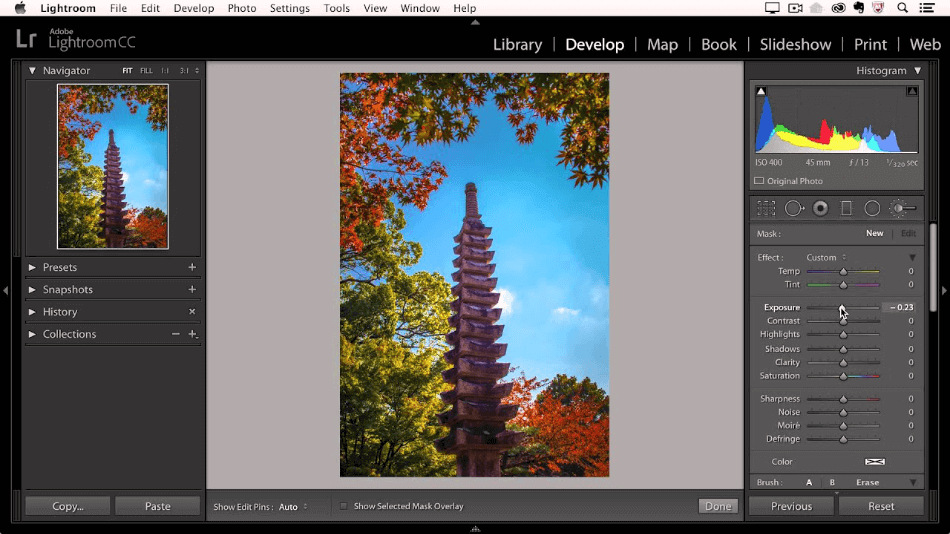
The interface is also broken up into modules for different features, such as Slideshow, Map, and Printing. This organization makes Lightroom easy enough to learn with little instruction. With the interface being so easy-to-use, Lightroom gets a perfect score in this area.
Darktable
Darktable isn’t all that different from Lightroom. In fact, the similarities are downright eerie. The interface has the same level of organizing and compartmentalization to avoid clutter and speed up the workflow. The tools still use sliders for a fastest means of editing aspects of your photographs.
The ease of use is just as high here as well. Very little instruction is required to get used to the app. For being just as intuitive, Darktable also gets a perfect score.
Winner: Tie. Lightroom and Darktable just share so much in common with their interfaces that you could honestly confuse someone with a bit of tweaking as to which program is which.
Since the differences between the two applications are more under the surface, the exteriors of these two rivals in photo manipulation feel like echoes. This race has got to be a tie considering how minor the differences are.
2. Tools
Though Lightroom and Darktable look the same in the interface, they do have some unique distinctions in the tools they offer.
Lightroom
Lightroom’s tools are not only abundant but intuitive enough for the novice and the professional. The lighting and color options are vast, considering the glut of tools to select from with varying editable elements.
Many of these tools are exceptional for use in high-quality projects of panoramas and HDR imaging. Whether you’re trying to perfect just one image or an entire gallery, there are plenty of tools to make both happen smoothly.
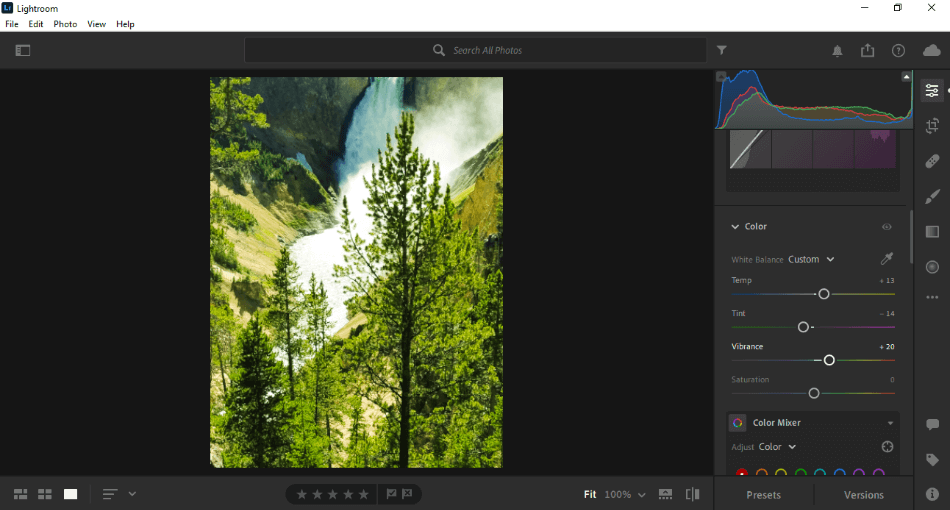
The best tool of Lightroom, by far, is that of the cloud sync. Given that the latest Lightroom version can work on both desktop and mobile, you can easily save your Lightroom projects while you’re on the move, sync the files, and get back to work on them when on your desktop.
This versatility makes Lightroom ideal for the frantic photographer who needs to edit their photos right away when on location. It is for this reason why Lightroom gets a perfect score when it comes to tools.
Darktable
Darktable, by comparison, doesn’t have something as compelling as mobile compatibility. It does have some special tools worth talking about that includes its mask manager and multi-mode histogram.
Of the more exclusive tools, there’s Bloom for adding soft light sphere, Framing, which can easily craft a frame around the photo, and a zone system for editing the lighting.
All that being said, Darktable does have some notable limitations which is why we had to take off one point.
Winner: Lightroom. Lightroom can do most everything else that Darktable does and more, making it the clear winner in this category.
3. Features
Here’s where Darktable has a bit of an advantage over Lightroom. While Lightroom’s tools are a bit more numerous and powerful, Darktable’s range of features has an extra kick to them.
Lightroom
As mentioned in the previous category, yes, Lightroom does have a distinct advantage in its cloud sync for editing projects while on the go. And most of the tools present in Darktable are indeed present in Lightroom as well.
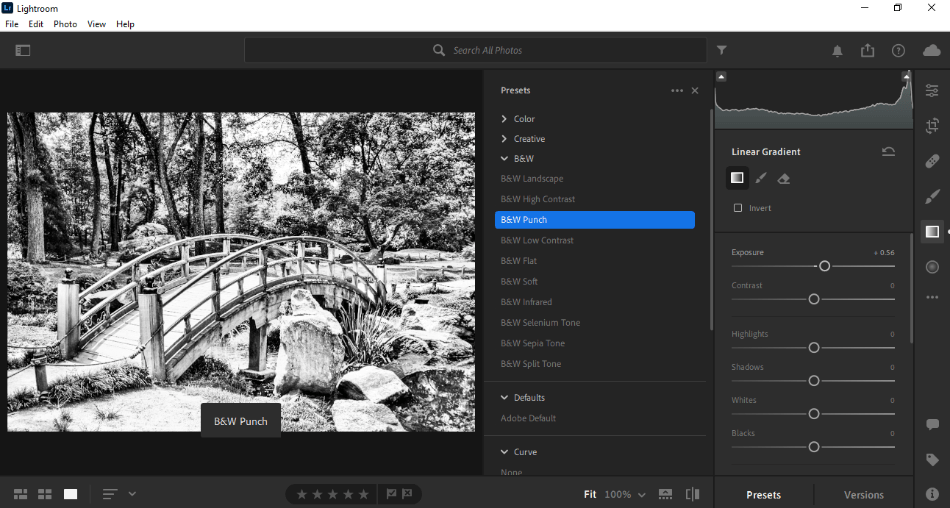
Lightroom does have some slight advantages over Darktable in that their mask manager is a little easier to use, and there’s not precisely a suitable replacement for the HSL sliders. With the limitations considered, Lightroom gets a one-point deduction.
Darktable
Darktable has more of an advantage in a few options that better echo that of Photoshop. Specifically, Darktable’s color balance tools will look familiar for the Photoshop crowd.
But it goes far beyond that in how Darktable also combines tools to be more one-stop-shop for all-around edits. This aspect is best seen in the contrast equalizer, which operates similarly to the curves tools but shows the relationship between luma, chroma, and edges.
Other contrast options are neatly embedded under sliders so that there’s a lot of functionality without requiring the opening and closing of a lot of layers. There’s also a massive amount of options when it comes to controlling the noise in an image.
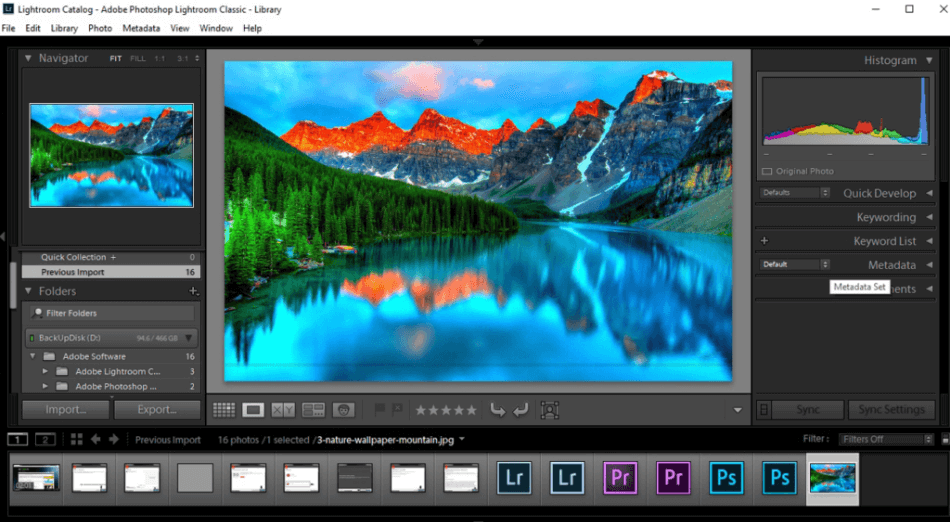
With all of these many powerful features, Darktable gets a perfect score.
Winner: Darktable. In terms of how much control you’ll have over your photo manipulation tools, Darktable has far more extensive and flexible features. Considering how much more you get when compared to Lightroom, Darktable is the winner.
4. Workflow
Much like the interface, Lightroom and Darktable have a similar workflow considering their matching windows and tools.
Darktable
Admittedly, Darktable does take some getting used to if you’re coming in from already using something like Lightroom. You may have to search around for a few tools and maybe even adopt some new terminology here and there. But once you get used to it, Darktable moves pretty speedily through the editing process.
Many functions have been combined into more straightforward tools that you won’t find yourself scrambling between too many sliders and layers trying to find the right mixes of contrast, color, and lighting.
For only a minor learning curve in the workflow, Darktable only get a half-point deducted from its score.
Lightroom
Of course, we shouldn’t forget that Lightroom does have a notable advantage for its cloud capabilities, and this alone could’ve won the program the workflow honors.
But there’s a critical weakness that holds it back in that Lightroom comes in two versions: Lightroom (desktop/mobile) and Lightroom Classic (desktop).
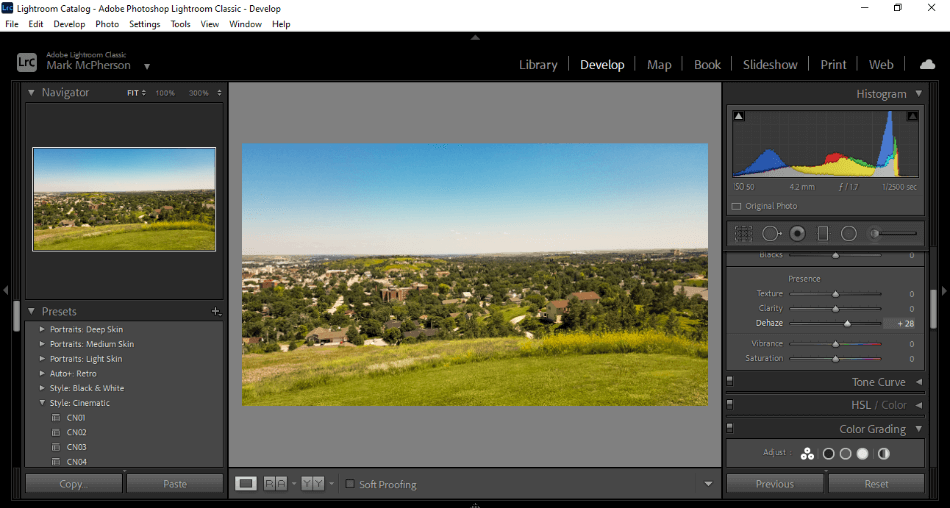
And, no, they don’t have the same functions as Classic has a few features that haven’t altogether found their way into the modern version of Lightroom yet. With this major issue of switching between versions, a point and a half was removed from the score.
Winner: Darktable. As you may have seen from the features reviewed, Darktable has a better combination of functions that makes the clicks fewer when making edits to photos.
Darktable is just a lot easier to use in this regard, considering you can install the program on as many machines as you wish with all of the same functions. This is why it’s the clear winner of this category.
5. Ease of Use
As you may have guessed by this article, it’s hard to decide between Darktable and Lightroom as they continually fluctuate.
Remember, in the features sections where the level of options available in Darktable was overwhelming? Well, that’s a bit of a weakness with there being too much of a good thing.
Darktable
Darktable, even with it all its combination of tools and features, will be a bit of a daunting experience in making necessary edits. Armed only with the website’s documentation, Darktable can be a bit of a chore to search around for what will work best on your project.
This problem of exploring for tools gives the application a bit of a steep learning curve if you’re seeking a program better built for quick and clean edits without many unneeded options. For such a learning curve, a point and a half was taken off the score.
Lightroom
While Lightroom may lack in its interface, perhaps not being as intuitive, it more than makes up for it with a sense of being both organized and open. This advantage is incredibly true with the latest Lightroom version for browsers with sliders and tools easy to use on both desktop and mobile devices.
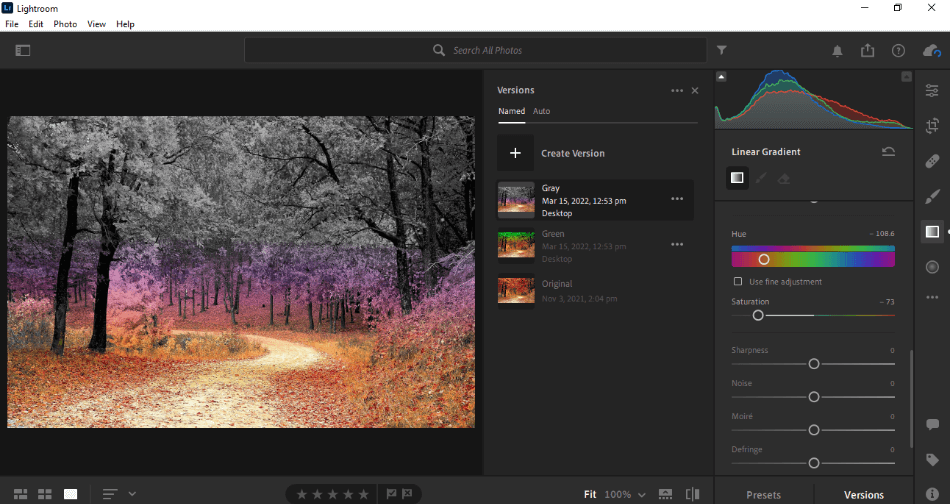
The layout has been refined to such a degree where it never feels as though you’re battling against the tools to try to perfect your picture. For being so easy to use, Lightroom only gets a half-point reduction for the learning curve.
Winner: Lightroom. Lightroom is just far sleeker and inviting in its photo editing that it’s a lot easier to learn than Darktable, which may require extra time to utilize for all its potential fully.
6. Output
Darktable
Images edited in Darktable can be exported out in the formats of JPEG, PNG, TIFF, WebP, PPM, PFM, and EXR. Their destinations can span your computer, Picasa Web Albums, Flickr, email, and HTML-based galleries. There is additionally an external plugin that can automatically export your images to Wikimedia Commons.
All of these options make Darktable a strong photo application when it comes to publishing your finished work. That being said, it does have some limitations when compared to Lightroom’s offerings. For this reason, half a point was deducted.
Lightroom
Lightroom can export in the same formats but additionally deliver more high-quality images of panorama and HDR rendering. A book module is built, transforming a collection of you edited photos into a photo book, perfect for printing.
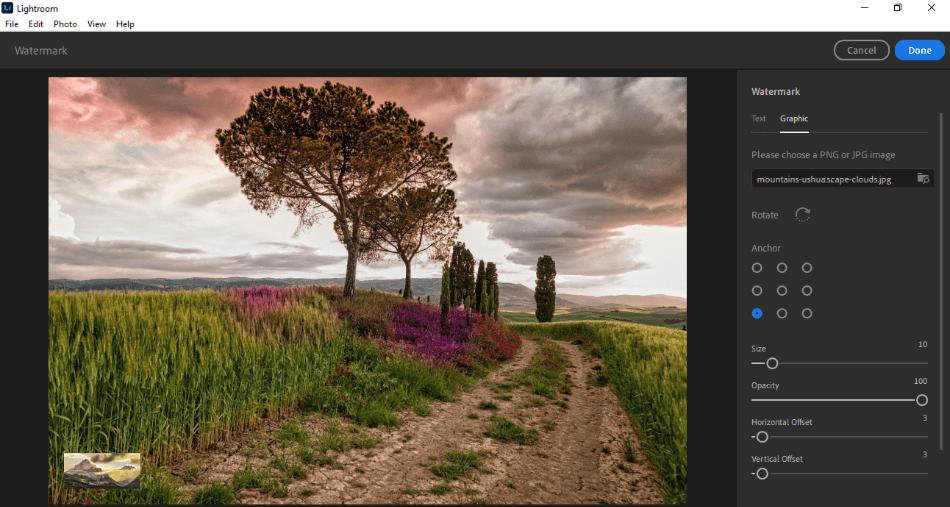
It should also be noted that Lightroom boasts some exportation plugins that can push out your final product directly onto your WordPress website or to the printers of such services as Costco and Snapfish.
The many avenues of output for Lightroom make it easy to recommend and rate it with a perfect score.
Winner: Lightroom. Given the scope of what each application covers, Lightroom succeeds more here in terms of the file outputs offered and the exportation destinations possible. Lightroom wins this round for being incredibly versatile for output.
7. Extensions
Lightroom
Lightroom’s plugins are pretty powerful in terms of how wide the span. To quell the CPU crash fears, consider the TPG LR Backup plugin to keep aspects of your project correctly backed-up. Use the ProShow plugin if you desire to craft slideshows from your manipulated photos.
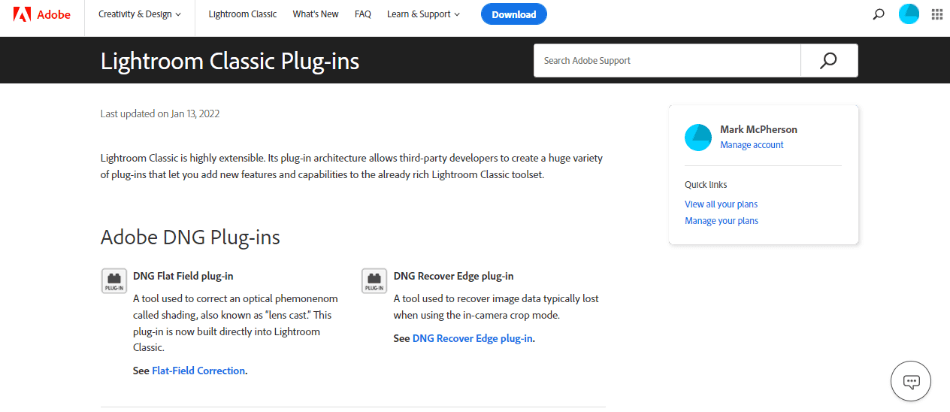
Lightroom plugins can additionally specialize in exporting images with automation ranging from WordPress uploads to shooting off prints via Snapfish or Costco Photo Center.
With such a wide variety of plugins that are incredibly useful, Lightroom gets a perfect score for extensions.
Darktable
Darktable does have its unique blend of plugins for the application. They’re roughly 67 plugins in total, and they have been split into various groups by what they cover.
The primary groups of plugins are used for simple photo editing improvements, ranging from saturation modules to auto contrast.
Tone group plugins focus on lighting, giving better control of curves and maps. The color group plugins should be evident in that they provide improvements in color correction and mixing.
Correction group plugins are for edits to imperfections, whether you need some sharpening here or some lens correction there. Then, there’s the broader set of effects plugins that cover just about everything else, from watermarks to grain.
Though there are certainly plenty of plugins to choose from, there are some limitations when compared to Lightroom. It is for this reason why one point was taken off the score.
Winner: Lightroom. While both applications have quite a wealth of plugins, what ultimately sways the vote is how they’re implemented and how much they can produce. Darktable’s plugins are strong and diverse, but they require quite of bit of learning to install and utilize.
Not only is Lightroom easier to use in this aspect, but Lightroom’s plugins are better built for speeding along the photo manipulation process for the photographer constantly on the move.
8. Pricing
Lightroom
As with all Adobe products, Lightroom costs a monthly subscription fee for use. The base price of Lightroom is $9.99/monthly for the modern version and $19.99/monthly for Lightroom Classic, which ironically boasts a few more features than the more mobile-friendly version.
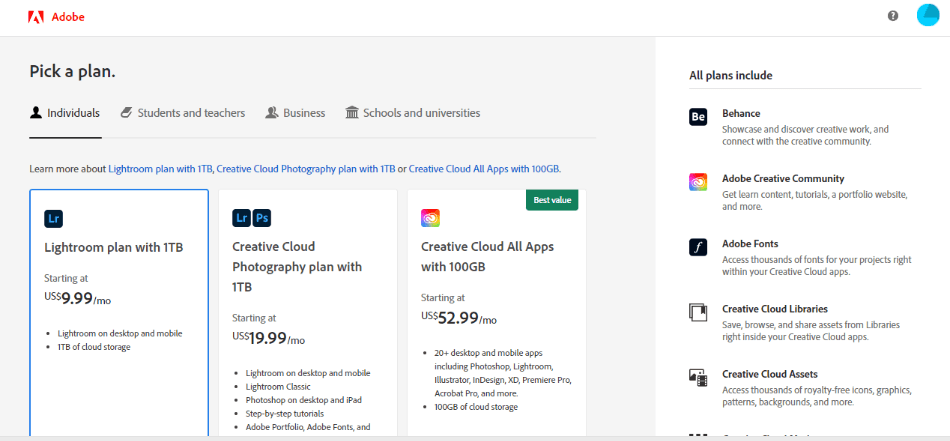
For the professional photographer seeking more of a complete package, Adobe has a Photography Plan for $20/monthly that comes with Lightroom (desktop and mobile), Lightroom Classic (desktop), and Photoshop (desktop/iPad).
The program is still a bit expensive so we had to take off two points for being so costly.
Darktable
Darktable, however, is entirely free for personal and commercial use. Not only is it open-source as well, but it is also built for a plethora of different platforms.
The operating systems it supports include the likes of Ubuntu, Fedora, OpenSUSE, Arch Linux, Gentoo Linux, Centos, Debian, Solaris, FreeBSD, and, of course, Window and macOS environments.
What this means is that you can install the program on pretty much any machine for all your photo needs, whether it’s that new Mac you just purchased or your tinkered PC running Fedora. The absence of any cost gets Darktable a perfect score for pricing.
Winner: Darktable. Darktable is the cheaper option and far more versatile with the operating systems it can be installed upon for edits.
9. Support
Lightroom
Lightroom is an Adobe product and thus carries much of the same support one would find for Photoshop and Illustrator. Help with using Lightroom can be found via phone calls and tickets.
For further issues more specific than general, a massive forum can fill in the blanks, in addition to a host of various articles/tutorials. Even their page devoted to plugins will be most helpful as well. With so much support available, Lightroom gets a perfect score.
Darktable
Darktable doesn’t have as robust support, but their website is certainly more versatile in the various levels of support offered.
Their resource page includes a lengthy FAQ, a user’s manual in several different languages, documentation on the API functions, a style repository, a free downloadable book on photography, and a wealth of tutorials in various languages.
Over on Darktable’s contact page, you can pop onto the application’s mailing list and even get in contact with some of the developers and designers. The support offered is helpful but also limited when compared to Adobe, leading to a one-point deduction.
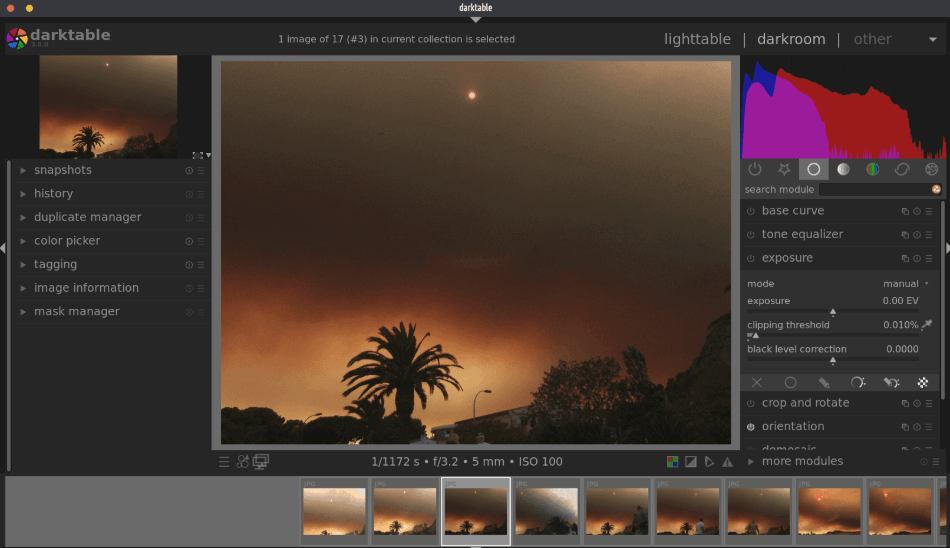
Winner: Lightroom. Adobe’s support is much higher and can better support any project with the devotion to improving the software to be more versatile and serviceable. It is for this reason why Lightroom is the clear winner.
| Darktable | Lightroom | |
| Plugins | Some | Many |
| Works On | Ubuntu, Fedora, OpenSUSE, Arch Linux, Gentoo Linux, Centos, Debian, Solaris, FreeBSD, Windows, macOS | Windows, macOS |
| Pricing | Free | $9.99/monthly |
Final Verdict
With so many similarities between the two applications, it’s a bit of a tough choice in trying to determine the winner. However, when the programs share so much in common, a few specific details stick out all the more.
In this regard, Darktable ultimately comes out on top of which plan is better at raw photo manipulation. There are many factors, but what it eventually boils down to is that Darktable can perform much of the same functions as Lightroom, but at the cost of nothing and with compatibility that spans numerous operating systems.
You just can’t beat a free program that can be just as versatile and perform only as well as a more costly application as Lightroom.
Frequently Asked Questions (FAQs)
Both applications are developed to be non-destructive applications that work on raw photographs, so they’re not based in raster graphic development the same way Photoshop allows you to design over images.
Lightroom works with Windows, macOS, iOS, Android, and tvOS.
Darktable works with Ubuntu, Fedora, OpenSUSE, Arch Linux, Gentoo Linux, Centos, Debian, Solaris, FreeBSD, Window, and macOS.
Yes, Darktable can handle the RAW photo file format. It can also handle a number of formats such as RAW, JPG, RGBE, and PFM.
Lightroom costs a monthly fee to use from Adobe. You’ll have to pay $20.99/monthly to use the app. You can also pay for $52.99/monthly for the complete Adobe Creative Cloud, which includes Photoshop.
Darktable is an open-sourced program that is free to download and use for professional work. As an open-sourced program, it can also be tinkered with and retooled if you’re handy with coding.

Mark McPherson has been working as a video editor and content writer for over ten years. His background started in animation and video editing before shifting into the realm of web development. He also branched out into content writing for various online publications. Mark is an expert in video editing, content writing, and 2D/3D animation.



Darktable’s popularity has more to do with hype and being freeware than anything else. Lightroom is so much more comprehensive and has many more features than Darktable and if Lightroom were freeware too it would beat Darktable in every category hands down.
I HATE Adobe’s subscription model. The only reason I’m not looking at Lightroom is the dumb subscription model. I love Adobe products and have used them at home and work since the 1990s. If Adobe just sold Lightroom, I wouldn’t be reading this article about an alternative.