(Last updated on January 9th, 2023)
Is Premiere Pro the best video editor for post-production? Or is After Effects the better solution for your editing and visual effects combined? We’ll cover both in this head-to-head comparison so you can decide which editing application is the right one for you.
We’ll judge both of these programs based on how well they can handle editing video projects. Areas considered will be the interface, editing, effects, plugins, and price. Each area will be rated on a scale of one to five.

Overview of Premiere Pro
Premiere Pro has been Adobe’s long-running post-production editing application. In 1991, the app started as a non-linear video editor with an initial release. Since then, it has evolved to become capable of so much more.
Related: Premiere Pro vs Premiere Rush | Which One To Pick? (2023)
Premiere Pro is now known for more than just its video editing capabilities. The latest version of the software can now perform color correction, audio adjustments, and even a handful of video and audio effects. The legacy of Premiere has led to it being used in big Hollywood movies, TV shows, and commercials.
Pros
- Robust non-linear video editing system that is ideal for any video production
- Robust tools for editing, color correction, audio editing, text graphics, video effects, and so much more.
- A clean and organized interface means less time organizing your windows for the perfect workflow.
Cons
- The month-to-month subscription price can become expensive over time.
- There are no advanced 3D effects to compose more elaborate visual effects.
- It is lacking in tools for animation.
Overview of After Effects
After Effects has been around almost as long as Premiere. The program has been around since 1993 and was first used for compositing video footage on Mac computers. It would expand onto the PC with more advanced effects.
After Effects has expanded to be more than just the application for handling green-screened footage. You can now use the program for assembling motion graphics, animation, and even creating unique 3D displays. It has become just as much of an industry standard as Premiere, used in everything from big movie productions to YouTube videos.
Pros
- The tools present are strong enough to handle compositing and 3D visual effects.
- imation tools are more advanced and ideal for creating better motion graphics.
- The 3D camera makes it easy to give depth and scale to your projects.
Cons
- There’s no real-time preview for the footage, making After Effects not ideal for video editing.
- The interface is far more complex when compared to Premiere Pro.
- The monthly subscription price is relatively expensive.
Premiere Pro vs. After Effects: At a Glance
1. Interface
Winner: Premiere Pro. The interface for Premiere Pro is better organized and easier to read.
2. Editing
Winner: Premiere Pro. As a post-production application, Premiere Pro is ideal for editing footage.
3. Effects
Winner: After Effects. After Effects provides 3D effects, compositing, and motion graphics support that far exceeds the capabilities of Premiere Pro.
4. Plugins
Winner: After Effects. There are so many different plugins present within After Effects that the types of projects you can accomplish significantly increase with their installation.
5. Price
Winner: Tie. Both apps cost the same monthly price.
Short Verdict
Premiere Pro and After Effects are very different programs, so choosing a winner is hard. Premiere Pro is good for editing, while After Effects is stellar at visual effects compositing and motion graphics. It’s a tie considering you can use both in tandem for your video projects.
1. Interface
Premiere Pro
The interface of Premiere Pro has been designed in such a way as to accommodate its many tools. While you can customize the interface any way you wish, the initial design has been sectioned off into different parts of the editing process. You can find these tabs at the top of the interface.
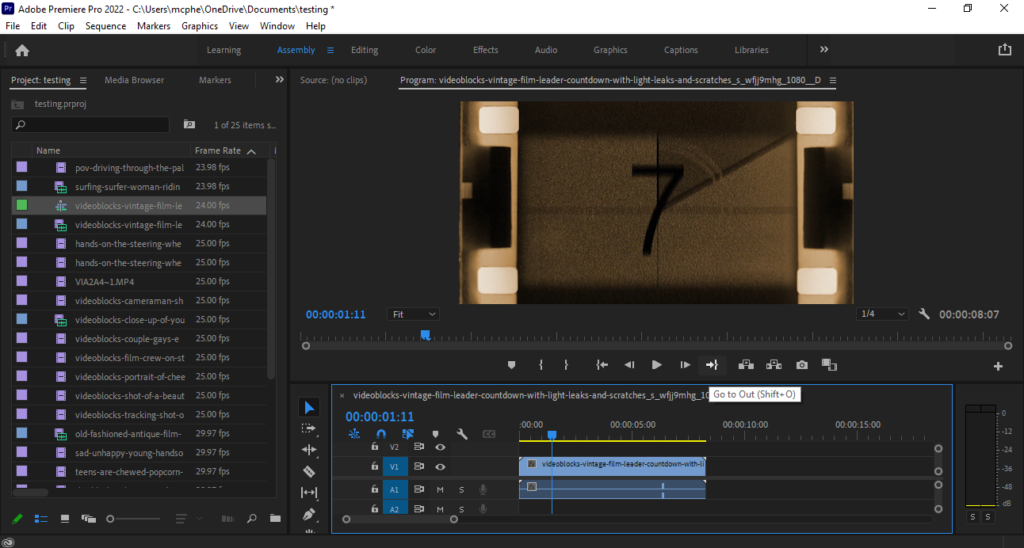
For instance, if you’re just working on importing clips and placing them on the timeline, you’ll want to use the Assembly workspace. When you’re ready to start editing the footage, the Editing tab can give you just the right windows and tools necessary for the task.
Each workspace is organized neatly. Assembly will give you more space for your viewport, while Editing will favor more of your timeline over the asset library. The same goes for Color and Audio, which give you access to Lumetri color scopes and audio mixers.
The interface is made all the cleaner by keeping the rendering process in a separate program called Adobe Media Encoder. That being said, the interface can get pretty complex at times, leading to a deducted point. However, due to the straightforward and compartmentalized nature, we added a half-point for the navigation.
After Effects
After Effects features a relatively dense interface to accommodate all of its features. Once you open the program, you’ll find a screen bombarded with six different windows. Getting used to everything from the timeline to the asset library will take some time to learn.
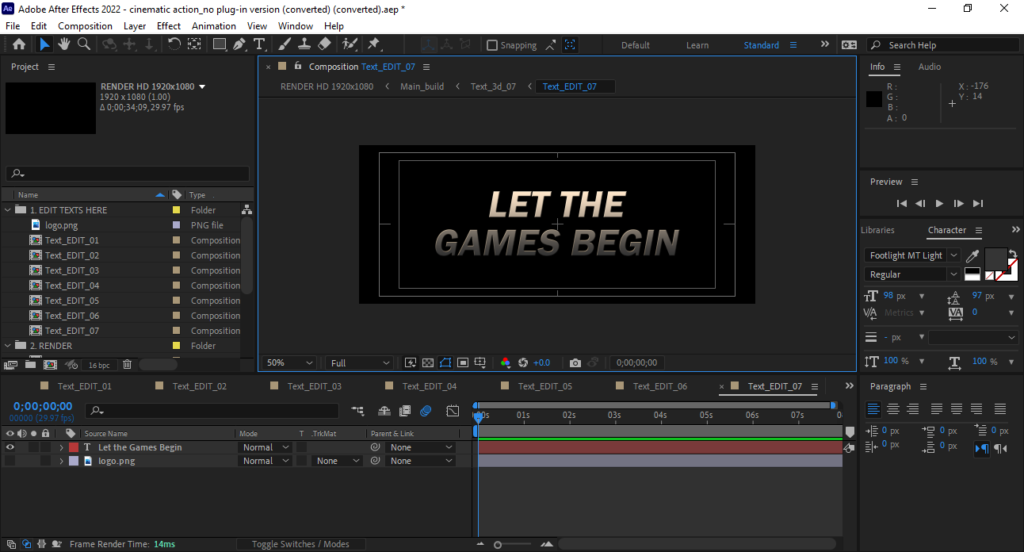
You can customize the interface, but you will find yourself making this your top priority if you’ve got a specific project in mind. Once you find a suitable layout, you can finally start working on special effects projects. For spending so much time learning the layout, we had to deduct two points.
Winner: Premiere Pro. Premiere Pro is easily the less intimidating interface when compared to After Effects. Everything is nicely laid out and easy to understand with the guided workspaces. There’s no question that Premiere Pro wins in this category.
2. Editing
Premiere Pro
Premiere Pro uses a non-linear timeline for video editing. This is an ideal format for editors working with multiple video clips, audio, and images. You can also layer numerous stretches of each format with unlimited layers to work with.
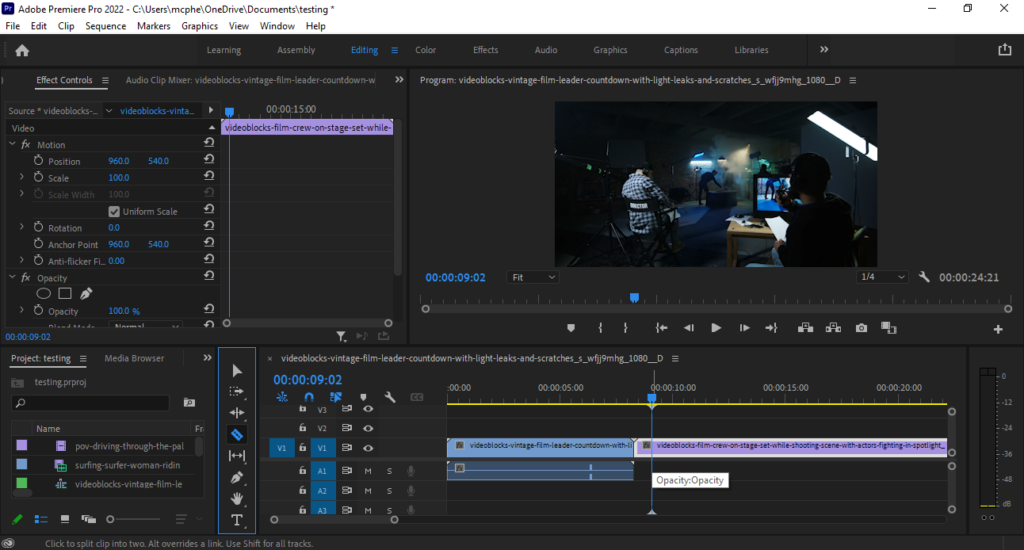
The editing tools for snapping clips on the timeline and splitting footage are easy to use with a simple toolbar. The tools are labeled with notable icons (the razor blade splits footage), and the keyboard shortcuts come in handy for fast edits. You can also see how well your edit is coming along with a spiffy preview window that can be easily customized.
Editing in Premiere Pro does take some time to learn but not as much as you might expect. Once you get used to the setup, you’ll be surprised just how quickly the process proceeds. For being so straightforward, Premiere Pro gets a perfect score for editing.
After Effects
Comparatively, After Effects is not as ideal for video editing. While the tools for compositing and visual effects are rather stellar, the editing timeline is not easy to use when it comes to dicing up footage. There’s a distinct lack of editing tools for splitting footage and audio.
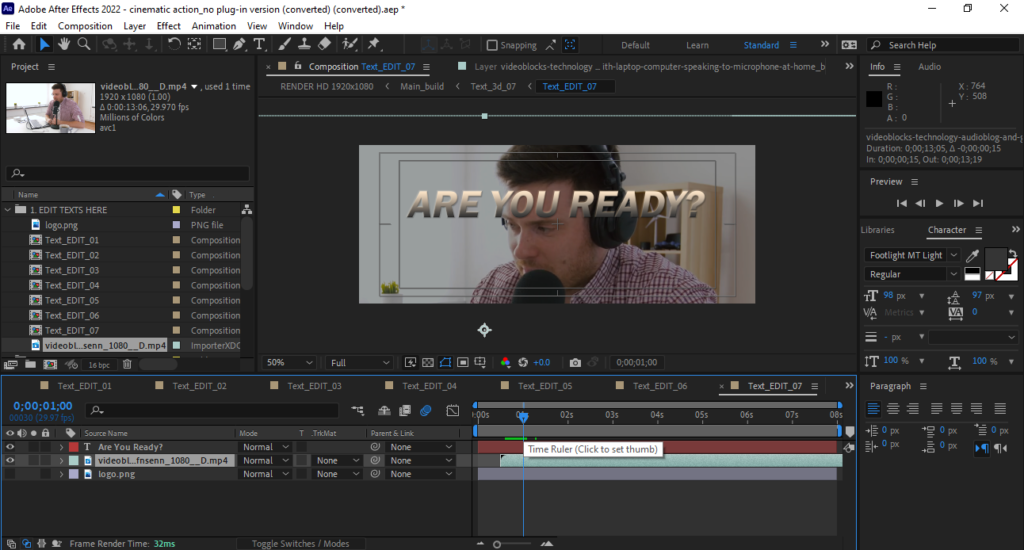
Editing becomes more cumbersome when trying to handle your composition. Compositions in After Effects do not automatically extend based on the length of your clips. This means you’ll have to continuously change the running time of your composition when editing more clips.
After Effects has been designed so that it can handle the most complex of visual effects. Those expert tools come at the cost of not being a suitable video editor. For being such a limited app for editing, we had to go hard in this area and remove three points.
Winner:Premiere Pro. When it comes to video editing, Premiere Pro is the easy choice. The editing tools are ideal for completing fast and intricate edits. Since After Effects takes a lot of extra learning and effort to accomplish video edits, Premiere Pro is the clear winner.
3. Effects
Premiere Pro
Premiere Pro has an Effects tab workspace for adding in extra visual components. When it comes to video, you can apply effects to change the color, tint, blur, and more. As for audio, you can create distortion or noise cancellation with various tools to choose from.
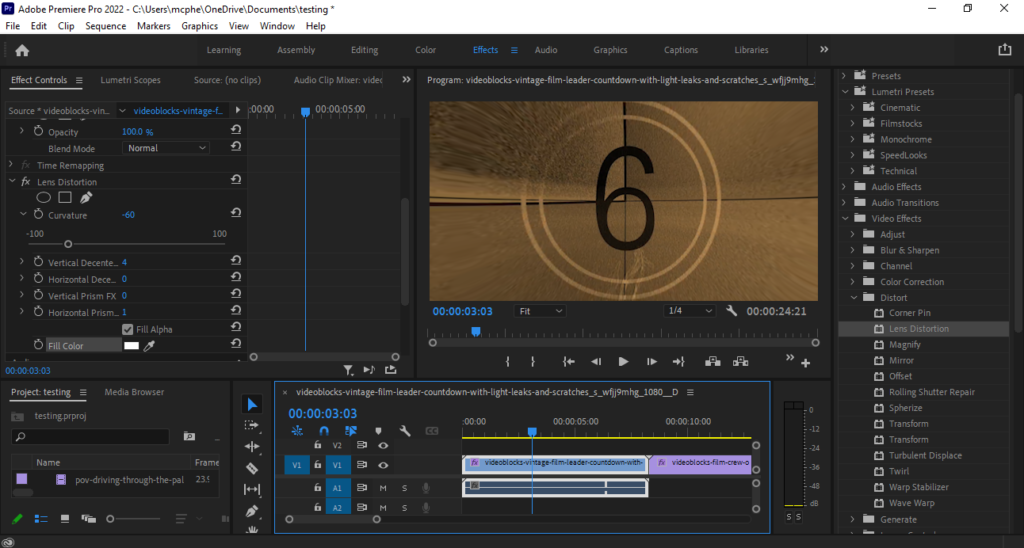
There are also tools present for animation. Use the Effects window to give your clips keyframes for everything from motion to effects. You can even add easing effects to your keyframes for a smoother transition.
Compared to After Effects, however, Premiere Pro is severely limited when it comes to effects. There’s a lack of 3D support when adding text and tweaking images. There are also no tools for compositing footage if you want to remove a background or place it in some computer graphics.
Premiere Pro has some decent effects for video projects that are not heavy on VFX. Outside of fundamental cosmetic changes, animated movements, and transitions, there’s not much to offer. It’s for this reason we’re deducting two points from its score.
After Effects
As the program’s name would imply After Effects comes loaded with a host of effects options. One of the most common uses for the program is removing backgrounds from video footage. The program has made this standard video post-production process easier to master.
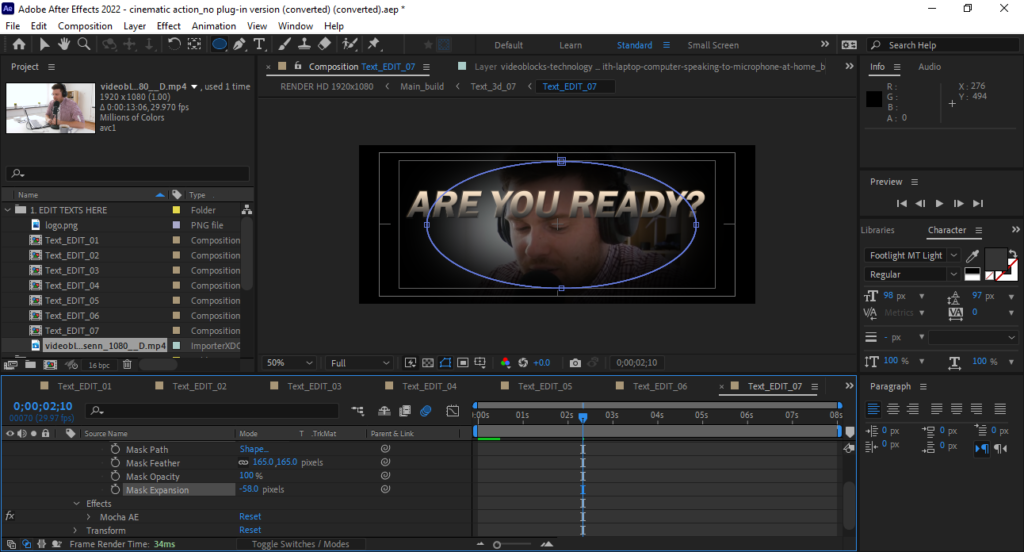
The tools in After Effects have been better built to isolate subjects, even if they’re not behind a perfect green screen. Once you’ve removed the background, the app can also aid in the placement of the footage, replacing the background. Correcting for placement, lighting, and color can be accomplished with relative ease.
That’s only one facet of After Effects. You can also use the app for creating motion graphics and animation. Multiple layers you assemble in Photoshop can be brought into the program, connected, and animated like a puppet.
There are also plenty of 3D tools you can use to manipulate a scene. You can use a 3D camera, for example, to create greater depth in your layered video. This can make motion graphics and animation feel bolder in scale, creating effects similar to a multiplane camera.
Premiere Pro can accomplish a few of these animation features but lacks the tools and control. After Effects has so many effects options with unparalleled tools for accomplishing any project. For this reason, we’ve got to give a perfect score in this department.
Winner: After Effects. It should come as little surprise that After Effects is a better option for visual effects. The app has all the critical features required for everything from green-screen compositing to intricate animations. It’s the best application for those jobs.
4. Plugins
Premiere Pro
Premiere Pro has quite the library of third-party plugins to consider. A rather handy plugin for those who favor a rougher style is Damage from Digieffects, used to make your videos look aged, destabilized, and overexposed. If the color and camera preset are not your likings, Red Giant’s Magic Bullet plugins can give you more preset options.
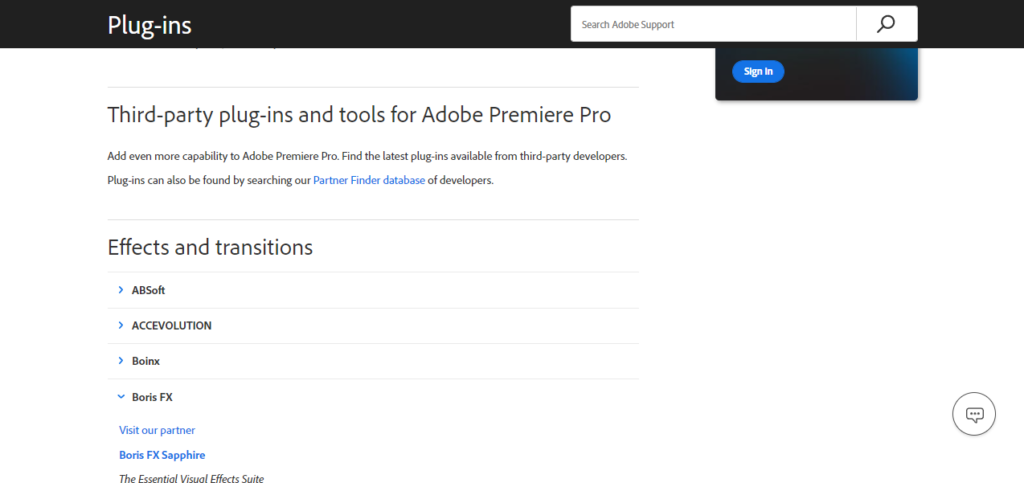
There are even plugins that can increase the lesser developed areas of the program. For instance, Cyberlink has a VR Stabilizer plugin that is ideal for editing 360 footage. Since Premiere doesn’t offer much support in this area, plugins like this are necessary.
While the many plugins available are great, a lot of them feel like additions to what feels standard in other editor programs. One example is how a handful of plugins aid in 4K video editing and rendering, which Premiere Pro falls behind in. For the plugins feeling more required than helpful, we had to deduct a point, especially since some of them are expensive.
After Effects
After Effects is already capable of pulling off several valuable features, so it’s a real treat that a massive amount of plugins are available to add even more to the program. They’re just as expensive as the plugins for Premiere but very much worth the cost for what they offer.
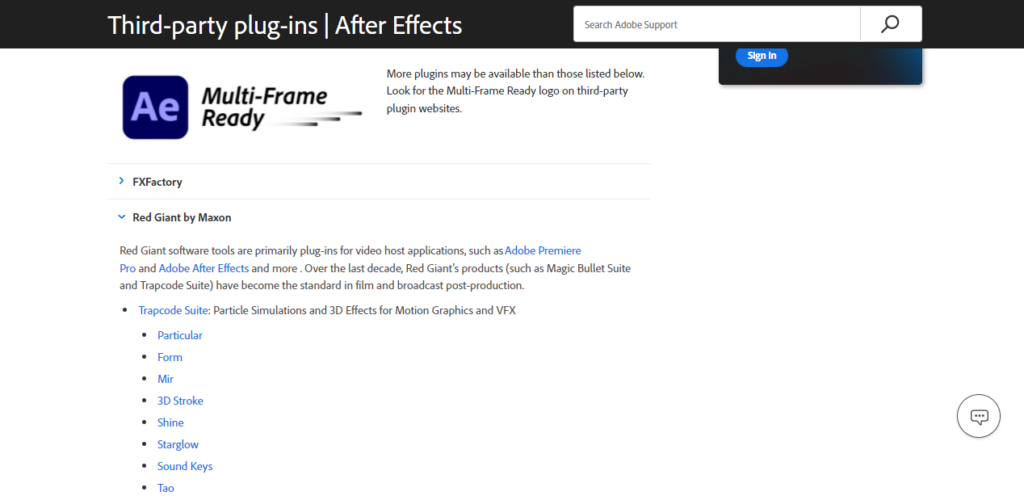
Install the Mocha Pro plugin from Boris FX to easily rotoscope any subject out of a background for advanced planar tracking. To create stunning particle effects, use Video Copilot’s Element 3D plugin. For creating more 3D-looking shapes and lines, you’ll want to use Red Giant’s 3D Stroke plugin.
These plugins do not come cheap, and most of them have prices that range into the hundreds. They’re well worth the price, though, considering the fantastic effects you can accomplish with their additions. For having such powerful plugins, After Effects gets a perfect score.
Winner: After Effects. There are so many powerful plugins present in After Effects that there’s no limit to what the program can accomplish. The 3D plugins alone are worth the steep prices for the fantastic effects. There’s no question that After Effects has the best plugins.
5. Price
Premiere Pro
Premiere Pro used to have a one-time cost. Since the program has moved to Adobe’s Creative Cloud platform, it will now cost you a monthly fee. Premiere Pro costs $20.99 a month to use with an annual plan.
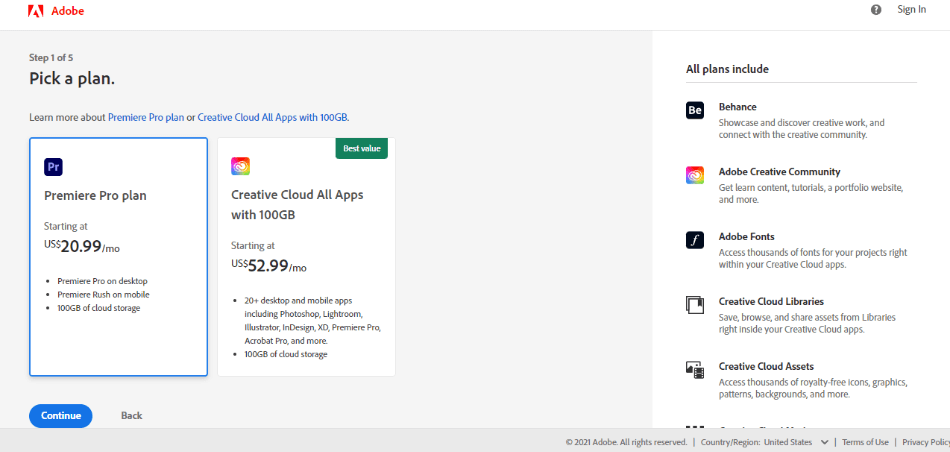
The price does cover patches, updates, and support. The bad news is that this monthly cost can add up quickly over time. For being so expensive for users, we had to deduct a point in the long run.
There is a cheaper alternative to consider with Premiere Elements. It’s a more affordable version but has far fewer features and tools when compared to Premiere Pro. The program is only suited for beginners or non-editors and is a smaller investment that only costs one payment of $99.99.
After Effects
After Effects has the same history and format of pricing, it even shares the same price. To use After Effects, you’ll need to pay the monthly fee of $20.99 with an annual plan.
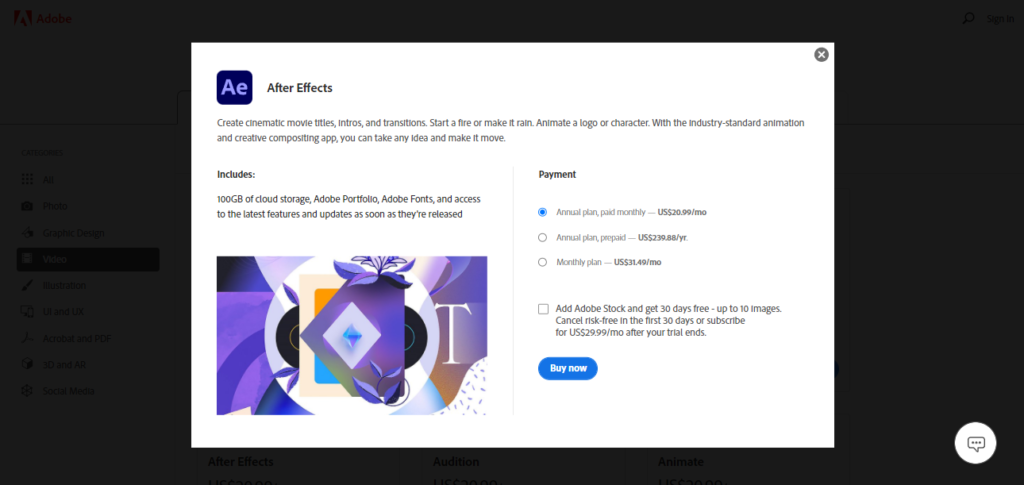
The only significant difference is that there is no cheaper After Effects alternative akin to Premiere Elements. That being said After Effects still has the same expense over time. For that reason, we’re deducting a point from its pricing score.
Winner: Tie. After Effects and Premiere Pro cost precisely the same in terms of their subscription costs, there’s no bundle or additional plans to save money on either app. They’re equally priced, which makes this challenge a tie.
| Premiere Pro | After Effects | |
| Real-Time Previews | Yes | No |
| 3D Effects | No | Yes |
| Ideal For | Post-Production Video Editing | Visual Effects Compositing, Motion Graphics, Animation |
| Price | $20.99/monthly | $20.99/monthly |
Verdict
The two apps are evenly matched in their strengths and weaknesses. Premiere Pro is strong with editing but lacks in effects. After Effects is a struggle when it comes to editing. When comparing the two programs, it’s a tie.
After Effects vs Premiere Pro: Which App Is Right For You?
The right application will ultimately come down to which area of post-production you’re working in most. If you find yourself working more editing footage for narratives, color, and audio, Premiere Pro is your app. If you’re working specifically with motion graphics and visual effects After Effects is the obvious choice.
In truth, it’s best to use these two applications in tandem if you’re working on editing video with special effects and/or animation. After Effects can handle all of your visual effects, while Premiere Pro can aid in editing that footage for sequencing, color, and audio.
Frequently Asked Questions (FAQs)
Premiere Pro requires a subscription to use with either a monthly or annual fee. The monthly payment on a yearly plan is $20.99. You can also pay the upfront yearly cost of $239.88. If you’d rather not pay a subscription and don’t mind a few reduced features, you may want to consider Premiere Elements. It’s more of a beginner’s program and doesn’t come with the same amount of tools, but it will only cost you a one-time fee of $99.99.
After Effects will cost you $20.99 a month to use with an annual plan. Additionally, you can choose to pay the upfront yearly cost of $239.88 a year, working out to about $19.99 a month. After Effects also comes bundled in the complete Creative Cloud package for $52.99/monthly, bundled with Premiere Pro, Photoshop, and more.
Premiere Pro requires a monthly or annual cost, but there is a free trial version of the software. Adobe lets users download the full version of Premiere Pro to use for free for seven days. When that seven days end, you’ll have to pay for a subscription to keep using the program.
After Effects is a program that is better suited for compositing and visual effects than editing. The timeline in After Effects is not ideal for editing as it lacks tools and layering options present in more robust editing software. It’s best to use After Effects for your visual effects and then use Premiere Pro when it comes to editing.
According to Adobe’s website, Premiere Pro requires a minimum of 8GB to use on your computer. However, if you’re working on more heavy-duty projects, you’ll want to make sure you have 16GB of RAM. If you’re trying to develop 4K video with the program, you’ll need 32GB of RAM.
Adobe does not offer After Effects as a free program. It does, however, have a free seven-day trial that you can take advantage of. The trial version will give you access to all of the features for compositing, motion graphics, animation, 3D effects, and everything else in the professional version. When that trial ends, you will have to pay the $20.99/monthly subscription fee to keep using the program.

Mark McPherson has been working as a video editor and content writer for over ten years. His background started in animation and video editing before shifting into the realm of web development. He also branched out into content writing for various online publications. Mark is an expert in video editing, content writing, and 2D/3D animation.


