(Last updated on January 9th, 2023)
We have consulted hundreds of customer reviews and tested both editing software for countless hours so we can give you an accurate picture of which platform will suit you the best. See this ultimate Filmora vs. Premiere Pro comparison to make a smart decision.
While there are a few versions of Filmora, we have decided to consider FilmoraPro versus Adobe Premiere Pro, as they rival each other the closest. We’ll be judging them in various categories that range from interface to price. For each area, we’ll be giving the apps a score between one and five.
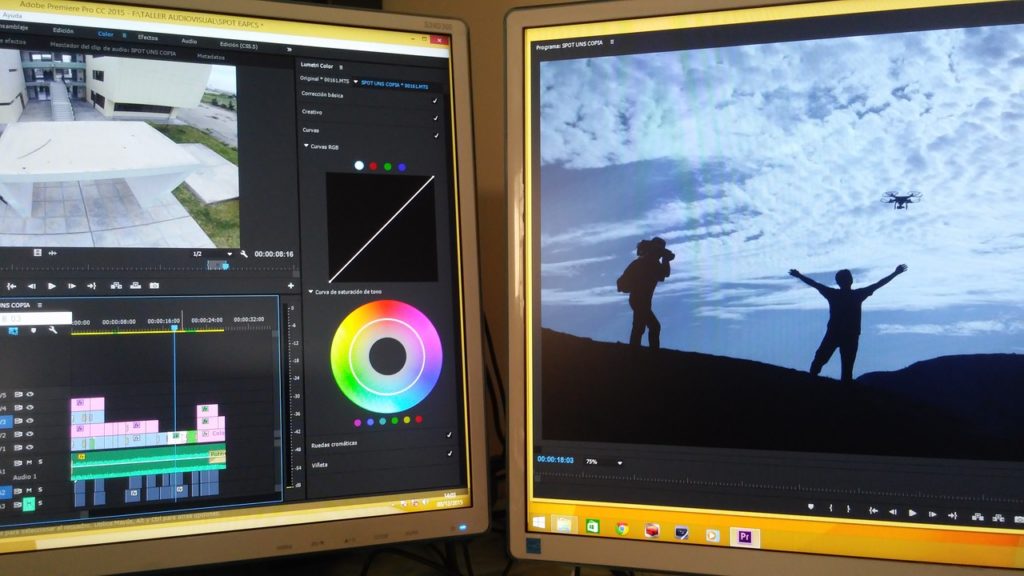
Overview of Premiere Pro
Premiere Pro has been Adobe’s post-production video editing program since 1991. It’s a non-linear editor that is capable of not only editing video but providing color correction and audio mixing tools as well. For being so versatile, it has become an industry-standard used in film, television, and commercial projects.
Related: Premiere Pro vs Premiere Rush | Which One To Pick? (2023)
Premiere Pro has shifted to Adobe’s Creative Cloud platform. This means that it exists on a subscription model where app is progressively updated. It also gives users access to cloud storage and assets for their many projects.
Pros
- A powerful industry-standard tool that is worth learning for professionals.
- Color grading and audio mixing tools are ideal for any video project.
- Plenty of plugins present for better control and customization of the software.
Cons
- The monthly subscription pricing model will get very expensive over time.
- Limited support is available for developing 4K video.
- The steep learning curve will make getting to the program a bit of a challenge.
Overview of Filmora
Developed by Wondershare, Filmora has been branded as a video editor for all creators. It has been designed in a manner similar to Premiere Pro for also being a non-linear editor. It also boasts more essential tools for YouTube videos.
The software contains features and effects for generating 3D graphics and applying green-screen compositing. Filmora has also been designed to cater to the needs of both businesses and hobbyists with different packages. The app has grown in popularity that it’s used by over 77 million users around the world.
Pros
- Easy-to-use software that doesn’t require too much training that it’s ideal for YouTube creators.
- Compositing tools are present for creating green-screen effects.
- Cheaper price with a flat fee instead of a monthly subscription.
Cons
- The features and effects are limited when compared to Premiere Pro.
- Few plugins present to further customize the program.
- Color correction tools don’t have much depth.
Filmora vs. Adobe Premiere Pro: At a Glance
1. Interface
Winner: Adobe Premiere Pro. Premiere Pro’s interface has been fine-tuned for many years. This is the defining aspect of many editing programs, which is no different for Premiere and Filmora. In fact, it almost feels like Filmora rips off Premiere’s interface, meaning that it is slightly lower in quality and functionality.
2. Ease of Use
Winner: Filmora. This is where Filmora wins hands down against Premiere. Filmora is designed specifically for new users and thrives when new users access the preset text, transitions, and effects.
3. Text/Titles
Winner: Adobe Premiere Pro. The text and titles offered in Premiere are defined by the customization you want as a user, which is much greater than that of Filmora.
4. Color Correction
Winner: Adobe Premiere Pro. Premiere allows you to manipulate color via waveform, linear graphs, sliding scales, as well as color wheels. And this goes for almost every aspect of color correction, which greatly outweighs the offerings of Filmora.
5. Plugins
Winner: Adobe Premiere Pro. Premiere’s customer base is so large that the demand for specialized plugins gives rise to a wide array of third-party plugins that not only is greater than Filmora but also every other program in the industry.
6. Effects and Features
Winner: Adobe Premiere Pro. The effect and features offered in Premiere Pro are hailed by many video-editing professionals and are much wider in scope than Filmora.
7. Pricing
Winner: Filmora. Filmora Pro is offered for a flat fee of $149, while Premiere Pro is offered for $20.99 per month.
Short Verdict
Premiere Pro is the industry standard in video editing, while Filmora is a beginner-friendly editor with a much lower learning curve. Premiere Pro is used by millions of professional editors around the globe, while Filmora is mostly used by novice editors.
While these two editing platforms look similar on the surface, they are drastically different in functionality. They even cater to different niches of editing expertise and customer bases. For example, Premiere Pro is more of a professional editing platform and therefore caters to more professional editors. Whereas Filmora is more of a beginner platform better suited to new editors and people looking to do more simple edits.
That being said, the clear winner between these two platforms is Premiere Pro, as the effects offered are superior, the color correction tools are more advanced, and the interface is set up more for extensive features and professional edits.
1. Interface
Generally speaking, the interface of an editing platform defines the functionality of the platform. However, Filmora has sneakily designed an interface that looks almost identical to Premiere Pro.
The only thing is that its interface lacks the functionality of Premiere Pro. Because of this, Premiere Pro has a higher functioning interface than Filmora. That being said, the interface is a great design and therefore bodes well for Filmora. Let’s analyze it in more depth.
Filmora
As you can see when comparing it to Premiere, the similarities are evident. Starting with the bottom panel which makes up the timeline, the cursor, clips, and layering, are modeled directly after Premiere Pro. One thing that is extra on Filmora is the export button which provides for quick access to exporting.
The media panel is to the left of the timeline, which gives access to clips that are saved externally and on the computer. However, it lacks the extensive import options that are offered in Premiere.
Above the media panel is the effects panel. Here we have tabs that can manipulate the effects such as controls, scopes, text, and layout. These tabs are slightly confusing as many effects only need one of these tabs.
In the top center, you will find the media preview panel. This will allow you to playback clips that are selected, and only those. Next to that is the playback panel. Different from the preview panel, this panel is dedicated to the timeline, so you can look at two different frames side-by-side.

Right off the bat, you can see the similarities in the Premiere interface. The bottom right panel is the timeline, which has a similar cursor and clip appearance. Even so, you can change the colors of the clips to quickly and easily organize the footage within the timeline. There are still a few limitations to the program, which is why we deducted a point.
Premiere Pro
One thing that Premiere offers but Filmora doesn’t is the quick mute layering option in the timeline. You can also make an entire layer invisible on the left-hand side.
The bottom left panel is the media panel. Unique to Premiere, you can import media directly into the project here by navigating through the library tab. This even allows you to import from an external drive.
The top left panel is the effects panel. Unique to Premiere, this is also the preview panel, making the interface slightly more efficient. Here you can manipulate the effects, text, and graphics, as well as preview clips all in the same place. Next to this is the program panel, where you preview the timeline. You can even move layers manually by dragging and dropping in this panel.
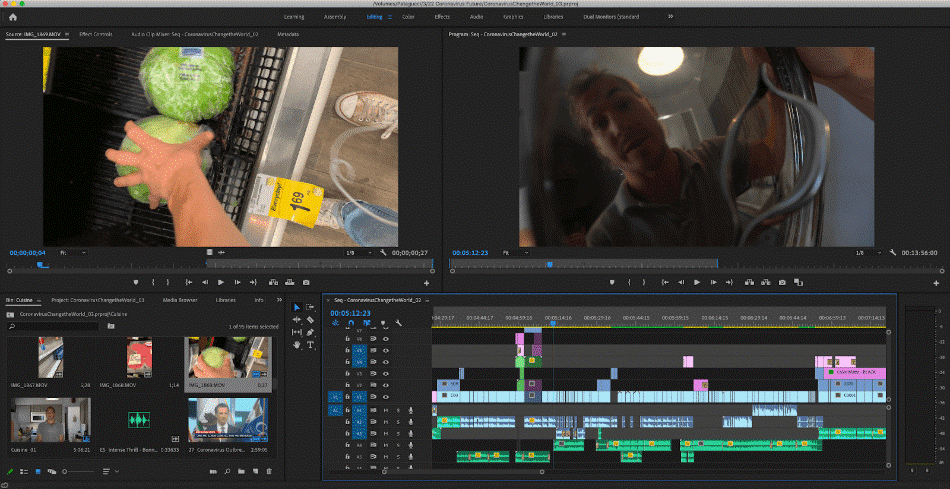
Overall, the similarities are clear between the two platforms until you look a bit deeper. Every panel in Premiere offers a bit more than in Filmora. Of course, both Filmora and Premiere can be manipulated by users to create a totally custom interface. On top of that, there are preset interfaces for a specific type of video editing like color correction, graphics, text, and editing.
The interface takes some time to get used to but once you get the hang of it, it’s incredibly easy to use. For only a minor learning curve in the interface, we’re deducting half a point.
Winner: Adobe Premiere Pro. Premiere’s features in each panel are simply more extensive than in Filmora. The muting of layers, importing via libraries, effects and preview being combined, and manipulation directly on the program panel make Premiere a better overall interface than Filmora
2. Ease of Use
This is the category in which Filmora thrives and Premiere Pro lacks. Of course, the interfaces look similar, but the functionality greatly differs. And this is where you see that difference.
Filmora
When initially launching the program, Filmora is significantly easier to use than Premiere Pro. As the saying goes, where people can mess up, they will. That saying goes especially for Premiere. With its extensive features, a wrong click and a new user could be trapped in a disastrous scenario.
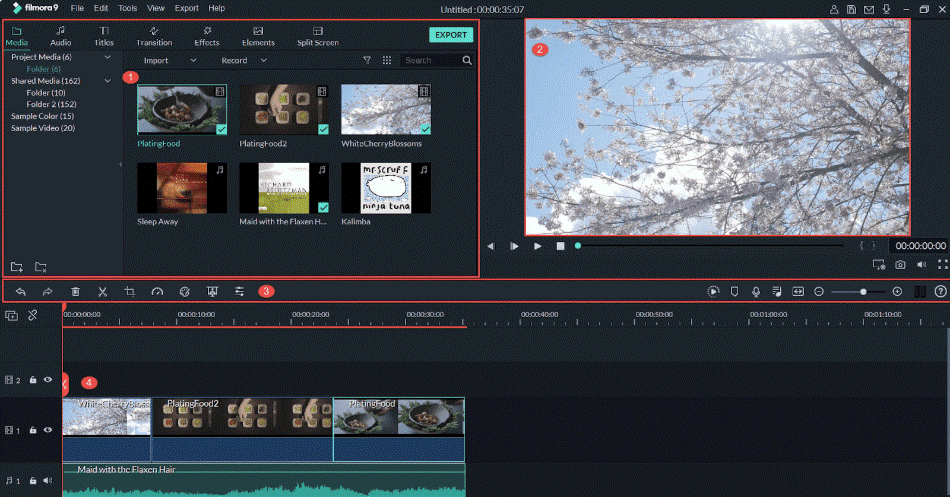
Filmora offers a wide array of preset transitions and titles that are easy for beginner editors to place into the timeline and even customize. However, the customization is limited, which is usually not a barrier when it comes to new editors. For such simplicity, we only deducted half a point.
Premiere Pro
Premiere Pro is admittedly not the best choice for a beginner editor. However, if you are able to get over that initial hurdle, albeit obstructive, you have access to the best tools in the industry. If this isn’t your intention and you’d rather crank out videos in a fast manner, perhaps Premiere isn’t the program for you.
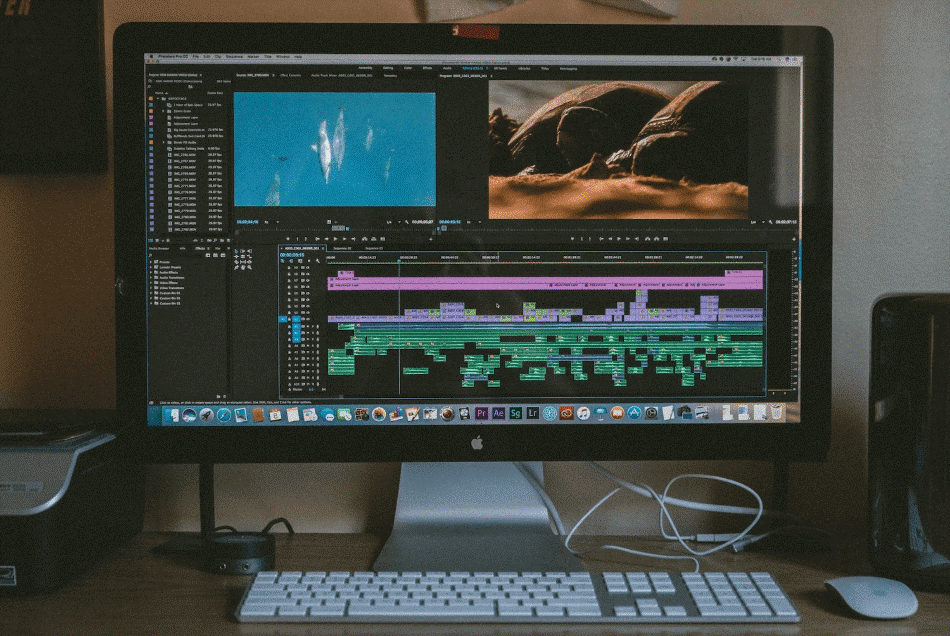
With a rather steep learning curve, it’s tough to recommend Premiere to those just starting out as editors. For taking more time to get used to, we had to deduct a point and a half.
Winner: Filmora. If you’re the type of person who doesn’t want to be super involved in the editing process and would rather have access to quick and sleek looking preset transitions and titles, without caring about making things perfect but rather made out of a cookie-cutter method, then Filmora is the program for you. And that also makes it the easier of the two programs to use.
3. Text/Titles
Both Premiere Pro and Filmora offer a wide array of text and title options. However, if we were to pin one down for having the most extensive and best text options, it would, without a doubt, be Premiere Pro. While Filmora has a wide array of preset titles, Premiere Pro prides itself on offering a totally customized experience.
Filmora
Filmora has more of a preset base than Premiere. This means that, while the titles are easier and faster to implement, the customization isn’t quite there. For example, it’s a bit more difficult to animate titles, and you certainly cannot embed the titles into the footage using 3D trackers.
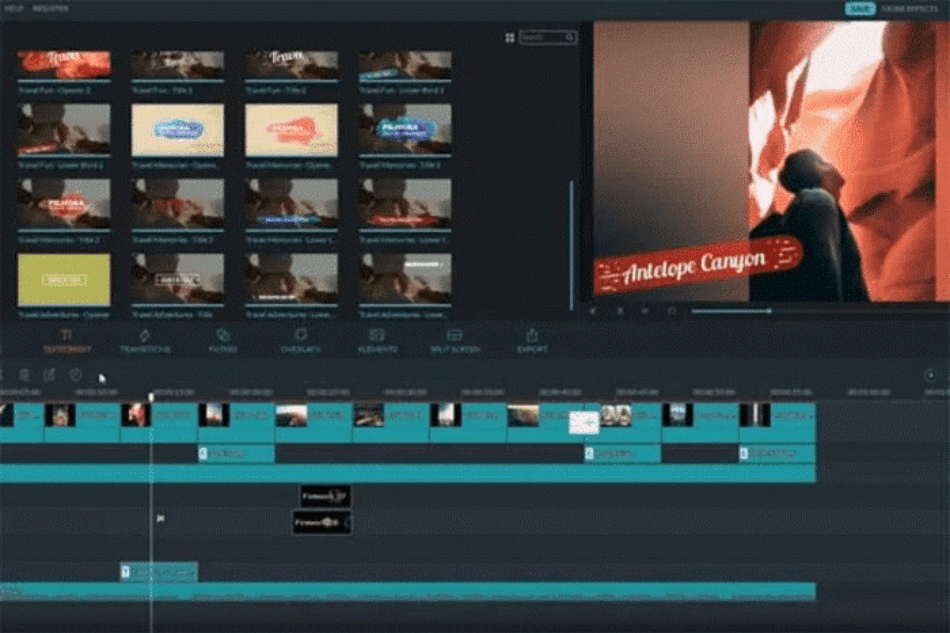
Filmora can be used for most of the same functions when it comes to text but could still use some work. With room for improvement, we deducted one point.
Premiere Pro
Of course, there is a graphics panel in Premiere Pro that allows you to access an interface to add and manipulate text in a quick manner. You can change the font, centering, and style of the text really easily in the effects panel. You also have complete control over the leading, threading, drop shadow, and so much more.
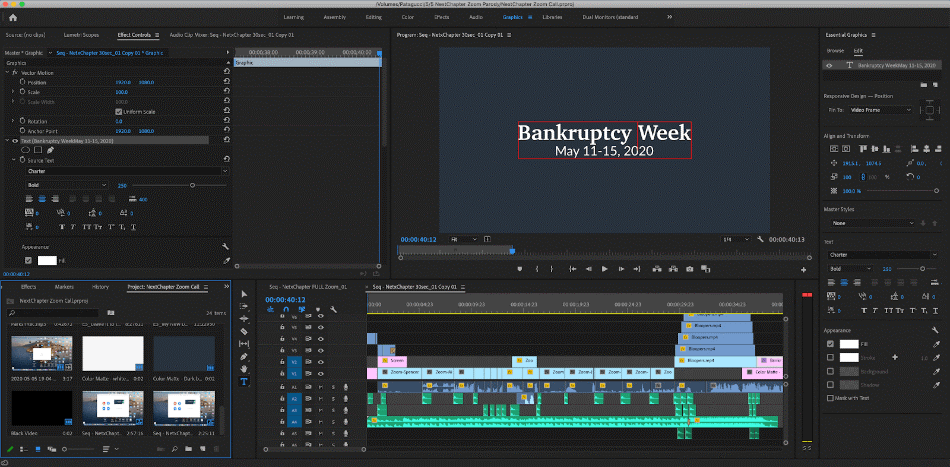
On top of that, you can use plugins to get really nice and custom titles that are animated. Speaking of animation, Premiere’s partner program, After Effects, gives you even more control over text, allowing you to add 3D titles that actually are embedded into the footage you’re using. For these many capabilities and integrations, we’re only deducting half a point.
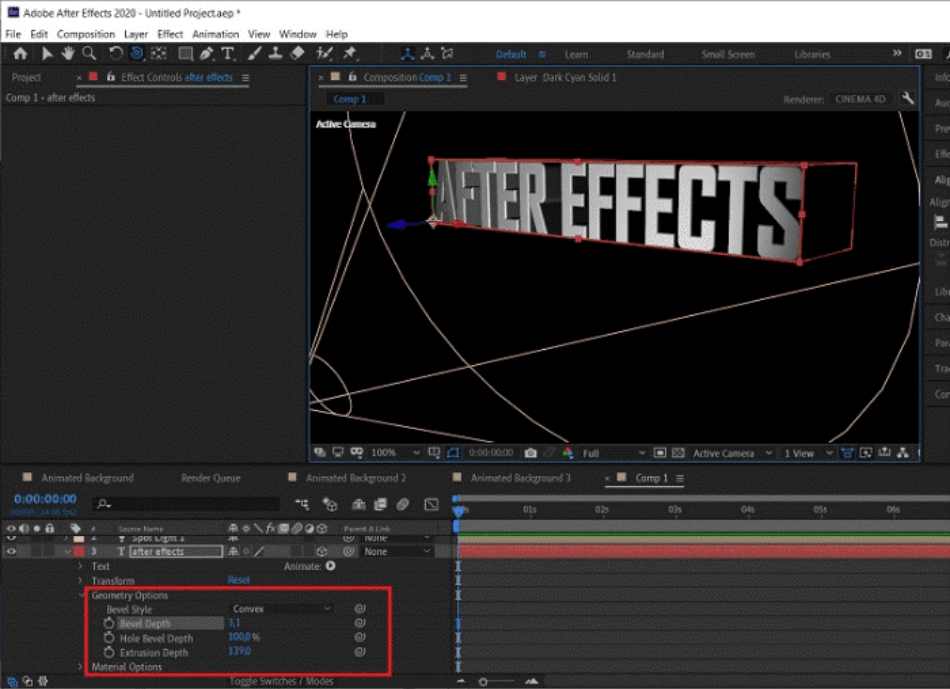
Winner: Adobe Premiere Pro. Because of the high level of customization, animation options, drop shadow, and effects, Premiere Pro has a wider range of control over text than Filmora. Therefore, it is the winner of the text/titles category.
4. Color Correction
Color correction is an often overlooked aspect of post-production that can drastically improve your footage and project. This is because color correction can allow you to give your project a unique and specific mood, allowing the viewer to feel different emotions.
Of course, this level of finesse when it comes to coloring clips is limited by the program you’re using. Premiere Pro has a more extensive array of coloring features and tools than Filmora.
Filmora
Filmora’s color correction tools look fairly simple, and that’s because they are. You can change the temperature, saturation, contrast, add luts, copy and paste the presets, and more. Best of all, it’s easy to do. Most of the tools make sense to a first-time editor.
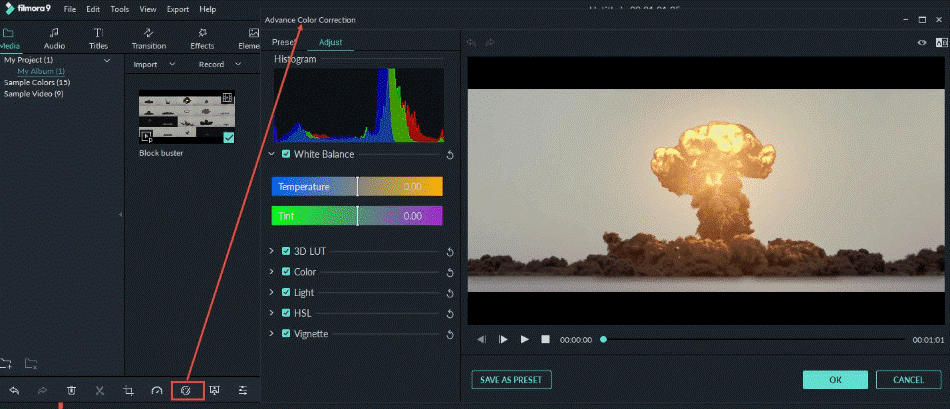
The only downside to this approach is that you don’t have the full level of control that you do with a professional color correction platform. And in most cases, especially for quick projects, that is just fine, which is why we’re deducting only one point.
Premiere Pro
Now, if you want full control, Premiere Pro is the program for you. If you’re a professional editor or looking to improve quality and find a program that you can stick with that has extensive coloring options, Premiere is the program for you.
As you can see in the photo below, you can color through waveforms, linear graphs, and color wheels. Not only that, but you can manipulate the highlights, shadows, and temperature of the highlights and shadows. On top of that, you can easily isolate colors and increase saturation, hue, temperature, and exposure.
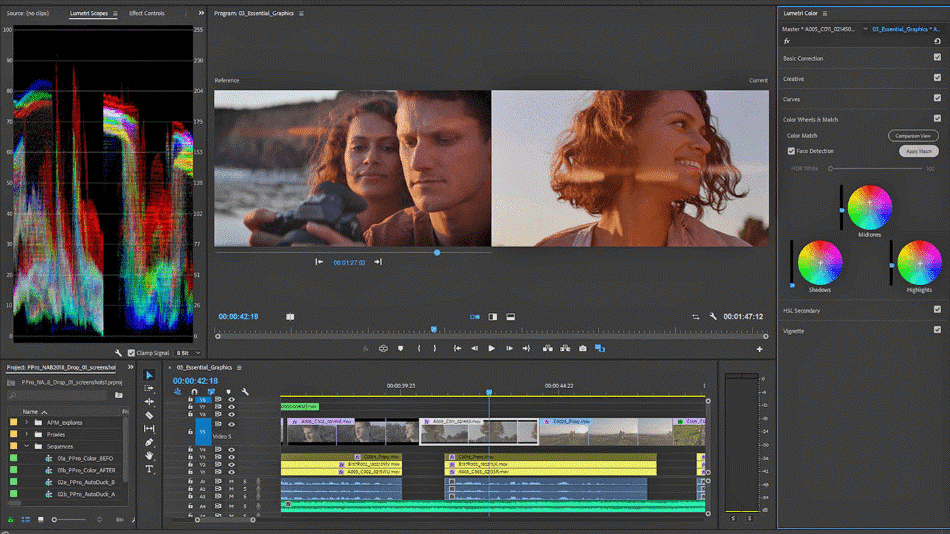
Compound that with other colors, and any look you wish to create, you can get with Premiere Pro. With such a wealth of options for customization, we’re giving Premiere a perfect score.
Winner: Adobe Premiere Pro. Premiere Pro is far better adept at handling color when compared to Filmora. While Filmora is limited, Premiere Pro lets you use color wheels and scopes for the most detail. These features make Premiere Pro the clean winner.
5. Plugins
Filmora and Premiere Pro vary greatly when it comes to plugins. While Filmora doesn’t have many external plugins available, the user base generally doesn’t need that and wouldn’t use it if there was.
These plugins require an extra layer of specialization, and that requires an extra step to actually go out on the internet and find exactly what you’re looking for. Premiere, on the other hand, has probably the widest array of third-party plugins in the industry.
Filmora
Filmora’s approach to plugins is simple: take what the new users will want and onboard them into the system. This is nice for simple transitions and title effects but lacks the options.
If you’re looking for a specific design or transition, you’ll most likely encounter only one option that matches your intention, which is nice and makes for an easy decision. But if you’re seeking options that can match your project exactly, Filmora lacks in this department. That is why we had to deduct a point.
Premiere Pro
Premiere Pro offers a huge array of options. Well, not exactly Premiere but its users. Because the user base is so large, and the users also require specialized plugins, the market thrives for those that develop these plugins. They are offered for free, but also for a small fee to support the developers.
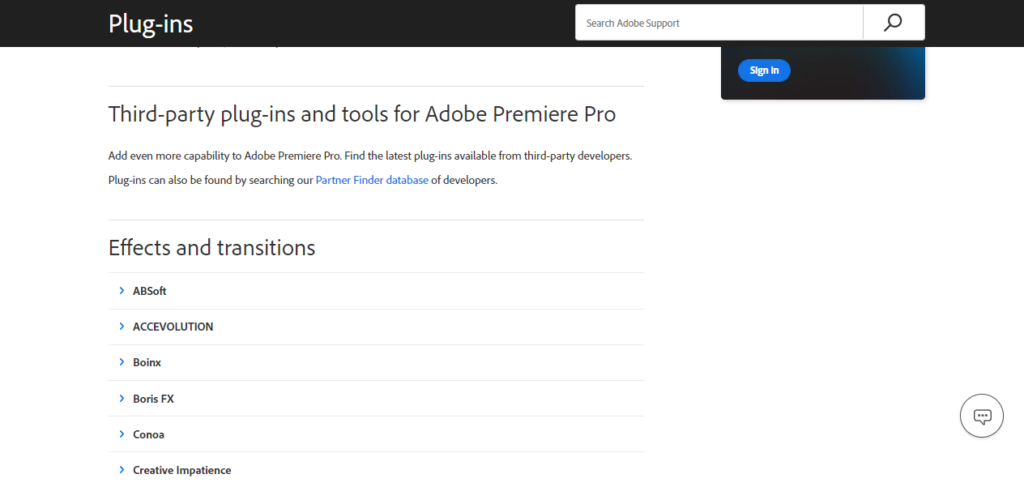
Third-party plugins that are offered for Premiere vary greatly in nature. There are plugins like Twixtor which allow for seamless integration of slow motion even though your frame rate doesn’t exactly allow for this. There are even luts from Peter McKinnon that allow you to match his video look easily.
This just scratches the surface of what is out there in the internet world for third-party plugins available for Premiere. With so much variety, it’s easy to find a plugin that suits your needs. This is also why we’re giving the program a perfect score.
Winner: Adobe Premiere Pro. Because of Premiere’s large user base, the demand for specialized third-party plugins is through the roof, allowing many developers to actually make money producing these plugins, many of which are free of charge to drive interest in other plugins. And because of this, Premiere Pro is the clear winner of the plugin category.
6. Effects and Features
Filmora
While Filmora offers many effects and features in the program, they can be monotonous and overused. Effects that you see on many videos out there like light leeks and fancy-looking transitions can almost be not fancy when they become overused. And many of the effects in Filmora fit this mold, unfortunately.
That being said, these Filmora effects are super easy to use and can drastically improve your project. However, if you want access to real and customized effects, you won’t find as much of that here. For those limitations, we’re taking off a point.
Premiere Pro
Not to overdo the plugin situation, Premiere Pro also has many totally customizable effects in the system. These include motion tracking to track an object and replicate the motion onto another object or layer and warp stabilization which takes shaky footage and smooths it. Warp transition can also be used to take handheld footage and make it appear as if it was shot on a tripod and vice versa.
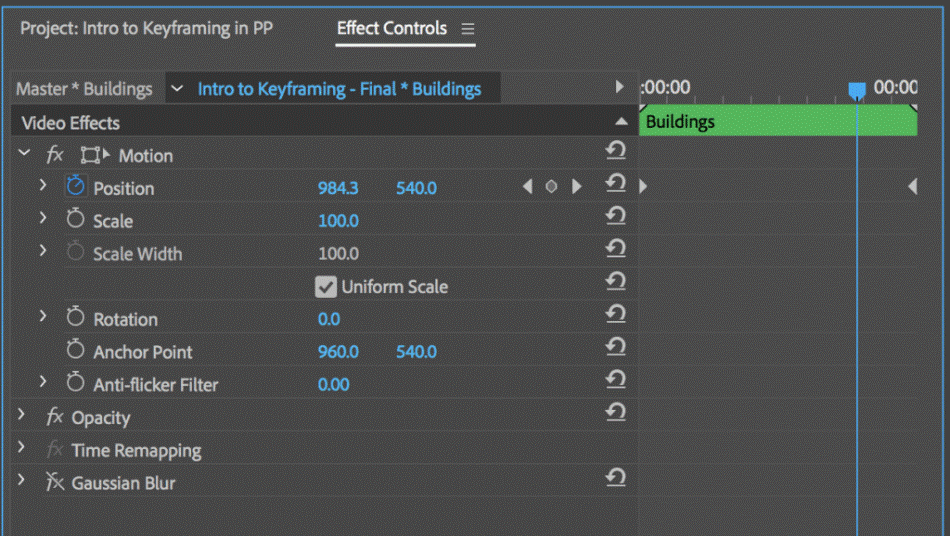
Premiere Pro also offers a wide array of audio effects that allow you to normalize levels, improve audio quality by removing background sounds and static, and change pitch to fit a different tone. Because of these audio and video effects and features, Premiere Pro get a perfect score.
Winner: Adobe Premiere Pro. The abundance of effects and features in Premiere Pro makes it the clear winner. While Filmora’s many effects are easy to use, they lack the extra level of customization for more professional projects. In this area, Premiere Pro stands out as the better program.
7. Pricing
Filmora
Filmora is actually offered for free, however when attempting to export your project, there will be a watermark embedded on your project, which is not ideal. It’s not ideal for either hobbyists or professionals.
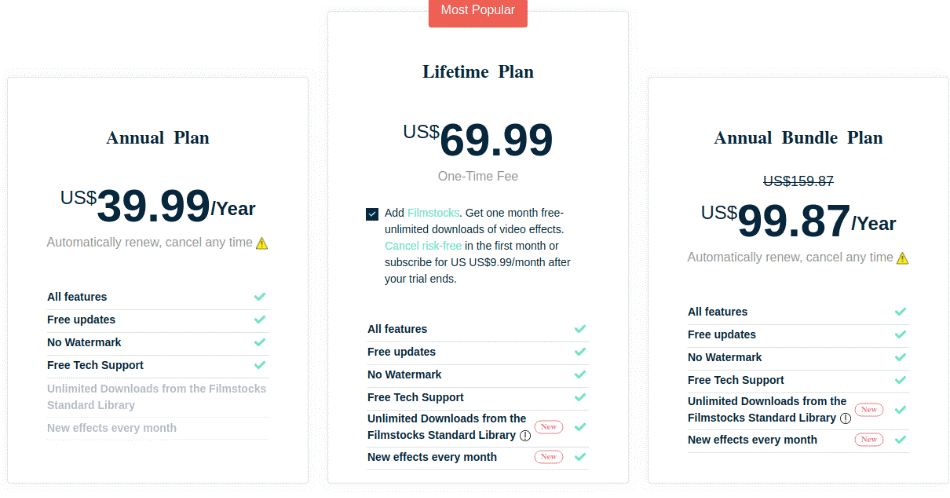
To get this watermark removed and improve just about every aspect of the program, FilmoraPro is offered for $149 which much more closely rivals Premiere Pro in terms of quality. That’s expensive but the one-time cost led to us only deducting one point.
Premiere Pro
Premiere Pro is a bit more complicated, as it is offered for a monthly subscription fee of $20.99. However, to really get access to all of what Adobe offers, including Photoshop, After Effects, Lightroom, and Premiere included, a monthly subscription fee of $52.99 gives you access to the whole Adobe Creative Cloud Suite of applications.

Adobe also offers student pricing and frequently cuts the price by 40% for periods of sales. There is also a 7-day trial that gives you access to the full Creative Cloud Suite before charging you.
However, because the one-time fee is generally more ideal, Premiere Pro falls behind in price. That is why we had to deduct a point and a half for such a costly application.
Winner: Filmora. The overall price of Filmora is much cheaper in the long. Compared to Premiere Pro, you’ll end up spending less money over time, making the costly upfront payment worth paying. On the basis of being a one-time fee, Filmora easily wins this category.
| Filmora | Premiere Pro | |
| Effects | Green screen compositing, 3D text. | Motion tracking, stabilization, audio effects. |
| Plugins | Few | Many |
| Best Suited For | YouTubers, Social Media Commercials. | Movies, Television, Commercials. |
| Price | Free, $39.99/monthly, or $149 flat fee. | $20.99/monthly |
| Discounted Price | Check here | Check here |
Final Verdict
Of course, each individual user must choose the program that fits their needs, and both of these programs fit different individuals. If you’re a brand new editor, looking to make quick videos and aren’t concerned with totally controlling every aspect of your projects but incentivise ease of use, Filmora is the program for you.
On the other hand, if you want full control of the project and are looking for a program that gives you access to the best features and effects in the industry, Premiere Pro is for you. More so, if you want to really challenge yourself and become a professional in the film industry, Premiere Pro will grow and improve as you grow and improve as an editor.
Frequently Asked Questions (FAQs)
Each program fits a different user base. Generally speaking, though, based on hundreds of reviews and extensive testing, Premiere Pro offers much more than Filmora does.
Many professional editors would say that, yes, Premiere Pro is the best editing program. But this is subjective. There are other great competitors like Final Cut Pro and Avid Media Composer that are also used extensively as the industry standard.
Absolutely! Filmora is a great tool for beginner editors to learn the craft.
Adobe is a massive software company that charges a monthly subscription for its applications, including Premiere Pro. The tools, including Premiere Pro, are often used by professionals who do not mind paying a fee to use it.
Premiere Pro will cost you a monthly fee of $20.99/monthly. You can also pay $52.99/monthly for the complete Adobe Creative Cloud package which bundles Premiere Pro with After Effects, Photoshop, and more. As a cheaper alternative, you may want to try Premiere Elements. It has less features than Pro but will only cost you a flat fee of $99.99.
Filmora will cost you $39.99/yearly under the subscription model with no watermarks. You additionally have the option to pay a one-time fee of under $100 to own that version of the program for life. You can download the program and try it for free but your rendered footage will come with a watermark.

Chris is an LA-based filmmaker and video editor who has a passion for writing and creating video content. He has produced and edited a wide variety of projects, most notably his documentary series “Off the Cuf,” which explores the world’s most fascinating and obscure communities. He has over 10 years of experience under his belt and is known for explaining complex concepts in simple, easy-to-understand way.
He is extremely familiar with all the top video editing software out there such as the Adobe Premiere Pro, Adobe After Effects, Final Cut Pro, iMovie, Adobe Animate, and DaVinci Resolve. Chris also has extensive know-how of top graphic design & photo-editing tools, including Photoshop, GIMP, Canva, Snappa, and more.



Premiere pro is easy to learn.