(Last updated on January 9th, 2023)
Does InDesign have everything you need for your design projects? Or will Illustrator be a better fit when it comes to your artistic creations? We’ll tell you everything you need to know about these two Adobe design apps and tell you which one is best suited for your needs.
InDesign and Illustrator will be compared for how well they function at common graphic design projects. We’ll cover important features such as; the interface, tools, type, output, and price. For each of these areas, we’ve rated them on a scale of one to five.

Related: Adobe Illustrator Cost: How Much is Illustrator? (up to 60% off)
Overview of InDesign
Since 1999, InDesign has been Adobe’s ideal application for publishing. Originally known as PageMaker, the software was initially used for designing and publishing books, magazines, and PDFs. It has since evolved to incorporate formats of eBooks and even the now almost extinct Flash format.
InDesign can recognize some coding with support for XML, stylesheets, and more. You can also integrate the program with Adobe InCopy if you’d prefer to write your text in a separate program. The tools for crafting digital publications also expand into creating interactive and scalable content for tablet devices.
Pros
- A strong multi-page layout makes it easy to create a lengthy novel, newspaper, or magazine with ease.
- The powerful text tools are ideal for any language or format.
- Automation features speed up the publishing process.
Cons
- The drawing tools are not as good as Illustrator.
- The input and output file types are limited.
- The format is not as strong when it comes to handling single-page projects.
Overview of Illustrator
Illustrator is one of Adobe’s best graphic design applications. The program works the CMYK color and creates vector-based graphics. This means that the artwork you create in the program can be controlled by points and manipulated easily with a few clicks of the mouse.
The format of Illustrator has made it best suited for print and web projects. The CMYK colors bode well for printing, and the vector graphics are simple enough to assemble website imagery. It’s become such an industry standard that it’s no wonder why PC Magazine awarded it as the best vector graphics editing program.
Pros
- The tools for drawing logos and designs are intricate, detailed, and easy to use.
- Illustrator can render everything from PDFs to JPGs.
- The application works well with other Photoshop, AutoCAD Drawing, and Corel Draw programs.
Cons
- Depending on how complex your projects become, the program can be very taxing on your computer.
- The steep learning curve for crafting multi-page projects.
- The interface takes more time to learn.
InDesign vs. Illustrator: At a Glance
1. Interface
Winner: InDesign. With an interface specifically focused on multi-page documents, you won’t have to do much searching to find what you need.
2. Tools
Winner: Illustrator. The tools for drawing and type are far superior in Illustrator.
3. Type
Winner: Illustrator. Though InDesign has an easy means of organizing your text, Illustrator has more features for making your type pop with effects.
4. Output
Winner: Illustrator. The file types that can be recognized by Illustrator extend into many different formats.
5. Price
Winner: Tie. Illustrator and InDesign are evenly priced, considering the monthly costs.
Short Verdict
Illustrator and InDesign have similar features but also unique features. Illustrator can handle single-page projects well, while InDesign is more favorable for multi-page jobs. But in terms of general graphic design, Illustrator wins overall.
1. Interface
InDesign
InDesign has been built to accommodate the publishers seeking to develop multi-page documents. Rather than have you hunt around for the tools for such a project, the interfaces neatly lay out everything you need. All of the essentials you’ll need are in the two sidebars.
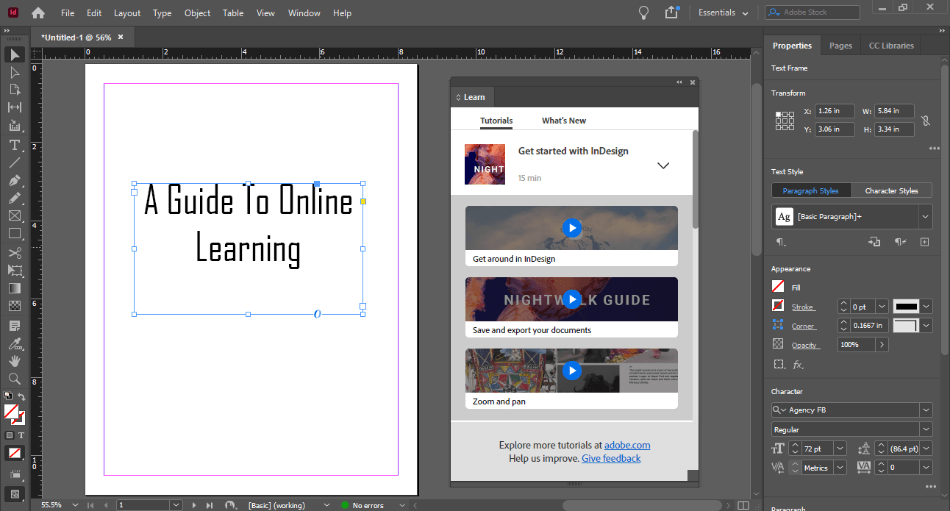
You’ll find all the familiar design tools for drawing, typing, and creating and editing various shapes on the left. A three-tabbed sidebar containing Properties, Pages, and CC Library will be to your right. Use properties when editing text or shapes, and then use Pages to organize and create more pages.
The CC Library can be used to access your assets or projects uploaded to your cloud account with Adobe. I found this a great way to keep assets organized when working on a long magazine spread with multiple images. You can also explore various free libraries offered by Adobe if you need to find just the suitable template.
I also loved how there’s a pop-up tutorial window you can use when first opening the program. You can position it around your interface and call on it when you want a video to learn something. This is great if you prefer to poke around before watching some instructions.
Everything is so pleasantly presented in InDesign that it was easy to learn with little instruction. Within seconds, I could cobble a rough cover page and place some text and graphics on a few pages. For being so easy to navigate, InDesign’s interface gets a perfect score.
Illustrator
Illustrator has a lot in common with Photoshop for how open the interface appears. You get quite a bit of real estate with your canvas and tailor it to your ideal workspace. It even shares some similarities with InDesign for the placement of the toolbar and sidebar.
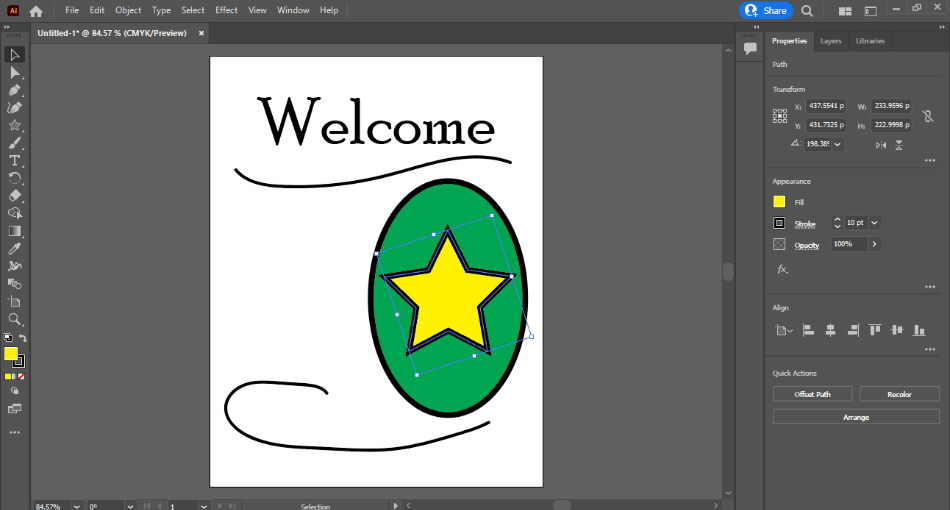
But just like Photoshop, it can be easy to get lost in such an environment. I searched a bit to find suitable options for both cropping shapes and turning my photographs into vector graphics. I also had to keep in mind when these tools are turned on and off.
With some time and learning, the interface can be mastered. Once I found my way around the sidebar tabs, there was some convenience in resizing, cropping, and redrawing my inserted images. The drawing tools are also just as accessible and easy to find in InDesign.
Illustrator can accomplish quite a bit, but you’ll have to find your way around its many functions. It’s most suitable for the graphic designer who wants to pull off many projects. But considering how much time you’ll be spending on understanding the interface, we had to knock off a point.
Winner: InDesign. The straightforward design of the InDesign interface makes it the clear winner. Even if you’re not familiar with all the drawing tools, the simplified interface for publishing makes it an accessible work environment to get used to quickly. It’s free of clutter, uniquely compartmentalized, and just a pleasing look.
2. Tools
InDesign
InDesign’s tools are best suited to publishers. It has most of the same tools that you’ll find in Illustrator for drawing vector graphics and creating text. I dug the ease of inserting placeholder text and wrapping graphics around that text to get a rough idea of publishing concepts.
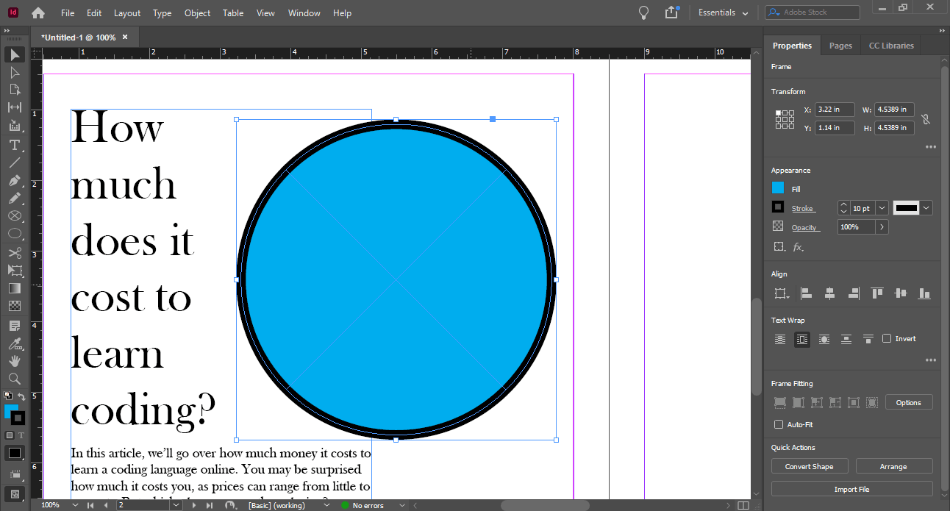
A big downside is that InDesign doesn’t offer a lot when it comes to more elaborate designs. Don’t expect to create illustrations with a lot of texture and shading. With the limited use of vector graphics tools, we had to deduct a point.
Illustrator
Illustrator’s tools can do far more than mere publishing for novels and websites. The shape-building tools are easier to use and manipulate. You also won’t have to toy with InDesign’s more confusing frame tool for posing shapes with colors or text.
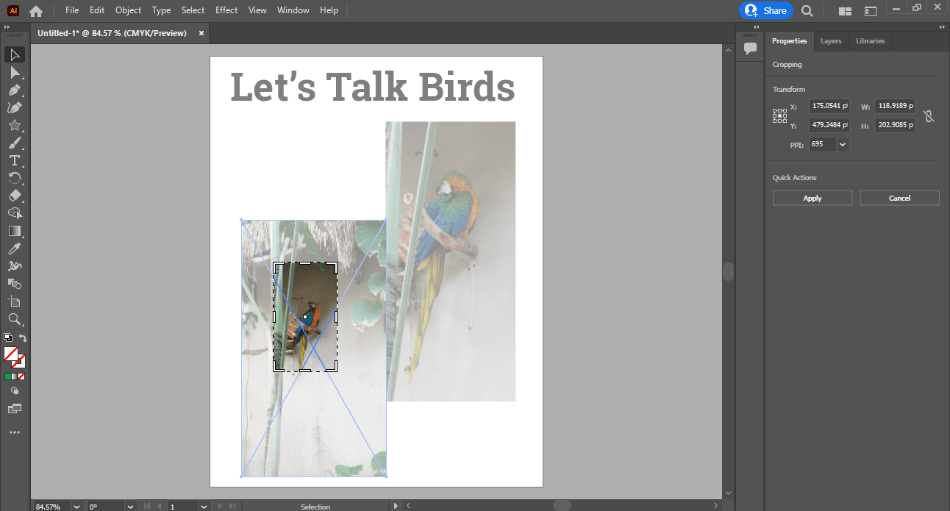
One of the best aspects of the tools is how simple they are to use. When it comes to inserting photos, the properties menu supplies everything from cropping functions to changing the graphics into various vector presets. You can also automatically open up your images in Photoshop if you have it installed.
Illustrator’s tools don’t require too much time to learn. They’re simplified to a handful of options and can even point you towards Photoshop when you need it. Considering Illustrator’s brush and pen tools take less time to master than InDesign, we’re only deducting half a point.
Winner: Illustrator. So much more can be accomplished with Illustrator’s tools that it far outweighs InDesign. Though InDesign’s tools are excellent for publishing, Illustrator can handle more advanced features and project types. Illustrator is the ideal app for graphic design tools that can manage a large scale of various tasks.
3. Type
InDesign
InDesign’s focus on type is about how it is presented and organized on the page. Since most of the projects involve setting up either simple books or complex magazines, the layouts require text that can wrap and adapt to visuals and styles. InDesign’s type features make this process reasonably easy.
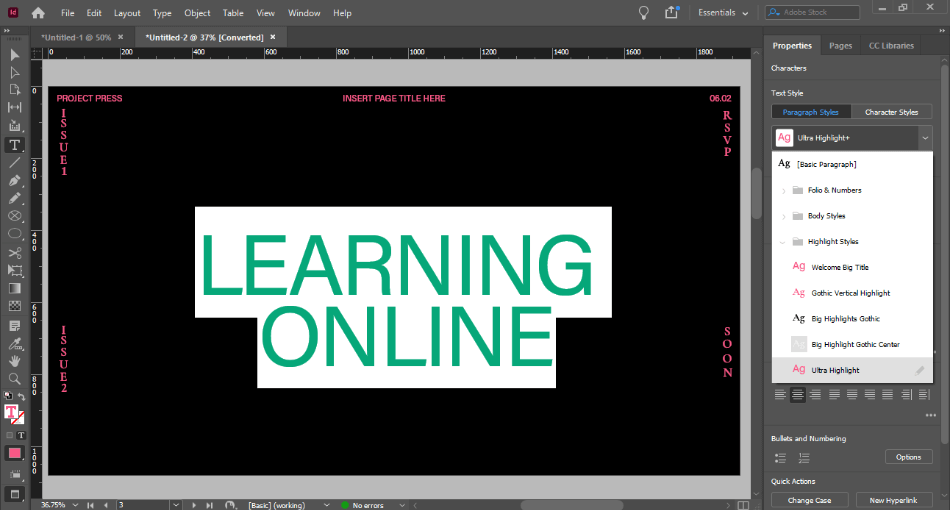
The only issue is that the tools for a type are bound exclusively by standard publishing practices. While the formatting is intricate, the styling is pretty basic. We had to deduct a point for being so held back in terms of customization.
Illustrator
Illustrator has more impressive features regarding how the program handles text. One of the handiest automation is the example text placed in the text box. When you click and drag where you want to put your text, it’ll automatically fill in the standard Lorem Ipsum placement text to give you an idea of how an entire block of text will look.
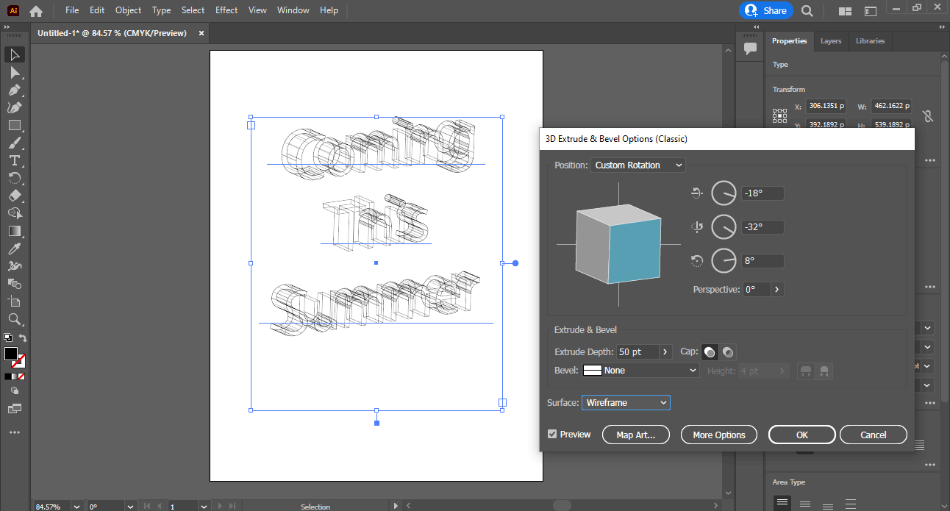
There’s a fascinating feature about 3D effects you can place upon your text. I loved the straightforward tools to display them. We’re only deducting half a point for not having the same ease of formatting in InDesign for highly detailed features.
Winner: Illustrator. The robust type tools of Illustrator are ideal for just about any graphic design project. Though InDesign’s type formatting is vital in the publishing department, they fall behind in general graphic design demands. With multi-faceted tools when it comes to shaping your text, be it 2D or 3D, Illustrator wins for tools.
4. Output
InDesign
InDesign offers the most support for the PDF format. PDFs exported from the program can recognize Unicode character sets, advanced OpenType fonts, transparencies, and even Javascript programming. This is ideal for those who want to publish elaborate digital publications with interactions.
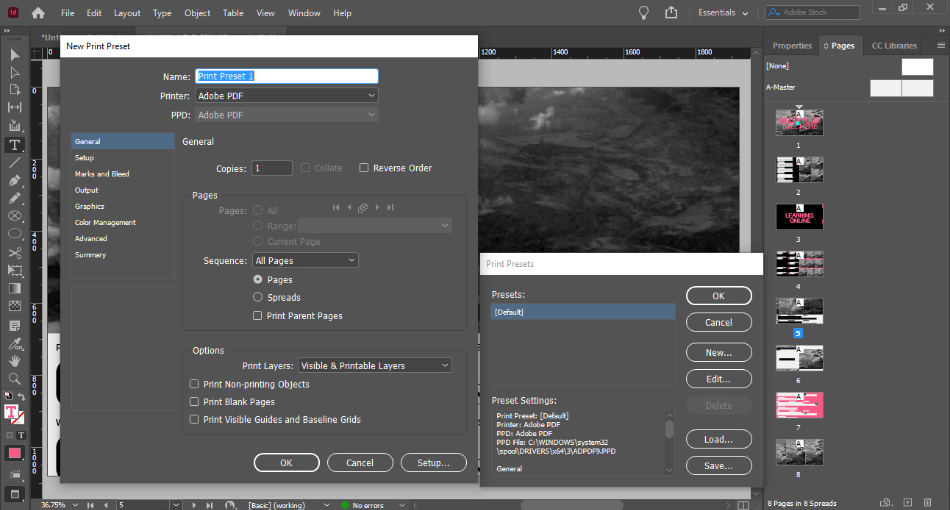
Despite the wealth of support for PDFs, InDesign doesn’t offer support for all that many file types. Projects are saved in the INDD format, which doesn’t carry over well to other programs. We’re deducting a point for not having support for SVG or PSD.
Illustrator
Illustrator has a far more elaborate range of file types that it can not only push out but recognize as well. Consider that the AI format for saving your projects can also be opened in After Effects and Photoshop programs. You can even open it up in similar graphics editors such as CorelDRAW and Inkscape.
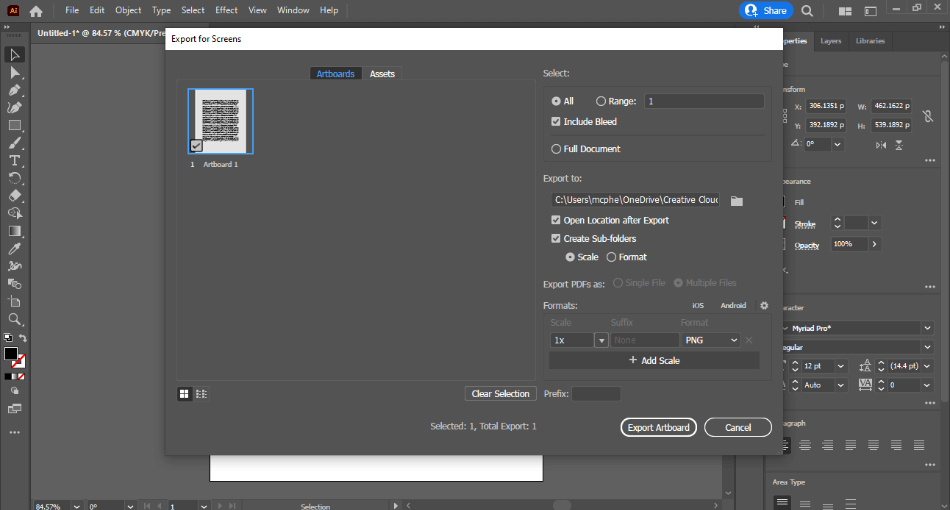
Illustrator can export in many ways, but it’s perhaps best suited for image rendering. The AI format can even be read in Photoshop if you keep the PDF options in mind. With only a handful of compatibility options to study, we’re only deducting a half-point.
Winner: Illustrator. Illustrator is a far more versatile application for the file types it can recognize and output. The AI project type is more readable in other programs, and the export types are ideal for a wide array of graphic design jobs. Considering it has more exportation options, Illustrator wins in this category.
5. Price
InDesign
As with most of Adobe’s top applications, InDesign will cost you a monthly fee to use. The price is $20.99/monthly when you sign up with an annual contract. There is no way to pay for the product with a one-time cost in its current version.
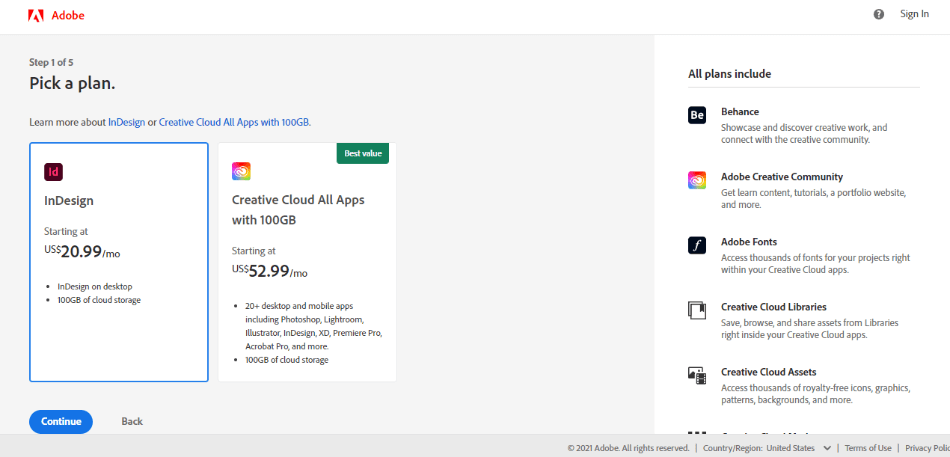
This is different from how InDesign used to be priced, where you paid only for the current version with one upfront cost. There’s also no feature-limited alternative the way there is with Photoshop Elements and Premiere Elements. You can only pay with the monthly subscription model, and the expense can add up over time, leading to a one-point reduction.
Illustrator
InDesign has the same pricing model as Illustrator. It costs the same amount at $20.99/monthly under the annual plan. Also identical is that there’s no bundle or one-time cost alternative to avoid paying month to month for the program.
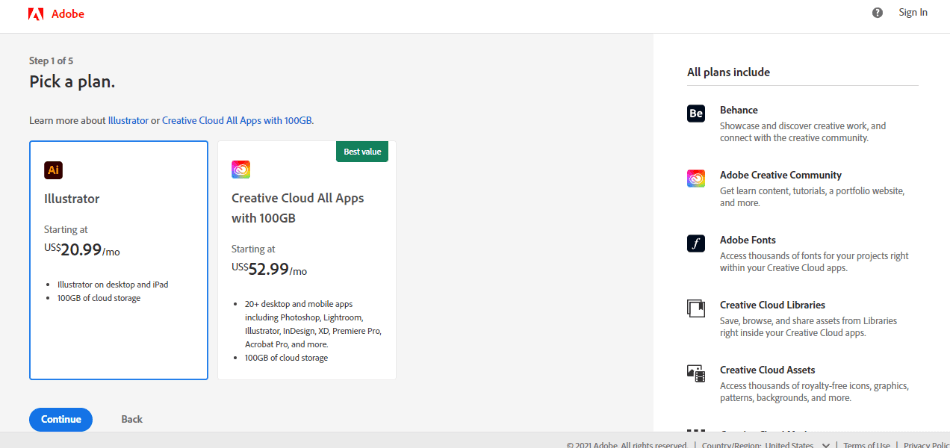
Your only other option to consider is the complete Creative Cloud plan. For $52.99/monthly, you get access to both Illustrator and InDesign, as well as the entire Creative Cloud library. This deal is only worth it if you’re using more than one program, as the two are cheaper to just subscribe to both instead.
Winner: Tie. InDesign and Illustrator are evenly matched when it comes to price. Since there’s no specific bundle for a reduced rate, there’s no way around the $20.99 a month. It’s a tie for both programs, considering the expense.
| InDesign | Illustrator | |
| Drawing Tools | Limited | Plentiful |
| 3D Type Effects | No | Yes |
| Multi-Page Navigation Window | Yes | No |
| Recognizes File Types | indd, indl, indt, indb, inx, idml, pmd, xqx, pdf, idml, icml, eps, jpg, txt, xml, rtf | ai, ait, pdf, svg, eps, epsf , ps, doc, docx, psd, pdd, jpg, png, tif, tiff, webp, rtf |
| Best Suited For | Books, eBooks, Magazines, Pamphlets, Brochures | Logos, Concept Designs, Website Graphics |
| Price | $20.99/monthly | $20.99/monthly |
Verdict
Illustrator is a powerful all-around graphic design tool that is easy to recommend for covering a wide array of industries. InDesign, however, can only be recommended for those in the publishing industry. Illustrator is the winner for being more versatile if you seek to do more than that.
Which Application Is Right For You?
The right application will ultimately come down to which types of projects you’ll be developing most. If you know that you’re only going to be focusing on the publishing industry, InDesign is the app for you. The organized interface for multi-page projects makes these projects easy to complete without much formatting.
Illustrator will be best-suited for the general graphic designer who isn’t as involved in publishing or specializes in other design areas. The drawing tools within Illustrator are far superior to InDesign, and the types of projects you can develop are numerous. It’s a multi-purpose program, whereas InDesign is more specifically focused on publishing.
Frequently Asked Questions (FAQs)
If you know you’re going to be doing a lot of drawing with your graphic design projects, Illustrator is the program you should use. The design tools for crafting colorful and nuanced graphics are ideal for those who need to create a compelling logo for printing purposes or a web-friendly icon to place on your website. InDesign should be explicitly used for publishing projects which require multi-page layouts for print and digital.
Illustrator is easier to use if you’re not focusing on publishing projects. The drawing and layout tools are ideal for creating elaborate designs for a poster, logo, or website graphic. It is not as easy to create something like an eBook or PDF. InDesign can be easier to use for those types of projects.
Illustrator is a general graphic design application, while InDesign focuses more specifically on publishing. InDesign has an interface, layout, and tools designed specifically for developing such publishing projects as books (for both print and digital), PDFs, newspapers, and magazines. Illustrator is capable of some of these projects but is better suited for single-page jobs such as posters, flyers, logos, and web designs.
While both InDesign and Illustrator share similar qualities, Illustrator has more uses to carry on into other programs. Illustrator’s tools can be used for designing brochures, posters, flyers, logos, PDFs, and so much more. InDesign uses a few familiar tools but is mainly limited to multi-page projects such as books, eBooks, PDFs, newspapers, and magazines. For this reason, it is best to learn the many unique tools of Illustrator first, as those skills will aid in using InDesign and other Adobe programs such as Animate.
InDesign is a publishing application that is best suited for creating publications with multiple pages. The layouts can prepare books, newspapers, and magazines for print. In terms of digital publishing, there’s support for creating PDFs and eBooks with proper formatting and interactivity support. You can make some of the same logos and single-page projects that you’d find in Illustrator, but the interface and tools are very limited in this area, and it is not as recommended.
Illustrator costs a monthly fee to use from Adobe’s Creative Cloud platform. The app costs $20.99 a month to use with an annual contract. Additionally, you can pay $52.99/monthly for access to the complete Adobe Creative Cloud library of apps. This bundle includes InDesign, Photoshop, and more.

Mark McPherson has been working as a video editor and content writer for over ten years. His background started in animation and video editing before shifting into the realm of web development. He also branched out into content writing for various online publications. Mark is an expert in video editing, content writing, and 2D/3D animation.


