(Last updated on November 1st, 2022)
See this in-depth Krita 2023 review to see whether this program is right for you or not.
Krita is an illustration program that is open-source and free to the public. The application is specialized in painting, great for making oil-inspired work, concept art, comics, and more.
Krita was created back in 1998. Through the years, it was developed by the Krita community, getting better with each update. The community decided to focus on making Krita a fantastic painting application in the style of Photoshop, making it one of the best digital art programs for creators.
Related: Adobe Illustrator vs Procreate | In-depth Comparison (2023)
Now, is Krita right for you? Read on to see if this application is a good fit.
Pros and Cons of Krita
Pros
- Price: Krita is completely free. You can’t beat that.
- Illustration: Designed for illustration, Krita is a great choice for digital artists.
- Community: Krita has a vibrant community that is active on the Krita Artists Forum. Here, people network, post their artwork, ask questions, and do general discussions.
- Ease of Use: Krita is easy to use. The interface isn’t cluttered with tools. Because the program has focused mostly on digital illustration, the user can quickly learn all of the tools and jump right into a project.
- Compatible: This program works on three operating systems, Mac, Linux, and Apple. Krita also works with external programs, able to import and export .psd files.
Cons
- No Dedicated Support: Krita does not have a customer service team for support. To get help, you will need to research yourself or ask questions on the community forums.
- Only Desktop: Krita does not have an equivalent app for iPhone, Android, or tablet.
Short Verdict
Overall, Krita is a fantastic professional-grade digital illustration tool. The application is powerful and has a lot of great functionality. Also, it won’t eat up your money because it’s completely free.
Krita has been developed for a long time and has focused on doing one main thing: digital drawing. The developers’ commitment to creating a great program shows, resulting in an application that everyone from hobbyists to professionals can use full-time.
However, if you are looking to work in the professional world of illustration and graphic design, we highly recommend mainstream applications like Adobe Photoshop and Adobe Illustrator.
Features
Krita comes with a ton of features, especially for digital illustration. Let’s go over them:
- Brushes: Krita comes with over 100 brushes. You can also import Photoshop brushes. They are organized by category, including ink, digital, paint, and sketch, to name a few.
- On-Canvas Brush Editor: Allows you to save brush presets for Krita.
- Text: Krita does have text support, but the usability is clunky. You can’t type the text directly on the page. Instead, you must type out everything on a separate panel, a tedious task if you have a lot of text in your work, wasting time as you switch panels.
- Color: Krita uses a fantastic color selector, letting you have more control and options over color. You can configure the tool, change the wheel’s shape, optimize the shade selector, alter the color patchers, and more.
- Color Management: Krita has color management support, able to use CMYK and RGB. Having both CMYK and RGB is great for artists who display their artwork for both print and web.
- Pen Tool: Lets you create lines and shapes using Bezier curves and straight points.
- Shape Tool: This feature lets you quickly create a rectangle, circle, or polygon. You can also select using shapes.
- Workflows: Switch between workflows to lay the panels out optimally. For example, there is an animation panel that will immediately pull out the timeline and playback panels. Big_Paint workflow will switch you to a painting layout. The workflows are easy to go between, and you can even make custom layouts.
- Vector Support: Krita supports .svg files. You can make vector graphics within the program using the vector layer. You can make basic vector shapes or use the Bezier tool to create them.
- Photo Editing: Krita can do basic photo editing, fixing blemishes, lighting, adding a filter, or cropping the image.
- Layers: The program uses layering, allowing you to do non-destructive editing. You can also group the layers into folders, delete them, and change the order.
- Smart Patch Tool: Fixes mistakes in the artwork.
- Animation: Krita has a basic animation feature, letting you see your animation play in a timeline to review. There also is an onion skinning feature, helping you plan the next frame.
- Tablet-Support: Krita supports tablets. The tablets must be pressure-sensitive, allow you to draw with varied pressure on the page.
- Language Support: Krita should automatically use the system language. If it doesn’t, you can switch the primary language manually.
Krita has everything you need for digital art and works well as a basic raster-based editor.
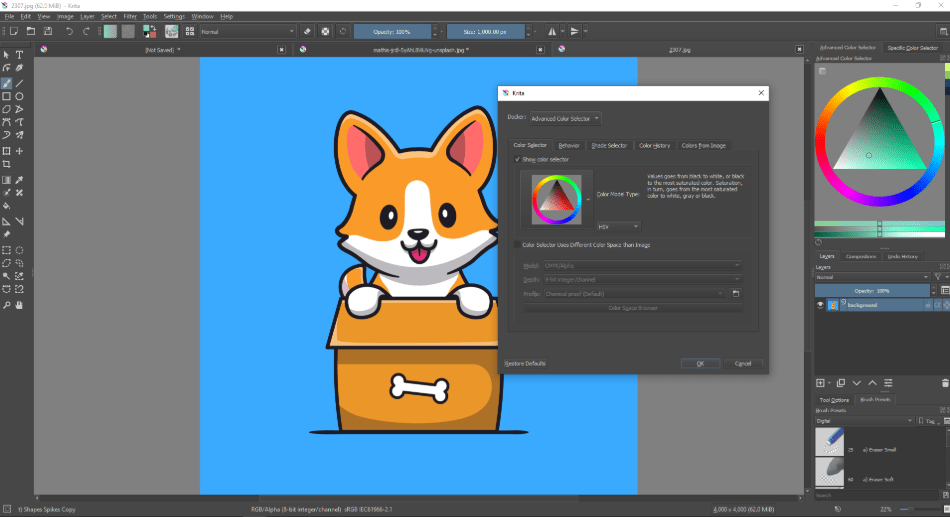
Price
| Product | Regular Price |
| Adobe Creative Cloud | $52.99/month |
| Krita | Free |
Krita is a completely free, open-source painting application. The founders created Krita so that a digital drawing application could be accessible for all.
Many programs are insanely expensive, costing creators hundreds every year. Krita fills that void, providing digital illustration without the financial burden.
The program is open-source. Meaning, volunteers have stepped up to make the majority of the application, providing code and bug fixes on their own time to make the program what it is today.
If you enjoy Krita, you can donate on their website at www.krita.org. Donations will pay full-time developers, hardware, support, and travel for the company.
With Krita being a free program, you have nothing to lose getting it. There are no hidden fees; it’s not a “free” program, pretending to be free and then forcing you to buy the premium version. Krita is legitimate and fully-featured. It is one of the best digital painting applications out there.
Compatibility
Krita is a compatible program, working on Windows, Linux, and Mac operating systems. Krita does not have an application for Android, iPhone, or iPad.
The program works with most tablets, and they recommend using pressure-sensitive styluses. These styluses will usually look like a pencil.
Pressure-sensitivity is important for digital illustration. To make art that looks like an oil painting or acrylic, you’ll want to have tools that can mimic the feel of traditional tools.
Krita is compatible with Photoshop, able to open and save .psd files. Krita can import Photoshop brushes. Some brushes will import better than others, depending on their settings. Not all of them carry over perfectly.
The program is also compatible with Inkscape. Only the SVG 1.1 features are supported, meaning the mesh gradient may not crossover from Inkscape to Krita.
Krita is a standalone application. The program does not have a huge family of applications supporting it.
For an independent application, Krita is impressive when it comes to compatibility. It can open other application’s files and work on three operating systems. Its compatibility makes the application available to a wider audience.
Illustration
Krita was created with a digital illustration focus. Therefore, the program is one of the best painting tools on the market.
- Interface: When opening up Krita, you feel like you are using a less-involved Photoshop. You have the familiar panel of tools on the left-hand side. Panels for color and layers are stationed on the right. The interface is clean and easy to navigate.
- Brushes: Over 100 brushes to choose from. Tools are inspired by real traditional tools like oil painting and inking with a pen.
- Brush Editor: This feature lets you modify brush parameters, changing flow, spacing, size, opacity, and angle. Different brush types can have different parameters.
- Brush Texture: Brushes can have texture in Krita, allowing you to set the tool’s strength and texturing mode.
- Brush Organization: You can favorite brushes so you can access them quickly while working. You can also assign tags to the brushes for fast access.
- Pop-up Palette: This tool lets you access ten tools fast. You right-click to access the palette. This tool makes painting faster, letting you grab common or favorite brushes quickly. You will also see recently used colors and the color wheel.
If you want to see how After Effects stacks up against Premiere Pro, see our in-depth After Effects vs. Premiere Pro comparison.
- Color Mixing: Like traditional painting, Krita lets you mix colors. You can mix the colors on- and off-canvas, like a traditional painter.
- Tablet Support: Krita supports tablets and pressure-sensitive styluses. They maintain a list of Windows supported tablets online.
- Painting Tutorials: Krita has many tutorials teaching you all about digital painting. Online classes range from inking and flat coloring to how to paint hair and fur. Many lessons detail the way tools in Krita work and how to implement better techniques in your illustrations.
Krita has everything you need when it comes to illustrating. From manga-style drawing to realistic oil painting, you can make anything.
Animation
Krita has frame-by-frame raster animation. The feature only gives you basic animation tools. However, the tool is great for creating short, simple animations.
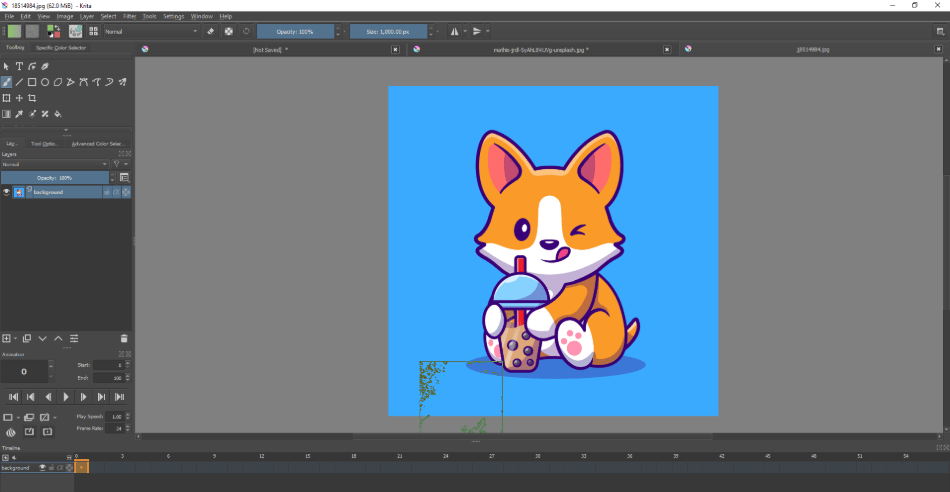
- Workflow: Krita gives you a timeline, where you can view each frame of the animation. You can play your animation to review.
- Onion Skinning: Krita has onion skinning capability, a crucial technique that is so helpful for animating. This feature lets you see several frames at once, helping you decide how you want to draw the next frame.
- Animation Curves: Animation Curves lets you edit sections using an interpolation curve. In Krita, you can only use this feature with opacity values.
- Rendering Animation: You can render your finished work as a GIF, MP4, MKV, or OGG file.
Krita provides basic animating software. If you want to make simple, short animations, Krita is a good choice.
Photo Editing
Krita is primarily an illustrative program meant for digital painting and drawing. It has limited photo editing capability:
- Raw Photos: Krita can open and view RAW photos, but it is not a RAW processor. You will have to use a separate processor to make the photos editable.
- Filters: There are several filters for you to use in Krita. You can use artistic ones like oil paint, turning your photograph into an oil painting. Or you can make adjustments, changing the light levels within a photograph.
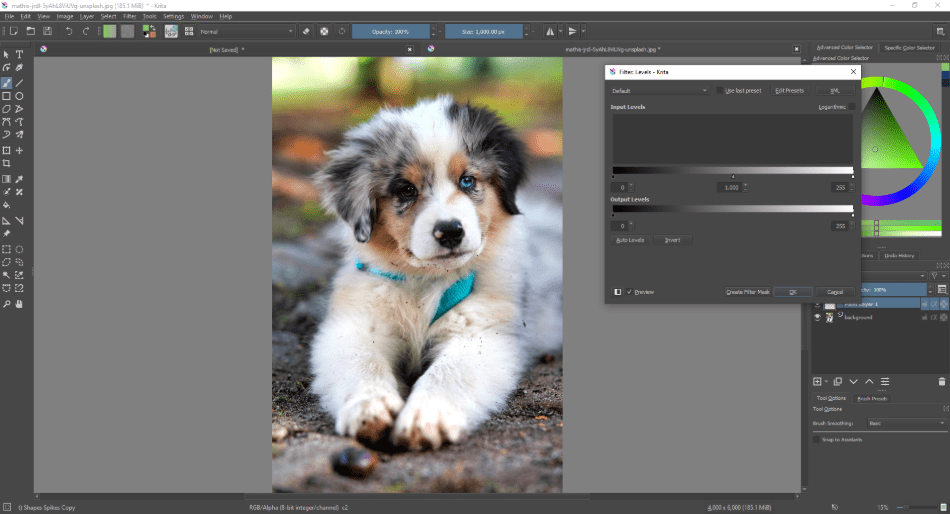
- Re-touching: You can use the smart patch tool to fix blemishes and mistakes in a photo. The liquify tool lets you push and pull pixels in an image, great for reshaping objects.
- Layers: You can layer photographs on top of one another. You can change the blend modes, creating beautiful composite images.
- Cropping: Crop the photo to a new dimension.
For photos, Krita can do basic editing. If you want advanced editing, you are better off using a program designed specifically for photo-manipulation.
Learning Curve
Krita is not a complicated program. The application focuses on digital illustration and doesn’t overwhelm the user with too many buttons and functions, keeping a clean and organized interface. Krita provides a ton of documentation to help the user master the program with ease.
Online, Krita has a complete user manual. The writing goes through everything, from the nitty-gritty of downloading and installing Krita to tutorials on using the tools. You can learn beginner and advanced techniques.
Krita even provides documentation of how to use Krita coming from other programs. These lessons are especially helpful when making a software switch, letting you skip over concepts you are already familiar with.
The tutorials go into depth, teaching you workflows and techniques. Krita utilizes GIFs and images to illustrate a point, making the how-to’s easy to understand.
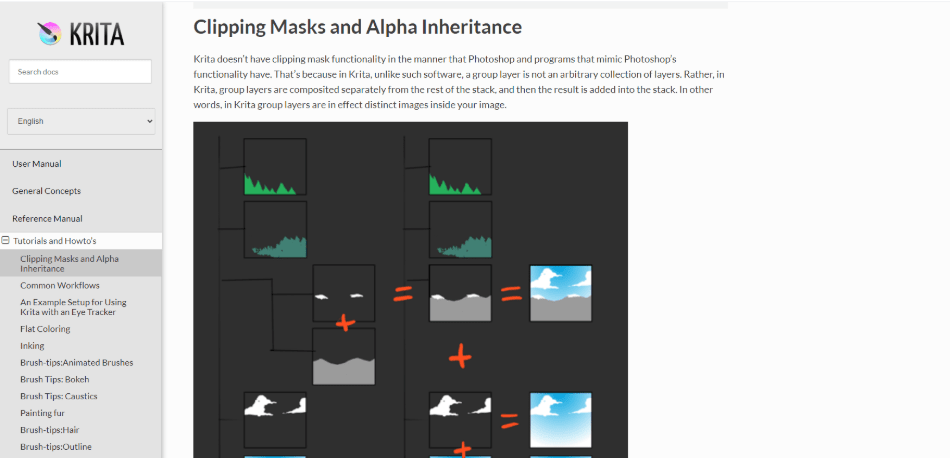
When working directly in the program, everything is straightforward. When you hover over a tool, the tool name will pop up. The interface is organized, with tools/options on the left and top, brushes, color, layers, and tool options on the right.
Krita also has workspaces, letting you flip back to default setups or create and save a custom one of your own. Quick defaults prevent you from getting lost in the application, reverting to default positions if you accidentally closed a panel or moved it.
Krita has made it their mission to make a great digital painting app. By narrowing the focus, they made the interface easy to navigate and use for a digital artist. This program isn’t difficult to learn.
Support
Krita does not have a dedicated support team. Instead, there are active community forums where you can post your questions. There are also FAQ pages where you should be able to find most of your answers. The people answering questions on these forums are volunteers.
The Krita Artists Forum is organized, divided up into discussion sections. Here, you can do everything from asking a question, looking through the beginner forum, browse tutorials, critiquing artwork, participating in contests, and more.
The community is vibrant and active. Members will post their work and contacts, making the forum also a great place for networking.
Other forums to look into include the KDE Form and the Krita subreddit. These are secondary choices to the Krita Artist Forum.
If you encounter a bug within Krita, you can report it directly in the application by going to Help > Report Bug. You will be prompted to click on a link, leading you to a bug report form to fill out. Letting the Krita team know about bugs helps them fix issues for the next release.
The biggest negative is that there isn’t an email or support number to call when you have a pressing issue. However, the documentation online is thorough, and many community members will reach out to help you as much as possible. If you have an issue, you aren’t alone.
Longevity
Krita has continued to improve time and time again. New features are added, and bug fixes are made. The community is active and striving to create an even better program.
Krita has had many releases, the last release as of this writing October 2020. In the latest release, they added multi-threading for fill layers, transformations for the pattern fill, screentone, and more. If you want, you can also download older versions of Krita.
Krita is an official non-profit. They accept donations to continue funding new ideas. They also have developers on staff, working on Krita to make it even better.
The team encourages users to report bug fixes and try out builds of the software. You can try Krita Plus, the latest stable release with bug fixes. Or, you could try Krita Next, a build with the latest stable release with new features. This release can be unstable.
Being an open-source application, Krita will always have the code available to study, modify, and distribute. They provide the source code on their website for download.
As competitors get pricier and pricier, alternatives like Krita will be sought after more. In comparison, Adobe Photoshop costs hundreds per year and forces its users to stay within a subscription model to use the program.
This pricing model fringes on exploitative and without a cheaper plan for longtime users. People are already dropping Adobe for alternatives to save money. If a free program can do the same thing, why use a paid program?
Krita is becoming more popular. According to Google Trends, interest has doubled within 2020. Krita has been downloaded over 2 million times just in 2019 alone.
Compared to other open-source programs, Krita has an organized fan base that continues to support and suggest new ideas for the program. Krita has a cult following and is likely to stick around in the years to come.
Final Verdict
Get Krita. It’s a free, professional-grade application that is a fantastic digital illustrative tool. The program is well built and has a lot of great functionality.
If you are working independently as a digital illustrator or creator, start with Krita. The application is powerful and won’t eat up your money because it’s free! The tools are amazing for illustration, and the team is still working to make this software even better.
If you are looking to work in the professional world of illustration and graphic design, I would still get Krita, but I would also consider mainstream applications like Photoshop.
Often, jobs in the industry will require some knowledge of Adobe. If you need advanced photo editing and animation capability, there are better applications to fits those niches better.
Frequently asked questions
As long as you download Krita directly from the Krita.org website or Steam, you are safe from downloading viruses. Beware of other websites claiming to have a Krita download, a download that could be bundled with the legitimate software plus Malware.
Krita is a great tool for beginners because it’s easy to learn and free to get. You don’t have to invest anything but time to start using this software.
Krita designed to be a paint application that happens to have an animation feature with a basic timeline and onion skinning. There are better applications out there focusing on animating, better for complicated/long animations that need advanced editing.
There can be many reasons for slow performance. You can play around with the configuration settings or go through this page from Krita.org: https://docs.krita.org/en/KritaFAQ.html#krita-is-slow
Krita uses 4 GB of RAM.

Anne is a filmmaker and writer with a passion to bring stories to life. She has created several short films, specializing in stop-motion animation. Anne has over eight years of filmmaking experience, and she is always ready to share her knowledge with other creators. She started her company Anne Gets Creative in 2020.
Anne is extremely familiar with many Adobe programs: Photoshop, Illustrator, InDesign, After Effects, Premiere, and Audition, to name a few. She has also worked with other programs such as Procreate, Canva, iMovie, and Final Cut Pro. She always strives to give the best software reviews, researching diligently so her readers don’t have to.



Hey just to let you know Krita has open beta for android going on right now , only worth it on tablets or if your phone supports connections to second display . Right now my phone eve allows me to connect to my xp pen display using a port dongle but you still need a power source but with a mobile battery bank you can set up using samsung dex via usb c connection . Super cool but I know its niche, but still cool. Can’t wait to try it on a current gen tab s model.
I find Krita very difficult to learn to use…
Hi! Thanks for the review, I’m going to try out Krita.
I think you have an error in your review: “Compatible: This program works on three operating systems, Mac, Linux, and Apple…”
I believe you meant to say it is compatible with Mac, Linux, and Windows. Important for those Windows users!
Carry on 🙂
P.S. Krita is compatible with Android tablets (beta release, available through Play Store)